What is Arketingeffortc.xyz?
Arketingeffortc.xyz pop-ups are a social engineering attack which uses the browser notification feature to trick users into subscribing to browser notifications. The browser push notifications promote ‘free’ online games, fake prizes scams, suspicious browser extensions, adult web pages, and adware bundles.
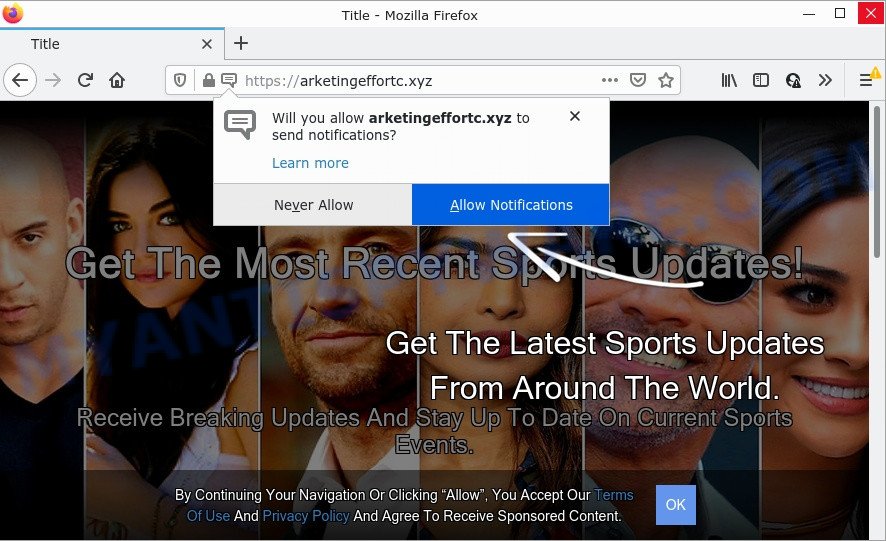
Arketingeffortc.xyz is a dubious site that shows a confirmation request that attempts to get you to click the ‘Allow’ to subscribe to its notifications. If you click on the ‘Allow’ button, this web site starts sending notifications on your screen. You will see the pop up adverts even when your browser is closed.

Threat Summary
| Name | Arketingeffortc.xyz pop-up |
| Type | spam push notifications, browser notification spam, pop-up virus |
| Distribution | potentially unwanted software, adware, social engineering attack, malicious pop-up ads |
| Symptoms |
|
| Removal | Arketingeffortc.xyz removal guide |
How does your personal computer get infected with Arketingeffortc.xyz pop-ups
IT security specialists have determined that users are re-directed to Arketingeffortc.xyz by adware or from misleading ads. Adware software’s basic purpose is to display ads. These ads are often displayed as in-text links, pop ups or push notifications. Clicks on the advertisements produce a monetary payoff for the adware makers. Adware software can work like Spyware, since it sends privacy info such as searches and trends to advertisers.
Adware is usually bundled within free applications. So, when you installing free applications, carefully read the disclaimers, select the Custom or Advanced setup option to watch for bundled software that are being installed, because some of the software are PUPs and adware.
Remove Arketingeffortc.xyz notifications from web browsers
If you have allowed the Arketingeffortc.xyz notifications by clicking the Allow button, then after a short time you will notice that these push notifications are very intrusive. Here’s how to get rid of Arketingeffortc.xyz browser notifications from your internet browser.
|
|
|
|
|
|
How to remove Arketingeffortc.xyz pop-ups (removal guidance)
We advise opting for automatic Arketingeffortc.xyz pop up ads removal in order to remove all adware related entries easily. This solution requires scanning the computer with reputable anti malware, e.g. Zemana Anti Malware, MalwareBytes AntiMalware or Hitman Pro. However, if you prefer manual removal steps, you can use the instructions below in this article. Read this manual carefully, bookmark it or open this page on your smartphone, because you may need to close your internet browser or reboot your computer.
To remove Arketingeffortc.xyz pop ups, execute the following steps:
- Remove Arketingeffortc.xyz notifications from web browsers
- How to manually delete Arketingeffortc.xyz
- Automatic Removal of Arketingeffortc.xyz pop up ads
- Stop Arketingeffortc.xyz advertisements
How to manually delete Arketingeffortc.xyz
This part of the article is a step-by-step instructions that will show you how to get rid of Arketingeffortc.xyz popup advertisements manually. You just need to carefully complete each step. In this case, you do not need to download any additional apps.
Remove adware through the MS Windows Control Panel
It is of primary importance to first identify and get rid of all potentially unwanted applications, adware programs and hijackers through ‘Add/Remove Programs’ (Windows XP) or ‘Uninstall a program’ (Windows 10, 8, 7) section of your Microsoft Windows Control Panel.
|
|
|
|
Remove Arketingeffortc.xyz pop up ads from Internet Explorer
By resetting Internet Explorer internet browser you revert back your web-browser settings to its default state. This is basic when troubleshooting problems that might have been caused by adware software that causes Arketingeffortc.xyz pop ups in your web-browser.
First, launch the Microsoft Internet Explorer. Next, click the button in the form of gear (![]() ). It will open the Tools drop-down menu, click the “Internet Options” as shown on the screen below.
). It will open the Tools drop-down menu, click the “Internet Options” as shown on the screen below.

In the “Internet Options” window click on the Advanced tab, then click the Reset button. The Internet Explorer will show the “Reset Internet Explorer settings” window as displayed in the following example. Select the “Delete personal settings” check box, then click “Reset” button.

You will now need to restart your computer for the changes to take effect.
Remove Arketingeffortc.xyz pop-up advertisements from Google Chrome
Reset Chrome settings is a easy solution to delete Arketingeffortc.xyz popups, malicious and ‘ad-supported’ extensions, web browser’s search provider by default, home page and new tab page that have been changed by adware software.

- First start the Chrome and click Menu button (small button in the form of three dots).
- It will display the Chrome main menu. Choose More Tools, then press Extensions.
- You’ll see the list of installed add-ons. If the list has the extension labeled with “Installed by enterprise policy” or “Installed by your administrator”, then complete the following guidance: Remove Chrome extensions installed by enterprise policy.
- Now open the Chrome menu once again, click the “Settings” menu.
- You will see the Chrome’s settings page. Scroll down and click “Advanced” link.
- Scroll down again and press the “Reset” button.
- The Google Chrome will display the reset profile settings page as shown on the screen above.
- Next click the “Reset” button.
- Once this task is done, your web browser’s new tab, startpage and default search provider will be restored to their original defaults.
- To learn more, read the post How to reset Google Chrome settings to default.
Remove Arketingeffortc.xyz from Mozilla Firefox by resetting browser settings
This step will help you delete Arketingeffortc.xyz advertisements, third-party toolbars, disable malicious add-ons and restore your default home page, new tab and search provider settings.
First, run the Firefox. Next, click the button in the form of three horizontal stripes (![]() ). It will display the drop-down menu. Next, click the Help button (
). It will display the drop-down menu. Next, click the Help button (![]() ).
).

In the Help menu click the “Troubleshooting Information”. In the upper-right corner of the “Troubleshooting Information” page press on “Refresh Firefox” button as displayed in the following example.

Confirm your action, click the “Refresh Firefox”.
Automatic Removal of Arketingeffortc.xyz pop up ads
Spyware, adware software, potentially unwanted programs and browser hijackers can be difficult to remove manually. Do not try to delete this software without the aid of malicious software removal utilities. In order to completely remove adware from your device, use professionally created utilities, such as Zemana Anti Malware, MalwareBytes Free and HitmanPro.
Use Zemana AntiMalware (ZAM) to get rid of Arketingeffortc.xyz popup ads
Zemana is a malware removal utility. Currently, there are two versions of the utility, one of them is free and second is paid (premium). The principle difference between the free and paid version of the tool is real-time protection module. If you just need to scan your personal computer for malicious software and get rid of adware that causes the unwanted Arketingeffortc.xyz popups, then the free version will be enough for you.
Installing the Zemana is simple. First you’ll need to download Zemana Anti-Malware on your Microsoft Windows Desktop from the following link.
164818 downloads
Author: Zemana Ltd
Category: Security tools
Update: July 16, 2019
After the download is complete, close all software and windows on your computer. Double-click the install file named Zemana.AntiMalware.Setup. If the “User Account Control” dialog box pops up as shown on the screen below, click the “Yes” button.

It will open the “Setup wizard” that will help you set up Zemana on your PC system. Follow the prompts and do not make any changes to default settings.

Once installation is complete successfully, Zemana will automatically start and you can see its main screen like below.

Now click the “Scan” button to perform a system scan with this tool for the adware responsible for Arketingeffortc.xyz pop-up advertisements. This process may take quite a while, so please be patient. While the Zemana program is checking, you may see count of objects it has identified as threat.

After the scan is finished, Zemana will display a list of all threats found by the scan. Make sure to check mark the items which are unsafe and then click “Next” button. The Zemana AntiMalware will remove adware software related to the Arketingeffortc.xyz advertisements and move the selected items to the Quarantine. Once that process is finished, you may be prompted to restart the PC.
Get rid of Arketingeffortc.xyz pop-up ads from web browsers with HitmanPro
If the Arketingeffortc.xyz advertisements problem persists, run the HitmanPro and scan if your browser is affected by adware. The HitmanPro is a downloadable security tool that provides on-demand scanning and allows get rid of adware, PUPs, and other malicious software. It works with your existing antivirus.
Installing the HitmanPro is simple. First you’ll need to download Hitman Pro on your computer by clicking on the following link.
Download and run Hitman Pro on your PC. Once started, click “Next” button for checking your personal computer for the adware that causes Arketingeffortc.xyz advertisements in your browser. A scan can take anywhere from 10 to 30 minutes, depending on the count of files on your computer and the speed of your PC system. .

After Hitman Pro has completed scanning, you can check all items found on your PC.

Make sure all threats have ‘checkmark’ and click Next button.
It will display a dialog box, press the “Activate free license” button to start the free 30 days trial to delete all malicious software found.
Delete Arketingeffortc.xyz pop up ads with MalwareBytes AntiMalware
If you’re having problems with Arketingeffortc.xyz pop up ads removal, then check out MalwareBytes. This is a tool that can help clean up your device and improve your speeds for free. Find out more below.

- Download MalwareBytes Anti Malware on your MS Windows Desktop by clicking on the following link.
Malwarebytes Anti-malware
327074 downloads
Author: Malwarebytes
Category: Security tools
Update: April 15, 2020
- At the download page, click on the Download button. Your internet browser will show the “Save as” dialog box. Please save it onto your Windows desktop.
- Once downloading is finished, please close all software and open windows on your PC system. Double-click on the icon that’s named MBSetup.
- This will launch the Setup wizard of MalwareBytes AntiMalware onto your device. Follow the prompts and don’t make any changes to default settings.
- When the Setup wizard has finished installing, the MalwareBytes Anti Malware (MBAM) will launch and open the main window.
- Further, click the “Scan” button to begin checking your PC system for the adware that causes multiple unwanted pop ups. This process may take some time, so please be patient. While the MalwareBytes Anti-Malware (MBAM) utility is scanning, you may see how many objects it has identified as being affected by malicious software.
- When MalwareBytes completes the scan, MalwareBytes Anti-Malware (MBAM) will show a scan report.
- Review the report and then press the “Quarantine” button. After the cleaning procedure is complete, you may be prompted to restart the device.
- Close the Anti Malware and continue with the next step.
Video instruction, which reveals in detail the steps above.
Stop Arketingeffortc.xyz advertisements
The AdGuard is a very good ad blocker application for the MS Edge, Mozilla Firefox, Google Chrome and Microsoft Internet Explorer, with active user support. It does a great job by removing certain types of annoying ads, popunders, pop ups, unwanted newtabs, and even full page advertisements and webpage overlay layers. Of course, the AdGuard can stop the Arketingeffortc.xyz pop up ads automatically or by using a custom filter rule.
First, please go to the following link, then click the ‘Download’ button in order to download the latest version of AdGuard.
26847 downloads
Version: 6.4
Author: © Adguard
Category: Security tools
Update: November 15, 2018
After the download is complete, start the downloaded file. You will see the “Setup Wizard” screen as on the image below.

Follow the prompts. Once the installation is done, you will see a window as displayed in the following example.

You can click “Skip” to close the installation application and use the default settings, or click “Get Started” button to see an quick tutorial which will allow you get to know AdGuard better.
In most cases, the default settings are enough and you don’t need to change anything. Each time, when you start your computer, AdGuard will run automatically and stop unwanted advertisements, block Arketingeffortc.xyz, as well as other harmful or misleading websites. For an overview of all the features of the program, or to change its settings you can simply double-click on the AdGuard icon, that can be found on your desktop.
To sum up
Now your computer should be clean of the adware that causes Arketingeffortc.xyz advertisements. We suggest that you keep AdGuard (to help you stop unwanted pop up advertisements and unwanted harmful web sites) and Zemana Anti-Malware (to periodically scan your PC system for new adwares and other malware). Probably you are running an older version of Java or Adobe Flash Player. This can be a security risk, so download and install the latest version right now.
If you are still having problems while trying to remove Arketingeffortc.xyz popup advertisements from the MS Edge, Firefox, IE and Google Chrome, then ask for help here here.


















