What is News-comuto.cc?
News-comuto.cc is a website that deceives users into accepting push notifications via the browser. Scammers use push notifications to bypass pop up blocker and therefore show lots of unwanted adverts. These advertisements are used to promote questionable internet browser addons, prize & lottery scams, fake downloads, and adult web sites.
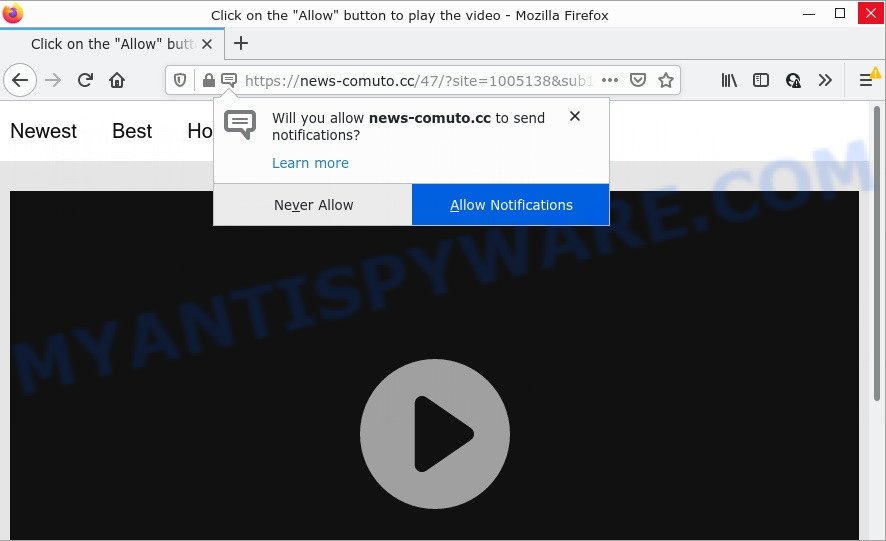
The News-comuto.cc web-site shows the message ‘Click Allow to’ (download a file, watch a video, enable Flash Player, connect to the Internet, access the content of the web page), asking you to subscribe to notifications. Once you click on the ‘Allow’ button, then your web browser will be configured to display intrusive ads on your desktop, even when you are not using the web-browser.

Threat Summary
| Name | News-comuto.cc pop up |
| Type | spam push notifications, browser notification spam, pop-up virus |
| Distribution | social engineering attack, potentially unwanted applications, misleading pop up ads, adware |
| Symptoms |
|
| Removal | News-comuto.cc removal guide |
How does your PC get infected with News-comuto.cc pop-ups
Some research has shown that users can be redirected to News-comuto.cc from dubious advertisements or by PUPs and adware software. Adware is short for ‘ad supported’ software. Additionally, some malicious software has adware built into itself. Adware software displays unwanted advertisements that appear in pop ups or in-text links on computer. In order to show unwanted adverts as often as possible adware can modify browser settings. The adware creators do so in order to make money via third-party ad network. Thus every your click on the ads generates money for them.
Adware software usually is bundled within some free programs that users download off of the Internet. So, think back, have you ever download and run any free applications. In order to avoid infection, in the Setup wizard, you should be be proactive and carefully read the ‘Terms of use’, the ‘license agreement’ and other install screens, as well as to always select the ‘Manual’ or ‘Advanced’ setup option, when installing anything downloaded from the Net.
Remove News-comuto.cc notifications from internet browsers
If you’ve allowed the News-comuto.cc notifications by clicking the Allow button, then after a short time you will notice that these notifications are very intrusive. Here’s how to delete News-comuto.cc push notifications from your web browser.
|
|
|
|
|
|
How to remove News-comuto.cc advertisements (removal instructions)
Even if you have the up-to-date classic antivirus installed, and you have checked your PC system for malware and removed anything found, you need to do the instructions below. The News-comuto.cc pop ups removal is not simple as installing another antivirus. Classic antivirus applications are not created to run together and will conflict with each other, or possibly crash Windows. Instead we suggest complete the manual steps below after that use Zemana AntiMalware, MalwareBytes or Hitman Pro, which are free apps dedicated to search for and remove adware that causes News-comuto.cc pop ups. Use these tools to ensure the adware is removed.
To remove News-comuto.cc pop ups, execute the steps below:
- Remove News-comuto.cc notifications from internet browsers
- How to manually remove News-comuto.cc
- Automatic Removal of News-comuto.cc pop-ups
- Stop News-comuto.cc advertisements
How to manually remove News-comuto.cc
Looking for a solution to get rid of News-comuto.cc pop-ups manually without installing any software? Then this section of the blog post is just for you. Below are some simple steps you can take. Performing these steps requires basic knowledge of web-browser and Windows setup. If you are not sure that you can follow them, it is better to use free tools listed below that can help you get rid of News-comuto.cc advertisements.
Remove adware software through the Windows Control Panel
Some programs are free only because their installer contains an adware. This unwanted apps generates revenue for the makers when it is installed. More often this adware software can be uninstalled by simply uninstalling it from the ‘Uninstall a Program’ that is located in Windows control panel.
Make sure you have closed all web-browsers and other programs. Next, delete any unknown and suspicious software from your Control panel.
Windows 10, 8.1, 8
Now, click the Windows button, type “Control panel” in search and press Enter. Select “Programs and Features”, then “Uninstall a program”.

Look around the entire list of apps installed on your computer. Most probably, one of them is the adware which causes the unwanted News-comuto.cc pop-up advertisements. Select the suspicious program or the program that name is not familiar to you and uninstall it.
Windows Vista, 7
From the “Start” menu in Windows, choose “Control Panel”. Under the “Programs” icon, select “Uninstall a program”.

Choose the suspicious or any unknown software, then click “Uninstall/Change” button to remove this undesired application from your PC.
Windows XP
Click the “Start” button, select “Control Panel” option. Click on “Add/Remove Programs”.

Choose an unwanted program, then click “Change/Remove” button. Follow the prompts.
Remove News-comuto.cc pop up ads from Google Chrome
If your Google Chrome web browser is redirected to annoying News-comuto.cc page, it may be necessary to completely reset your web browser application to its default settings.

- First start the Chrome and click Menu button (small button in the form of three dots).
- It will display the Chrome main menu. Select More Tools, then click Extensions.
- You will see the list of installed addons. If the list has the extension labeled with “Installed by enterprise policy” or “Installed by your administrator”, then complete the following instructions: Remove Chrome extensions installed by enterprise policy.
- Now open the Chrome menu once again, press the “Settings” menu.
- You will see the Chrome’s settings page. Scroll down and click “Advanced” link.
- Scroll down again and click the “Reset” button.
- The Google Chrome will open the reset profile settings page as shown on the screen above.
- Next click the “Reset” button.
- Once this task is done, your browser’s newtab, default search provider and homepage will be restored to their original defaults.
- To learn more, read the blog post How to reset Google Chrome settings to default.
Delete News-comuto.cc advertisements from Internet Explorer
By resetting IE internet browser you restore your web browser settings to its default state. This is first when troubleshooting problems that might have been caused by adware that causes pop ups.
First, run the IE, then press ‘gear’ icon ![]() . It will show the Tools drop-down menu on the right part of the internet browser, then click the “Internet Options” as displayed in the figure below.
. It will show the Tools drop-down menu on the right part of the internet browser, then click the “Internet Options” as displayed in the figure below.

In the “Internet Options” screen, select the “Advanced” tab, then click the “Reset” button. The IE will display the “Reset Internet Explorer settings” prompt. Further, press the “Delete personal settings” check box to select it. Next, press the “Reset” button as on the image below.

When the process is done, click “Close” button. Close the Microsoft Internet Explorer and reboot your computer for the changes to take effect. This step will help you to restore your web-browser’s homepage, new tab page and search engine to default state.
Remove News-comuto.cc from Mozilla Firefox by resetting web-browser settings
Resetting your Firefox is basic troubleshooting step for any issues with your web browser program, including the redirect to News-comuto.cc web-site. It’ll keep your personal information like browsing history, bookmarks, passwords and web form auto-fill data.
First, start the Firefox. Next, click the button in the form of three horizontal stripes (![]() ). It will open the drop-down menu. Next, click the Help button (
). It will open the drop-down menu. Next, click the Help button (![]() ).
).

In the Help menu click the “Troubleshooting Information”. In the upper-right corner of the “Troubleshooting Information” page press on “Refresh Firefox” button as shown in the figure below.

Confirm your action, press the “Refresh Firefox”.
Automatic Removal of News-comuto.cc pop-ups
In order to completely get rid of News-comuto.cc, you not only need to remove adware from your device, but also get rid of all its components in your personal computer including Windows registry entries. We advise to download and use free removal utilities to automatically clean your computer of adware that causes News-comuto.cc pop ups.
Get rid of News-comuto.cc pop-ups with Zemana Anti-Malware (ZAM)
Download Zemana Anti-Malware (ZAM) to delete News-comuto.cc pop-ups automatically from all of your browsers. This is a freeware utility specially designed for malicious software removal. This utility can get rid of adware software, hijacker from Mozilla Firefox, Google Chrome, Internet Explorer and Edge and MS Windows registry automatically.
Download Zemana Free from the following link.
164818 downloads
Author: Zemana Ltd
Category: Security tools
Update: July 16, 2019
Once the download is done, run it and follow the prompts. Once installed, the Zemana Anti Malware will try to update itself and when this task is complete, click the “Scan” button for scanning your computer for the adware that causes News-comuto.cc pop-up advertisements.

A system scan can take anywhere from 5 to 30 minutes, depending on your computer. While the Zemana AntiMalware is scanning, you can see how many objects it has identified either as being malicious software. When you are ready, press “Next” button.

The Zemana AntiMalware will begin to remove adware which causes the annoying News-comuto.cc popup advertisements.
Delete News-comuto.cc popups and harmful extensions with Hitman Pro
Hitman Pro will help remove adware software that causes multiple annoying pop-ups that slow down your computer. The hijackers, adware and other PUPs slow your web-browser down and try to force you into clicking on dubious ads and links. Hitman Pro removes the adware software and lets you enjoy your device without News-comuto.cc popups.
Please go to the following link to download Hitman Pro. Save it on your MS Windows desktop or in any other place.
When downloading is finished, open the folder in which you saved it and double-click the Hitman Pro icon. It will start the Hitman Pro utility. If the User Account Control prompt will ask you want to run the program, click Yes button to continue.

Next, click “Next” to start scanning your PC system for the adware responsible for News-comuto.cc advertisements. Depending on your PC system, the scan can take anywhere from a few minutes to close to an hour.

When HitmanPro is done scanning your PC system, HitmanPro will open you the results as displayed in the following example.

In order to delete all items, simply press “Next” button. It will show a prompt, click the “Activate free license” button. The HitmanPro will get rid of adware that causes multiple intrusive pop-ups and move the selected items to the program’s quarantine. After finished, the utility may ask you to restart your device.
How to get rid of News-comuto.cc with MalwareBytes Anti-Malware (MBAM)
If you’re still having problems with the News-comuto.cc ads — or just wish to scan your computer occasionally for adware software and other malware — download MalwareBytes Anti Malware (MBAM). It is free for home use, and finds and removes various unwanted software that attacks your PC system or degrades computer performance. MalwareBytes Anti Malware can delete adware software, PUPs as well as malicious software, including ransomware and trojans.

- Download MalwareBytes AntiMalware by clicking on the link below.
Malwarebytes Anti-malware
327074 downloads
Author: Malwarebytes
Category: Security tools
Update: April 15, 2020
- At the download page, click on the Download button. Your browser will open the “Save as” prompt. Please save it onto your Windows desktop.
- When downloading is done, please close all software and open windows on your computer. Double-click on the icon that’s named MBSetup.
- This will open the Setup wizard of MalwareBytes onto your computer. Follow the prompts and do not make any changes to default settings.
- When the Setup wizard has finished installing, the MalwareBytes will run and show the main window.
- Further, press the “Scan” button to detect adware that causes multiple intrusive popups. A system scan may take anywhere from 5 to 30 minutes, depending on your computer. When a threat is detected, the number of the security threats will change accordingly. Wait until the the checking is done.
- Once MalwareBytes completes the scan, MalwareBytes Anti-Malware will produce a list of unwanted applications and adware software.
- Review the results once the tool has done the system scan. If you think an entry should not be quarantined, then uncheck it. Otherwise, simply press the “Quarantine” button. When the process is done, you may be prompted to reboot the PC system.
- Close the AntiMalware and continue with the next step.
Video instruction, which reveals in detail the steps above.
Stop News-comuto.cc advertisements
Running an ad-blocker program such as AdGuard is an effective way to alleviate the risks. Additionally, adblocker programs will also protect you from harmful advertisements and web-sites, and, of course, stop redirection chain to News-comuto.cc and similar web sites.
Visit the page linked below to download the latest version of AdGuard for Windows. Save it on your Windows desktop.
26847 downloads
Version: 6.4
Author: © Adguard
Category: Security tools
Update: November 15, 2018
When the download is finished, start the downloaded file. You will see the “Setup Wizard” screen like below.

Follow the prompts. When the installation is finished, you will see a window like below.

You can click “Skip” to close the install program and use the default settings, or press “Get Started” button to see an quick tutorial that will help you get to know AdGuard better.
In most cases, the default settings are enough and you don’t need to change anything. Each time, when you start your PC system, AdGuard will run automatically and stop undesired advertisements, block News-comuto.cc, as well as other malicious or misleading web-sites. For an overview of all the features of the program, or to change its settings you can simply double-click on the AdGuard icon, that is located on your desktop.
Finish words
Once you’ve complete the few simple steps outlined above, your PC should be clean from this adware and other malicious software. The Internet Explorer, Chrome, MS Edge and Firefox will no longer show unwanted News-comuto.cc webpage when you browse the Internet. Unfortunately, if the steps does not help you, then you have caught a new adware, and then the best way – ask for help.
Please create a new question by using the “Ask Question” button in the Questions and Answers. Try to give us some details about your problems, so we can try to help you more accurately. Wait for one of our trained “Security Team” or Site Administrator to provide you with knowledgeable assistance tailored to your problem with the annoying News-comuto.cc ads.


















