What is Feed.chunckapp.com?
According to security specialists, Feed.chunckapp.com is a fake search engine that’s promoted by browser hijackers. Browser hijackers are a form of malicious software that makes changes to the default homepage and search engine of user browsers, making it difficult to change them back. Browser hijackers can also include unwanted ads and popups to show up in the hijacked browsers. Browser hijackers are usually installed with freeware or shareware downloaded from third-party web-sites; they can also be found inside legitimate webpages and programs.
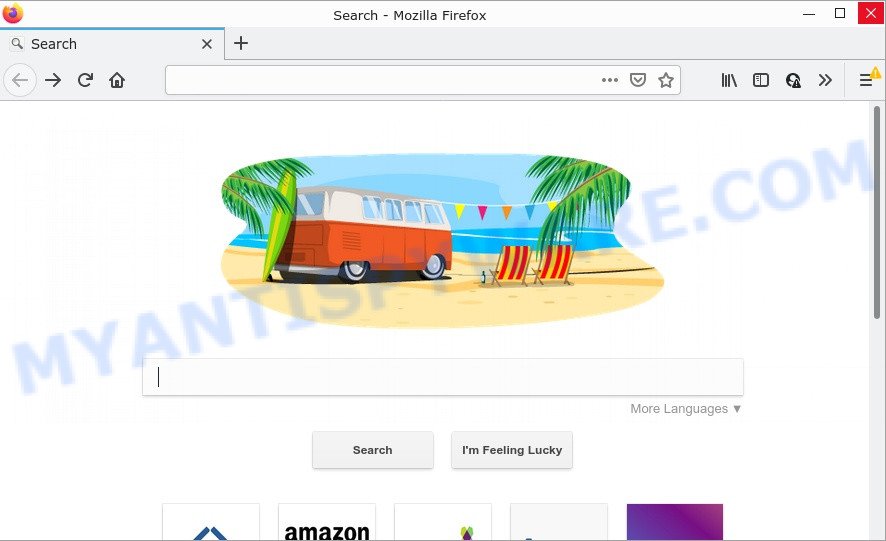
Most often, browser hijackers promote fake search providers by setting their address as the default search engine. In this case, the browser hijacker installs Feed.chunckapp.com as a search provider. This means that users whose web browser is affected with the hijacker are forced to visit Feed.chunckapp.com each time they search in the World Wide Web, open a new window or tab. And since Feed.chunckapp.com is not a real search provider and does not have the ability to find the information users need, this webpage redirects the user’s internet browser to the Yahoo search engine.
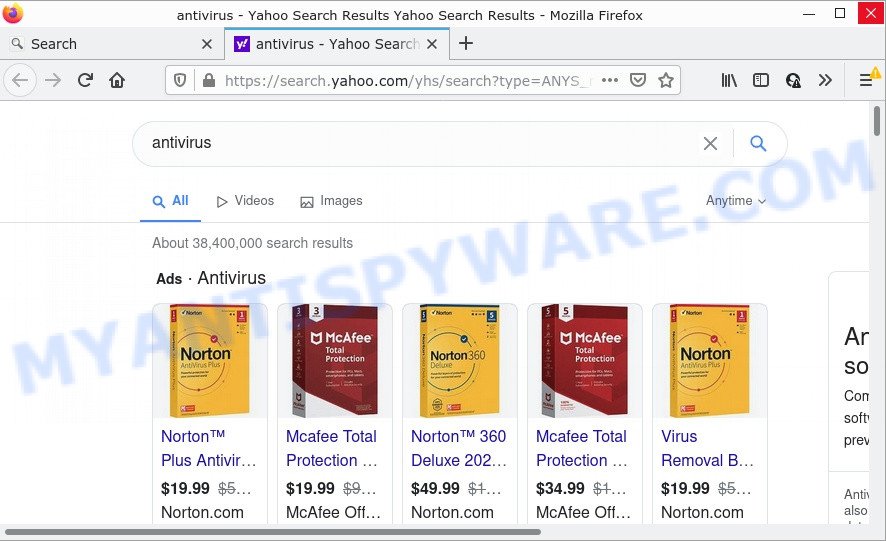
Feed.chunckapp.com redirects user seaches to Yahoo
As well as unwanted internet browser redirects to Feed.chunckapp.com, the hijacker can collect your World Wide Web browsing activity by recording Internet Service Provider (ISP), IP addresses, web-pages visited, web-browser version and type, URLs visited and cookie information. Such kind of behavior can lead to serious security problems or user data theft. This is another reason why the hijacker that redirects the web browser to Feed.chunckapp.com should be removed sooner.
How can a browser hijacker get on your computer
Browser hijackers usually spreads bundled with certain free applications that users download off of the Net. Once started, it will infect your computer and change browser’s settings such as search engine by default, new tab and home page without your permission. To avoid infection, in the Setup wizard, you should be be proactive and carefully read the ‘Terms of use’, the ‘license agreement’ and other install screens, as well as to always choose the ‘Manual’ or ‘Advanced’ install mode, when installing anything downloaded from the Net.
Threat Summary
| Name | Feed.chunckapp.com |
| Type | search provider hijacker, redirect virus, browser hijacker, PUP, homepage hijacker |
| Affected Browser Settings | home page, new tab URL, search engine |
| Distribution | fake updaters, free programs installers, dubious popup advertisements |
| Symptoms | Pop-ups and new tab pages are loaded without your request. Your web browser is re-directed to web pages you did not want. Unexpected program installed without your consent. New web-browser addons suddenly added on your web browser. Your web-browser homepage has changed without your permission. |
| Removal | Feed.chunckapp.com removal guide |
How to remove Feed.chunckapp.com from Chrome, Firefox, IE, Edge
The answer is right here on this web page. We have put together simplicity and efficiency. It will help you easily remove hijacker from your PC or web browser. Moreover, you can select manual or automatic removal solution. If you’re familiar with the computer then use manual removal, otherwise use free malware removal tools that are created specifically to remove browser hijackers such as Feed.chunckapp.com. Of course, you can combine both methods. Certain of the steps below will require you to close this web site. So, please read the few simple steps carefully, after that bookmark it or open it on your smartphone for later reference.
To remove Feed.chunckapp.com, complete the following steps:
- How to manually remove Feed.chunckapp.com
- Automatic Removal of Feed.chunckapp.com
- How to stop Feed.chunckapp.com redirect
How to manually remove Feed.chunckapp.com
Steps to remove Feed.chunckapp.com browser hijacker without any applications are presented below. Be sure to carry out the step-by-step instructions completely to fully delete this unwanted Feed.chunckapp.com .
Remove Feed.chunckapp.com related programs through the Control Panel of your computer
The process of hijacker removal is generally the same across all versions of Windows OS from 10 to XP. To start with, it is necessary to check the list of installed programs on your PC and uninstall all unused, unknown and questionable software.
|
|
|
|
Remove Feed.chunckapp.com from Mozilla Firefox by resetting web browser settings
Resetting your Mozilla Firefox is good initial troubleshooting step for any issues with your browser application, including the redirect to the Feed.chunckapp.com website. Your saved bookmarks, form auto-fill information and passwords won’t be cleared or changed.
First, open the Mozilla Firefox and click ![]() button. It will show the drop-down menu on the right-part of the web-browser. Further, click the Help button (
button. It will show the drop-down menu on the right-part of the web-browser. Further, click the Help button (![]() ) like below.
) like below.

In the Help menu, select the “Troubleshooting Information” option. Another way to open the “Troubleshooting Information” screen – type “about:support” in the web browser adress bar and press Enter. It will display the “Troubleshooting Information” page as displayed on the image below. In the upper-right corner of this screen, click the “Refresh Firefox” button.

It will open the confirmation prompt. Further, click the “Refresh Firefox” button. The Firefox will begin a process to fix your problems that caused by the Feed.chunckapp.com hijacker. After, it is finished, press the “Finish” button.
Delete Feed.chunckapp.com from Internet Explorer
The Microsoft Internet Explorer reset is great if your browser is hijacked or you’ve unwanted addons or toolbars on your web-browser, that installed by a malicious software.
First, open the Internet Explorer, then press ‘gear’ icon ![]() . It will open the Tools drop-down menu on the right part of the web browser, then click the “Internet Options” as displayed below.
. It will open the Tools drop-down menu on the right part of the web browser, then click the “Internet Options” as displayed below.

In the “Internet Options” screen, select the “Advanced” tab, then press the “Reset” button. The Internet Explorer will open the “Reset Internet Explorer settings” prompt. Further, press the “Delete personal settings” check box to select it. Next, press the “Reset” button like the one below.

After the process is done, press “Close” button. Close the Microsoft Internet Explorer and restart your PC system for the changes to take effect. This step will help you to restore your web-browser’s search engine, home page and newtab to default state.
Remove Feed.chunckapp.com from Google Chrome
Reset Google Chrome settings is a simple solution to remove Feed.chunckapp.com, malicious and ‘ad-supported’ plugins, as well as to recover internet browser’s newtab page, search provider by default and start page that have been modified by hijacker.

- First launch the Google Chrome and press Menu button (small button in the form of three dots).
- It will open the Chrome main menu. Select More Tools, then press Extensions.
- You will see the list of installed addons. If the list has the extension labeled with “Installed by enterprise policy” or “Installed by your administrator”, then complete the following instructions: Remove Chrome extensions installed by enterprise policy.
- Now open the Google Chrome menu once again, click the “Settings” menu.
- You will see the Chrome’s settings page. Scroll down and click “Advanced” link.
- Scroll down again and press the “Reset” button.
- The Google Chrome will display the reset profile settings page as shown on the screen above.
- Next press the “Reset” button.
- Once this procedure is done, your browser’s homepage, new tab page and default search provider will be restored to their original defaults.
- To learn more, read the article How to reset Chrome settings to default.
Automatic Removal of Feed.chunckapp.com
If you’re not expert at computers, then we recommend to run free removal utilities listed below to remove Feed.chunckapp.com for good. The automatic solution is highly recommended. It has less steps and easier to implement than the manual solution. Moreover, it lower risk of system damage. So, the automatic Feed.chunckapp.com removal is a better option.
How to remove Feed.chunckapp.com with Zemana
Download Zemana Free to remove Feed.chunckapp.com automatically from all of your web browsers. This is a freeware tool specially designed for malicious software removal. This utility can delete adware, browser hijacker from Chrome, MS Edge, Microsoft Internet Explorer and Mozilla Firefox and Microsoft Windows registry automatically.
Visit the page linked below to download the latest version of Zemana Anti Malware for MS Windows. Save it directly to your Windows Desktop.
164814 downloads
Author: Zemana Ltd
Category: Security tools
Update: July 16, 2019
Once the download is finished, close all software and windows on your personal computer. Open a directory in which you saved it. Double-click on the icon that’s called Zemana.AntiMalware.Setup as displayed on the image below.
![]()
When the setup starts, you will see the “Setup wizard” which will help you install Zemana on your computer.

Once setup is finished, you will see window such as the one below.

Now press the “Scan” button to perform a system scan with this tool for the Feed.chunckapp.com browser hijacker and other browser’s malicious extensions. Depending on your PC system, the scan can take anywhere from a few minutes to close to an hour. When a threat is detected, the count of the security threats will change accordingly.

Once that process is finished, the results are displayed in the scan report. Review the scan results and then click “Next” button.

The Zemana Anti Malware (ZAM) will delete hijacker that responsible for browser redirect to the Feed.chunckapp.com web-site and move the selected threats to the program’s quarantine.
Use HitmanPro to remove Feed.chunckapp.com from the computer
HitmanPro will help remove the Feed.chunckapp.com hijacker that slow down your web-browser. The browser hijackers, adware software and other potentially unwanted apps slow your browser down and try to force you into clicking on shady ads and links. Hitman Pro removes the browser hijacker and lets you enjoy your PC without the Feed.chunckapp.com redirects.
Hitman Pro can be downloaded from the following link. Save it to your Desktop.
Download and run HitmanPro on your personal computer. Once started, click “Next” button for scanning your computer for the hijacker which changes browser settings to Feed.chunckapp.com. A scan can take anywhere from 10 to 30 minutes, depending on the number of files on your computer and the speed of your device. When a threat is detected, the count of the security threats will change accordingly. .

Once HitmanPro has finished scanning, Hitman Pro will produce a list of unwanted software and browser hijacker.

Review the report and then click Next button.
It will display a prompt, press the “Activate free license” button to begin the free 30 days trial to remove all malware found.
How to get rid of Feed.chunckapp.com with MalwareBytes
If you are still having problems with the Feed.chunckapp.com redirects — or just wish to check your computer occasionally for browser hijacker and other malware — download MalwareBytes Anti Malware. It’s free for home use, and identifies and removes various unwanted programs that attacks your computer or degrades PC system performance. MalwareBytes AntiMalware can remove adware software, PUPs as well as malware, including ransomware and trojans.
Visit the following page to download the latest version of MalwareBytes Free for MS Windows. Save it on your Microsoft Windows desktop or in any other place.
327072 downloads
Author: Malwarebytes
Category: Security tools
Update: April 15, 2020
After downloading is finished, close all windows on your device. Further, run the file named MBSetup. If the “User Account Control” prompt pops up as displayed in the figure below, press the “Yes” button.

It will show the Setup wizard which will allow you install MalwareBytes Free on the computer. Follow the prompts and don’t make any changes to default settings.

Once install is finished successfully, click “Get Started” button. Then MalwareBytes AntiMalware (MBAM) will automatically run and you may see its main window like the one below.

Next, press the “Scan” button for scanning your PC system for the hijacker which causes a redirect to Feed.chunckapp.com. Depending on your device, the scan may take anywhere from a few minutes to close to an hour. While the tool is scanning, you can see how many objects and files has already scanned.

When that process is finished, a list of all items found is produced. When you are ready, click “Quarantine” button.

The MalwareBytes will delete browser hijacker related to Feed.chunckapp.com. When finished, you can be prompted to reboot your computer. We recommend you look at the following video, which completely explains the procedure of using the MalwareBytes Anti Malware (MBAM) to remove browser hijackers, adware and other malware.
How to stop Feed.chunckapp.com redirect
Use ad blocker application like AdGuard in order to block advertisements, malvertisements, pop-ups and online trackers, avoid having to install malicious and adware browser plug-ins and add-ons that affect your personal computer performance and impact your PC security. Surf the World Wide Web anonymously and stay safe online!
- Visit the page linked below to download AdGuard. Save it directly to your MS Windows Desktop.
Adguard download
26843 downloads
Version: 6.4
Author: © Adguard
Category: Security tools
Update: November 15, 2018
- After downloading it, start the downloaded file. You will see the “Setup Wizard” program window. Follow the prompts.
- Once the setup is done, press “Skip” to close the installation application and use the default settings, or click “Get Started” to see an quick tutorial which will assist you get to know AdGuard better.
- In most cases, the default settings are enough and you do not need to change anything. Each time, when you launch your personal computer, AdGuard will start automatically and stop undesired ads, block Feed.chunckapp.com, as well as other malicious or misleading web-sites. For an overview of all the features of the program, or to change its settings you can simply double-click on the icon called AdGuard, which can be found on your desktop.
Finish words
Now your computer should be clean of the Feed.chunckapp.com hijacker and other browser malware. We suggest that you keep AdGuard (to help you stop unwanted pop-up advertisements and unwanted harmful web pages) and Zemana Anti-Malware (ZAM) (to periodically scan your PC system for new malware, hijackers and adware software). Make sure that you have all the Critical Updates recommended for Microsoft Windows operating system. Without regular updates you WILL NOT be protected when new hijackers, harmful software and adware are released.
If you are still having problems while trying to delete Feed.chunckapp.com from your web-browser, then ask for help here.


















