What is Fresh-content.biz?
There are many scam web sites on the Internet and Fresh-content.biz is one of them. It is a website which is designed to lure you into allowing push notifications from websites run by scammers. The push notifications will essentially be ads for ‘free’ online games, prize & lottery scams, questionable web-browser add-ons, adult web sites, and fake downloads.
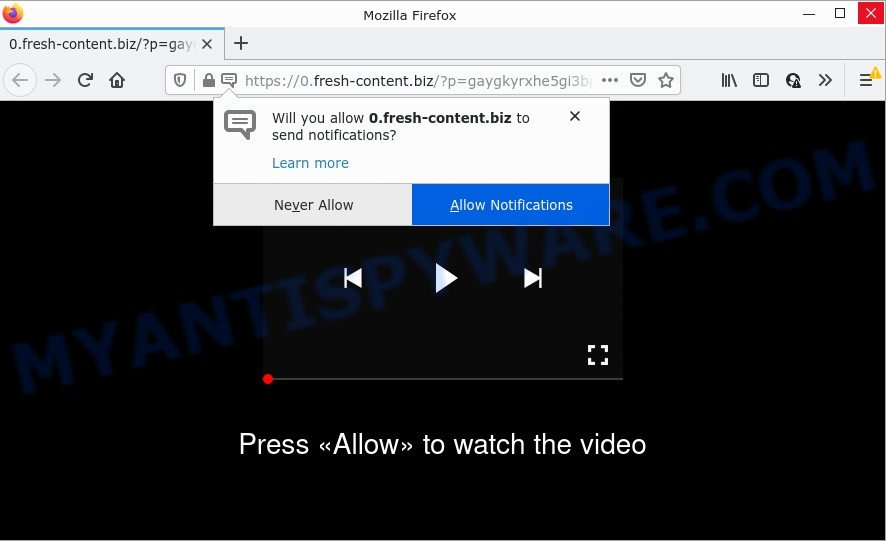
Fresh-content.biz is a misleading site that claims that clicking ‘Allow’ button is necessary to watch a video, access the content of the web-page, download a file, connect to the Internet, and so on. Once you click ALLOW, then your internet browser will be configured to show pop-up ads in the lower right hand corner of your desktop.

Threat Summary
| Name | Fresh-content.biz popup |
| Type | browser notification spam, spam push notifications, pop-up virus |
| Distribution | PUPs, malicious popup advertisements, adware, social engineering attack |
| Symptoms |
|
| Removal | Fresh-content.biz removal guide |
Where the Fresh-content.biz popups comes from
Some research has shown that users can be redirected to Fresh-content.biz from suspicious ads or by potentially unwanted apps and adware. Adware is something which designed in order to display third-party advertisements to the user without asking permission. Adware takes control of browsers and redirects them to unwanted web pages such as Fresh-content.biz every time you surf the Net. Adware can end up on your computer in various ways. Most often is when you download free software and forget to uncheck the box for the optional software installation.
Most often, adware software gets on computers together with the setup files from file sharing websites. So, install a freeware is a a good chance that you will find a bundled adware. If you don’t know how to avoid it, then use a simple trick. During the setup, select the Custom or Advanced installation mode. Next, press ‘Decline’ button and clear all checkboxes on offers that ask you to install bundled software. Moreover, please carefully read Term of use and User agreement before installing any software.
Remove Fresh-content.biz notifications from internet browsers
If you’re getting browser notifications from Fresh-content.biz or another scam site, you will have previously pressed the ‘Allow’ button. Below we will teach you how to turn them off.
|
|
|
|
|
|
How to remove Fresh-content.biz pop-up ads (removal instructions)
We suggest opting for automatic Fresh-content.biz popups removal in order to remove all adware software related entries easily. This solution requires scanning the computer with reputable anti malware, e.g. Zemana Free, MalwareBytes Free or Hitman Pro. However, if you prefer manual removal steps, you can use the tutorial below in this article. Read this manual carefully, bookmark it or open this page on your smartphone, because you may need to exit your browser or reboot your personal computer.
To remove Fresh-content.biz pop ups, complete the following steps:
- Remove Fresh-content.biz notifications from internet browsers
- Manual Fresh-content.biz pop up ads removal
- Automatic Removal of Fresh-content.biz popup advertisements
- Stop Fresh-content.biz popups
Manual Fresh-content.biz pop up ads removal
In this section of the article, we have posted the steps that will help to remove Fresh-content.biz pop up ads manually. Although compared to removal utilities, this solution loses in time, but you don’t need to download anything on your computer. It will be enough for you to follow the detailed guide with images. We tried to describe each step in detail, but if you realized that you might not be able to figure it out, or simply do not want to change the MS Windows and internet browser settings, then it’s better for you to use tools from trusted developers, which are listed below.
Uninstall PUPs through the MS Windows Control Panel
First of all, check the list of installed applications on your computer and delete all unknown and newly installed programs. If you see an unknown program with incorrect spelling or varying capital letters, it have most likely been installed by malware and you should clean it off first with malware removal utility like Zemana Free.
Make sure you have closed all web browsers and other programs. Next, delete any unrequested and suspicious software from your Control panel.
Windows 10, 8.1, 8
Now, press the Windows button, type “Control panel” in search and press Enter. Select “Programs and Features”, then “Uninstall a program”.

Look around the entire list of programs installed on your PC. Most probably, one of them is the adware which causes popups. Select the suspicious program or the application that name is not familiar to you and delete it.
Windows Vista, 7
From the “Start” menu in MS Windows, choose “Control Panel”. Under the “Programs” icon, choose “Uninstall a program”.

Select the dubious or any unknown programs, then click “Uninstall/Change” button to uninstall this unwanted application from your PC.
Windows XP
Click the “Start” button, select “Control Panel” option. Click on “Add/Remove Programs”.

Select an unwanted program, then press “Change/Remove” button. Follow the prompts.
Delete Fresh-content.biz advertisements from Microsoft Internet Explorer
In order to restore all web browser start page, default search provider and new tab page you need to reset the Internet Explorer to the state, which was when the Microsoft Windows was installed on your personal computer.
First, launch the Internet Explorer, then click ‘gear’ icon ![]() . It will show the Tools drop-down menu on the right part of the browser, then press the “Internet Options” as shown below.
. It will show the Tools drop-down menu on the right part of the browser, then press the “Internet Options” as shown below.

In the “Internet Options” screen, select the “Advanced” tab, then click the “Reset” button. The Microsoft Internet Explorer will display the “Reset Internet Explorer settings” prompt. Further, click the “Delete personal settings” check box to select it. Next, click the “Reset” button as shown in the following example.

When the procedure is complete, click “Close” button. Close the Microsoft Internet Explorer and reboot your PC for the changes to take effect. This step will help you to restore your web-browser’s home page, search engine and new tab page to default state.
Get rid of Fresh-content.biz from Mozilla Firefox by resetting browser settings
Resetting Mozilla Firefox internet browser will reset all the settings to their original state and will remove Fresh-content.biz ads, malicious add-ons and extensions. It’ll keep your personal information such as browsing history, bookmarks, passwords and web form auto-fill data.
Run the Mozilla Firefox and click the menu button (it looks like three stacked lines) at the top right of the web browser screen. Next, press the question-mark icon at the bottom of the drop-down menu. It will open the slide-out menu.

Select the “Troubleshooting information”. If you’re unable to access the Help menu, then type “about:support” in your address bar and press Enter. It bring up the “Troubleshooting Information” page like below.

Click the “Refresh Firefox” button at the top right of the Troubleshooting Information page. Select “Refresh Firefox” in the confirmation dialog box. The Mozilla Firefox will begin a process to fix your problems that caused by the Fresh-content.biz adware. When, it’s finished, click the “Finish” button.
Remove Fresh-content.biz advertisements from Chrome
Annoying Fresh-content.biz ads or other symptom of having adware in your browser is a good reason to reset Google Chrome. This is an easy way to restore the Google Chrome settings and not lose any important information.
Open the Chrome menu by clicking on the button in the form of three horizontal dotes (![]() ). It will show the drop-down menu. Select More Tools, then press Extensions.
). It will show the drop-down menu. Select More Tools, then press Extensions.
Carefully browse through the list of installed addons. If the list has the extension labeled with “Installed by enterprise policy” or “Installed by your administrator”, then complete the following tutorial: Remove Chrome extensions installed by enterprise policy otherwise, just go to the step below.
Open the Google Chrome main menu again, click to “Settings” option.

Scroll down to the bottom of the page and click on the “Advanced” link. Now scroll down until the Reset settings section is visible, as on the image below and click the “Reset settings to their original defaults” button.

Confirm your action, press the “Reset” button.
Automatic Removal of Fresh-content.biz popup advertisements
Best Fresh-content.biz pop ups removal utility should locate and get rid of adware, malicious software, PUPs, toolbars, keyloggers, browser hijackers, worms, Trojans, and ads generators. The key is locating one with a good reputation and these features. Most quality programs listed below offer a free scan and malicious software removal so you can search for and remove unwanted apps without having to pay.
Get rid of Fresh-content.biz popup ads with Zemana Anti Malware (ZAM)
Zemana Anti-Malware is a malicious software removal utility designed for Microsoft Windows. This utility will help you get rid of Fresh-content.biz popup advertisements, various types of malware (including browser hijackers and potentially unwanted programs) from your computer. It has simple and user friendly interface. While the Zemana Free does its job, your computer will run smoothly.
Download Zemana Anti-Malware on your Windows Desktop by clicking on the following link.
164814 downloads
Author: Zemana Ltd
Category: Security tools
Update: July 16, 2019
Once the downloading process is complete, close all programs and windows on your computer. Double-click the install file named Zemana.AntiMalware.Setup. If the “User Account Control” dialog box pops up as on the image below, click the “Yes” button.

It will open the “Setup wizard” that will help you set up Zemana Anti-Malware (ZAM) on your device. Follow the prompts and do not make any changes to default settings.

Once installation is complete successfully, Zemana Free will automatically start and you can see its main screen as shown in the following example.

Now press the “Scan” button to perform a system scan with this tool for the adware responsible for Fresh-content.biz popup advertisements. This procedure can take some time, so please be patient. When a malicious software, adware or potentially unwanted applications are detected, the number of the security threats will change accordingly.

After the scan is finished, a list of all threats detected is produced. When you are ready, click “Next” button. The Zemana AntiMalware (ZAM) will remove adware that causes multiple unwanted popups and move the selected threats to the Quarantine. When the procedure is complete, you may be prompted to restart the PC system.
Use HitmanPro to remove Fresh-content.biz advertisements
HitmanPro is a free removal utility. It removes PUPs, adware, hijackers and undesired internet browser addons. It’ll scan for and remove adware that causes multiple intrusive pop-ups. Hitman Pro uses very small personal computer resources and is a portable application. Moreover, HitmanPro does add another layer of malware protection.
HitmanPro can be downloaded from the following link. Save it on your Desktop.
Once the download is finished, open the folder in which you saved it and double-click the HitmanPro icon. It will start the HitmanPro utility. If the User Account Control dialog box will ask you want to open the program, click Yes button to continue.

Next, click “Next” to perform a system scan for the adware software which causes pop-ups. When a malicious software, adware or potentially unwanted software are detected, the number of the security threats will change accordingly.

When HitmanPro has completed scanning, you will be shown the list of all detected items on your computer as displayed on the screen below.

When you are ready, click “Next” button. It will open a dialog box, click the “Activate free license” button. The HitmanPro will remove adware software that causes Fresh-content.biz advertisements and move the selected items to the program’s quarantine. When the process is done, the utility may ask you to restart your computer.
How to remove Fresh-content.biz with MalwareBytes
We suggest using the MalwareBytes Anti-Malware (MBAM) that are fully clean your device of the adware software. The free utility is an advanced malware removal program designed by (c) Malwarebytes lab. This program uses the world’s most popular anti-malware technology. It is able to help you remove annoying Fresh-content.biz ads from your internet browsers, potentially unwanted programs, malicious software, hijackers, toolbars, ransomware and other security threats from your device for free.

- First, click the link below, then press the ‘Download’ button in order to download the latest version of MalwareBytes Anti-Malware (MBAM).
Malwarebytes Anti-malware
327071 downloads
Author: Malwarebytes
Category: Security tools
Update: April 15, 2020
- At the download page, click on the Download button. Your browser will open the “Save as” prompt. Please save it onto your Windows desktop.
- After the download is complete, please close all apps and open windows on your computer. Double-click on the icon that’s called MBSetup.
- This will run the Setup wizard of MalwareBytes onto your computer. Follow the prompts and don’t make any changes to default settings.
- When the Setup wizard has finished installing, the MalwareBytes Free will run and display the main window.
- Further, press the “Scan” button to start checking your device for the adware software responsible for Fresh-content.biz pop ups. Depending on your personal computer, the scan may take anywhere from a few minutes to close to an hour. While the utility is scanning, you can see how many objects and files has already scanned.
- After the scan is done, MalwareBytes Anti Malware (MBAM) will open a list of detected threats.
- When you are ready, click the “Quarantine” button. When that process is complete, you may be prompted to reboot the PC system.
- Close the AntiMalware and continue with the next step.
Video instruction, which reveals in detail the steps above.
Stop Fresh-content.biz popups
By installing an ad-blocking program such as AdGuard, you are able to block Fresh-content.biz, autoplaying video ads and delete a large count of distracting and annoying ads on web sites.
Installing the AdGuard is simple. First you will need to download AdGuard on your Microsoft Windows Desktop by clicking on the link below.
26843 downloads
Version: 6.4
Author: © Adguard
Category: Security tools
Update: November 15, 2018
After downloading it, launch the downloaded file. You will see the “Setup Wizard” screen as displayed on the image below.

Follow the prompts. After the setup is done, you will see a window such as the one below.

You can click “Skip” to close the install program and use the default settings, or click “Get Started” button to see an quick tutorial which will allow you get to know AdGuard better.
In most cases, the default settings are enough and you don’t need to change anything. Each time, when you start your computer, AdGuard will start automatically and stop undesired advertisements, block Fresh-content.biz, as well as other harmful or misleading web-sites. For an overview of all the features of the program, or to change its settings you can simply double-click on the AdGuard icon, that is located on your desktop.
Finish words
Now your PC system should be free of the adware which causes the intrusive Fresh-content.biz ads. We suggest that you keep AdGuard (to help you block unwanted pop-up advertisements and intrusive harmful web-sites) and Zemana AntiMalware (to periodically scan your computer for new adwares and other malicious software). Probably you are running an older version of Java or Adobe Flash Player. This can be a security risk, so download and install the latest version right now.
If you are still having problems while trying to get rid of Fresh-content.biz pop ups from the Internet Explorer, Microsoft Edge, Google Chrome and Firefox, then ask for help here here.


















