What is Poisism.com?
Poisism.com is an ‘ad-rotator’. It is a type of webpages designed to redirect internet browsers to various advertising web-pages. The experienced security professionals have determined that Poisism.com redirects users to webpages that are promoted by rogue ad networks. Some of the websites that users can potentially be redirected to are scam websites, others are websites that encourage users to allow push notifications. In addition, users can be redirected to websites offering to install potentially unwanted programs, dangerous browser add-ons.
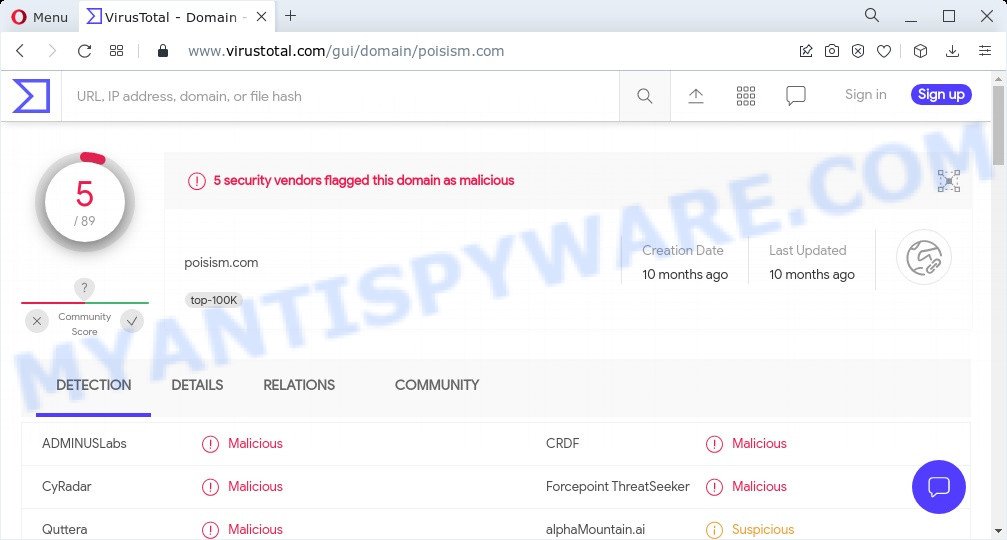
5 security vendors flagged Poisism.com as malicious
Usually, users end up on Poisism.com and similar sites by going to a misspelled URL or, clicking on a fake link. In addition, they can be redirected to this scam by malicious advertisements (malvertising) and Adware. Adware is a form of malicious software that delivers ads and prompts intrusive advertising popups, while users surf the Internet. Adware may hijack the ads of other companies with its own. Most often, adware will track users’ surfing habits and report this info to its makers.
Adware is often harmless, but sometimes the adware software users inadvertently download can also be spyware. Spyware can sometimes seek out private data stored on the PC, collect this information and use it to steal users’ identity.
Threat Summary
| Name | Poisism.com |
| Type | adware, potentially unwanted application (PUA), pop-up virus, pop-ups, pop up ads |
| Symptoms |
|
| Removal | Poisism.com removal guide |
How does Adware get on your personal computer
Adware usually spreads bundled with free software . So, when you installing free software, carefully read the disclaimers, select the Custom or Advanced installation type to watch for additional apps that are being installed, because some of the programs are PUPs and adware software.
How to remove Poisism.com redirect (removal instructions)
Even if you have the up-to-date classic antivirus installed, and you’ve checked your computer for malware and removed anything found, you need to do the instructions below. The Poisism.com popups removal is not simple as installing another antivirus. Classic antivirus apps are not designed to run together and will conflict with each other, or possibly crash MS Windows. Instead we advise complete the manual steps below after that use Zemana, MalwareBytes Free or HitmanPro, which are free apps dedicated to scan for and delete adware software that causes the annoying Poisism.com popups. Run these utilities to ensure the adware is removed.
To remove Poisism.com, use the steps below:
- Manual Poisism.com advertisements removal
- Automatic Removal of Poisism.com pop-up advertisements
- Stop Poisism.com redirect
Manual Poisism.com advertisements removal
This part of the post is a step-by-step instructions that will help you to get rid of Poisism.com popups manually. You just need to follow every step. In this case, you do not need to download any additional tools.
Delete recently added potentially unwanted apps
First method for manual adware removal is to go into the MS Windows “Control Panel”, then “Uninstall a program” console. Take a look at the list of programs on your computer and see if there are any questionable and unknown programs. If you see any, you need to remove them. Of course, before doing so, you can do an Web search to find details on the application. If it is a potentially unwanted program, adware software or malicious software, you will likely find information that says so.
Windows 10, 8.1, 8
Click the MS Windows logo, and then click Search ![]() . Type ‘Control panel’and press Enter as displayed on the image below.
. Type ‘Control panel’and press Enter as displayed on the image below.

Once the ‘Control Panel’ opens, click the ‘Uninstall a program’ link under Programs category as displayed below.

Windows 7, Vista, XP
Open Start menu and choose the ‘Control Panel’ at right as displayed in the figure below.

Then go to ‘Add/Remove Programs’ or ‘Uninstall a program’ (Microsoft Windows 7 or Vista) as displayed on the image below.

Carefully browse through the list of installed applications and delete all dubious and unknown apps. We recommend to click ‘Installed programs’ and even sorts all installed apps by date. Once you’ve found anything suspicious that may be the adware that causes the unwanted Poisism.com pop up advertisements or other potentially unwanted application (PUA), then select this program and click ‘Uninstall’ in the upper part of the window. If the suspicious program blocked from removal, then run Revo Uninstaller Freeware to completely delete it from your PC system.
Remove Poisism.com from Mozilla Firefox by resetting internet browser settings
Resetting your Mozilla Firefox is basic troubleshooting step for any issues with your browser program, including the redirect to Poisism.com web-page. Keep in mind that resetting your internet browser will not remove your history, bookmarks, passwords, and other saved data.
Launch the Firefox and press the menu button (it looks like three stacked lines) at the top right of the web-browser screen. Next, click the question-mark icon at the bottom of the drop-down menu. It will open the slide-out menu.

Select the “Troubleshooting information”. If you’re unable to access the Help menu, then type “about:support” in your address bar and press Enter. It bring up the “Troubleshooting Information” page as on the image below.

Click the “Refresh Firefox” button at the top right of the Troubleshooting Information page. Select “Refresh Firefox” in the confirmation dialog box. The Firefox will start a procedure to fix your problems that caused by the Poisism.com adware. When, it is done, click the “Finish” button.
Delete Poisism.com pop ups from Microsoft Internet Explorer
By resetting Internet Explorer browser you return your web browser settings to its default state. This is first when troubleshooting problems that might have been caused by adware that causes the Poisism.com popups in your web-browser.
First, start the IE, then click ‘gear’ icon ![]() . It will show the Tools drop-down menu on the right part of the browser, then press the “Internet Options” like the one below.
. It will show the Tools drop-down menu on the right part of the browser, then press the “Internet Options” like the one below.

In the “Internet Options” screen, select the “Advanced” tab, then press the “Reset” button. The Microsoft Internet Explorer will show the “Reset Internet Explorer settings” prompt. Further, click the “Delete personal settings” check box to select it. Next, click the “Reset” button as shown on the image below.

Once the process is finished, press “Close” button. Close the Microsoft Internet Explorer and reboot your computer for the changes to take effect. This step will help you to restore your internet browser’s homepage, default search engine and newtab page to default state.
Remove Poisism.com advertisements from Google Chrome
The adware can alter your Chrome settings without your knowledge. You may see an undesired web-site as your search engine or startpage, additional extensions and toolbars. Reset Chrome web-browser will help you to remove Poisism.com advertisements and reset the unwanted changes caused by adware. When using the reset feature, your personal information such as passwords, bookmarks, browsing history and web form auto-fill data will be saved.
Open the Google Chrome menu by clicking on the button in the form of three horizontal dotes (![]() ). It will show the drop-down menu. Select More Tools, then press Extensions.
). It will show the drop-down menu. Select More Tools, then press Extensions.
Carefully browse through the list of installed plugins. If the list has the extension labeled with “Installed by enterprise policy” or “Installed by your administrator”, then complete the following steps: Remove Chrome extensions installed by enterprise policy otherwise, just go to the step below.
Open the Chrome main menu again, click to “Settings” option.

Scroll down to the bottom of the page and click on the “Advanced” link. Now scroll down until the Reset settings section is visible, as displayed in the following example and press the “Reset settings to their original defaults” button.

Confirm your action, click the “Reset” button.
Automatic Removal of Poisism.com pop-up advertisements
The adware may hide its components which are difficult for you to find out and delete completely. This may lead to the fact that after some time, the adware software responsible for the Poisism.com pop-ups again infect your PC system. Moreover, We want to note that it’s not always safe to delete adware manually, if you do not have much experience in setting up and configuring the Windows operating system. The best way to find and get rid of adware is to run free malicious software removal programs.
Remove Poisism.com advertisements with Zemana Anti-Malware (ZAM)
Thinking about remove Poisism.com pop up advertisements from your web-browser? Then pay attention to Zemana Free. This is a well-known utility, originally created just to scan for and remove malware, adware software and PUPs. But by now it has seriously changed and can not only rid you of malware, but also protect your PC system from malware and adware software, as well as identify and delete common viruses and trojans.
First, visit the page linked below, then click the ‘Download’ button in order to download the latest version of Zemana AntiMalware (ZAM).
164814 downloads
Author: Zemana Ltd
Category: Security tools
Update: July 16, 2019
Once the downloading process is finished, close all software and windows on your PC. Open a directory in which you saved it. Double-click on the icon that’s named Zemana.AntiMalware.Setup like below.
![]()
When the installation starts, you will see the “Setup wizard” which will help you setup Zemana Anti-Malware (ZAM) on your computer.

Once install is done, you will see window as displayed below.

Now press the “Scan” button to search for adware that causes multiple intrusive pop ups. A system scan can take anywhere from 5 to 30 minutes, depending on your PC system.

When Zemana AntiMalware (ZAM) has finished scanning your personal computer, the results are displayed in the scan report. Review the results once the utility has finished the system scan. If you think an entry should not be quarantined, then uncheck it. Otherwise, simply click “Next” button.

The Zemana will delete adware that causes the unwanted Poisism.com pop up ads and move the selected items to the program’s quarantine.
Remove Poisism.com pop ups and harmful extensions with HitmanPro
HitmanPro is one of the most effective utilities for removing adware, potentially unwanted programs and other malicious software. It can locate hidden adware in your device and remove all harmful folders and files related to adware. HitmanPro will help you to remove Poisism.com popups from your computer and Firefox, Chrome, Internet Explorer and Edge. We strongly suggest you to download this utility as the makers are working hard to make it better.

- Download HitmanPro on your device by clicking on the following link.
- After the downloading process is done, start the HitmanPro, double-click the HitmanPro.exe file.
- If the “User Account Control” prompts, press Yes to continue.
- In the HitmanPro window, click the “Next” to perform a system scan with this utility for the adware that causes the Poisism.com popup ads in your internet browser. This task may take some time, so please be patient. While the HitmanPro program is checking, you can see count of objects it has identified as threat.
- Once HitmanPro has finished scanning your PC, a list of all threats found is prepared. Review the results once the tool has done the system scan. If you think an entry should not be quarantined, then uncheck it. Otherwise, simply press “Next”. Now, press the “Activate free license” button to begin the free 30 days trial to remove all malware found.
How to delete Poisism.com with MalwareBytes Free
We recommend using the MalwareBytes. You can download and install MalwareBytes Free to search for adware software and thereby get rid of Poisism.com redirect from your web browsers. When installed and updated, this free malicious software remover automatically identifies and removes all threats exist on the personal computer.

- MalwareBytes Free can be downloaded from the following link. Save it directly to your MS Windows Desktop.
Malwarebytes Anti-malware
327071 downloads
Author: Malwarebytes
Category: Security tools
Update: April 15, 2020
- At the download page, click on the Download button. Your browser will open the “Save as” dialog box. Please save it onto your Windows desktop.
- Once the download is complete, please close all applications and open windows on your device. Double-click on the icon that’s called MBSetup.
- This will open the Setup wizard of MalwareBytes onto your personal computer. Follow the prompts and don’t make any changes to default settings.
- When the Setup wizard has finished installing, the MalwareBytes Free will run and show the main window.
- Further, press the “Scan” button to perform a system scan for the adware associated with the Poisism.com redirect. A scan can take anywhere from 10 to 30 minutes, depending on the number of files on your personal computer and the speed of your computer. While the MalwareBytes is checking, you can see how many objects it has identified either as being malware.
- When MalwareBytes Anti-Malware is finished scanning your device, you will be shown the list of all found items on your computer.
- You may remove threats (move to Quarantine) by simply click the “Quarantine” button. After finished, you may be prompted to reboot the PC system.
- Close the Anti Malware and continue with the next step.
Video instruction, which reveals in detail the steps above.
Stop Poisism.com redirect
We recommend to install an ad blocker application which may stop Poisism.com and other annoying websites. The adblocker utility such as AdGuard is a application that basically removes advertising from the Internet and stops access to malicious web-pages. Moreover, security experts says that using ad blocker programs is necessary to stay safe when surfing the Net.
- Installing the AdGuard is simple. First you’ll need to download AdGuard on your device from the link below.
Adguard download
26843 downloads
Version: 6.4
Author: © Adguard
Category: Security tools
Update: November 15, 2018
- After downloading it, launch the downloaded file. You will see the “Setup Wizard” program window. Follow the prompts.
- After the installation is complete, click “Skip” to close the installation program and use the default settings, or click “Get Started” to see an quick tutorial that will allow you get to know AdGuard better.
- In most cases, the default settings are enough and you do not need to change anything. Each time, when you run your computer, AdGuard will launch automatically and stop unwanted advertisements, block Poisism.com, as well as other malicious or misleading webpages. For an overview of all the features of the application, or to change its settings you can simply double-click on the icon named AdGuard, which can be found on your desktop.
Finish words
Now your computer should be free of the adware software that causes the Poisism.com redirect in your web browser. We suggest that you keep Zemana AntiMalware (to periodically scan your PC system for new adwares and other malware) and AdGuard (to help you block annoying pop-ups and harmful websites). Moreover, to prevent any adware, please stay clear of unknown and third party apps, make sure that your antivirus program, turn on the option to look for potentially unwanted software.
If you need more help with Poisism.com related issues, go to here.


















