What is Rplnd2.com?
Rplnd2.com pop-ups are a social engineering attack which forces people into accepting push notifications via the internet browser. Push notifications are originally created to alert users of recently published content. Cyber criminals abuse ‘push notifications’ to avoid antivirus and ad blocker apps by showing unwanted ads. These ads are displayed in the lower right corner of the screen urges users to play online games, visit suspicious web sites, install web-browser extensions & so on.
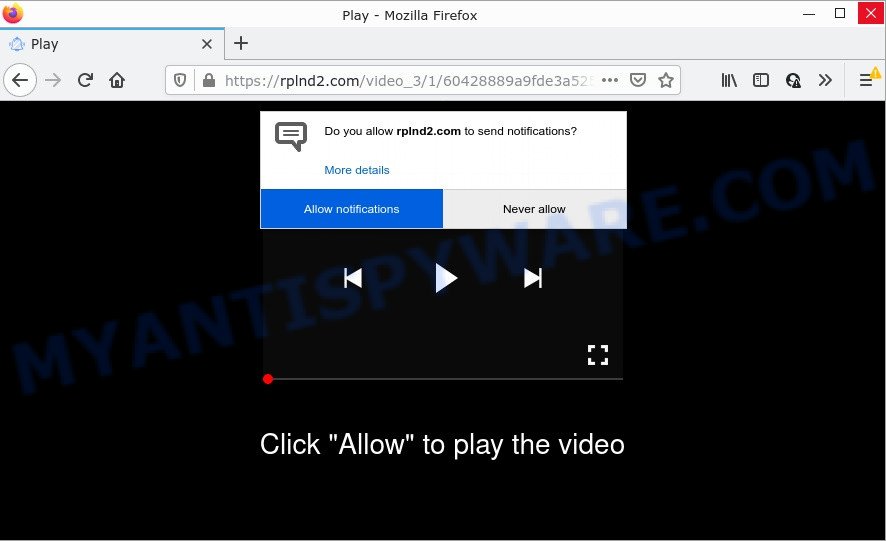
Rplnd2.com is a deceptive site that delivers a message stating that you should click ‘Allow’ in order to download a file, enable Flash Player, watch a video, access the content of the web site, connect to the Internet, and so on. If you click on ALLOW, this web site starts sending push notifications on your desktop. You will see the popup ads even when your browser is closed.

Threat Summary
| Name | Rplnd2.com pop up |
| Type | spam push notifications, browser notification spam, pop-up virus |
| Distribution | shady pop-up advertisements, social engineering attack, adware software, potentially unwanted apps |
| Symptoms |
|
| Removal | Rplnd2.com removal guide |
How did you get infected with Rplnd2.com pop-ups
Cyber security researchers have determined that users are re-directed to Rplnd2.com by adware or from dubious ads. Adware’s basic purpose is to show ads. These ads are often presented as advertising banners, pop ups or various offers and deals. Clicks on the ads produce a monetary payoff for the software producers. Adware can work like Spyware, since it sends personal info such as searches and trends to advertisers.
Adware actively distributed with free software, together with the installer of these programs. Therefore, it is very important, when installing an unknown application, read the Terms of use and the Software license, as well as to choose the Manual, Advanced or Custom install mode. In this method, you may disable the installation of bundled web-browser extensions and applications and protect your PC system from adware software.
Remove Rplnd2.com notifications from web browsers
If you are in situation where you don’t want to see push notifications from the Rplnd2.com website. In this case, you can turn off web notifications for your web-browser in Windows/Mac OS/Android. Find your web browser in the list below, follow steps to get rid of browser permissions to display browser notifications.
|
|
|
|
|
|
How to remove Rplnd2.com pop up advertisements from Chrome, Firefox, IE, Edge
In the step-by-step guide below, we’ll try to cover the MS Edge, IE, Mozilla Firefox and Google Chrome and provide general help to get rid of Rplnd2.com popup advertisements. You may find some minor differences in your MS Windows install. No matter, you should be okay if you follow the steps outlined below: uninstall all suspicious and unknown programs, reset browsers settings, fix internet browsers shortcuts, get rid of malicious scheduled tasks, use free malware removal tools. Certain of the steps will require you to reboot your device or close this web-page. So, read this tutorial carefully, then bookmark this page or open it on your smartphone for later reference.
To remove Rplnd2.com pop ups, follow the steps below:
- Remove Rplnd2.com notifications from web browsers
- How to manually get rid of Rplnd2.com
- Automatic Removal of Rplnd2.com popups
- Stop Rplnd2.com advertisements
How to manually get rid of Rplnd2.com
The most common adware can be deleted manually, without the use of antivirus software or other removal tools. The manual steps below will show you how to remove Rplnd2.com popup advertisements step by step. Although each of the steps is very simple and does not require special knowledge, but you are not sure that you can complete them, then use the free utilities, a list of which is given below.
Remove suspicious software using Windows Control Panel
The process of adware software removal is generally the same across all versions of Windows OS from 10 to XP. To start with, it is necessary to check the list of installed software on your PC system and uninstall all unused, unknown and dubious apps.
Make sure you have closed all web-browsers and other applications. Next, remove any unrequested and suspicious apps from your Control panel.
Windows 10, 8.1, 8
Now, click the Windows button, type “Control panel” in search and press Enter. Choose “Programs and Features”, then “Uninstall a program”.

Look around the entire list of programs installed on your PC. Most likely, one of them is the adware that causes multiple intrusive pop-ups. Choose the dubious program or the program that name is not familiar to you and uninstall it.
Windows Vista, 7
From the “Start” menu in Microsoft Windows, choose “Control Panel”. Under the “Programs” icon, choose “Uninstall a program”.

Choose the dubious or any unknown programs, then click “Uninstall/Change” button to remove this undesired application from your device.
Windows XP
Click the “Start” button, select “Control Panel” option. Click on “Add/Remove Programs”.

Select an unwanted application, then click “Change/Remove” button. Follow the prompts.
Get rid of Rplnd2.com ads from Firefox
Resetting Firefox web-browser will reset all the settings to their default values and will remove Rplnd2.com popup advertisements, malicious add-ons and extensions. However, your saved bookmarks and passwords will not be lost. This will not affect your history, passwords, bookmarks, and other saved data.
Click the Menu button (looks like three horizontal lines), and click the blue Help icon located at the bottom of the drop down menu as shown on the image below.

A small menu will appear, click the “Troubleshooting Information”. On this page, press “Refresh Firefox” button such as the one below.

Follow the onscreen procedure to restore your Firefox web-browser settings to their default state.
Remove Rplnd2.com popup ads from Internet Explorer
If you find that Internet Explorer web browser settings like new tab, default search provider and startpage had been modified by adware software that causes multiple intrusive popups, then you may return your settings, via the reset web browser procedure.
First, run the Internet Explorer, click ![]() ) button. Next, press “Internet Options” like below.
) button. Next, press “Internet Options” like below.

In the “Internet Options” screen select the Advanced tab. Next, click Reset button. The Internet Explorer will open the Reset Internet Explorer settings dialog box. Select the “Delete personal settings” check box and click Reset button.

You will now need to reboot your PC for the changes to take effect. It will remove adware responsible for Rplnd2.com advertisements, disable malicious and ad-supported browser’s extensions and restore the Microsoft Internet Explorer’s settings such as default search provider, homepage and new tab to default state.
Remove Rplnd2.com advertisements from Chrome
If you have adware software, Rplnd2.com popups problems or Chrome is running slow, then reset Chrome can help you. In this instructions we’ll show you the way to reset your Google Chrome settings and data to default values without reinstall.
First run the Chrome. Next, click the button in the form of three horizontal dots (![]() ).
).
It will open the Chrome menu. Choose More Tools, then press Extensions. Carefully browse through the list of installed plugins. If the list has the extension signed with “Installed by enterprise policy” or “Installed by your administrator”, then complete the following tutorial: Remove Google Chrome extensions installed by enterprise policy.
Open the Chrome menu once again. Further, click the option named “Settings”.

The browser will display the settings screen. Another way to open the Google Chrome’s settings – type chrome://settings in the web browser adress bar and press Enter
Scroll down to the bottom of the page and click the “Advanced” link. Now scroll down until the “Reset” section is visible, as displayed below and press the “Reset settings to their original defaults” button.

The Google Chrome will display the confirmation dialog box as shown in the figure below.

You need to confirm your action, click the “Reset” button. The web browser will start the task of cleaning. When it’s done, the web browser’s settings including newtab page, search provider and start page back to the values which have been when the Google Chrome was first installed on your device.
Automatic Removal of Rplnd2.com popups
Manual removal guidance does not always help to completely delete the adware software, as it is not easy to identify and delete components of adware and all malicious files from hard disk. Therefore, it is recommended that you run malware removal tool to fully delete Rplnd2.com off your web browser. Several free malicious software removal utilities are currently available that may be used against the adware. The optimum method would be to use Zemana, MalwareBytes Free and Hitman Pro.
How to delete Rplnd2.com pop up ads with Zemana Free
Zemana AntiMalware is a lightweight tool which designed to use alongside your antivirus software, detecting and removing malicious software, adware software and potentially unwanted software that other programs miss. Zemana Anti-Malware is easy to use, fast, does not use many resources and have great detection and removal rates.
- Zemana can be downloaded from the following link. Save it to your Desktop so that you can access the file easily.
Zemana AntiMalware
164814 downloads
Author: Zemana Ltd
Category: Security tools
Update: July 16, 2019
- Once you have downloaded the setup file, make sure to double click on the Zemana.AntiMalware.Setup. This would start the Zemana Anti Malware (ZAM) install on your computer.
- Select installation language and click ‘OK’ button.
- On the next screen ‘Setup Wizard’ simply press the ‘Next’ button and follow the prompts.

- Finally, once the installation is done, Zemana will run automatically. Else, if does not then double-click on the Zemana AntiMalware icon on your desktop.
- Now that you have successfully install Zemana Free, let’s see How to use Zemana Free to remove Rplnd2.com pop ups from your computer.
- After you have opened the Zemana Free, you’ll see a window as on the image below, just click ‘Scan’ button to detect adware software.

- Now pay attention to the screen while Zemana AntiMalware scans your computer.

- After the system scan is done, the results are displayed in the scan report. Review the scan results and then press ‘Next’ button.

- Zemana Free may require a restart PC system in order to complete the Rplnd2.com advertisements removal procedure.
- If you want to permanently delete adware from your PC, then click ‘Quarantine’ icon, select all malicious software, adware, potentially unwanted apps and other threats and press Delete.
- Reboot your personal computer to complete the adware software removal procedure.
Remove Rplnd2.com advertisements and malicious extensions with HitmanPro
Hitman Pro is a free program which developed to remove malicious software, potentially unwanted software, browser hijackers and adware from your computer running Microsoft Windows 10, 8, 7, XP (32-bit and 64-bit). It will allow to identify and get rid of adware which causes pop ups, including its files, folders and registry keys.

- Click the following link to download the latest version of HitmanPro for Windows. Save it to your Desktop so that you can access the file easily.
- After the downloading process is done, double click the HitmanPro icon. Once this utility is started, click “Next” button . HitmanPro application will scan through the whole computer for the adware responsible for Rplnd2.com advertisements. This procedure can take some time, so please be patient. While the utility is scanning, you can see how many objects and files has already scanned.
- Once the system scan is complete, Hitman Pro will display a scan report. Review the report and then press “Next” button. Now click the “Activate free license” button to begin the free 30 days trial to remove all malware found.
Remove Rplnd2.com advertisements with MalwareBytes Anti-Malware (MBAM)
Manual Rplnd2.com pop-ups removal requires some computer skills. Some files and registry entries that created by the adware can be not completely removed. We suggest that use the MalwareBytes Free that are completely free your personal computer of adware software. Moreover, the free application will allow you to remove malicious software, potentially unwanted programs, browser hijackers and toolbars that your PC system can be infected too.
MalwareBytes Free can be downloaded from the following link. Save it directly to your Microsoft Windows Desktop.
327071 downloads
Author: Malwarebytes
Category: Security tools
Update: April 15, 2020
After the download is finished, close all windows on your device. Further, launch the file named MBSetup. If the “User Account Control” prompt pops up as on the image below, click the “Yes” button.

It will display the Setup wizard which will assist you set up MalwareBytes on the personal computer. Follow the prompts and don’t make any changes to default settings.

Once installation is finished successfully, press “Get Started” button. Then MalwareBytes will automatically start and you can see its main window like the one below.

Next, press the “Scan” button for scanning your computer for the adware that causes the unwanted Rplnd2.com pop-ups. A scan can take anywhere from 10 to 30 minutes, depending on the number of files on your device and the speed of your PC.

When MalwareBytes AntiMalware (MBAM) is done scanning your device, a list of all threats found is produced. Make sure to check mark the threats which are unsafe and then click “Quarantine” button.

The MalwareBytes will get rid of adware software that causes Rplnd2.com popups in your web-browser and move the selected threats to the program’s quarantine. After the process is done, you can be prompted to restart your computer. We advise you look at the following video, which completely explains the process of using the MalwareBytes Anti Malware to delete browser hijackers, adware and other malware.
Stop Rplnd2.com advertisements
To put it simply, you need to use an ad-blocking tool (AdGuard, for example). It will stop and protect you from all unwanted web sites like Rplnd2.com, ads and popups. To be able to do that, the ad-blocker program uses a list of filters. Each filter is a rule that describes a malicious webpage, an advertising content, a banner and others. The adblocker program automatically uses these filters, depending on the web sites you are visiting.
Please go to the link below to download the latest version of AdGuard for Microsoft Windows. Save it to your Desktop so that you can access the file easily.
26843 downloads
Version: 6.4
Author: © Adguard
Category: Security tools
Update: November 15, 2018
After downloading is done, start the downloaded file. You will see the “Setup Wizard” screen as displayed in the following example.

Follow the prompts. When the install is complete, you will see a window as displayed on the image below.

You can click “Skip” to close the installation program and use the default settings, or click “Get Started” button to see an quick tutorial which will help you get to know AdGuard better.
In most cases, the default settings are enough and you don’t need to change anything. Each time, when you launch your device, AdGuard will launch automatically and stop undesired advertisements, block Rplnd2.com, as well as other malicious or misleading webpages. For an overview of all the features of the application, or to change its settings you can simply double-click on the AdGuard icon, that is located on your desktop.
To sum up
After completing the step-by-step guidance outlined above, your PC should be clean from this adware and other malware. The Edge, Chrome, Microsoft Internet Explorer and Mozilla Firefox will no longer open unwanted Rplnd2.com web page when you surf the Web. Unfortunately, if the steps does not help you, then you have caught a new adware, and then the best way – ask for help.
Please create a new question by using the “Ask Question” button in the Questions and Answers. Try to give us some details about your problems, so we can try to help you more accurately. Wait for one of our trained “Security Team” or Site Administrator to provide you with knowledgeable assistance tailored to your problem with the unwanted Rplnd2.com ads.





















