What is Raordukinarilyh.xyz?
Raordukinarilyh.xyz is a website that uses social engineering techniques to lure you and other unsuspecting victims into accepting push notifications via the web-browser. Scammers use push notifications to bypass protection against pop-ups in the browser and therefore display a huge count of unwanted ads. These advertisements are used to promote dubious browser extensions, prize & lottery scams, adware bundles, and adult websites.
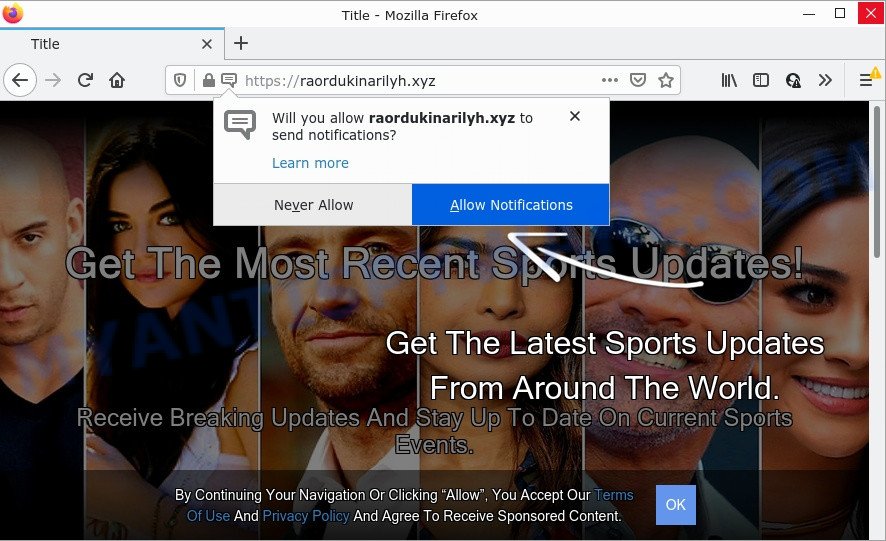
When you visit the Raordukinarilyh.xyz site which wants to send you notifications, you’ll be greeted with a fake message which asks whether you want to agree to them or not. Your options will be ‘Block’ and ‘Allow’. Once enabled, the Raordukinarilyh.xyz spam notifications will start popping up in the right bottom corner of Windows or Mac occasionally and spam the user with unwanted ads.

Threat Summary
| Name | Raordukinarilyh.xyz popup |
| Type | spam push notifications, browser notification spam, pop-up virus |
| Distribution | dubious popup ads, potentially unwanted software, adware software, social engineering attack |
| Symptoms |
|
| Removal | Raordukinarilyh.xyz removal guide |
How does your PC system get infected with Raordukinarilyh.xyz popups
Computer security researchers have determined that users are redirected to Raordukinarilyh.xyz by adware or from malicious advertisements. Adware is type of malware which shows unwanted advertisements on a computer, redirects search results to advertising web sites and collects sensitive info for marketing purposes. Adware can show banner advertisements, full-screen advertisements, popups, videos, or other varieties of online advertising. Adware software can attack your personal computer’s web-browsers like the IE, MS Edge, Mozilla Firefox and Google Chrome. Maybe you approve the idea that the ads or pop ups is just a small problem. But these unwanted ads eat device resources and slow down your computer performance.
Adware is bundled with various freeware. This means that you need to be careful when installing anything downloaded from the Net, especially from file sharing websites. Be sure to read the Terms of Use and the Software license, select only the Manual, Advanced or Custom install type, switch off all optional modules and software are offered to install.
Remove Raordukinarilyh.xyz notifications from browsers
Your browser likely now allows the Raordukinarilyh.xyz web-site to send you browser notifications, but you do not want the unwanted ads from this web page and we understand that. We have put together this steps on how you can delete Raordukinarilyh.xyz popups from Android, Mozilla Firefox, Edge, Safari, Chrome and Microsoft Internet Explorer.
|
|
|
|
|
|
How to remove Raordukinarilyh.xyz ads (removal guide)
As with removing adware software, malware or PUPs, there are few steps you can do. We advise trying them all. If you do only one part of the guidance, then it should be use malicious software removal utility, because it should remove adware and block any further infection. But to completely delete Raordukinarilyh.xyz pop-up ads you will have to at least reset your internet browser settings such as home page, search engine and new tab page to default state, disinfect PC’s browsers shortcuts, delete all unwanted and suspicious apps, and delete adware by malicious software removal utilities. Certain of the steps below will require you to close this web-page. So, please read the step-by-step tutorial carefully, after that bookmark it or open it on your smartphone for later reference.
To remove Raordukinarilyh.xyz pop ups, execute the steps below:
- Remove Raordukinarilyh.xyz notifications from browsers
- How to manually get rid of Raordukinarilyh.xyz
- Automatic Removal of Raordukinarilyh.xyz popups
- Stop Raordukinarilyh.xyz popups
How to manually get rid of Raordukinarilyh.xyz
This part of the post is a step-by-step instructions that will show you how to delete Raordukinarilyh.xyz ads manually. You just need to carefully complete each step. In this case, you do not need to download any additional software.
Uninstall adware through the Windows Control Panel
We suggest that you start the PC cleaning procedure by checking the list of installed apps and uninstall all unknown or dubious apps. This is a very important step, as mentioned above, very often the malicious apps such as adware and hijackers may be bundled with free applications. Remove the unwanted programs can get rid of the unwanted ads or web browser redirect.
- If you are using Windows 8, 8.1 or 10 then click Windows button, next click Search. Type “Control panel”and press Enter.
- If you are using Windows XP, Vista, 7, then click “Start” button and click “Control Panel”.
- It will display the Windows Control Panel.
- Further, click “Uninstall a program” under Programs category.
- It will show a list of all programs installed on the computer.
- Scroll through the all list, and uninstall dubious and unknown programs. To quickly find the latest installed apps, we recommend sort software by date.
See more details in the video guide below.
Remove Raordukinarilyh.xyz pop-ups from Chrome
If you have adware, Raordukinarilyh.xyz pop ups problems or Google Chrome is running slow, then reset Chrome can help you. In this tutorial we’ll show you the method to reset your Google Chrome settings and data to default values without reinstall.
First launch the Google Chrome. Next, press the button in the form of three horizontal dots (![]() ).
).
It will open the Google Chrome menu. Choose More Tools, then click Extensions. Carefully browse through the list of installed addons. If the list has the plugin signed with “Installed by enterprise policy” or “Installed by your administrator”, then complete the following steps: Remove Chrome extensions installed by enterprise policy.
Open the Google Chrome menu once again. Further, click the option named “Settings”.

The internet browser will show the settings screen. Another way to open the Google Chrome’s settings – type chrome://settings in the browser adress bar and press Enter
Scroll down to the bottom of the page and click the “Advanced” link. Now scroll down until the “Reset” section is visible, like below and click the “Reset settings to their original defaults” button.

The Google Chrome will display the confirmation dialog box as on the image below.

You need to confirm your action, click the “Reset” button. The internet browser will start the procedure of cleaning. After it’s complete, the browser’s settings including newtab page, homepage and default search provider back to the values that have been when the Chrome was first installed on your PC system.
Remove Raordukinarilyh.xyz popup advertisements from IE
If you find that Internet Explorer web-browser settings such as search engine, newtab page and home page had been modified by adware that causes Raordukinarilyh.xyz ads in your internet browser, then you may return your settings, via the reset browser procedure.
First, run the Microsoft Internet Explorer, press ![]() ) button. Next, press “Internet Options” as displayed in the following example.
) button. Next, press “Internet Options” as displayed in the following example.

In the “Internet Options” screen select the Advanced tab. Next, click Reset button. The Internet Explorer will show the Reset Internet Explorer settings prompt. Select the “Delete personal settings” check box and click Reset button.

You will now need to reboot your computer for the changes to take effect. It will get rid of adware software related to the Raordukinarilyh.xyz advertisements, disable malicious and ad-supported web-browser’s extensions and restore the Internet Explorer’s settings like homepage, default search provider and new tab page to default state.
Delete Raordukinarilyh.xyz from Firefox by resetting web browser settings
If the Firefox settings such as newtab, startpage and search engine have been modified by the adware, then resetting it to the default state can help. Your saved bookmarks, form auto-fill information and passwords won’t be cleared or changed.
Start the Firefox and click the menu button (it looks like three stacked lines) at the top right of the internet browser screen. Next, click the question-mark icon at the bottom of the drop-down menu. It will open the slide-out menu.

Select the “Troubleshooting information”. If you are unable to access the Help menu, then type “about:support” in your address bar and press Enter. It bring up the “Troubleshooting Information” page as shown on the image below.

Click the “Refresh Firefox” button at the top right of the Troubleshooting Information page. Select “Refresh Firefox” in the confirmation dialog box. The Firefox will begin a process to fix your problems that caused by the Raordukinarilyh.xyz adware. When, it’s done, press the “Finish” button.
Automatic Removal of Raordukinarilyh.xyz popups
Manual removal steps does not always help to fully get rid of the adware software, as it is not easy to identify and delete components of adware software and all malicious files from hard disk. Therefore, it’s recommended that you use malicious software removal tool to fully get rid of Raordukinarilyh.xyz off your web browser. Several free malicious software removal tools are currently available that can be used against the adware. The optimum solution would be to use Zemana, MalwareBytes Free and HitmanPro.
Delete Raordukinarilyh.xyz pop up advertisements with Zemana AntiMalware (ZAM)
Zemana AntiMalware (ZAM) is free full featured malware removal tool. It can check your files and Microsoft Windows registry in real-time. Zemana can help to get rid of Raordukinarilyh.xyz ads, other potentially unwanted programs, malware and adware. It uses 1% of your device resources. This utility has got simple and beautiful interface and at the same time best possible protection for your PC.

- Please go to the following link to download Zemana Free. Save it on your Microsoft Windows desktop or in any other place.
Zemana AntiMalware
164814 downloads
Author: Zemana Ltd
Category: Security tools
Update: July 16, 2019
- After downloading is complete, close all applications and windows on your computer. Open a folder in which you saved it. Double-click on the icon that’s named Zemana.AntiMalware.Setup.
- Further, click Next button and follow the prompts.
- Once installation is done, click the “Scan” button for checking your PC for the adware that causes Raordukinarilyh.xyz pop ups. Depending on your computer, the scan may take anywhere from a few minutes to close to an hour. When a malware, adware or potentially unwanted programs are detected, the number of the security threats will change accordingly. Wait until the the scanning is finished.
- When Zemana Anti Malware has finished scanning your PC system, it will display the Scan Results. Make sure to check mark the items which are unsafe and then click “Next”. After that process is done, you can be prompted to reboot your computer.
Use HitmanPro to get rid of Raordukinarilyh.xyz pop-up ads
If Zemana Free cannot remove this adware, then we recommends to use the HitmanPro. Hitman Pro is a free removal utility for browser hijackers, PUPs, toolbars and adware that causes multiple intrusive pop ups. It is specially developed to work as a second scanner for your device.
Please go to the following link to download Hitman Pro. Save it to your Desktop.
Download and use HitmanPro on your PC system. Once started, click “Next” button to begin scanning your personal computer for the adware software responsible for Raordukinarilyh.xyz pop ups. This task can take some time, so please be patient. While the HitmanPro program is checking, you can see count of objects it has identified as threat..

Once the scan is done, a list of all items detected is produced.

Review the results once the utility has finished the system scan. If you think an entry should not be quarantined, then uncheck it. Otherwise, simply click Next button.
It will show a dialog box, click the “Activate free license” button to begin the free 30 days trial to remove all malware found.
How to get rid of Raordukinarilyh.xyz with MalwareBytes Anti-Malware (MBAM)
If you are having problems with Raordukinarilyh.xyz popup advertisements removal, then check out MalwareBytes Anti Malware (MBAM). This is a utility that can help clean up your PC system and improve your speeds for free. Find out more below.
MalwareBytes can be downloaded from the following link. Save it on your Desktop.
327071 downloads
Author: Malwarebytes
Category: Security tools
Update: April 15, 2020
When the download is done, close all programs and windows on your personal computer. Double-click the install file named MBSetup. If the “User Account Control” dialog box pops up as shown in the figure below, click the “Yes” button.

It will open the Setup wizard which will help you set up MalwareBytes on your computer. Follow the prompts and don’t make any changes to default settings.

Once installation is done successfully, click “Get Started” button. MalwareBytes Free will automatically start and you can see its main screen as shown on the screen below.

Now click the “Scan” button . MalwareBytes Anti-Malware (MBAM) application will scan through the whole personal computer for the adware that causes Raordukinarilyh.xyz ads. A scan can take anywhere from 10 to 30 minutes, depending on the number of files on your PC and the speed of your device. While the utility is checking, you may see number of objects and files has already scanned.

After the scan is finished, MalwareBytes Anti-Malware will open you the results. Once you have selected what you want to remove from your personal computer click “Quarantine” button. The MalwareBytes AntiMalware will remove adware that causes the annoying Raordukinarilyh.xyz popups and move the selected items to the Quarantine. Once the procedure is finished, you may be prompted to restart the personal computer.

We advise you look at the following video, which completely explains the procedure of using the MalwareBytes Anti Malware (MBAM) to get rid of adware, hijacker and other malicious software.
Stop Raordukinarilyh.xyz popups
If you surf the Internet, you cannot avoid malvertising. But you can protect your internet browser against it. Download and run an ad blocking program. AdGuard is an ad-blocker which can filter out a large number of of the malvertising, blocking dynamic scripts from loading harmful content.
Installing the AdGuard is simple. First you’ll need to download AdGuard by clicking on the link below.
26843 downloads
Version: 6.4
Author: © Adguard
Category: Security tools
Update: November 15, 2018
Once downloading is done, double-click the downloaded file to run it. The “Setup Wizard” window will show up on the computer screen similar to the one below.

Follow the prompts. AdGuard will then be installed and an icon will be placed on your desktop. A window will show up asking you to confirm that you want to see a quick tutorial as on the image below.

Click “Skip” button to close the window and use the default settings, or click “Get Started” to see an quick guide that will allow you get to know AdGuard better.
Each time, when you start your personal computer, AdGuard will start automatically and stop unwanted advertisements, block Raordukinarilyh.xyz, as well as other malicious or misleading web sites. For an overview of all the features of the application, or to change its settings you can simply double-click on the AdGuard icon, which can be found on your desktop.
To sum up
Now your device should be clean of the adware software that causes Raordukinarilyh.xyz pop-up ads in your browser. We suggest that you keep AdGuard (to help you stop unwanted pop-up advertisements and unwanted harmful web pages) and Zemana Anti Malware (ZAM) (to periodically scan your computer for new adwares and other malicious software). Probably you are running an older version of Java or Adobe Flash Player. This can be a security risk, so download and install the latest version right now.
If you are still having problems while trying to remove Raordukinarilyh.xyz popups from the Microsoft Internet Explorer, Firefox, Microsoft Edge and Chrome, then ask for help here here.


















