What is Anywhere Search?
According to security researchers, Anywhere Search is a potentially unwanted program (PUP that belongs to the category of Browser hijackers. Typically, browser hijackers make changes to the default homepage and search engine of user internet browsers, making it difficult to change them back. Browser hijackers may also include unwanted advertisements and pop-ups to show up in the affected internet browsers. In some cases, browser hijackers use the Managed by your organization feature (on Chrome web-browsers) to block the ability to restore the settings of the infected browser. Browser hijackers are usually installed with freeware or shareware downloaded from third-party web-pages; they can also be found inside legitimate web-sites and software.
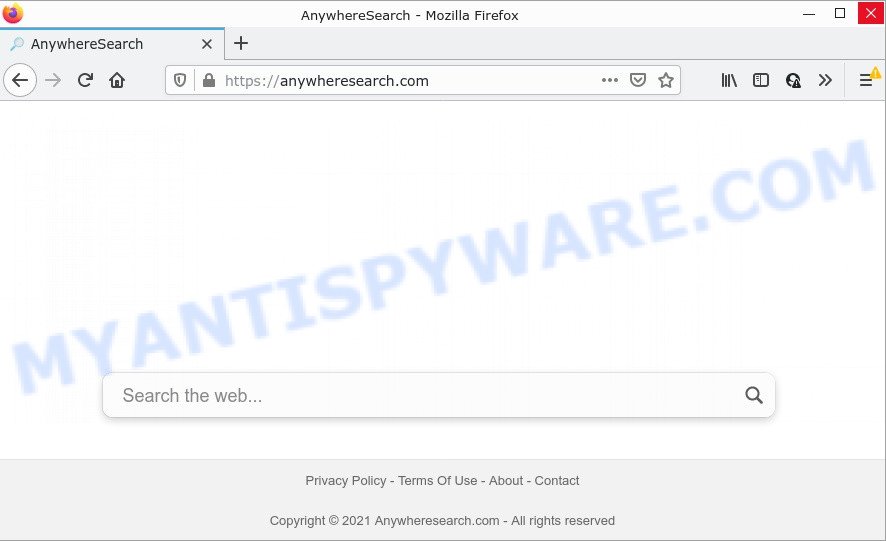
Most often, browser hijackers promote fake search engines by setting their address as the default search engine. In this case, the hijacker installs anywheresearch.com as a search engine. This means that users whose internet browser is infected with the hijacker are forced to visit anywheresearch.com each time they search in the Internet, open a new window or tab. And since anywheresearch.com is not a real search engine and does not have the ability to find the information users need, this web-page redirects the user’s internet browser to the Bing search engine. The “Anywhere Search” authors are utilizing legitimate search engine as they may make revenue from the advertisements which are displayed in the search results.
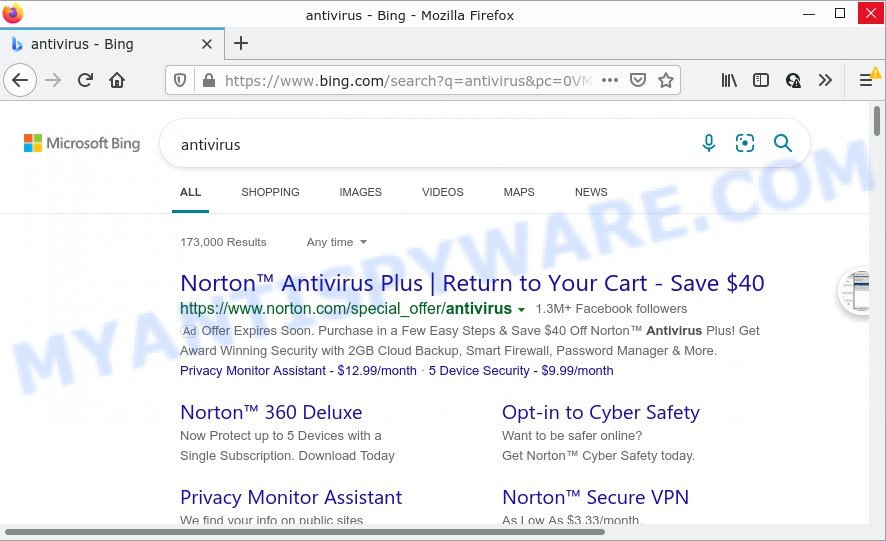
Anywhere Search redirects user seaches to Bing
As well as unwanted web browser redirects to anywheresearch.com, Anywhere Search can collect your Web surfing activity by saving IP addresses, web pages visited, cookie information, internet browser version and type, URLs visited and Internet Service Provider (ISP). Such kind of behavior can lead to serious security problems or personal information theft. This is another reason why Anywhere Search should be uninstalled without a wait.
How can a browser hijacker get on your PC
Browser hijackers and potentially unwanted programs such as Anywhere Search come from web-browser toolbars, web browser extensions, BHOs (browser helper objects) and additional apps. Most often, these items claim itself as apps that improve your experience on the World Wide Web by providing a fast and interactive homepage or a search engine that does not track you. Remember, how to avoid the unwanted software. Be cautious, run only reputable programs which download from reputable sources. NEVER install an unknown and suspicious program.
Threat Summary
| Name | Anywhere Search |
| Type | start page hijacker, redirect virus, PUP, browser hijacker, search engine hijacker |
| Related domains | anywheresearch.com |
| Affected Browser Settings | newtab URL, start page, search provider |
| Distribution | fake updaters, misleading pop-up advertisements, freeware setup files |
| Symptoms | Adverts appear in places they shouldn’t be. You keep getting redirected to unfamiliar web-sites. Your computer starts automatically installing unwanted software. New web browser extensions suddenly added on your web browser. Your web browser start page or search provider keeps changing or is not set to Google anymor. |
| Removal | Anywhere Search removal guide |
How to remove Anywhere Search hijacker
There are a few ways that can be used to delete Anywhere Search. But, not all PUPs like this hijacker can be completely removed using only manual ways. Most often you’re not able to uninstall any hijacker using standard Windows options. In order to get rid of Anywhere Search you need complete a few manual steps and run free malware removal tools. Most cyber security experts states that Zemana Anti Malware (ZAM), MalwareBytes Free or Hitman Pro tools are a right choice. These free programs are able to search for and delete Anywhere Search from your computer and restore your web-browser settings to defaults.
To remove Anywhere Search, complete the steps below:
- How to manually remove Anywhere Search
- Automatic Removal of Anywhere Search
- How to stop Anywhere Search redirect
How to manually remove Anywhere Search
Most common browser hijackers may be removed without any antivirus applications. The manual hijacker removal is step-by-step guide that will teach you how to remove Anywhere Search hijacker. If you do not want to remove Anywhere Search in the manually due to the fact that you are an unskilled computer user, then you can use free removal utilities listed below.
Delete unwanted or recently added software
The main cause of homepage or search engine hijacking could be potentially unwanted software, adware software or other unwanted programs that you may have accidentally added on the personal computer. You need to find and remove all questionable applications.
|
|
|
|
Remove Anywhere Search hijacker from Firefox
The Mozilla Firefox reset will get rid of unwanted search provider and startpage such as Anywhere Search, modified preferences, extensions and security settings. However, your saved passwords and bookmarks will not be changed or cleared.
First, start the Firefox and click ![]() button. It will open the drop-down menu on the right-part of the web browser. Further, click the Help button (
button. It will open the drop-down menu on the right-part of the web browser. Further, click the Help button (![]() ) like below.
) like below.

In the Help menu, select the “Troubleshooting Information” option. Another way to open the “Troubleshooting Information” screen – type “about:support” in the internet browser adress bar and press Enter. It will display the “Troubleshooting Information” page as shown on the screen below. In the upper-right corner of this screen, click the “Refresh Firefox” button.

It will open the confirmation prompt. Further, click the “Refresh Firefox” button. The Mozilla Firefox will start a task to fix your problems that caused by the Anywhere Search hijacker. Once, it’s complete, click the “Finish” button.
Remove Anywhere Search from Chrome
Reset Chrome will reset your home page, new tab, search engine, and other browser settings infected by Anywhere Search hijacker. All unwanted and harmful extensions will also be deleted from the web browser. However, your saved passwords and bookmarks will not be changed, deleted or cleared.

- First start the Chrome and click Menu button (small button in the form of three dots).
- It will display the Google Chrome main menu. Choose More Tools, then press Extensions.
- You will see the list of installed extensions. If the list has the extension labeled with “Installed by enterprise policy” or “Installed by your administrator”, then complete the following guidance: Remove Chrome extensions installed by enterprise policy.
- Now open the Chrome menu once again, press the “Settings” menu.
- You will see the Chrome’s settings page. Scroll down and click “Advanced” link.
- Scroll down again and click the “Reset” button.
- The Google Chrome will show the reset profile settings page as shown on the screen above.
- Next click the “Reset” button.
- Once this procedure is done, your internet browser’s newtab page, search engine and homepage will be restored to their original defaults.
- To learn more, read the blog post How to reset Google Chrome settings to default.
Get rid of Anywhere Search browser hijacker from Microsoft Internet Explorer
By resetting Internet Explorer browser you restore your browser settings to its default state. This is first when troubleshooting problems that might have been caused by browser hijacker such as Anywhere Search.
First, launch the Internet Explorer. Next, press the button in the form of gear (![]() ). It will open the Tools drop-down menu, click the “Internet Options” as shown in the figure below.
). It will open the Tools drop-down menu, click the “Internet Options” as shown in the figure below.

In the “Internet Options” window click on the Advanced tab, then press the Reset button. The Internet Explorer will show the “Reset Internet Explorer settings” window as shown in the figure below. Select the “Delete personal settings” check box, then press “Reset” button.

You will now need to restart your PC system for the changes to take effect.
Automatic Removal of Anywhere Search
In order to remove Anywhere Search fully, you not only need to remove it from the internet browsers, but also remove all its components in your PC including Windows registry entries. We recommend to download and run free removal tools to automatically remove the Anywhere Search hijacker from your computer.
Use Zemana Free to get rid of Anywhere Search browser hijacker
Zemana is extremely fast and ultra light weight malicious software removal tool. It will allow you remove Anywhere Search browser hijacker, adware, potentially unwanted programs and other malicious software. This program gives real-time protection that never slow down your PC system. Zemana Anti-Malware is created for experienced and beginner computer users. The interface of this utility is very easy to use, simple and minimalist.
Installing the Zemana Anti-Malware (ZAM) is simple. First you’ll need to download Zemana Anti Malware from the following link.
164814 downloads
Author: Zemana Ltd
Category: Security tools
Update: July 16, 2019
After the downloading process is done, close all apps and windows on your PC system. Open a directory in which you saved it. Double-click on the icon that’s called Zemana.AntiMalware.Setup as shown below.
![]()
When the install begins, you will see the “Setup wizard” which will help you install Zemana AntiMalware on your computer.

Once installation is finished, you will see window as displayed in the figure below.

Now click the “Scan” button to perform a system scan with this tool for the Anywhere Search hijacker. A scan can take anywhere from 10 to 30 minutes, depending on the number of files on your PC system and the speed of your device. When a malware, adware or PUPs are detected, the count of the security threats will change accordingly.

When Zemana Anti-Malware (ZAM) is finished scanning your computer, it will open the Scan Results. Review the scan results and then press “Next” button.

The Zemana Free will remove Anywhere Search hijacker and move the selected threats to the program’s quarantine.
Use HitmanPro to delete Anywhere Search browser hijacker
The HitmanPro utility is free and easy to use. It may scan and get rid of Anywhere Search browser hijacker, malicious software, PUPs and adware software from device (Microsoft Windows 10, 8, 7, XP) and thereby revert back web-browsers default settings (search provider, startpage and new tab). HitmanPro is powerful enough to locate and remove malicious registry entries and files that are hidden on the PC.
Visit the following page to download HitmanPro. Save it on your Windows desktop or in any other place.
When the downloading process is finished, open the directory in which you saved it. You will see an icon like below.

Double click the HitmanPro desktop icon. After the tool is launched, you will see a screen as shown in the following example.

Further, click “Next” button to search for Anywhere Search hijacker. Once the scan is finished, it will display the Scan Results like below.

All found items will be marked. You can delete them all by simply click “Next” button. It will display a prompt, press the “Activate free license” button.
How to remove Anywhere Search with MalwareBytes AntiMalware (MBAM)
If you’re still having problems with the Anywhere Search hijacker — or just wish to check your computer occasionally for hijacker and other malicious software — download MalwareBytes Free. It is free for home use, and searches for and deletes various unwanted programs that attacks your computer or degrades computer performance. MalwareBytes Free can remove adware software, potentially unwanted apps as well as malware, including ransomware and trojans.

MalwareBytes Free can be downloaded from the following link. Save it directly to your MS Windows Desktop.
327071 downloads
Author: Malwarebytes
Category: Security tools
Update: April 15, 2020
When the download is complete, run it and follow the prompts. Once installed, the MalwareBytes will try to update itself and when this procedure is complete, click the “Scan” button to perform a system scan for the Anywhere Search browser hijacker. This task may take quite a while, so please be patient. When a threat is detected, the count of the security threats will change accordingly. Make sure all items have ‘checkmark’ and click “Quarantine” button.
The MalwareBytes Anti Malware is a free program that you can use to remove all detected folders, files, services, registry entries and so on. To learn more about this malware removal tool, we suggest you to read and follow the step-by-step guidance or the video guide below.
How to stop Anywhere Search redirect
Enabling an ad blocker application like AdGuard is an effective way to alleviate the risks. Additionally, ad blocker software will also protect you from malicious advertisements and web-sites, and, of course, block redirection chain to Anywhere Search and similar web sites.
- Download AdGuard from the link below. Save it on your MS Windows desktop or in any other place.
Adguard download
26843 downloads
Version: 6.4
Author: © Adguard
Category: Security tools
Update: November 15, 2018
- After downloading it, launch the downloaded file. You will see the “Setup Wizard” program window. Follow the prompts.
- When the installation is finished, click “Skip” to close the setup program and use the default settings, or click “Get Started” to see an quick tutorial which will assist you get to know AdGuard better.
- In most cases, the default settings are enough and you do not need to change anything. Each time, when you launch your PC system, AdGuard will start automatically and stop undesired ads, block Anywhere Search redirects, as well as other harmful or misleading web pages. For an overview of all the features of the program, or to change its settings you can simply double-click on the icon named AdGuard, which may be found on your desktop.
To sum up
Once you’ve complete the few simple steps shown above, your PC system should be clean from this browser hijacker and other malware. The Microsoft Internet Explorer, Chrome, Firefox and Edge will no longer open the anywheresearch.com page on startup. Unfortunately, if the steps does not help you, then you have caught a new hijacker, and then the best way – ask for help.
Please create a new question by using the “Ask Question” button in the Questions and Answers. Try to give us some details about your problems, so we can try to help you more accurately. Wait for one of our trained “Security Team” or Site Administrator to provide you with knowledgeable assistance tailored to your problem with the Anywhere Search hijacker.


















