What is Videocontentsol.ru?
Videocontentsol.ru pop-ups are a social engineering attack that deceives users into allowing browser push notifications. The push notifications promote ‘free’ online games, fake prizes scams, dubious web-browser plugins, adult web-sites, and adware bundles.
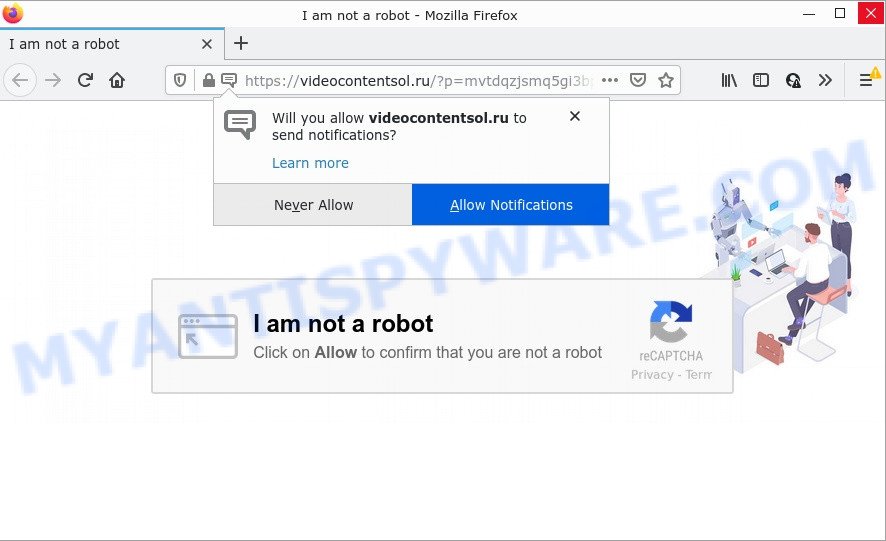
The Videocontentsol.ru web site delivers a message stating that you should click ‘Allow’ in order to access the content of the web site, connect to the Internet, watch a video, download a file, enable Flash Player, and so on. Once enabled, the Videocontentsol.ru push notifications will start popping up in the lower right corner of the desktop periodically and spam the user with annoying adverts.

Threat Summary
| Name | Videocontentsol.ru pop up |
| Type | spam push notifications, browser notification spam, pop-up virus |
| Distribution | adware, social engineering attack, shady popup advertisements, potentially unwanted apps |
| Symptoms |
|
| Removal | Videocontentsol.ru removal guide |
How did you get infected with Videocontentsol.ru pop-ups
Some research has shown that users can be redirected to Videocontentsol.ru from malicious ads or by potentially unwanted apps and adware software. Adware software is a type of harmful apps. It is deisgned to display advertisements, alter system settings, download and install malicious browser plugins. All the time, while adware is running, your browser will be fill with intrusive ads. Most probably, adware has been installed on your computer without your’s knowledge and you don’t even know how and where adware has got into your computer.
In most cases, adware spreads together with the installation packages from file sharing web-sites. So, install a freeware is a a good chance that you will find a bundled adware. If you don’t know how to avoid it, then use a simple trick. During the setup, select the Custom or Advanced install type. Next, click ‘Decline’ button and clear all checkboxes on offers that ask you to install third-party programs. Moreover, please carefully read Term of use and User agreement before installing any software.
Remove Videocontentsol.ru notifications from web browsers
if you became a victim of cybercriminals and clicked on the “Allow” button, then your browser was configured to show unwanted ads. To remove the advertisements, you need to remove the notification permission that you gave the Videocontentsol.ru webpage to send push notifications.
Google Chrome:
- Just copy and paste the following text into the address bar of Chrome.
- chrome://settings/content/notifications
- Press Enter.
- Remove the Videocontentsol.ru URL and other suspicious sites by clicking three vertical dots button next to each and selecting ‘Remove’.

Android:
- Tap ‘Settings’.
- Tap ‘Notifications’.
- Find and tap the web-browser that displays Videocontentsol.ru notifications advertisements.
- Find Videocontentsol.ru site in the list and disable it.

Mozilla Firefox:
- In the right upper corner of the screen, click the Menu button, represented by three bars.
- In the drop-down menu select ‘Options’. In the left side select ‘Privacy & Security’.
- Scroll down to ‘Permissions’ and then to ‘Settings’ next to ‘Notifications’.
- In the opened window, locate Videocontentsol.ru URL, other questionable sites, click the drop-down menu and select ‘Block’.
- Click ‘Save Changes’ button.

Edge:
- In the top-right corner, click on the three dots to expand the Edge menu.
- Scroll down, locate and click ‘Settings’. In the left side select ‘Advanced’.
- Click ‘Manage permissions’ button, located beneath ‘Website permissions’.
- Click the switch below the Videocontentsol.ru and each dubious URL.

Internet Explorer:
- Click the Gear button on the top right hand corner of the screen.
- In the drop-down menu select ‘Internet Options’.
- Click on the ‘Privacy’ tab and select ‘Settings’ in the pop-up blockers section.
- Find the Videocontentsol.ru and click the ‘Remove’ button to delete the site.

Safari:
- Click ‘Safari’ button on the top left corner of the browser and select ‘Preferences’.
- Open ‘Websites’ tab, then in the left menu click on ‘Notifications’.
- Find the Videocontentsol.ru URL and select it, click the ‘Deny’ button.
How to remove Videocontentsol.ru pop ups (removal instructions)
In the guidance below we will have a look at the adware and how to delete Videocontentsol.ru from Internet Explorer, Microsoft Edge, Chrome and Firefox web browsers for Microsoft Windows OS, natively or by using a few free removal tools. Read this manual carefully, bookmark it or open this page on your smartphone, because you may need to close your internet browser or reboot your computer.
To remove Videocontentsol.ru pop ups, use the following steps:
- Remove Videocontentsol.ru notifications from web browsers
- How to remove Videocontentsol.ru pop up advertisements without any software
- Automatic Removal of Videocontentsol.ru popup ads
- Stop Videocontentsol.ru pop ups
How to remove Videocontentsol.ru pop up advertisements without any software
First try to remove Videocontentsol.ru pop-up ads manually; to do this, follow the steps below. Of course, manual adware removal requires more time and may not be suitable for those who are poorly versed in computer settings. In this case, we suggest that you scroll down to the section that describes how to delete Videocontentsol.ru pop-up advertisements using free utilities.
Uninstall newly added adware software
It’s of primary importance to first identify and delete all potentially unwanted software, adware software and hijackers through ‘Add/Remove Programs’ (Windows XP) or ‘Uninstall a program’ (Windows 10, 8, 7) section of your MS Windows Control Panel.
Windows 8, 8.1, 10
First, click Windows button

When the ‘Control Panel’ opens, press the ‘Uninstall a program’ link under Programs category as on the image below.

You will see the ‘Uninstall a program’ panel as displayed in the following example.

Very carefully look around the entire list of apps installed on your personal computer. Most probably, one of them is the adware responsible for Videocontentsol.ru popups. If you’ve many software installed, you can help simplify the search of malicious software by sort the list by date of installation. Once you have found a questionable, unwanted or unused application, right click to it, after that click ‘Uninstall’.
Windows XP, Vista, 7
First, click ‘Start’ button and select ‘Control Panel’ at right panel as shown in the figure below.

When the Windows ‘Control Panel’ opens, you need to click ‘Uninstall a program’ under ‘Programs’ as shown on the screen below.

You will see a list of apps installed on your PC system. We recommend to sort the list by date of installation to quickly find the apps that were installed last. Most likely, it’s the adware that causes the unwanted Videocontentsol.ru popup ads. If you’re in doubt, you can always check the program by doing a search for her name in Google, Yahoo or Bing. When the program which you need to delete is found, simply click on its name, and then click ‘Uninstall’ as on the image below.

Get rid of Videocontentsol.ru popups from Mozilla Firefox
If your Firefox web browser is re-directed to Videocontentsol.ru without your permission or an unknown search provider opens results for your search, then it may be time to perform the web browser reset. Keep in mind that resetting your web-browser will not remove your history, bookmarks, passwords, and other saved data.
Run the Firefox and press the menu button (it looks like three stacked lines) at the top right of the web browser screen. Next, click the question-mark icon at the bottom of the drop-down menu. It will display the slide-out menu.

Select the “Troubleshooting information”. If you are unable to access the Help menu, then type “about:support” in your address bar and press Enter. It bring up the “Troubleshooting Information” page as displayed in the following example.

Click the “Refresh Firefox” button at the top right of the Troubleshooting Information page. Select “Refresh Firefox” in the confirmation dialog box. The Firefox will begin a procedure to fix your problems that caused by the Videocontentsol.ru adware software. Once, it’s finished, click the “Finish” button.
Remove Videocontentsol.ru popup ads from Google Chrome
This step will show you how to reset Google Chrome browser settings to original settings. This can remove Videocontentsol.ru advertisements and fix some surfing issues, especially after adware software infection. Essential information such as bookmarks, browsing history, passwords, cookies, auto-fill data and personal dictionaries will not be removed.

- First, start the Google Chrome and click the Menu icon (icon in the form of three dots).
- It will open the Google Chrome main menu. Select More Tools, then click Extensions.
- You will see the list of installed extensions. If the list has the addon labeled with “Installed by enterprise policy” or “Installed by your administrator”, then complete the following instructions: Remove Chrome extensions installed by enterprise policy.
- Now open the Chrome menu once again, click the “Settings” menu.
- Next, click “Advanced” link, that located at the bottom of the Settings page.
- On the bottom of the “Advanced settings” page, click the “Reset settings to their original defaults” button.
- The Chrome will show the reset settings dialog box as shown on the screen above.
- Confirm the web-browser’s reset by clicking on the “Reset” button.
- To learn more, read the article How to reset Google Chrome settings to default.
Get rid of Videocontentsol.ru pop-ups from Internet Explorer
In order to recover all browser new tab, search engine by default and home page you need to reset the Microsoft Internet Explorer to the state, that was when the MS Windows was installed on your computer.
First, launch the Internet Explorer. Next, click the button in the form of gear (![]() ). It will open the Tools drop-down menu, press the “Internet Options” as displayed in the figure below.
). It will open the Tools drop-down menu, press the “Internet Options” as displayed in the figure below.

In the “Internet Options” window click on the Advanced tab, then click the Reset button. The Microsoft Internet Explorer will display the “Reset Internet Explorer settings” window as displayed on the screen below. Select the “Delete personal settings” check box, then click “Reset” button.

You will now need to restart your PC for the changes to take effect.
Automatic Removal of Videocontentsol.ru popup ads
Adware and Videocontentsol.ru ads can be uninstalled from the web-browser and computer by running full system scan with an antimalware tool. For example, you can run a full system scan with Zemana Free, MalwareBytes and Hitman Pro. It’ll help you get rid of components of adware from Windows registry and harmful files from system drives.
How to delete Videocontentsol.ru pop up advertisements with Zemana AntiMalware (ZAM)
Zemana Free is an extremely fast utility to remove Videocontentsol.ru pop up advertisements from the Google Chrome, Firefox, Internet Explorer and Edge. It also removes malware and adware software from your computer. It improves your system’s performance by deleting PUPs.
Installing the Zemana Anti-Malware is simple. First you’ll need to download Zemana AntiMalware (ZAM) from the following link.
164745 downloads
Author: Zemana Ltd
Category: Security tools
Update: July 16, 2019
After the download is complete, close all software and windows on your device. Double-click the install file named Zemana.AntiMalware.Setup. If the “User Account Control” dialog box pops up as displayed below, click the “Yes” button.

It will open the “Setup wizard” that will help you set up Zemana on your device. Follow the prompts and don’t make any changes to default settings.

Once installation is complete successfully, Zemana AntiMalware will automatically start and you can see its main screen as shown below.

Now click the “Scan” button to perform a system scan with this utility for the adware that causes multiple unwanted popups. While the Zemana is scanning, you can see number of objects it has identified either as being malicious software.

Once Zemana Free completes the scan, Zemana Anti Malware (ZAM) will display a scan report. When you are ready, click “Next” button. The Zemana Anti Malware will delete adware software related to the Videocontentsol.ru popups and move the selected items to the Quarantine. After the cleaning procedure is done, you may be prompted to reboot the computer.
Use HitmanPro to delete Videocontentsol.ru popup ads
All-in-all, HitmanPro is a fantastic utility to free your computer from any unwanted programs such as adware related to the Videocontentsol.ru pop-ups. The Hitman Pro is portable program that meaning, you don’t need to install it to run it. Hitman Pro is compatible with all versions of Windows OS from Microsoft Windows XP to Windows 10. Both 64-bit and 32-bit systems are supported.
Click the following link to download the latest version of HitmanPro for MS Windows. Save it on your Windows desktop or in any other place.
After downloading is complete, open the file location and double-click the HitmanPro icon. It will start the HitmanPro tool. If the User Account Control prompt will ask you want to run the program, click Yes button to continue.

Next, press “Next” for checking your PC system for the adware that causes Videocontentsol.ru pop-up ads in your browser. This process may take quite a while, so please be patient.

When that process is finished, HitmanPro will open a list of all threats found by the scan as shown in the figure below.

Next, you need to click “Next” button. It will display a dialog box, click the “Activate free license” button. The Hitman Pro will begin to get rid of adware software responsible for Videocontentsol.ru pop-up advertisements. Once the task is complete, the tool may ask you to reboot your device.
How to remove Videocontentsol.ru with MalwareBytes Anti Malware
Manual Videocontentsol.ru popups removal requires some computer skills. Some files and registry entries that created by the adware can be not fully removed. We advise that run the MalwareBytes Anti-Malware (MBAM) that are fully clean your computer of adware software. Moreover, the free application will help you to remove malware, potentially unwanted apps, browser hijackers and toolbars that your PC system can be infected too.

- Download MalwareBytes Anti-Malware (MBAM) on your personal computer from the link below.
Malwarebytes Anti-malware
327008 downloads
Author: Malwarebytes
Category: Security tools
Update: April 15, 2020
- At the download page, click on the Download button. Your web-browser will open the “Save as” dialog box. Please save it onto your Windows desktop.
- Once the download is complete, please close all applications and open windows on your personal computer. Double-click on the icon that’s named MBSetup.
- This will run the Setup wizard of MalwareBytes Anti Malware (MBAM) onto your device. Follow the prompts and do not make any changes to default settings.
- When the Setup wizard has finished installing, the MalwareBytes Anti Malware (MBAM) will launch and show the main window.
- Further, press the “Scan” button to start checking your personal computer for the adware that causes Videocontentsol.ru ads in your internet browser. A system scan may take anywhere from 5 to 30 minutes, depending on your personal computer. While the tool is checking, you can see how many objects and files has already scanned.
- After the system scan is done, MalwareBytes Anti-Malware will prepare a list of unwanted applications and adware.
- Once you’ve selected what you wish to delete from your computer click the “Quarantine” button. Once that process is finished, you may be prompted to reboot the PC system.
- Close the AntiMalware and continue with the next step.
Video instruction, which reveals in detail the steps above.
Stop Videocontentsol.ru pop ups
By installing an ad-blocker program like AdGuard, you are able to stop Videocontentsol.ru, autoplaying video ads and get rid of lots of distracting and annoying ads on webpages.
First, visit the page linked below, then click the ‘Download’ button in order to download the latest version of AdGuard.
26827 downloads
Version: 6.4
Author: © Adguard
Category: Security tools
Update: November 15, 2018
After downloading it, run the downloaded file. You will see the “Setup Wizard” screen as shown in the following example.

Follow the prompts. Once the installation is done, you will see a window as on the image below.

You can press “Skip” to close the install program and use the default settings, or click “Get Started” button to see an quick tutorial that will assist you get to know AdGuard better.
In most cases, the default settings are enough and you don’t need to change anything. Each time, when you start your computer, AdGuard will launch automatically and stop unwanted advertisements, block Videocontentsol.ru, as well as other malicious or misleading web pages. For an overview of all the features of the application, or to change its settings you can simply double-click on the AdGuard icon, that is located on your desktop.
To sum up
After completing the steps outlined above, your computer should be clean from this adware software and other malware. The Microsoft Internet Explorer, Chrome, MS Edge and Firefox will no longer show intrusive Videocontentsol.ru web site when you browse the Internet. Unfortunately, if the step-by-step guide does not help you, then you have caught a new adware software, and then the best way – ask for help.
Please create a new question by using the “Ask Question” button in the Questions and Answers. Try to give us some details about your problems, so we can try to help you more accurately. Wait for one of our trained “Security Team” or Site Administrator to provide you with knowledgeable assistance tailored to your problem with the intrusive Videocontentsol.ru pop ups.




















