What is Gossip-bloggers.com?
Gossip-bloggers.com is a website that uses social engineering to fool people into allowing push notifications. Push notifications are originally designed to alert users of recently published content. Cybercriminals abuse ‘browser notification feature’ to avoid antivirus software and ad-blocking applications by displaying annoying ads. These advertisements are displayed in the lower right corner of the screen urges users to play online games, visit suspicious web pages, install web-browser extensions & so on.
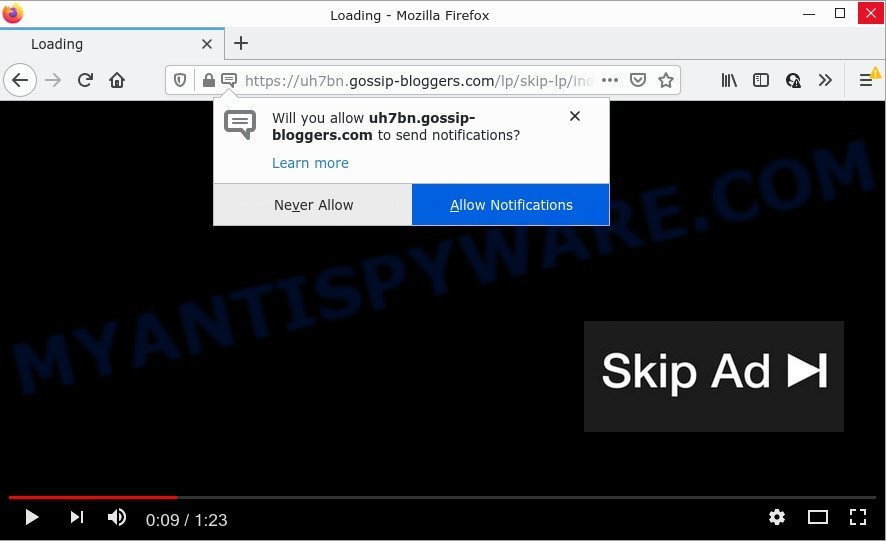
The Gossip-bloggers.com website shows the message ‘Click Allow to’ (access the content of the web-site, download a file, enable Flash Player, watch a video, connect to the Internet), asking you to subscribe to notifications. Once you press the ‘Allow’ button, then you will start seeing unwanted advertisements in form of pop up windows on the browser.

Threat Summary
| Name | Gossip-bloggers.com popup |
| Type | browser notification spam, spam push notifications, pop-up virus |
| Distribution | social engineering attack, adware, PUPs, shady popup ads |
| Symptoms |
|
| Removal | Gossip-bloggers.com removal guide |
How did you get infected with Gossip-bloggers.com pop-ups
These Gossip-bloggers.com pop ups are caused by malicious advertisements on the web pages you visit or adware software. Adware is an advertising malware. It is developed just to present constant pop ups and/or annoying advertising using intrusive and at times dangerous ways. Adware software can also include other forms of malware. It can steal privacy information from the personal computer and pass it on to third parties. Adware has also been the basis for hacking to gain access to the personal computer.
The majority of adware software come along with freeware or even paid applications that Net users can easily download online. The installation packages of such applications, most often, clearly show that they will install additional programs. The option is given to users to stop the installation of any third-party software. So, in order to avoid the setup of any adware: read all disclaimers and install screens very carefully, choose only Custom or Advanced install method and reject all additional apps in which you are unsure.
Remove Gossip-bloggers.com notifications from internet browsers
If you are in situation where you don’t want to see notifications from the Gossip-bloggers.com web site. In this case, you can turn off web notifications for your browser in Microsoft Windows/Apple Mac/Android. Find your web-browser in the list below, follow few simple steps to delete web-browser permissions to display notifications.
Google Chrome:
- Click the Menu button (three dots) on the top right hand corner of the browser window
- Select ‘Settings’, scroll down to the bottom and click ‘Advanced’.
- Scroll down to the ‘Privacy and security’ section, select ‘Site settings’.
- Click on ‘Notifications’.
- Locate the Gossip-bloggers.com site and click the three vertical dots button next to it, then click on ‘Remove’.

Android:
- Open Google Chrome.
- Tap on the Menu button (three dots) on the top right corner of the Chrome window.
- In the menu tap ‘Settings’, scroll down to ‘Advanced’.
- In the ‘Site Settings’, tap on ‘Notifications’, locate the Gossip-bloggers.com URL and tap on it.
- Tap the ‘Clean & Reset’ button and confirm.

Mozilla Firefox:
- In the top right hand corner, click the Firefox menu (three bars).
- Select ‘Options’ and click on ‘Privacy & Security’ on the left hand side of the Firefox.
- Scroll down to the ‘Permissions’ section and click the ‘Settings’ button next to ‘Notifications’.
- Locate sites you down’t want to see notifications from (for example, Gossip-bloggers.com), click on drop-down menu next to each and select ‘Block’.
- Save changes.

Edge:
- In the right upper corner, click on the three dots to expand the Edge menu.
- Click ‘Settings’. Click ‘Advanced’ on the left side of the window.
- Click ‘Manage permissions’ button below ‘Website permissions’.
- Disable the on switch for the Gossip-bloggers.com.

Internet Explorer:
- Click ‘Tools’ button in the top-right corner of the browser.
- When the drop-down menu appears, click on ‘Internet Options’.
- Select the ‘Privacy’ tab and click ‘Settings below ‘Pop-up Blocker’ section.
- Find the Gossip-bloggers.com URL and click the ‘Remove’ button to delete the domain.

Safari:
- Click ‘Safari’ button on the top-left corner of the window and select ‘Preferences’.
- Open ‘Websites’ tab, then in the left menu click on ‘Notifications’.
- Check for Gossip-bloggers.com domain, other suspicious sites and apply the ‘Deny’ option for each.
How to remove Gossip-bloggers.com popups from Chrome, Firefox, IE, Edge
When the adware software gets installed on your PC system without your knowledge, it is not easy to delete. Most often, there is no Uninstall program that simply uninstall the adware software which causes the unwanted Gossip-bloggers.com ads from your personal computer. So, we suggest using several well-proven free specialized tools such as Zemana Anti Malware, MalwareBytes Anti Malware or HitmanPro. But the best way to delete Gossip-bloggers.com popups will be to perform several manual steps, after that additionally run antimalware tools.
To remove Gossip-bloggers.com pop ups, perform the steps below:
- Remove Gossip-bloggers.com notifications from internet browsers
- How to manually delete Gossip-bloggers.com
- Automatic Removal of Gossip-bloggers.com pop-up ads
- Stop Gossip-bloggers.com pop up ads
How to manually delete Gossip-bloggers.com
In most cases, it is possible to manually delete Gossip-bloggers.com pop up advertisements. This method does not involve the use of any tricks or removal tools. You just need to restore the normal settings of the device and web browser. This can be done by following a few simple steps below. If you want to quickly remove Gossip-bloggers.com advertisements, as well as perform a full scan of your computer, we recommend that you use adware removal utilities, which are listed below.
Uninstall recently installed potentially unwanted programs
One of the first things to attempt for removal of adware is to check your PC system installed applications screen and look for unwanted and dubious programs. If there are any applications you do not recognize or are no longer using, you should uninstall them. If that doesn’t work, then you may need to run adware removal tool like Zemana.
|
|
|
|
Remove Gossip-bloggers.com pop-ups from Google Chrome
This step will show you how to reset Chrome browser settings to original settings. This can remove Gossip-bloggers.com ads and fix some surfing issues, especially after adware infection. It’ll save your personal information such as saved passwords, bookmarks, auto-fill data and open tabs.

- First start the Google Chrome and click Menu button (small button in the form of three dots).
- It will display the Chrome main menu. Select More Tools, then click Extensions.
- You will see the list of installed extensions. If the list has the extension labeled with “Installed by enterprise policy” or “Installed by your administrator”, then complete the following instructions: Remove Chrome extensions installed by enterprise policy.
- Now open the Google Chrome menu once again, click the “Settings” menu.
- You will see the Chrome’s settings page. Scroll down and press “Advanced” link.
- Scroll down again and click the “Reset” button.
- The Chrome will show the reset profile settings page as on the image above.
- Next click the “Reset” button.
- Once this procedure is done, your browser’s new tab page, homepage and default search provider will be restored to their original defaults.
- To learn more, read the blog post How to reset Chrome settings to default.
Remove Gossip-bloggers.com from Firefox by resetting internet browser settings
If your Firefox browser is redirected to Gossip-bloggers.com without your permission or an unknown search engine opens results for your search, then it may be time to perform the web-browser reset. However, your saved bookmarks and passwords will not be lost. This will not affect your history, passwords, bookmarks, and other saved data.
First, launch the Mozilla Firefox and click ![]() button. It will show the drop-down menu on the right-part of the web browser. Further, click the Help button (
button. It will show the drop-down menu on the right-part of the web browser. Further, click the Help button (![]() ) as on the image below.
) as on the image below.

In the Help menu, select the “Troubleshooting Information” option. Another way to open the “Troubleshooting Information” screen – type “about:support” in the browser adress bar and press Enter. It will open the “Troubleshooting Information” page as shown in the following example. In the upper-right corner of this screen, press the “Refresh Firefox” button.

It will open the confirmation dialog box. Further, click the “Refresh Firefox” button. The Mozilla Firefox will start a process to fix your problems that caused by the Gossip-bloggers.com adware. After, it’s finished, click the “Finish” button.
Delete Gossip-bloggers.com pop ups from Internet Explorer
The Internet Explorer reset is great if your internet browser is hijacked or you have unwanted add-ons or toolbars on your browser, which installed by an malicious software.
First, launch the IE. Next, press the button in the form of gear (![]() ). It will show the Tools drop-down menu, click the “Internet Options” as displayed below.
). It will show the Tools drop-down menu, click the “Internet Options” as displayed below.

In the “Internet Options” window click on the Advanced tab, then press the Reset button. The Internet Explorer will show the “Reset Internet Explorer settings” window as shown below. Select the “Delete personal settings” check box, then press “Reset” button.

You will now need to restart your device for the changes to take effect.
Automatic Removal of Gossip-bloggers.com pop-up ads
There are not many good free anti-malware applications with high detection ratio. The effectiveness of malicious software removal utilities depends on various factors, mostly on how often their virus/malware signatures DB are updated in order to effectively detect modern malware, adware software, browser hijackers and other PUPs. We recommend to run several applications, not just one. These programs that listed below will allow you remove all components of the adware software from your disk and Windows registry and thereby remove Gossip-bloggers.com pop up advertisements.
Run Zemana Free to get rid of Gossip-bloggers.com pop up advertisements
Zemana Free is a malware scanner that is very useful for detecting and uninstalling adware that causes the annoying Gossip-bloggers.com popup ads. The steps below will explain how to download, install, and use Zemana to scan and remove malicious software, spyware, adware software, potentially unwanted applications, hijackers from your PC system for free.
Please go to the link below to download the latest version of Zemana Free for Microsoft Windows. Save it directly to your Microsoft Windows Desktop.
164811 downloads
Author: Zemana Ltd
Category: Security tools
Update: July 16, 2019
Once the downloading process is done, close all windows on your PC system. Further, open the install file named Zemana.AntiMalware.Setup. If the “User Account Control” prompt pops up like the one below, click the “Yes” button.

It will display the “Setup wizard” that will assist you install Zemana Anti-Malware (ZAM) on the personal computer. Follow the prompts and do not make any changes to default settings.

Once installation is finished successfully, Zemana will automatically run and you can see its main window as shown on the screen below.

Next, press the “Scan” button . Zemana Anti-Malware application will scan through the whole PC system for the adware software that causes the annoying Gossip-bloggers.com popups. A system scan can take anywhere from 5 to 30 minutes, depending on your PC system. While the Zemana is scanning, you can see how many objects it has identified either as being malicious software.

After the scan get completed, Zemana Anti Malware will show a scan report. Review the report and then click “Next” button.

The Zemana Anti Malware (ZAM) will remove adware software that causes Gossip-bloggers.com pop-ups and move the selected items to the program’s quarantine. Once that process is done, you can be prompted to restart your personal computer.
Get rid of Gossip-bloggers.com pop up advertisements from internet browsers with HitmanPro
Hitman Pro is a free portable application that scans your personal computer for adware which causes pop-ups, potentially unwanted software and hijackers and helps delete them easily. Moreover, it’ll also help you get rid of any harmful internet browser extensions and add-ons.
Installing the HitmanPro is simple. First you will need to download Hitman Pro on your Microsoft Windows Desktop from the following link.
Download and use Hitman Pro on your personal computer. Once started, click “Next” button to perform a system scan for the adware responsible for Gossip-bloggers.com advertisements. This task can take quite a while, so please be patient. While the HitmanPro utility is checking, you can see how many objects it has identified as being infected by malware..

After HitmanPro has completed scanning your personal computer, the results are displayed in the scan report.

When you are ready, press Next button.
It will display a prompt, click the “Activate free license” button to start the free 30 days trial to get rid of all malware found.
Delete Gossip-bloggers.com pop up ads with MalwareBytes
Delete Gossip-bloggers.com ads manually is difficult and often the adware is not completely removed. Therefore, we advise you to run the MalwareBytes Free that are fully clean your personal computer. Moreover, this free program will help you to delete malware, potentially unwanted software, toolbars and browser hijackers that your computer may be infected too.

Download MalwareBytes on your Microsoft Windows Desktop by clicking on the following link.
327067 downloads
Author: Malwarebytes
Category: Security tools
Update: April 15, 2020
When the downloading process is done, run it and follow the prompts. Once installed, the MalwareBytes Free will try to update itself and when this procedure is finished, click the “Scan” button to detect adware software which causes the intrusive Gossip-bloggers.com popups. This process can take some time, so please be patient. While the MalwareBytes Anti Malware (MBAM) is checking, you may see how many objects it has identified either as being malicious software. In order to remove all items, simply press “Quarantine” button.
The MalwareBytes is a free application that you can use to remove all detected folders, files, services, registry entries and so on. To learn more about this malware removal tool, we suggest you to read and follow the steps or the video guide below.
Stop Gossip-bloggers.com pop up ads
In order to increase your security and protect your computer against new annoying ads and malicious web sites, you need to run ad-blocker program that blocks an access to malicious advertisements and webpages. Moreover, the application can stop the open of intrusive advertising, which also leads to faster loading of webpages and reduce the consumption of web traffic.
Installing the AdGuard is simple. First you’ll need to download AdGuard by clicking on the link below. Save it on your MS Windows desktop.
26841 downloads
Version: 6.4
Author: © Adguard
Category: Security tools
Update: November 15, 2018
Once the downloading process is finished, start the downloaded file. You will see the “Setup Wizard” screen like the one below.

Follow the prompts. After the installation is complete, you will see a window like below.

You can click “Skip” to close the setup application and use the default settings, or press “Get Started” button to see an quick tutorial that will assist you get to know AdGuard better.
In most cases, the default settings are enough and you do not need to change anything. Each time, when you start your device, AdGuard will start automatically and stop undesired ads, block Gossip-bloggers.com, as well as other malicious or misleading web sites. For an overview of all the features of the program, or to change its settings you can simply double-click on the AdGuard icon, which may be found on your desktop.
Finish words
Now your PC should be free of the adware software that causes popups. We suggest that you keep AdGuard (to help you block unwanted ads and annoying malicious web-sites) and Zemana Anti Malware (to periodically scan your device for new malicious software, browser hijackers and adware software). Make sure that you have all the Critical Updates recommended for Windows operating system. Without regular updates you WILL NOT be protected when new hijackers, malicious apps and adware are released.
If you are still having problems while trying to delete Gossip-bloggers.com pop-up advertisements from your web browser, then ask for help here.


















