What is SearchResultsDelivery?
According to cyber security professionals, SearchResultsDelivery is a potentially unwanted program (PUP) from the group of Browser hijackers. Browser hijacker is a part of software that is created to take over the browser and control user’s surfing preferences. It commonly aims at Google Chrome web-browser, but it’s possible that it can hijack other browser too. Browser hijackers and potentially unwanted programs can sneak into the computer unnoticed due to the fact that it’s actively being promoted in free programs. We suggest that you uninstall SearchResultsDelivery as soon as you notice the changes it has made to your web-browser settings.
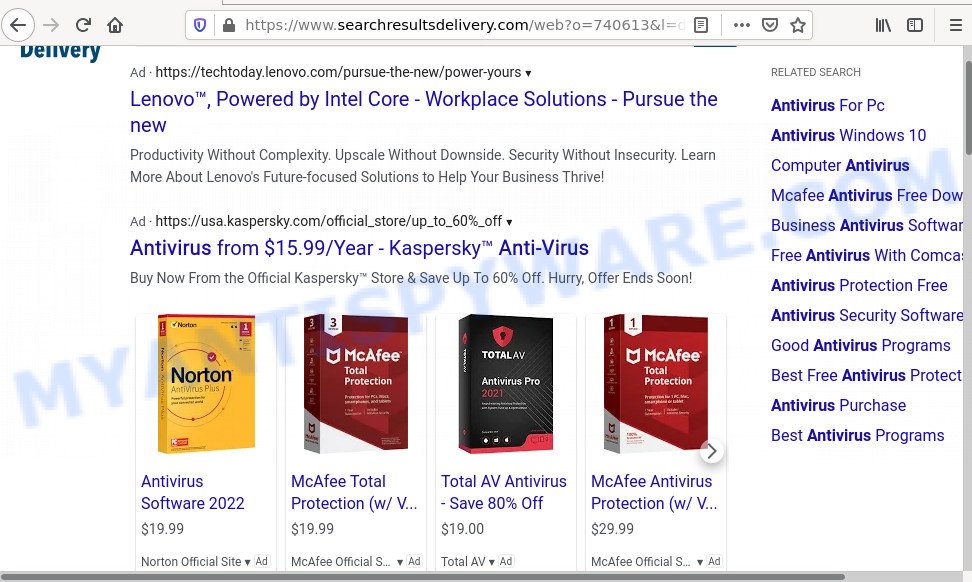
When you are performing searches using the internet browser that has been affected with SearchResultsDelivery, the search results will be returned from searchresultsdelivery.com. The developers of SearchResultsDelivery are most likely doing this to earn advertisement money from the advertisements shown in the search results.
As well as unwanted internet browser redirects to searchresultsdelivery.com, SearchResultsDelivery can collect your Net surfing activity by saving URLs visited, web-sites visited, Internet Service Provider (ISP), IP addresses, cookie information and internet browser version and type. Such kind of behavior can lead to serious security problems or confidential information theft. This is another reason why the browser hijacker should be removed immediately.
How can a browser hijacker get on your computer
Potentially unwanted programs and browser hijackers like SearchResultsDelivery come from internet browser toolbars, browser extensions, BHOs (browser helper objects) and bundled programs. Most commonly, these items claim itself as apps that improve your experience on the Internet by providing a fast and interactive homepage or a search engine that does not track you. Remember, how to avoid the unwanted applications. Be cautious, start only reputable apps which download from reputable sources. NEVER install an unknown and suspicious application.
Threat Summary
| Name | SearchResultsDelivery |
| Type | home page hijacker, browser hijacker, redirect virus, PUP, search provider hijacker |
| Affected Browser Settings | search provider, home page, newtab page URL |
| Distribution | suspicious pop up ads, fake software updaters, freeware installers |
| Symptoms | Advertisements appear in places they shouldn’t be. You keep getting redirected to questionable web pages. There is an unexpected program in the ‘Uninstall a program’ section of your Control Panel. An unwanted internet browser add-on appears in your web browser. Your browser start page has changed without your permission. |
| Removal | SearchResultsDelivery removal guide |
How to remove SearchResultsDelivery hijacker
As with removing adware, malware or PUPs, there are few steps you can do. We advise trying them all. If you do only one part of the guide, then it should be run free malware removal tools, because you need to not only remove hijacker, but also prevent malicious software from infecting your device. But to completely get rid of SearchResultsDelivery you’ll have to at least reset your web browser settings such as start page, new tab and default search engine to default state, remove all unwanted and suspicious programs, and get rid of hijacker with malware removal utilities. Certain of the steps will require you to restart your computer or exit this webpage. So, read this instructions carefully, then bookmark this page or open it on your smartphone for later reference.
To remove SearchResultsDelivery, execute the steps below:
- How to manually remove SearchResultsDelivery
- Automatic Removal of SearchResultsDelivery
- How to stop SearchResultsDelivery redirect
How to manually remove SearchResultsDelivery
The following instructions is a step-by-step guide, which will help you manually remove SearchResultsDelivery browser hijacker from the Firefox, MS Edge, Google Chrome and Internet Explorer.
Delete unwanted or recently added applications
First method for manual browser hijacker removal is to go into the MS Windows “Control Panel”, then “Uninstall a program” console. Take a look at the list of software on your personal computer and see if there are any dubious and unknown applications. If you see any, you need to delete them. Of course, before doing so, you can do an Net search to find details on the program. If it is a potentially unwanted application, adware or malicious software, you will likely find information that says so.
|
|
|
|
Remove SearchResultsDelivery browser hijacker from web-browsers
This step will show you how to delete malicious extensions. This can remove SearchResultsDelivery hijacker and fix some browsing problems, especially after hijacker infection.
You can also try to get rid of SearchResultsDelivery by reset Google Chrome settings. |
If you are still experiencing issues with SearchResultsDelivery removal, you need to reset Firefox browser. |
Another way to remove SearchResultsDelivery from Internet Explorer is reset Internet Explorer settings. |
|
Automatic Removal of SearchResultsDelivery
Manual removal steps may not be for an unskilled computer user. Each SearchResultsDelivery removal step above, such as removing questionable programs, removing the hijacker from system settings, must be performed very carefully. If you are unsure about the steps above, then we recommend that you use the automatic removal steps listed below.
Run Zemana to delete browser hijacker
Thinking about get rid of browser hijacker from your browser? Then pay attention to Zemana Free. This is a well-known utility, originally created just to detect and get rid of malicious software, adware software and PUPs. But by now it has seriously changed and can not only rid you of malicious software, but also protect your PC system from malicious software and adware software, as well as find and remove common viruses and trojans.
- Download Zemana on your device from the following link.
Zemana AntiMalware
164811 downloads
Author: Zemana Ltd
Category: Security tools
Update: July 16, 2019
- Once you have downloaded the setup file, make sure to double click on the Zemana.AntiMalware.Setup. This would start the Zemana AntiMalware (ZAM) installation on your computer.
- Select setup language and click ‘OK’ button.
- On the next screen ‘Setup Wizard’ simply click the ‘Next’ button and follow the prompts.

- Finally, once the installation is done, Zemana Free will run automatically. Else, if does not then double-click on the Zemana icon on your desktop.
- Now that you have successfully install Zemana Anti Malware (ZAM), let’s see How to use Zemana to delete browser hijacker from your computer.
- After you have launched the Zemana Free, you will see a window as shown on the screen below, just press ‘Scan’ button . Zemana Anti-Malware (ZAM) program will scan through the whole PC system for the hijacker.

- Now pay attention to the screen while Zemana Free scans your computer.

- Once Zemana Free has completed scanning your PC, Zemana Free will display you the results. Review the scan results and then press ‘Next’ button.

- Zemana Anti-Malware (ZAM) may require a restart PC in order to complete the browser hijacker removal process.
- If you want to fully delete browser hijacker from your PC system, then press ‘Quarantine’ icon, select all malicious software, adware, potentially unwanted programs and other items and click Delete.
- Restart your PC system to complete the hijacker removal procedure.
How to stay safe online
One of the worst things is the fact that you cannot block unwanted websites using only built-in Microsoft Windows capabilities. However, there is a program out that you can use to stop intrusive browser redirects, ads and popups in any modern internet browsers including MS Edge, Firefox, Internet Explorer and Chrome. It’s called Adguard and it works very well.
Installing the AdGuard is simple. First you’ll need to download AdGuard on your PC by clicking on the link below.
26841 downloads
Version: 6.4
Author: © Adguard
Category: Security tools
Update: November 15, 2018
After the downloading process is complete, launch the downloaded file. You will see the “Setup Wizard” screen as shown below.

Follow the prompts. When the installation is finished, you will see a window as displayed in the following example.

You can click “Skip” to close the install program and use the default settings, or click “Get Started” button to see an quick tutorial that will allow you get to know AdGuard better.
In most cases, the default settings are enough and you don’t need to change anything. Each time, when you start your PC, AdGuard will launch automatically and stop undesired advertisements, block SearchResultsDelivery, as well as other malicious or misleading webpages. For an overview of all the features of the program, or to change its settings you can simply double-click on the AdGuard icon, which is located on your desktop.
Finish words
Now your computer should be clean of the SearchResultsDelivery hijacker. We suggest that you keep Zemana (to periodically scan your PC for new browser hijackers and other malicious software) and AdGuard (to help you stop unwanted pop-up ads and malicious web-sites). Moreover, to prevent any hijacker, please stay clear of unknown and third party applications, make sure that your antivirus program, turn on the option to detect PUPs.
If you need more help with SearchResultsDelivery related issues, go to here.





















