What is Ginmule.xyz?
The security specialists have determined that Ginmule.xyz is a fake search engine that’s promoted by Browser hijackers. The aim of browser hijackers is to earn advertising profit. Typically, browser hijackers make changes to the default homepage and search engine of user internet browsers, making it difficult to change them back. Browser hijackers may also include unwanted advertisements and pop-ups to show up in the affected web-browsers. Browser hijackers are usually installed with freeware or shareware download off from third-party web-sites; they can also be found inside legitimate web-sites and software.
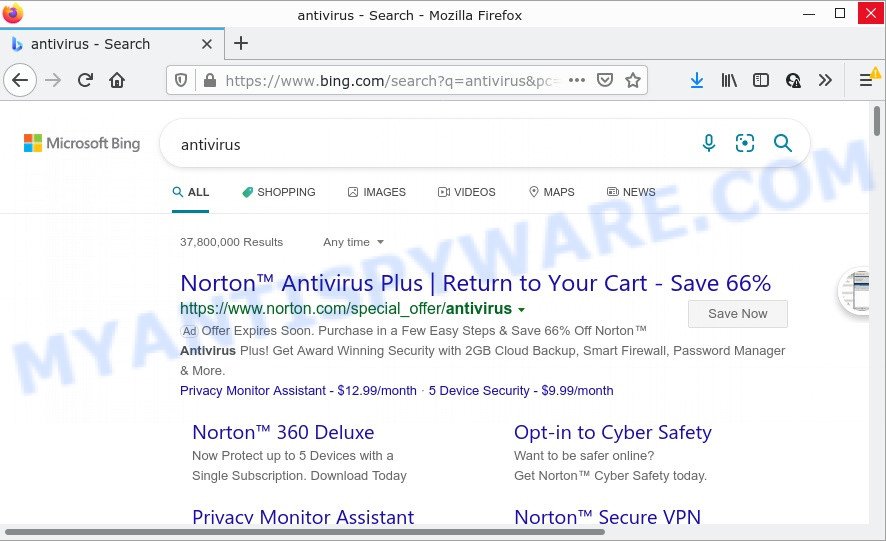
Ginmule.xyz redirects user seaches to Bing
Most often, hijackers promote fake search engines by setting their address as the default search provider. In this case, the hijacker installs Ginmule.xyz as a search provider. This means that users whose web-browser is hijacked with the hijacker are forced to visit Ginmule.xyz each time they search in the Web, open a new window or tab. And since Ginmule.xyz is not a real search provider and does not have the ability to find the information users need, this website redirects the user’s internet browser to the Bing search engine.
Another reason why you need to remove Ginmule.xyz is its online data-tracking activity. It can collect personal data, including:
- IP addresses;
- URLs visited;
- search queries/terms;
- clicks on links and ads;
- internet browser version information.
How can a browser hijacker get on your PC system
Browser hijackers can be spread with the help of trojan horses and other forms of malware, but in many cases, browser hijackers like Ginmule.xyz get onto computers by being attached to some free programs. Many makers of freeware include bundled applications in their installer. Sometimes it is possible to avoid the setup of any hijackers such as Ginmule.xyz: carefully read the Terms of Use and the Software license, select only Manual, Custom or Advanced install option, unset all checkboxes before clicking Install or Next button while installing new freeware.
Threat Summary
| Name | Ginmule.xyz |
| Type | search engine hijacker, PUP, home page hijacker, browser hijacker, redirect virus |
| Affected Browser Settings | startpage, search engine, newtab URL |
| Distribution | suspicious popup advertisements, fake updaters, free software installers |
| Symptoms | Ads appear in places they shouldn’t be. Your web-browser is redirected to webpages you did not want. Your personal computer starts automatically installing unexpected software. New icons on your desktop. Your PC settings are being changed without your request. |
| Removal | Ginmule.xyz removal guide |
How to remove Ginmule.xyz redirect
As with uninstalling adware, malicious software or potentially unwanted programs, there are few steps you may do. We recommend trying them all. If you do only one part of the guidance, then it should be use free malware removal tools, because you need to not only remove browser hijacker, but also prevent malicious software from infecting your computer. But to completely delete the Ginmule.xyz redirects you will have to at least reset your web browser settings such as newtab page, homepage and default search engine to default state, disinfect browsers shortcuts, remove all unwanted and suspicious applications, and scan the system using malware removal tools. Some of the steps will require you to reboot your PC or exit this web site. So, read this instructions carefully, then bookmark this page or open it on your smartphone for later reference.
To remove Ginmule.xyz, use the steps below:
- How to manually delete Ginmule.xyz
- Automatic Removal of Ginmule.xyz
- How to stop Ginmule.xyz redirect
How to manually delete Ginmule.xyz
If you perform exactly the guide below you should be able to delete the Ginmule.xyz redirects from the Internet Explorer, Mozilla Firefox, Chrome and MS Edge web browsers.
Delete PUPs through the Windows Control Panel
In order to delete potentially unwanted programs such as this browser hijacker, open the MS Windows Control Panel and click on “Uninstall a program”. Check the list of installed apps. For the ones you do not know, run an Internet search to see if they are adware, browser hijacker or PUPs. If yes, remove them off. Even if they are just a apps which you do not use, then deleting them off will increase your PC system start up time and speed dramatically.
Press Windows button ![]() , then press Search
, then press Search ![]() . Type “Control panel”and press Enter. If you using Windows XP or Windows 7, then press “Start” and select “Control Panel”. It will open the Windows Control Panel as displayed below.
. Type “Control panel”and press Enter. If you using Windows XP or Windows 7, then press “Start” and select “Control Panel”. It will open the Windows Control Panel as displayed below.

Further, click “Uninstall a program” ![]()
It will open a list of all applications installed on your PC system. Scroll through the all list, and uninstall any suspicious and unknown software.
Remove Ginmule.xyz startpage from Firefox
This step will allow you remove Ginmule.xyz, third-party toolbars, disable malicious extensions and return your default startpage, newtab page and search provider settings.
Click the Menu button (looks like three horizontal lines), and press the blue Help icon located at the bottom of the drop down menu as on the image below.

A small menu will appear, press the “Troubleshooting Information”. On this page, click “Refresh Firefox” button such as the one below.

Follow the onscreen procedure to return your Mozilla Firefox internet browser settings to their default state.
Remove Ginmule.xyz from Google Chrome
If you have browser hijacker, popup advertisements problems or Chrome is running slow, then reset Chrome can help you. In this guide we will show you the way to reset your Chrome settings and data to default state without reinstall.
Open the Chrome menu by clicking on the button in the form of three horizontal dotes (![]() ). It will show the drop-down menu. Select More Tools, then press Extensions.
). It will show the drop-down menu. Select More Tools, then press Extensions.
Carefully browse through the list of installed extensions. If the list has the extension labeled with “Installed by enterprise policy” or “Installed by your administrator”, then complete the following steps: Remove Chrome extensions installed by enterprise policy otherwise, just go to the step below.
Open the Chrome main menu again, click to “Settings” option.

Scroll down to the bottom of the page and click on the “Advanced” link. Now scroll down until the Reset settings section is visible, like below and press the “Reset settings to their original defaults” button.

Confirm your action, click the “Reset” button.
Get rid of Ginmule.xyz search from Internet Explorer
First, start the Internet Explorer. Next, click the button in the form of gear (![]() ). It will show the Tools drop-down menu, press the “Internet Options” as shown in the following example.
). It will show the Tools drop-down menu, press the “Internet Options” as shown in the following example.

In the “Internet Options” window click on the Advanced tab, then click the Reset button. The Microsoft Internet Explorer will show the “Reset Internet Explorer settings” window as displayed in the following example. Select the “Delete personal settings” check box, then click “Reset” button.

You will now need to reboot your computer for the changes to take effect.
Automatic Removal of Ginmule.xyz
Cyber security researchers have built efficient malware removal tools to aid users in removing browser hijackers , adware and potentially unwanted programs. Below we will share with you the best malicious software removal utilities with the ability to find and get rid of Ginmule.xyz and other PUPs.
Use Zemana to get rid of Ginmule.xyz browser hijacker
Zemana Anti-Malware is extremely fast and ultra light weight malicious software removal tool. It will help you remove Ginmule.xyz browser hijacker, adware software, PUPs and other malware. This program gives real-time protection which never slow down your personal computer. Zemana Anti Malware is created for experienced and beginner computer users. The interface of this utility is very easy to use, simple and minimalist.
First, please go to the link below, then click the ‘Download’ button in order to download the latest version of Zemana Free.
164807 downloads
Author: Zemana Ltd
Category: Security tools
Update: July 16, 2019
Once the downloading process is complete, start it and follow the prompts. Once installed, the Zemana will try to update itself and when this process is finished, click the “Scan” button for checking your personal computer for the browser hijacker which designed to redirect your internet browser to the Ginmule.xyz web page.

This procedure can take quite a while, so please be patient. When a threat is detected, the count of the security threats will change accordingly. Wait until the the scanning is complete. Next, you need to press “Next” button.

The Zemana will remove hijacker that modifies web-browser settings to Ginmule.xyz and move the selected threats to the program’s quarantine.
Run Hitman Pro to get rid of Ginmule.xyz from the computer
All-in-all, HitmanPro is a fantastic tool to free your PC from any unwanted apps such as hijacker which redirects your internet browser to the Ginmule.xyz web page. The Hitman Pro is portable program that meaning, you don’t need to install it to use it. HitmanPro is compatible with all versions of Windows operating system from Windows XP to Windows 10. Both 64-bit and 32-bit systems are supported.
First, please go to the link below, then click the ‘Download’ button in order to download the latest version of Hitman Pro.
Download and run HitmanPro on your PC system. Once started, click “Next” button . Hitman Pro program will scan through the whole PC for the hijacker that created to redirect your web browser to the Ginmule.xyz web-site. Depending on your device, the scan can take anywhere from a few minutes to close to an hour. .

Once that process is complete, HitmanPro will create a list of unwanted software and browser hijacker.

Review the scan results and then press Next button.
It will open a prompt, click the “Activate free license” button to start the free 30 days trial to remove all malicious software found.
Delete Ginmule.xyz with MalwareBytes Free
If you’re still having problems with Ginmule.xyz — or just wish to check your computer occasionally for browser hijacker and other malware — download MalwareBytes Anti Malware (MBAM). It is free for home use, and scans for and removes various undesired programs that attacks your PC or degrades PC system performance. MalwareBytes Anti-Malware can remove adware, potentially unwanted programs as well as malicious software, including ransomware and trojans.

- First, visit the following page, then press the ‘Download’ button in order to download the latest version of MalwareBytes Anti Malware (MBAM).
Malwarebytes Anti-malware
327064 downloads
Author: Malwarebytes
Category: Security tools
Update: April 15, 2020
- Once downloading is finished, close all applications and windows on your computer. Open a folder in which you saved it. Double-click on the icon that’s named MBsetup.
- Select “Personal computer” option and click Install button. Follow the prompts.
- Once setup is done, click the “Scan” button to search for hijacker responsible for the Ginmule.xyz redirect. Depending on your computer, the scan can take anywhere from a few minutes to close to an hour.
- As the scanning ends, MalwareBytes will show a list of all items detected by the scan. All found threats will be marked. You can delete them all by simply press “Quarantine”. After disinfection is complete, you can be prompted to restart your device.
The following video offers a few simple steps on how to delete hijackers, adware and other malicious software with MalwareBytes Anti Malware.
How to stop Ginmule.xyz redirect
It is important to use ad-blocking apps like AdGuard to protect your personal computer from malicious web-pages. Most security experts says that it is okay to stop advertisements. You should do so just to stay safe! And, of course, the AdGuard can block Ginmule.xyz and other unwanted websites.
- Download AdGuard on your device by clicking on the following link.
Adguard download
26841 downloads
Version: 6.4
Author: © Adguard
Category: Security tools
Update: November 15, 2018
- After downloading it, launch the downloaded file. You will see the “Setup Wizard” program window. Follow the prompts.
- When the installation is finished, press “Skip” to close the installation program and use the default settings, or press “Get Started” to see an quick tutorial that will allow you get to know AdGuard better.
- In most cases, the default settings are enough and you don’t need to change anything. Each time, when you run your device, AdGuard will start automatically and stop unwanted advertisements, block Ginmule.xyz, as well as other harmful or misleading webpages. For an overview of all the features of the program, or to change its settings you can simply double-click on the icon named AdGuard, that is located on your desktop.
Finish words
After completing the step-by-step instructions above, your personal computer should be clean from this hijacker and other malicious software. The Chrome, Microsoft Internet Explorer, Microsoft Edge and Firefox will no longer open the Ginmule.xyz web-site. Unfortunately, if the few simple steps does not help you, then you have caught a new hijacker, and then the best way – ask for help.
Please create a new question by using the “Ask Question” button in the Questions and Answers. Try to give us some details about your problems, so we can try to help you more accurately. Wait for one of our trained “Security Team” or Site Administrator to provide you with knowledgeable assistance tailored to your problem with the Ginmule.xyz redirects.


















