What is Fast Best Captcha?
Fast Best Captcha pop-ups are a SCAM that uses social engineering techniques to fool victims into allowing browser push notifications. Although push notifications cannot harm victims directly, scammers use them to display unwanted ads, promote fake software, and encourage the victims to visit malicious websites.
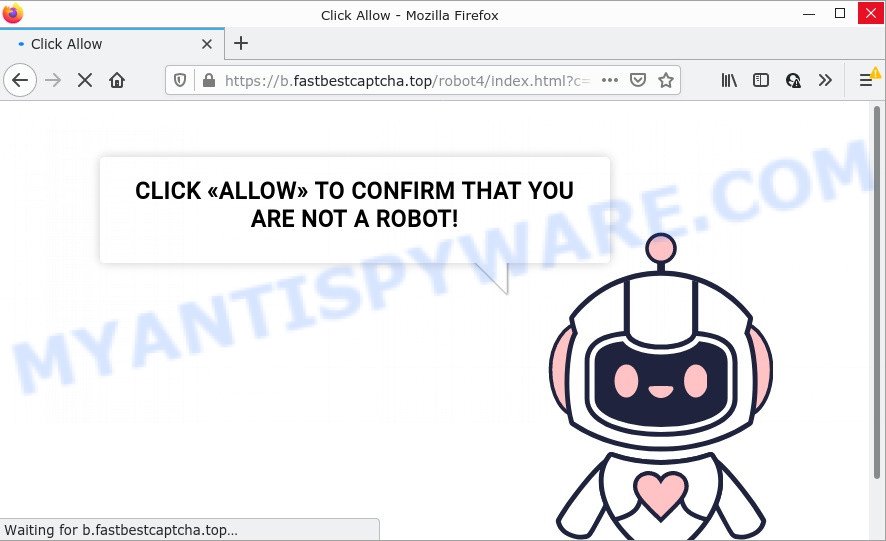
Fast Best Captcha top pop-ups are a SCAM
Fast Best Captcha Top is a misleading site that displays fake messages that attempts to get you to click the ‘Allow’ button to subscribe to its notifications. If you click on ALLOW, this website starts sending browser notifications on your desktop. You will see the pop up adverts even when you are not using the web-browser.

Threat Summary
| Name | Fast Best Captcha Virus |
| Type | browser notification spam, spam push notifications, pop-up virus |
| Distribution | shady popup advertisements, social engineering attack, PUPs, adware |
| Symptoms |
|
| Removal | Fast Best Captcha removal guide |
How did you get infected with Fast Best Captcha pop ups
Cyber security specialists have determined that users are re-directed to Fast Best Captcha by adware or from shady advertisements. Adware software can cause many issues such as unwanted ads and popups on your internet browser, irrelevant search results that redirect to undesired web-sites, internet browser crashes and slow loading web pages. Adware usually gets installed as a part of some free software.
Adware usually come along with free software that downloaded from the Internet. Which means that you need to be proactive and carefully read the Terms of use and the License agreement properly. For the most part, adware and potentially unwanted apps will be clearly described, so take the time to carefully read all the information about the software that you downloaded and want to install on your computer.
Remove Fast Best Captcha notifications from web browsers
If the scammers have achieved their goal and you clicked the Allow button, then you need to open browser settings as soon as possible and disable rogue push notifications. To delete the Fast Best Captcha notifications, execute the steps below. These steps are for Microsoft Windows, Mac and Android.
Google Chrome:
- In the top right hand corner of the browser window, click on Chrome’s main menu button, represented by three vertical dots.
- Select ‘Settings’. Then, scroll down to the bottom where it says ‘Advanced’.
- When the drop-down menu appears, tap ‘Settings’. Scroll down to ‘Advanced’.
- Go to Notifications settings.
- Locate the Fast Best Captcha site and click the three vertical dots button next to it, then click on ‘Remove’.

Android:
- Tap ‘Settings’.
- Tap ‘Notifications’.
- Find and tap the internet browser which displays Fast Best Captcha browser notifications advertisements.
- Find Fast Best Captcha site, other questionable sites and set the toggle button to ‘OFF’ on them one-by-one.

Mozilla Firefox:
- In the top right hand corner, click the Firefox menu (three bars).
- In the menu go to ‘Options’, in the menu on the left go to ‘Privacy & Security’.
- Scroll down to ‘Permissions’ section and click ‘Settings…’ button next to ‘Notifications’.
- Find Fast Best Captcha, other rogue notifications, click the drop-down menu and select ‘Block’.
- Click ‘Save Changes’ button.

Edge:
- In the top-right corner, click on the three dots to expand the Edge menu.
- Scroll down, find and click ‘Settings’. In the left side select ‘Advanced’.
- In the ‘Website permissions’ section click ‘Manage permissions’.
- Right-click the Fast Best Captcha URL. Click ‘Delete’.

Internet Explorer:
- Click ‘Tools’ button in the top right hand corner of the window.
- In the drop-down menu select ‘Internet Options’.
- Select the ‘Privacy’ tab and click ‘Settings under ‘Pop-up Blocker’ section.
- Locate the Fast Best Captcha domain and click the ‘Remove’ button to remove the site.

Safari:
- Go to ‘Preferences’ in the Safari menu.
- Open ‘Websites’ tab, then in the left menu click on ‘Notifications’.
- Find the Fast Best Captcha domain and select it, click the ‘Deny’ button.
How to remove Fast Best Captcha popup ads from Chrome, Firefox, IE, Edge
In order to remove Fast Best Captcha pop ups from the Google Chrome, Firefox, MS Edge and Internet Explorer, you need to reset the web browser settings. Additionally, you should look up for other suspicious entries, such as files, programs, internet browser extensions and shortcut files. However, if you want to delete Fast Best Captcha pop-ups easily, you should run reputable anti malware tool and let it do the job for you.
To remove Fast Best Captcha pop ups, complete the steps below:
- Remove Fast Best Captcha notifications from web browsers
- Manual Fast Best Captcha ads removal
- Automatic Removal of Fast Best Captcha pop ups
- Stop Fast Best Captcha popup ads
Manual Fast Best Captcha ads removal
First try to remove Fast Best Captcha popup advertisements manually; to do this, follow the steps below. Of course, manual adware removal requires more time and may not be suitable for those who are poorly versed in system settings. In this case, we suggest that you scroll down to the section that describes how to remove Fast Best Captcha pop-ups using free utilities.
Delete recently installed adware
Some potentially unwanted programs, browser hijacking apps and adware software can be removed by uninstalling the free software they came with. If this way does not succeed, then looking them up in the list of installed applications in MS Windows Control Panel. Use the “Uninstall” command in order to remove them.
Windows 8, 8.1, 10
First, click Windows button

When the ‘Control Panel’ opens, press the ‘Uninstall a program’ link under Programs category as displayed on the screen below.

You will see the ‘Uninstall a program’ panel as displayed on the screen below.

Very carefully look around the entire list of apps installed on your PC. Most likely, one of them is the adware software that causes Fast Best Captcha pop ups in your internet browser. If you have many applications installed, you can help simplify the search of harmful apps by sort the list by date of installation. Once you have found a suspicious, unwanted or unused program, right click to it, after that click ‘Uninstall’.
Windows XP, Vista, 7
First, click ‘Start’ button and select ‘Control Panel’ at right panel as on the image below.

Once the Windows ‘Control Panel’ opens, you need to press ‘Uninstall a program’ under ‘Programs’ as displayed on the screen below.

You will see a list of software installed on your personal computer. We recommend to sort the list by date of installation to quickly find the applications that were installed last. Most likely, it’s the adware software that causes pop ups. If you are in doubt, you can always check the application by doing a search for her name in Google, Yahoo or Bing. After the program which you need to remove is found, simply click on its name, and then press ‘Uninstall’ as shown on the screen below.

Remove Fast Best Captcha pop ups from Google Chrome
Reset Chrome settings can help you solve some problems caused by adware software and remove Fast Best Captcha advertisements from web browser. This will also disable malicious extensions as well as clear cookies and site data. It’ll keep your personal information like browsing history, bookmarks, passwords and web form auto-fill data.
Open the Google Chrome menu by clicking on the button in the form of three horizontal dotes (![]() ). It will open the drop-down menu. Select More Tools, then press Extensions.
). It will open the drop-down menu. Select More Tools, then press Extensions.
Carefully browse through the list of installed plugins. If the list has the extension labeled with “Installed by enterprise policy” or “Installed by your administrator”, then complete the following guidance: Remove Google Chrome extensions installed by enterprise policy otherwise, just go to the step below.
Open the Chrome main menu again, click to “Settings” option.

Scroll down to the bottom of the page and click on the “Advanced” link. Now scroll down until the Reset settings section is visible, as shown in the following example and press the “Reset settings to their original defaults” button.

Confirm your action, press the “Reset” button.
Remove Fast Best Captcha pop-up advertisements from Mozilla Firefox
This step will help you delete Fast Best Captcha ads, third-party toolbars, disable malicious add-ons and restore your default home page, newtab and search engine settings.
First, start the Firefox. Next, click the button in the form of three horizontal stripes (![]() ). It will open the drop-down menu. Next, click the Help button (
). It will open the drop-down menu. Next, click the Help button (![]() ).
).

In the Help menu press the “Troubleshooting Information”. In the upper-right corner of the “Troubleshooting Information” page press on “Refresh Firefox” button as displayed in the figure below.

Confirm your action, press the “Refresh Firefox”.
Get rid of Fast Best Captcha pop ups from Microsoft Internet Explorer
The Internet Explorer reset is great if your browser is hijacked or you have unwanted add-ons or toolbars on your web browser, that installed by an malware.
First, run the IE, click ![]() ) button. Next, click “Internet Options” as on the image below.
) button. Next, click “Internet Options” as on the image below.

In the “Internet Options” screen select the Advanced tab. Next, click Reset button. The IE will display the Reset Internet Explorer settings dialog box. Select the “Delete personal settings” check box and click Reset button.

You will now need to restart your computer for the changes to take effect. It will delete adware that causes the intrusive Fast Best Captcha pop up advertisements, disable malicious and ad-supported internet browser’s extensions and restore the IE’s settings such as home page, search engine and new tab page to default state.
Automatic Removal of Fast Best Captcha pop ups
If you are not expert at computer technology, then we recommend to use free removal utilities listed below to remove Fast Best Captcha popup ads for good. The automatic way is highly recommended. It has less steps and easier to implement than the manual method. Moreover, it lower risk of system damage. So, the automatic Fast Best Captcha removal is a better option.
Remove Fast Best Captcha ads with Zemana Anti-Malware (ZAM)
Zemana AntiMalware (ZAM) is a free application for Microsoft Windows operating system to scan for and delete adware software responsible for Fast Best Captcha pop ups, and other unwanted software like potentially unwanted programs, malicious web browser extensions, browser toolbars.

- Visit the page linked below to download the latest version of Zemana Anti-Malware for Windows. Save it on your Desktop.
Zemana AntiMalware
164807 downloads
Author: Zemana Ltd
Category: Security tools
Update: July 16, 2019
- Once the downloading process is finished, close all applications and windows on your computer. Open a folder in which you saved it. Double-click on the icon that’s named Zemana.AntiMalware.Setup.
- Further, click Next button and follow the prompts.
- Once installation is done, press the “Scan” button . Zemana AntiMalware program will scan through the whole device for the adware software that causes Fast Best Captcha advertisements in your web-browser. A system scan can take anywhere from 5 to 30 minutes, depending on your computer. While the utility is scanning, you may see number of objects and files has already scanned.
- Once that process is done, Zemana Anti-Malware (ZAM) will display you the results. Next, you need to click “Next”. After finished, you can be prompted to restart your personal computer.
Use HitmanPro to get rid of Fast Best Captcha pop ups
HitmanPro is a free removal utility. It deletes potentially unwanted apps, adware software, browser hijackers and unwanted web browser addons. It’ll identify and remove adware that causes Fast Best Captcha popup ads in your browser. Hitman Pro uses very small computer resources and is a portable application. Moreover, Hitman Pro does add another layer of malware protection.
First, click the following link, then press the ‘Download’ button in order to download the latest version of HitmanPro.
Download and use Hitman Pro on your device. Once started, click “Next” button to start checking your computer for the adware that causes Fast Best Captcha pop up ads in your browser. Depending on your PC system, the scan can take anywhere from a few minutes to close to an hour. While the HitmanPro is scanning, you can see how many objects it has identified either as being malicious software..

Once the scanning is finished, it will open the Scan Results.

Make sure all threats have ‘checkmark’ and click Next button.
It will display a dialog box, press the “Activate free license” button to begin the free 30 days trial to get rid of all malicious software found.
How to remove Fast Best Captcha with MalwareBytes Free
Manual Fast Best Captcha pop-up advertisements removal requires some computer skills. Some files and registry entries that created by the adware can be not completely removed. We suggest that use the MalwareBytes Anti Malware that are fully free your personal computer of adware. Moreover, the free program will help you to delete malicious software, potentially unwanted apps, browser hijackers and toolbars that your computer can be infected too.
MalwareBytes Free can be downloaded from the following link. Save it on your MS Windows desktop.
327064 downloads
Author: Malwarebytes
Category: Security tools
Update: April 15, 2020
After downloading is complete, close all programs and windows on your device. Open a directory in which you saved it. Double-click on the icon that’s named MBSetup as shown on the screen below.
![]()
When the installation starts, you will see the Setup wizard which will help you set up Malwarebytes on your computer.

Once installation is finished, you’ll see window like below.

Now click the “Scan” button to find adware that causes the annoying Fast Best Captcha pop up advertisements. This task may take quite a while, so please be patient. When a malicious software, adware or PUPs are found, the number of the security threats will change accordingly. Wait until the the scanning is complete.

When finished, it will display the Scan Results. Next, you need to press “Quarantine” button.

The Malwarebytes will now remove adware that causes pop ups and move the selected items to the program’s quarantine. When the task is done, you may be prompted to reboot your personal computer.

The following video explains steps on how to remove hijacker, adware and other malware with MalwareBytes Free.
Stop Fast Best Captcha popup ads
If you want to delete annoying ads, browser redirects and popups, then install an ad-blocker program such as AdGuard. It can stop Fast Best Captcha, ads, pop-ups and stop web-sites from tracking your online activities when using the Internet Explorer, Mozilla Firefox, Google Chrome and Microsoft Edge. So, if you like surf the Internet, but you do not like unwanted advertisements and want to protect your PC from malicious web sites, then the AdGuard is your best choice.
Visit the page linked below to download the latest version of AdGuard for Microsoft Windows. Save it on your MS Windows desktop or in any other place.
26841 downloads
Version: 6.4
Author: © Adguard
Category: Security tools
Update: November 15, 2018
After the download is complete, double-click the downloaded file to launch it. The “Setup Wizard” window will show up on the computer screen as on the image below.

Follow the prompts. AdGuard will then be installed and an icon will be placed on your desktop. A window will show up asking you to confirm that you want to see a quick tutorial like the one below.

Click “Skip” button to close the window and use the default settings, or click “Get Started” to see an quick guidance that will assist you get to know AdGuard better.
Each time, when you run your personal computer, AdGuard will start automatically and stop undesired ads, block Fast Best Captcha, as well as other harmful or misleading web-pages. For an overview of all the features of the program, or to change its settings you can simply double-click on the AdGuard icon, which is located on your desktop.
To sum up
Once you have complete the few simple steps shown above, your device should be clean from this adware and other malware. The Chrome, Microsoft Edge, Internet Explorer and Mozilla Firefox will no longer show intrusive Fast Best Captcha website when you browse the Internet. Unfortunately, if the few simple steps does not help you, then you have caught a new adware, and then the best way – ask for help.
Please create a new question by using the “Ask Question” button in the Questions and Answers. Try to give us some details about your problems, so we can try to help you more accurately. Wait for one of our trained “Security Team” or Site Administrator to provide you with knowledgeable assistance tailored to your problem with the intrusive Fast Best Captcha pop-ups.


















