What is Musmentportal.com?
Musmentportal.com is a SCAM site which deceives users into allowing push notifications. Push notifications are originally created to alert users of recently published blog posts. Cybercriminals abuse ‘push notifications’ to avoid anti-virus and adblocker apps by displaying intrusive adverts. These advertisements are displayed in the lower right corner of the screen urges users to play online games, visit suspicious web-sites, install web-browser extensions & so on.
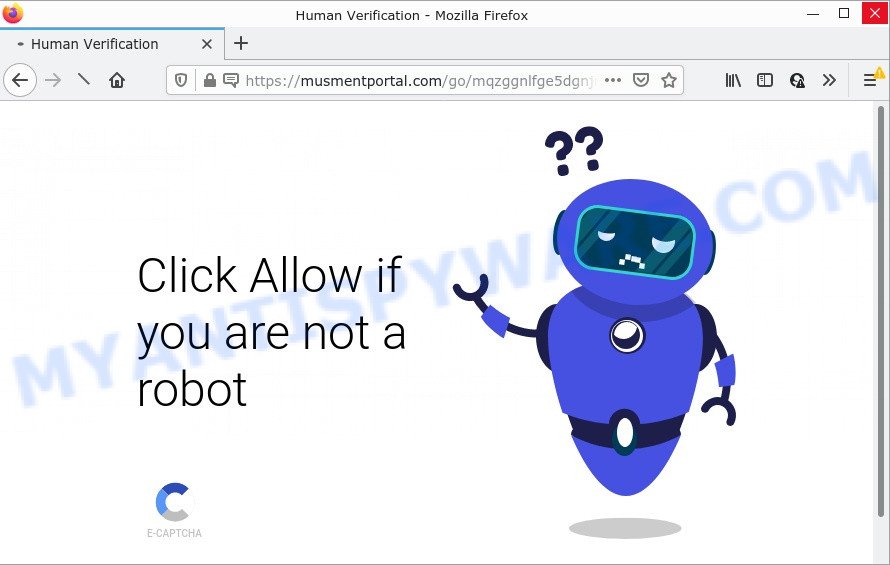
Musmentportal.com shows a confirmation request that attempts to get you to press the ‘Allow’ button to subscribe to its notifications. Once you click ALLOW, then you will start seeing unwanted ads in form of pop ups on the internet browser.

Threat Summary
| Name | Musmentportal.com pop up |
| Type | browser notification spam, spam push notifications, pop-up virus |
| Distribution | malicious popup ads, potentially unwanted apps, adware, social engineering attack |
| Symptoms |
|
| Removal | Musmentportal.com removal guide |
Where the Musmentportal.com pop ups comes from
Some research has shown that users can be redirected to Musmentportal.com from malicious advertisements or by potentially unwanted apps and adware. Adware is a part of malware. When adware hijacks your web-browser, it might carry out various harmful tasks. Some of the more common acts: show unwanted pop up deals and/or annoying adverts; redirect your internet browser to scam web sites; slow down your browser; modify browser settings.
Usually, adware gets into computers as part of a bundle with free programs, sharing files and other unsafe apps that you downloaded from the Internet. The makers of adware pays software developers for distributing adware software within their apps. So, bundled applications is often included as part of the setup file. In order to avoid the setup of any adware: select only Manual, Custom or Advanced installation type and disable all bundled software in which you are unsure.
Remove Musmentportal.com notifications from internet browsers
If you have allowed the Musmentportal.com notifications by clicking the Allow button, then after a short time you will notice that these notifications are very intrusive. Here’s how to delete Musmentportal.com notifications from your web browser.
|
|
|
|
|
|
How to remove Musmentportal.com pop up advertisements (removal guidance)
In the guidance below we will have a look at the adware and how to remove Musmentportal.com from IE, Firefox, Chrome and Edge browsers for Microsoft Windows OS, natively or by using a few free removal utilities. Certain of the steps below will require you to close this web-page. So, please read the tutorial carefully, after that bookmark it or open it on your smartphone for later reference.
To remove Musmentportal.com pop ups, perform the steps below:
- Remove Musmentportal.com notifications from internet browsers
- Manual Musmentportal.com ads removal
- Automatic Removal of Musmentportal.com ads
- Stop Musmentportal.com pop up advertisements
Manual Musmentportal.com ads removal
In most cases, it’s possible to manually delete Musmentportal.com pop-ups. This way does not involve the use of any tricks or removal tools. You just need to restore the normal settings of the device and web browser. This can be done by following a few simple steps below. If you want to quickly remove Musmentportal.com popup advertisements, as well as perform a full scan of your device, we recommend that you run adware removal tools, which are listed below.
Uninstall recently installed adware software
When troubleshooting a device, one common step is go to MS Windows Control Panel and remove dubious apps. The same approach will be used in the removal of Musmentportal.com ads. Please use steps based on your MS Windows version.
|
|
|
|
Remove Musmentportal.com popups from Chrome
Reset Chrome settings will help you to completely reset your internet browser. The result of activating this function will bring Chrome settings back to its original settings. This can delete Musmentportal.com ads and disable malicious addons. It will save your personal information such as saved passwords, bookmarks, auto-fill data and open tabs.
First launch the Google Chrome. Next, click the button in the form of three horizontal dots (![]() ).
).
It will open the Chrome menu. Choose More Tools, then click Extensions. Carefully browse through the list of installed extensions. If the list has the add-on signed with “Installed by enterprise policy” or “Installed by your administrator”, then complete the following guidance: Remove Google Chrome extensions installed by enterprise policy.
Open the Chrome menu once again. Further, press the option called “Settings”.

The web-browser will display the settings screen. Another solution to show the Google Chrome’s settings – type chrome://settings in the web-browser adress bar and press Enter
Scroll down to the bottom of the page and press the “Advanced” link. Now scroll down until the “Reset” section is visible, as displayed below and press the “Reset settings to their original defaults” button.

The Chrome will open the confirmation dialog box as displayed in the following example.

You need to confirm your action, click the “Reset” button. The internet browser will start the procedure of cleaning. When it’s done, the browser’s settings including startpage, new tab and search engine back to the values which have been when the Google Chrome was first installed on your computer.
Remove Musmentportal.com pop up advertisements from Firefox
The Firefox reset will remove redirects to unwanted Musmentportal.com web page, modified preferences, extensions and security settings. However, your themes, bookmarks, history, passwords, and web form auto-fill information will not be deleted.
First, launch the Firefox and press ![]() button. It will show the drop-down menu on the right-part of the internet browser. Further, click the Help button (
button. It will show the drop-down menu on the right-part of the internet browser. Further, click the Help button (![]() ) as shown on the screen below.
) as shown on the screen below.

In the Help menu, select the “Troubleshooting Information” option. Another way to open the “Troubleshooting Information” screen – type “about:support” in the browser adress bar and press Enter. It will open the “Troubleshooting Information” page as shown on the image below. In the upper-right corner of this screen, click the “Refresh Firefox” button.

It will show the confirmation prompt. Further, click the “Refresh Firefox” button. The Mozilla Firefox will begin a task to fix your problems that caused by the Musmentportal.com adware. After, it is done, click the “Finish” button.
Delete Musmentportal.com pop ups from Internet Explorer
By resetting IE browser you revert back your web browser settings to its default state. This is good initial when troubleshooting problems that might have been caused by adware software that causes Musmentportal.com advertisements in your web browser.
First, start the Internet Explorer, press ![]() ) button. Next, click “Internet Options” as displayed below.
) button. Next, click “Internet Options” as displayed below.

In the “Internet Options” screen select the Advanced tab. Next, click Reset button. The Internet Explorer will show the Reset Internet Explorer settings dialog box. Select the “Delete personal settings” check box and click Reset button.

You will now need to restart your PC system for the changes to take effect. It will remove adware which causes the unwanted Musmentportal.com pop ups, disable malicious and ad-supported web browser’s extensions and restore the IE’s settings such as default search provider, homepage and newtab to default state.
Automatic Removal of Musmentportal.com ads
Spyware, adware, PUPs and browser hijackers can be difficult to remove manually. Do not try to get rid of this programs without the aid of malicious software removal utilities. In order to completely get rid of adware software from your computer, run professionally developed utilities, like Zemana Free, MalwareBytes Anti Malware and HitmanPro.
Remove Musmentportal.com ads with Zemana Anti Malware (ZAM)
Zemana Free is free full featured malicious software removal tool. It can scan your files and MS Windows registry in real-time. Zemana Anti-Malware can help to remove Musmentportal.com pop ups, other PUPs, malware and adware software. It uses 1% of your PC system resources. This tool has got simple and beautiful interface and at the same time best possible protection for your PC system.
Zemana Free can be downloaded from the following link. Save it on your Windows desktop.
164808 downloads
Author: Zemana Ltd
Category: Security tools
Update: July 16, 2019
When the download is complete, close all windows on your computer. Further, open the install file called Zemana.AntiMalware.Setup. If the “User Account Control” dialog box pops up as displayed on the screen below, press the “Yes” button.

It will show the “Setup wizard” which will allow you install Zemana Anti-Malware on the PC system. Follow the prompts and do not make any changes to default settings.

Once installation is complete successfully, Zemana Free will automatically start and you can see its main window such as the one below.

Next, click the “Scan” button . Zemana Anti-Malware (ZAM) application will scan through the whole PC for the adware that causes Musmentportal.com pop ups. Depending on your computer, the scan may take anywhere from a few minutes to close to an hour. While the Zemana Anti Malware tool is checking, you can see how many objects it has identified as being affected by malware.

Once that process is complete, it will open the Scan Results. You may remove threats (move to Quarantine) by simply press “Next” button.

The Zemana AntiMalware (ZAM) will remove adware that causes Musmentportal.com advertisements in your web-browser. When the task is done, you can be prompted to restart your PC.
Remove Musmentportal.com pop-up advertisements and harmful extensions with HitmanPro
HitmanPro is a portable program which requires no hard installation to identify and delete adware software that causes Musmentportal.com pop up ads. The program itself is small in size (only a few Mb). HitmanPro does not need any drivers and special dlls. It is probably easier to use than any alternative malware removal utilities you have ever tried. Hitman Pro works on 64 and 32-bit versions of MS Windows 10, 8, 7 and XP. It proves that removal utility can be just as effective as the widely known antivirus programs.
Installing the HitmanPro is simple. First you’ll need to download HitmanPro by clicking on the link below. Save it directly to your Windows Desktop.
After downloading is complete, open the folder in which you saved it. You will see an icon like below.

Double click the HitmanPro desktop icon. Once the utility is opened, you will see a screen as on the image below.

Further, press “Next” button to detect adware software that causes Musmentportal.com ads in your internet browser. This procedure can take quite a while, so please be patient. When the scan get finished, Hitman Pro will display a scan report as shown in the figure below.

In order to remove all threats, simply click “Next” button. It will show a dialog box, click the “Activate free license” button.
How to get rid of Musmentportal.com with MalwareBytes Anti-Malware (MBAM)
If you’re still having problems with the Musmentportal.com advertisements — or just wish to check your computer occasionally for adware and other malware — download MalwareBytes AntiMalware. It’s free for home use, and finds and deletes various unwanted software that attacks your PC system or degrades computer performance. MalwareBytes Anti Malware (MBAM) can delete adware, PUPs as well as malicious software, including ransomware and trojans.
Installing the MalwareBytes Anti-Malware (MBAM) is simple. First you will need to download MalwareBytes Anti-Malware on your PC system by clicking on the link below.
327064 downloads
Author: Malwarebytes
Category: Security tools
Update: April 15, 2020
Once the download is done, close all programs and windows on your computer. Double-click the setup file called MBSetup. If the “User Account Control” prompt pops up as displayed in the figure below, click the “Yes” button.

It will open the Setup wizard which will help you install MalwareBytes AntiMalware (MBAM) on your computer. Follow the prompts and don’t make any changes to default settings.

Once installation is complete successfully, click “Get Started” button. MalwareBytes will automatically start and you can see its main screen as on the image below.

Now click the “Scan” button . MalwareBytes Anti Malware (MBAM) application will scan through the whole device for the adware software related to the Musmentportal.com pop ups. A scan can take anywhere from 10 to 30 minutes, depending on the number of files on your PC and the speed of your computer. While the MalwareBytes is checking, you can see count of objects it has identified either as being malware.

As the scanning ends, the results are displayed in the scan report. Once you’ve selected what you want to remove from your PC click “Quarantine” button. The MalwareBytes AntiMalware (MBAM) will remove adware that causes multiple annoying pop-ups. When that process is finished, you may be prompted to reboot the PC.

We suggest you look at the following video, which completely explains the process of using the MalwareBytes to remove adware software, browser hijacker and other malicious software.
Stop Musmentportal.com pop up advertisements
To put it simply, you need to use an ad-blocking utility (AdGuard, for example). It’ll stop and protect you from all intrusive web pages like Musmentportal.com, advertisements and pop ups. To be able to do that, the ad blocking application uses a list of filters. Each filter is a rule that describes a malicious webpage, an advertising content, a banner and others. The ad-blocker program automatically uses these filters, depending on the web pages you are visiting.
AdGuard can be downloaded from the following link. Save it to your Desktop so that you can access the file easily.
26841 downloads
Version: 6.4
Author: © Adguard
Category: Security tools
Update: November 15, 2018
After downloading it, double-click the downloaded file to start it. The “Setup Wizard” window will show up on the computer screen as shown on the screen below.

Follow the prompts. AdGuard will then be installed and an icon will be placed on your desktop. A window will show up asking you to confirm that you want to see a quick instructions as shown in the following example.

Click “Skip” button to close the window and use the default settings, or click “Get Started” to see an quick guide which will assist you get to know AdGuard better.
Each time, when you launch your computer, AdGuard will start automatically and stop undesired ads, block Musmentportal.com, as well as other malicious or misleading web-sites. For an overview of all the features of the application, or to change its settings you can simply double-click on the AdGuard icon, which can be found on your desktop.
Finish words
After completing the step-by-step instructions above, your PC should be clean from adware that causes Musmentportal.com advertisements in your browser and other malicious software. The Google Chrome, Microsoft Edge, Internet Explorer and Mozilla Firefox will no longer redirect you to various annoying web-sites similar to Musmentportal.com. Unfortunately, if the guide does not help you, then you have caught a new adware software, and then the best way – ask for help here.


















