What is TopSearchMaps?
According to cyber security specialists, TopSearchMaps is a potentially unwanted program (PUP) which falls under the group of Browser hijackers. Browser hijackers can display unwanted ads, alter the victim’s browser search provider and home page, or redirect the victim’s internet browser to unrequested web sites. TopSearchMaps can take over your browser and force you to use the topsearchmaps.com site as your newtab page, homepage and default search provider. When TopSearchMaps in the personal computer, it can gather user information such as search queries as well as browsing history.
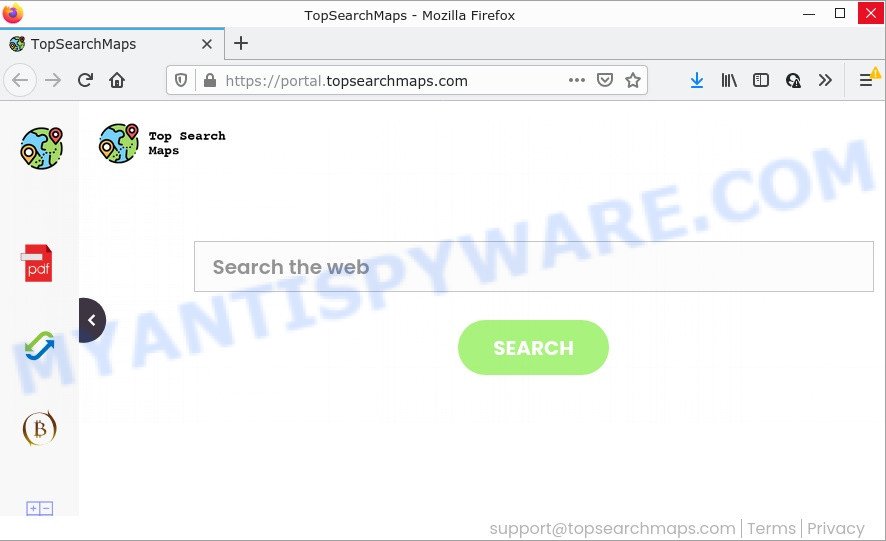
The TopSearchMaps hijacker will modify your web-browser’s search engine so that all searches are sent via feed.topsearchmaps.com that redirects to the Bing Search engine which displays the search results for your query. The makers of this browser hijacker are utilizing legitimate search provider as they may generate profit from the advertisements that are shown in the search results.
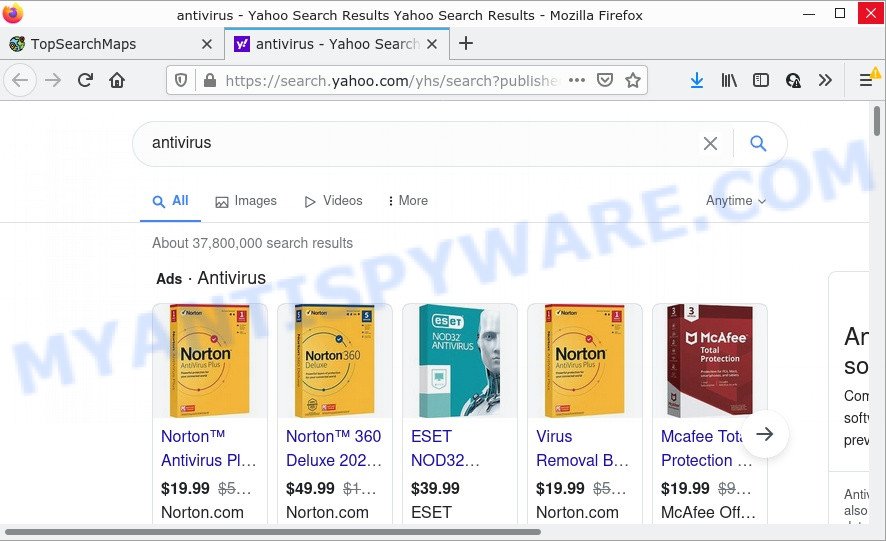
In addition to the above, TopSearchMaps is able to gather sensitive information about you which can be later sold to third parties. You don’t know if your home address, account names and passwords are safe. And of course you completely do not know what will happen when you click on any advertisements on the TopSearchMaps web site.
How can a browser hijacker get on your PC
PUPs and browser hijackers are usually bundled within freeware that downloaded from the Internet. Which means that you need to be proactive and carefully read the Terms of use and the License agreement properly. For the most part, a browser hijacker will be clearly described, so take the time to carefully read all the information about the software that you downloaded and want to install on your personal computer. In the Setup wizard, you should choose the Advanced, Custom or Manual install type to control what components and third-party programs to be installed.
Threat Summary
| Name | TopSearchMaps |
| Type | redirect virus, search engine hijacker, start page hijacker, browser hijacker, PUP |
| Related web-domains | feed.topsearchmaps.com, get.topsearchmaps.com, install.topsearchmaps.com, portal.topsearchmaps.com |
| Affected Browser Settings | new tab page URL, search engine, start page |
| Distribution | free software installers, malicious popup advertisements, fake software updaters |
| Symptoms | Adverts appear in places they shouldn’t be. Your internet browser is re-directed to webpages you did not want. Your PC system starts automatically installing unwanted programs. New icons on your desktop. Your web-browser home page or search engine keeps changing or is not set to Google anymor. |
| Removal | TopSearchMaps removal guide |
How to remove TopSearchMaps from Chrome, Firefox, IE, Edge
Not all unwanted programs such as TopSearchMaps are easily uninstallable. You might see a new homepage, newtab, search engine and other type of undesired changes to the Firefox, Microsoft Edge, Google Chrome and Microsoft Internet Explorer settings and might not be able to figure out the application responsible for this activity. The reason for this is that many undesired software neither appear in Windows Control Panel. Therefore in order to fully remove TopSearchMaps browser hijacker, you need to perform the steps below. Read it once, after doing so, please bookmark this page (or open it on your smartphone) as you may need to exit your web browser or reboot your device.
To remove TopSearchMaps, perform the following steps:
- How to manually delete TopSearchMaps
- Automatic Removal of TopSearchMaps
- How to stop TopSearchMaps redirect
How to manually delete TopSearchMaps
Read this section to know how to manually get rid of the TopSearchMaps hijacker. Even if the guide does not work for you, there are several free malicious software removers below which can easily handle such browser hijackers.
Delete unwanted or newly installed apps
You can manually get rid of nonaggressive hijacker by uninstalling the program that it came with or removing the browser hijacker itself using ‘Add/Remove programs’ or ‘Uninstall a program’ option in MS Windows Control Panel.
Windows 10, 8.1, 8
Click the Windows logo, and then click Search ![]() . Type ‘Control panel’and press Enter as displayed below.
. Type ‘Control panel’and press Enter as displayed below.

When the ‘Control Panel’ opens, press the ‘Uninstall a program’ link under Programs category as shown below.

Windows 7, Vista, XP
Open Start menu and select the ‘Control Panel’ at right similar to the one below.

Then go to ‘Add/Remove Programs’ or ‘Uninstall a program’ (Microsoft Windows 7 or Vista) as shown below.

Carefully browse through the list of installed applications and remove all questionable and unknown programs. We recommend to click ‘Installed programs’ and even sorts all installed apps by date. When you’ve found anything questionable that can be the TopSearchMaps browser hijacker or other potentially unwanted application (PUA), then choose this program and click ‘Uninstall’ in the upper part of the window. If the dubious program blocked from removal, then use Revo Uninstaller Freeware to completely get rid of it from your PC system.
Remove TopSearchMaps browser hijacker from Mozilla Firefox
If your Firefox web browser startpage has changed to TopSearchMaps without your permission or an unknown search engine shows results for your search, then it may be time to perform the web browser reset. However, your saved bookmarks and passwords will not be lost. This will not affect your history, passwords, bookmarks, and other saved data.
Start the Mozilla Firefox and click the menu button (it looks like three stacked lines) at the top right of the web-browser screen. Next, click the question-mark icon at the bottom of the drop-down menu. It will show the slide-out menu.

Select the “Troubleshooting information”. If you are unable to access the Help menu, then type “about:support” in your address bar and press Enter. It bring up the “Troubleshooting Information” page as shown on the image below.

Click the “Refresh Firefox” button at the top right of the Troubleshooting Information page. Select “Refresh Firefox” in the confirmation prompt. The Mozilla Firefox will start a process to fix your problems that caused by the TopSearchMaps browser hijacker. After, it’s done, click the “Finish” button.
Remove TopSearchMaps from Google Chrome
If you are getting TopSearchMaps instead of your home page or search engine, then you can try to delete it by resetting Google Chrome to its default values. It will also clear cookies, content and site data, temporary and cached data. It will save your personal information like saved passwords, bookmarks, auto-fill data and open tabs.

- First, launch the Google Chrome and click the Menu icon (icon in the form of three dots).
- It will open the Google Chrome main menu. Select More Tools, then click Extensions.
- You’ll see the list of installed extensions. If the list has the addon labeled with “Installed by enterprise policy” or “Installed by your administrator”, then complete the following steps: Remove Chrome extensions installed by enterprise policy.
- Now open the Google Chrome menu once again, click the “Settings” menu.
- Next, click “Advanced” link, that located at the bottom of the Settings page.
- On the bottom of the “Advanced settings” page, click the “Reset settings to their original defaults” button.
- The Google Chrome will display the reset settings prompt as shown on the image above.
- Confirm the web-browser’s reset by clicking on the “Reset” button.
- To learn more, read the blog post How to reset Google Chrome settings to default.
Delete TopSearchMaps hijacker from IE
First, run the Internet Explorer, click ![]() ) button. Next, click “Internet Options” like below.
) button. Next, click “Internet Options” like below.

In the “Internet Options” screen select the Advanced tab. Next, press Reset button. The Internet Explorer will open the Reset Internet Explorer settings prompt. Select the “Delete personal settings” check box and press Reset button.

You will now need to restart your PC for the changes to take effect. It will remove TopSearchMaps hijacker, disable malicious and ad-supported internet browser’s extensions and restore the Microsoft Internet Explorer’s settings such as newtab page, default search engine and home page to default state.
Automatic Removal of TopSearchMaps
The easiest method to delete TopSearchMaps browser hijacker is to use an anti-malware tool capable of detecting hijackers such as TopSearchMaps. We advise try Zemana or another free malicious software remover which listed below. It has excellent detection rate when it comes to adware, browser hijackers and other PUPs.
How to get rid of TopSearchMaps with Zemana Anti Malware (ZAM)
Zemana highly recommended, because it can search for security threats such browser hijacker and adware that most ‘classic’ antivirus programs fail to pick up on. Moreover, if you have any TopSearchMaps hijacker removal problems which cannot be fixed by this tool automatically, then Zemana Anti Malware provides 24X7 online assistance from the highly experienced support staff.
Visit the following page to download the latest version of Zemana AntiMalware for Windows. Save it on your Desktop.
164810 downloads
Author: Zemana Ltd
Category: Security tools
Update: July 16, 2019
Once the download is complete, close all apps and windows on your computer. Open a directory in which you saved it. Double-click on the icon that’s called Zemana.AntiMalware.Setup as shown in the following example.
![]()
When the installation starts, you will see the “Setup wizard” which will allow you setup Zemana Anti-Malware on your PC.

Once setup is finished, you will see window as shown on the screen below.

Now click the “Scan” button to start checking your computer for the TopSearchMaps browser hijacker. A system scan can take anywhere from 5 to 30 minutes, depending on your computer. During the scan Zemana AntiMalware will scan for threats exist on your device.

After the system scan is complete, you may check all items detected on your device. Make sure all threats have ‘checkmark’ and press “Next” button.

The Zemana Anti Malware will remove TopSearchMaps hijacker and move the selected items to the program’s quarantine.
Use Hitman Pro to remove TopSearchMaps from the device
Hitman Pro is a malicious software removal tool that is developed to search for and get rid of hijackers, potentially unwanted applications, adware software and dubious processes from the computer that has been affected with malware. It is a portable application which can be run instantly from USB flash drive. HitmanPro have an advanced system monitoring tool which uses a white-list database to stop dubious processes and programs.
Visit the page linked below to download the latest version of Hitman Pro for Windows. Save it directly to your Microsoft Windows Desktop.
Download and use Hitman Pro on your personal computer. Once started, press “Next” button . Hitman Pro program will scan through the whole computer for the TopSearchMaps browser hijacker. A scan may take anywhere from 10 to 30 minutes, depending on the number of files on your computer and the speed of your computer. While the Hitman Pro program is scanning, you can see how many objects it has identified as threat..

Once Hitman Pro has completed scanning your PC system, the results are displayed in the scan report.

Review the results once the tool has finished the system scan. If you think an entry should not be quarantined, then uncheck it. Otherwise, simply press Next button.
It will open a prompt, click the “Activate free license” button to begin the free 30 days trial to remove all malicious software found.
Run MalwareBytes Free to delete TopSearchMaps hijacker
You can delete TopSearchMaps hijacker automatically with a help of MalwareBytes Anti-Malware. We suggest this free malware removal tool because it can easily remove hijacker, adware software, potentially unwanted apps and toolbars with all their components such as files, folders and registry entries.

- Please go to the link below to download MalwareBytes Anti-Malware. Save it directly to your Windows Desktop.
Malwarebytes Anti-malware
327066 downloads
Author: Malwarebytes
Category: Security tools
Update: April 15, 2020
- After the downloading process is finished, close all programs and windows on your device. Open a file location. Double-click on the icon that’s named MBsetup.
- Select “Personal computer” option and click Install button. Follow the prompts.
- Once installation is finished, click the “Scan” button to scan for TopSearchMaps browser hijacker. Depending on your PC, the scan can take anywhere from a few minutes to close to an hour. While the tool is checking, you can see how many objects and files has already scanned.
- When MalwareBytes Anti-Malware (MBAM) has finished scanning your personal computer, MalwareBytes AntiMalware will show a list of found items. Review the scan results and then click “Quarantine”. After the cleaning procedure is finished, you can be prompted to restart your personal computer.
The following video offers a few simple steps on how to remove hijackers, adware and other malware with MalwareBytes AntiMalware (MBAM).
How to stop TopSearchMaps redirect
Use adblocker application such as AdGuard in order to stop advertisements, malvertisements, pop-ups and online trackers, avoid having to install harmful and adware browser plug-ins and add-ons which affect your computer performance and impact your PC security. Surf the Net anonymously and stay safe online!
- Installing the AdGuard is simple. First you will need to download AdGuard on your device from the link below.
Adguard download
26841 downloads
Version: 6.4
Author: © Adguard
Category: Security tools
Update: November 15, 2018
- After downloading it, run the downloaded file. You will see the “Setup Wizard” program window. Follow the prompts.
- After the installation is finished, click “Skip” to close the install application and use the default settings, or click “Get Started” to see an quick tutorial which will assist you get to know AdGuard better.
- In most cases, the default settings are enough and you don’t need to change anything. Each time, when you run your computer, AdGuard will launch automatically and stop undesired advertisements, block TopSearchMaps, as well as other harmful or misleading web-sites. For an overview of all the features of the program, or to change its settings you can simply double-click on the icon named AdGuard, which can be found on your desktop.
To sum up
Now your PC should be free of the TopSearchMaps browser hijacker. We suggest that you keep AdGuard (to help you stop unwanted pop-up advertisements and intrusive malicious web-sites) and Zemana Free (to periodically scan your PC system for new hijackers and other malware). Probably you are running an older version of Java or Adobe Flash Player. This can be a security risk, so download and install the latest version right now.
If you are still having problems while trying to remove TopSearchMaps from Google Chrome, Firefox, MS Edge and Microsoft Internet Explorer, then ask for help here here.


















