What is Bestclevercaptcha.top?
Bestclevercaptcha.top pop ups are a SCAM which is designed to trick you and other unsuspecting victims into allowing push notifications. Push notifications are originally designed to alert users of recently published content. Scammers abuse ‘push notifications’ to avoid antivirus and adblocker apps by displaying annoying adverts.
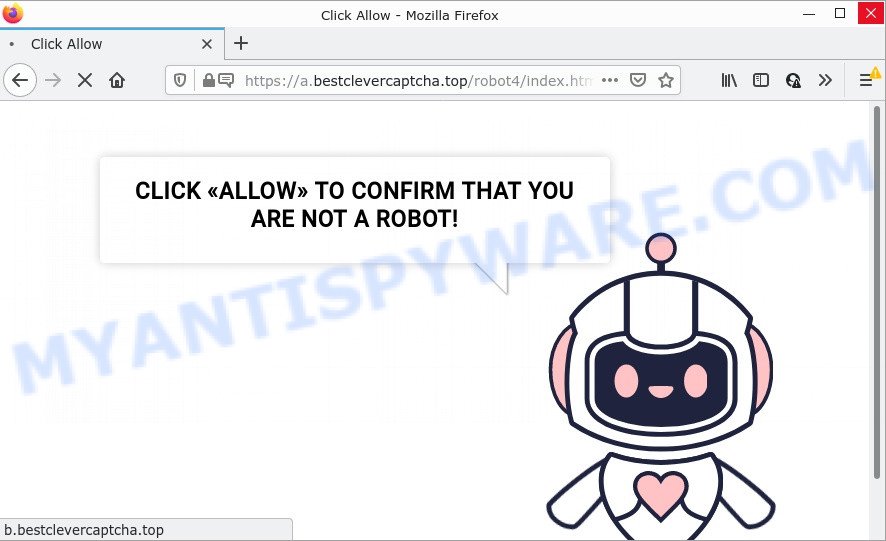
Bestclevercaptcha.top pop-ups are a SCAM
Like other scam sites, Bestclevercaptcha.top first checks the visitor’s IP address to determine their geolocation. Scammers, having determined the user’s location, can use various scam schemes, change the page language and redirect the user to other dangerous sites. Scam sites use deceptive messages and content to trick users into enabling browser notifications.
The Bestclevercaptcha.top site uses fake captcha verification (“CLICK «ALLOW» TO CONFIRM THAT YOU ARE NOT A ROBOT!”) to lure visitors into subscribing to its notifications. Once notifications are enabled, this site is able to display annoying ads right on the user’s desktop. These advertisements are displayed in the lower right corner of the screen urges users to play online games, visit questionable websites, install web browser extensions & so on. Trusting these ads can lead to various serious problems such as identity theft and financial loss.

Usually, victims end up on Bestclevercaptcha.top and similar scams by going to a misspelled URL or, clicking on a fake link. In addition, they can be redirected to this scam by malicious advertisements (malvertising) and Adware. Adware is a form of malicious software that can cause many problems such as annoying ads and popups on your web browser, irrelevant search results which redirect to scam sites, browser crashes and slow loading web-pages. Adware software usually gets installed as a part of some free programs.
Most of unwanted ads and popups come from web-browser toolbars and/or plugins, BHOs (browser helper objects) and bundled software. Most commonly, these items claim itself as programs which improve your experience on the Internet by providing a fast and interactive start page or a search provider that does not track you. Remember, how to avoid the unwanted software. Be cautious, launch only reputable apps which download from reputable sources. NEVER install any unknown and questionable apps.
Threat Summary
| Name | Bestclevercaptcha.top virus |
| Type | spam push notifications, browser notification spam, pop-up virus |
| Distribution | social engineering attack, adware, PUPs, suspicious pop up ads |
| Symptoms |
|
| Removal | Bestclevercaptcha.top removal guide |
There are a huge number of web sites on the Internet, similar to Bestclevercaptcha.top. Almost every day we report on new sites created by scammers, some of the most recent: Musmentportal.com, Videofun.space, Oranopportunitytos.xyz. Some of these sites require visitors to confirm that they are not robots, while others ask users to click the ALLOW button to access the site’s content or download a file. But in fact, these claims are part of a scam scheme. None of these sites can be trusted!
Remove Bestclevercaptcha.top notifications from browsers
If you became a victim of scammers and clicked on the “Allow” button, then your web browser was configured to display unwanted ads. To remove the ads, you need to delete the notification permission that you gave the Bestclevercaptcha.top web-site to send notifications.
Google Chrome:
- Click the Menu button (three dots) on the top right corner
- Select ‘Settings’, scroll down to the bottom and click ‘Advanced’.
- In the ‘Privacy and Security’ section, click on ‘Site settings’.
- Go to Notifications settings.
- Click ‘three dots’ button on the right hand side of Bestclevercaptcha.top URL or other rogue notifications and click ‘Remove’.

Android:
- Open Chrome.
- Tap on the Menu button (three dots) on the right upper corner of the Chrome window.
- In the menu tap ‘Settings’, scroll down to ‘Advanced’.
- Tap on ‘Site settings’ and then ‘Notifications’. In the opened window, locate the Bestclevercaptcha.top site, other rogue notifications and tap on them one-by-one.
- Tap the ‘Clean & Reset’ button and confirm.

Mozilla Firefox:
- Click the Menu button (three bars) on the top right hand corner.
- Choose ‘Options’ and click on ‘Privacy & Security’ on the left hand side of the Firefox.
- Scroll down to ‘Permissions’ and then to ‘Settings’ next to ‘Notifications’.
- Find sites you down’t want to see notifications from (for example, Bestclevercaptcha.top), click on drop-down menu next to each and select ‘Block’.
- Save changes.

Edge:
- Click the More button (three dots) in the top right corner of the window.
- Scroll down, find and click ‘Settings’. In the left side select ‘Advanced’.
- Click ‘Manage permissions’ button, located beneath ‘Website permissions’.
- Disable the on switch for the Bestclevercaptcha.top domain.

Internet Explorer:
- In the top right corner of the Internet Explorer, click on the menu button (gear icon).
- Go to ‘Internet Options’ in the menu.
- Select the ‘Privacy’ tab and click ‘Settings below ‘Pop-up Blocker’ section.
- Locate the Bestclevercaptcha.top and click the ‘Remove’ button to remove the URL.

Safari:
- On the top menu select ‘Safari’, then ‘Preferences’.
- Select the ‘Websites’ tab and then select ‘Notifications’ section on the left panel.
- Check for Bestclevercaptcha.top URL, other suspicious URLs and apply the ‘Deny’ option for each.
How to remove Bestclevercaptcha.top popup ads from Chrome, Firefox, IE, Edge
Not all undesired software like adware that causes Bestclevercaptcha.top ads in your internet browser are easily uninstallable. You might see pop-ups, deals, text links, in-text advertisements, banners and other type of advertisements in the Firefox, Chrome, IE and Edge and might not be able to figure out the program responsible for this activity. The reason for this is that many unwanted programs neither appear in MS Windows Control Panel. Therefore in order to fully get rid of Bestclevercaptcha.top ads, you need to complete the following steps. Read it once, after doing so, please bookmark this page (or open it on your smartphone) as you may need to close your browser or reboot your device.
To remove Bestclevercaptcha.top pop ups, complete the following steps:
- Remove Bestclevercaptcha.top notifications from browsers
- Manual Bestclevercaptcha.top pop-ups removal
- Automatic Removal of Bestclevercaptcha.top advertisements
- Stop Bestclevercaptcha.top pop-ups
Manual Bestclevercaptcha.top pop-ups removal
In this section of the post, we have posted the steps that will help to remove Bestclevercaptcha.top popup ads manually. Although compared to removal tools, this method loses in time, but you don’t need to install anything on the personal computer. It will be enough for you to follow the detailed instructions with images. We tried to describe each step in detail, but if you realized that you might not be able to figure it out, or simply do not want to change the MS Windows and browser settings, then it’s better for you to use tools from trusted developers, which are listed below.
Remove recently added potentially unwanted programs
Some of PUPs, adware and hijackers can be uninstalled using the Add/Remove programs utility that is located in the Windows Control Panel. So, if you are using any version of MS Windows and you have noticed an unwanted program, then first try to delete it through Add/Remove programs.
|
|
|
|
Get rid of Bestclevercaptcha.top from Mozilla Firefox by resetting web-browser settings
If the Mozilla Firefox internet browser program is hijacked, then resetting its settings can help. The Reset feature is available on all modern version of Firefox. A reset can fix many issues by restoring Firefox settings such as search provider by default, startpage and new tab to their default state. However, your themes, bookmarks, history, passwords, and web form auto-fill information will not be deleted.
Start the Mozilla Firefox and click the menu button (it looks like three stacked lines) at the top right of the internet browser screen. Next, click the question-mark icon at the bottom of the drop-down menu. It will open the slide-out menu.

Select the “Troubleshooting information”. If you are unable to access the Help menu, then type “about:support” in your address bar and press Enter. It bring up the “Troubleshooting Information” page as displayed in the figure below.

Click the “Refresh Firefox” button at the top right of the Troubleshooting Information page. Select “Refresh Firefox” in the confirmation dialog box. The Firefox will begin a procedure to fix your problems that caused by the Bestclevercaptcha.top adware software. After, it is complete, click the “Finish” button.
Remove Bestclevercaptcha.top pop-up advertisements from Internet Explorer
In order to restore all browser search provider by default, newtab and homepage you need to reset the IE to the state, which was when the Microsoft Windows was installed on your computer.
First, run the IE, then click ‘gear’ icon ![]() . It will open the Tools drop-down menu on the right part of the web browser, then click the “Internet Options” as displayed in the following example.
. It will open the Tools drop-down menu on the right part of the web browser, then click the “Internet Options” as displayed in the following example.

In the “Internet Options” screen, select the “Advanced” tab, then click the “Reset” button. The IE will display the “Reset Internet Explorer settings” prompt. Further, press the “Delete personal settings” check box to select it. Next, click the “Reset” button as shown below.

After the task is done, click “Close” button. Close the Internet Explorer and restart your device for the changes to take effect. This step will help you to restore your web-browser’s homepage, search provider and newtab to default state.
Remove Bestclevercaptcha.top pop ups from Google Chrome
Like other modern web browsers, the Google Chrome has the ability to reset the settings to their default values and thereby recover the web browser’s settings like start page, search engine and newtab that have been replaced by the adware which causes the intrusive Bestclevercaptcha.top popups.

- First, launch the Google Chrome and click the Menu icon (icon in the form of three dots).
- It will open the Chrome main menu. Choose More Tools, then click Extensions.
- You’ll see the list of installed plugins. If the list has the extension labeled with “Installed by enterprise policy” or “Installed by your administrator”, then complete the following steps: Remove Chrome extensions installed by enterprise policy.
- Now open the Google Chrome menu once again, click the “Settings” menu.
- Next, press “Advanced” link, that located at the bottom of the Settings page.
- On the bottom of the “Advanced settings” page, press the “Reset settings to their original defaults” button.
- The Google Chrome will display the reset settings prompt as shown on the image above.
- Confirm the browser’s reset by clicking on the “Reset” button.
- To learn more, read the blog post How to reset Google Chrome settings to default.
Automatic Removal of Bestclevercaptcha.top advertisements
The manual guidance above is tedious to use and can not always help to completely remove the Bestclevercaptcha.top popup ads. Here I am telling you an automatic way to remove this adware software from your PC system fully. Zemana Free, MalwareBytes Anti Malware (MBAM) and Hitman Pro are antimalware utilities that can find and remove all kinds of malicious software including adware responsible for Bestclevercaptcha.top popups.
Run Zemana to remove Bestclevercaptcha.top pop-up advertisements
Zemana AntiMalware (ZAM) is one of the best in its class, it can look for and get rid of a large amount of of different security threats, including adware, browser hijackers, spyware and trojans that masqueraded as legitimate computer programs. Also Zemana includes another utility called FRST – is a helpful program for manual removal of files and parts of the Windows registry created by malware.
Installing the Zemana Anti Malware (ZAM) is simple. First you’ll need to download Zemana on your Microsoft Windows Desktop by clicking on the link below.
164813 downloads
Author: Zemana Ltd
Category: Security tools
Update: July 16, 2019
Once the downloading process is finished, close all windows on your PC. Further, start the install file named Zemana.AntiMalware.Setup. If the “User Account Control” prompt pops up as displayed in the figure below, click the “Yes” button.

It will display the “Setup wizard” that will assist you install Zemana AntiMalware on the computer. Follow the prompts and do not make any changes to default settings.

Once setup is complete successfully, Zemana AntiMalware (ZAM) will automatically start and you may see its main window as displayed in the figure below.

Next, click the “Scan” button to scan for adware which causes pop ups. A system scan may take anywhere from 5 to 30 minutes, depending on your device. During the scan Zemana will look for threats present on your PC.

After Zemana Free has finished scanning your personal computer, you will be shown the list of all found threats on your computer. Review the scan results and then click “Next” button.

The Zemana Free will remove adware which causes popups and move the selected threats to the program’s quarantine. After the clean-up is complete, you can be prompted to restart your PC.
Remove Bestclevercaptcha.top pop up ads and malicious extensions with Hitman Pro
HitmanPro is a portable tool that scans for and uninstalls unwanted apps such as browser hijackers, adware software, toolbars, other web-browser extensions and other malware. It scans your PC for adware related to the Bestclevercaptcha.top popup advertisements and prepares a list of threats marked for removal. HitmanPro will only uninstall those undesired apps that you wish to be removed.

- Visit the page linked below to download HitmanPro. Save it to your Desktop so that you can access the file easily.
- After the download is done, launch the Hitman Pro, double-click the HitmanPro.exe file.
- If the “User Account Control” prompts, click Yes to continue.
- In the Hitman Pro window, press the “Next” to start scanning your computer for the adware responsible for Bestclevercaptcha.top pop up advertisements. During the scan HitmanPro will scan for threats exist on your personal computer.
- When the scan get completed, a list of all threats found is prepared. Review the report and then click “Next”. Now, press the “Activate free license” button to begin the free 30 days trial to remove all malware found.
How to remove Bestclevercaptcha.top with MalwareBytes Anti Malware (MBAM)
If you’re having issues with Bestclevercaptcha.top pop-ups removal, then check out MalwareBytes Anti Malware (MBAM). This is a tool that can help clean up your device and improve your speeds for free. Find out more below.

Installing the MalwareBytes Anti-Malware is simple. First you’ll need to download MalwareBytes AntiMalware (MBAM) on your computer from the link below.
327070 downloads
Author: Malwarebytes
Category: Security tools
Update: April 15, 2020
Once the download is done, run it and follow the prompts. Once installed, the MalwareBytes will try to update itself and when this procedure is complete, click the “Scan” button for checking your device for the adware software that causes Bestclevercaptcha.top advertisements in your web-browser. When a threat is detected, the number of the security threats will change accordingly. Wait until the the scanning is finished. Review the results once the utility has done the system scan. If you think an entry should not be quarantined, then uncheck it. Otherwise, simply press “Quarantine” button.
The MalwareBytes Anti Malware is a free program that you can use to remove all detected folders, files, services, registry entries and so on. To learn more about this malicious software removal utility, we recommend you to read and follow the step-by-step guidance or the video guide below.
Stop Bestclevercaptcha.top pop-ups
Enabling an adblocker program like AdGuard is an effective way to alleviate the risks. Additionally, adblocker software will also protect you from harmful advertisements and web sites, and, of course, stop redirection chain to Bestclevercaptcha.top and similar web pages.
First, please go to the link below, then click the ‘Download’ button in order to download the latest version of AdGuard.
26842 downloads
Version: 6.4
Author: © Adguard
Category: Security tools
Update: November 15, 2018
After downloading it, double-click the downloaded file to start it. The “Setup Wizard” window will show up on the computer screen as on the image below.

Follow the prompts. AdGuard will then be installed and an icon will be placed on your desktop. A window will show up asking you to confirm that you want to see a quick guidance as displayed on the image below.

Press “Skip” button to close the window and use the default settings, or click “Get Started” to see an quick tutorial which will allow you get to know AdGuard better.
Each time, when you start your computer, AdGuard will start automatically and stop undesired advertisements, block Bestclevercaptcha.top, as well as other malicious or misleading webpages. For an overview of all the features of the program, or to change its settings you can simply double-click on the AdGuard icon, which is located on your desktop.
Finish words
After completing the step-by-step instructions shown above, your personal computer should be clean from the adware and other malware. The Mozilla Firefox, Internet Explorer, Google Chrome and Microsoft Edge will no longer display the Bestclevercaptcha.top pop-ups when you surf the Web. Unfortunately, if the guidance does not help you, then you have caught a new adware software, and then the best way – ask for help.
Please create a new question by using the “Ask Question” button in the Questions and Answers. Try to give us some details about your problems, so we can try to help you more accurately. Wait for one of our trained “Security Team” or Site Administrator to provide you with knowledgeable assistance tailored to your problem with the unwanted Bestclevercaptcha.top pop-ups.


















