What is Telephoneinclination.com?
Telephoneinclination.com is an ‘ad-rotator’. It is a type of websites developed to redirect browsers to various advertising web sites. The cyber threat analysts have determined that Telephoneinclination.com redirects users to web pages that are promoted by rogue ad networks. Some of the websites that users can potentially be redirected to are scam web-pages, others are web-sites that encourage users to subscribe to spam notifications. In addition, users can be redirected to webpages offering to install potentially unwanted programs, dangerous browser extensions.
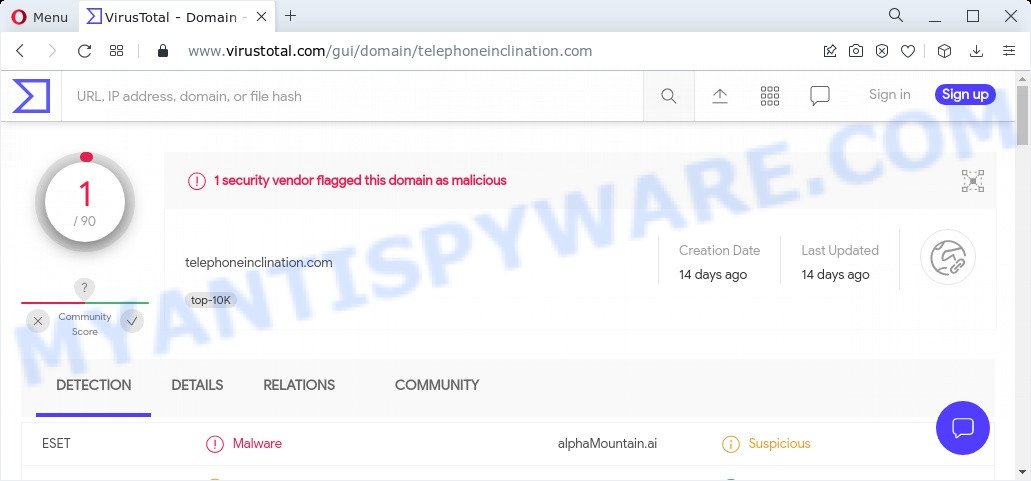
1 security vendor flagged Telephoneinclination.com as malicious
Users can stumble onto Telephoneinclination.com just by entering a misspelled web address. In addition, they can be redirected to this scam by malvertising (malicious advertisements), Adware and potentially unwanted applications (PUAs). Many users consider PUAs, adware, browser hijackers, keyloggers, trojans as the same thing. They are all types of malicious software that each behave differently. The word ‘adware’ is a combination of two words ‘ad’ and ‘software’. Adware displays advertisements on an infected computer. Not very dangerous for users, but very profitable for the the adware producers. Adware can also change homepage, search provider, search results, or even add toolbars to the browser.
Another reason why you need to remove adware is its online data-tracking activity. It can have spyware and keyloggers built into the application, leading to greater damage to your computer and possible invasion of your privacy information.
Threat Summary
| Name | Telephoneinclination.com |
| Type | adware, potentially unwanted program (PUP), pop up virus, pop-up advertisements, pop ups |
| Symptoms |
|
| Removal | Telephoneinclination.com removal guide |
How does Adware get on your computer
These days some freeware creators bundle potentially unwanted applications or adware with a view to making some money. So whenever you install a new free software that downloaded from the Web, be very careful during installation. Carefully read the EULA (a text with I ACCEPT/I DECLINE button), choose custom or manual installation type, uncheck all additional software.
It’s important not to click on links and buttons on this web page, ignore the content of the web-site and try to close it right away. The best option is to use the few simple steps posted below to clean your PC system of adware and thus delete Telephoneinclination.com popup advertisements.
How to remove Telephoneinclination.com pop ups (removal guidance)
Fortunately, we’ve an effective method which will help you manually or/and automatically remove Telephoneinclination.com from your web-browser and bring your browser settings, including search engine, startpage and new tab, back to normal. Below you’ll find a removal tutorial with all the steps you may need to successfully delete adware and its components. Certain of the steps below will require you to exit this web site. So, please read the steps carefully, after that bookmark it or open it on your smartphone for later reference.
To remove Telephoneinclination.com, perform the following steps:
- How to remove Telephoneinclination.com advertisements without any software
- Automatic Removal of Telephoneinclination.com ads
- Stop Telephoneinclination.com pop-up advertisements
How to remove Telephoneinclination.com advertisements without any software
The most common adware software can be uninstalled manually, without the use of antivirus or other removal tools. The manual steps below will show you how to remove Telephoneinclination.com redirect step by step. Although each of the steps is very easy and does not require special knowledge, but you are not sure that you can finish them, then use the free utilities, a list of which is given below.
Delete newly added adware software
One of the first things to attempt for removal of adware software is to check your device installed programs screen and look for undesired and dubious applications. If there are any apps you do not recognize or are no longer using, you should delete them. If that doesn’t work, then you may need to use adware removal tool like Zemana Anti-Malware.
|
|
|
|
Delete Telephoneinclination.com from Mozilla Firefox by resetting web browser settings
Resetting Mozilla Firefox web browser will reset all the settings to their default state and will remove Telephoneinclination.com redirect, malicious add-ons and extensions. However, your saved bookmarks and passwords will not be lost. This will not affect your history, passwords, bookmarks, and other saved data.
Click the Menu button (looks like three horizontal lines), and click the blue Help icon located at the bottom of the drop down menu like below.

A small menu will appear, click the “Troubleshooting Information”. On this page, click “Refresh Firefox” button as displayed in the figure below.

Follow the onscreen procedure to return your Firefox web browser settings to their original state.
Remove Telephoneinclination.com advertisements from Google Chrome
Another solution to remove Telephoneinclination.com popup advertisements from Google Chrome is Reset Google Chrome settings. This will disable harmful add-ons and reset Chrome settings to default state. Keep in mind that resetting your web-browser will not remove your history, bookmarks, passwords, and other saved data.

- First, start the Google Chrome and press the Menu icon (icon in the form of three dots).
- It will open the Google Chrome main menu. Select More Tools, then click Extensions.
- You will see the list of installed plugins. If the list has the add-on labeled with “Installed by enterprise policy” or “Installed by your administrator”, then complete the following instructions: Remove Chrome extensions installed by enterprise policy.
- Now open the Google Chrome menu once again, click the “Settings” menu.
- Next, press “Advanced” link, that located at the bottom of the Settings page.
- On the bottom of the “Advanced settings” page, click the “Reset settings to their original defaults” button.
- The Chrome will open the reset settings prompt as shown on the screen above.
- Confirm the internet browser’s reset by clicking on the “Reset” button.
- To learn more, read the article How to reset Chrome settings to default.
Get rid of Telephoneinclination.com redirect from Internet Explorer
The Internet Explorer reset is great if your web browser is hijacked or you have unwanted add-ons or toolbars on your web-browser, that installed by an malware.
First, run the Internet Explorer, then click ‘gear’ icon ![]() . It will display the Tools drop-down menu on the right part of the web-browser, then click the “Internet Options” as displayed on the screen below.
. It will display the Tools drop-down menu on the right part of the web-browser, then click the “Internet Options” as displayed on the screen below.

In the “Internet Options” screen, select the “Advanced” tab, then click the “Reset” button. The Microsoft Internet Explorer will open the “Reset Internet Explorer settings” prompt. Further, press the “Delete personal settings” check box to select it. Next, click the “Reset” button as displayed in the following example.

Once the process is finished, press “Close” button. Close the Internet Explorer and reboot your computer for the changes to take effect. This step will help you to restore your internet browser’s newtab page, search engine and home page to default state.
Automatic Removal of Telephoneinclination.com ads
Malware removal utilities are pretty effective when you think your device is infected by adware. Below we’ll discover best utilities which can remove adware software and Telephoneinclination.com redirect from your personal computer and web-browser.
How to remove Telephoneinclination.com redirect with Zemana AntiMalware
Zemana Free is extremely fast and ultra light weight malicious software removal utility. It will assist you get rid of Telephoneinclination.com pop up ads, adware software, potentially unwanted software and other malicious software. This program gives real-time protection that never slow down your PC. Zemana Free is developed for experienced and beginner computer users. The interface of this utility is very easy to use, simple and minimalist.
Download Zemana Anti-Malware on your personal computer from the following link.
164782 downloads
Author: Zemana Ltd
Category: Security tools
Update: July 16, 2019
When the downloading process is done, run it and follow the prompts. Once installed, the Zemana Free will try to update itself and when this task is done, press the “Scan” button to detect adware that causes multiple unwanted pop-ups.

Depending on your personal computer, the scan can take anywhere from a few minutes to close to an hour. During the scan Zemana Anti Malware will locate threats exist on your PC system. Review the report and then click “Next” button.

The Zemana Free will remove adware software that causes the annoying Telephoneinclination.com popup advertisements and move the selected threats to the Quarantine.
Delete Telephoneinclination.com popups and harmful extensions with HitmanPro
If the Telephoneinclination.com pop-up ads problem persists, run the Hitman Pro and check if your computer is infected by adware software. The HitmanPro is a downloadable security tool that provides on-demand scanning and allows remove adware, potentially unwanted apps, and other malware. It works with your existing antivirus.

- Download HitmanPro from the following link. Save it directly to your MS Windows Desktop.
- When the downloading process is complete, double click the HitmanPro icon. Once this tool is started, click “Next” button to start checking your personal computer for the adware software that causes the Telephoneinclination.com pop up advertisements in your browser. A scan can take anywhere from 10 to 30 minutes, depending on the number of files on your personal computer and the speed of your computer. While the Hitman Pro application is scanning, you can see how many objects it has identified as threat.
- Once the checking is done, Hitman Pro will display a scan report. Next, you need to press “Next” button. Now click the “Activate free license” button to start the free 30 days trial to get rid of all malicious software found.
How to remove Telephoneinclination.com with MalwareBytes Free
We suggest using the MalwareBytes that are fully clean your computer of the adware. The free tool is an advanced malicious software removal program developed by (c) Malwarebytes lab. This application uses the world’s most popular antimalware technology. It is able to help you remove intrusive Telephoneinclination.com pop-ups from your browsers, PUPs, malicious software, hijackers, toolbars, ransomware and other security threats from your computer for free.
MalwareBytes AntiMalware can be downloaded from the following link. Save it directly to your Windows Desktop.
327040 downloads
Author: Malwarebytes
Category: Security tools
Update: April 15, 2020
After downloading is done, close all programs and windows on your computer. Double-click the setup file named MBSetup. If the “User Account Control” dialog box pops up similar to the one below, click the “Yes” button.

It will open the Setup wizard that will help you install MalwareBytes Anti-Malware on your PC system. Follow the prompts and do not make any changes to default settings.

Once install is finished successfully, press “Get Started” button. MalwareBytes AntiMalware will automatically start and you can see its main screen as shown on the screen below.

Now click the “Scan” button to perform a system scan for the adware software that causes multiple unwanted popups. This process can take quite a while, so please be patient. During the scan MalwareBytes Anti Malware will search for threats exist on your PC system.

After finished, MalwareBytes Free will produce a list of unwanted programs and adware. You may delete threats (move to Quarantine) by simply press “Quarantine” button. The MalwareBytes will start to delete adware that causes the Telephoneinclination.com ads in your web browser. After the clean-up is complete, you may be prompted to reboot the PC system.

We recommend you look at the following video, which completely explains the procedure of using the MalwareBytes to delete adware, hijacker and other malware.
Stop Telephoneinclination.com pop-up advertisements
In order to increase your security and protect your device against new unwanted ads and malicious web-sites, you need to use adblocker application that stops an access to harmful ads and webpages. Moreover, the program can stop the display of intrusive advertising, which also leads to faster loading of web pages and reduce the consumption of web traffic.
Installing the AdGuard is simple. First you will need to download AdGuard on your computer from the link below.
26839 downloads
Version: 6.4
Author: © Adguard
Category: Security tools
Update: November 15, 2018
When the download is complete, double-click the downloaded file to start it. The “Setup Wizard” window will show up on the computer screen as shown below.

Follow the prompts. AdGuard will then be installed and an icon will be placed on your desktop. A window will show up asking you to confirm that you want to see a quick guide as displayed below.

Click “Skip” button to close the window and use the default settings, or click “Get Started” to see an quick guide that will allow you get to know AdGuard better.
Each time, when you launch your PC, AdGuard will start automatically and stop undesired ads, block Telephoneinclination.com, as well as other malicious or misleading web sites. For an overview of all the features of the application, or to change its settings you can simply double-click on the AdGuard icon, that can be found on your desktop.
Finish words
After completing the steps outlined above, your personal computer should be clean from adware software responsible for the Telephoneinclination.com redirects. The Google Chrome, Microsoft Edge, Firefox and Internet Explorer will no longer display any unwanted ads. Unfortunately, if the instructions does not help you, then you have caught a new adware software, and then the best way – ask for help here.




















