What is Lp.xfffx.xyz?
Lp.xfffx.xyz pop-ups are a scam that uses social engineering methods to trick users into installing various untrustworthy browser extensions. Among these extensions are adware, browser hijackers and other PUPs. Usually, users end up on Lp.xfffx.xyz and similar sites by going to a misspelled URL or, clicking on a fake link. In addition, they can be redirected to this site by malicious advertisements (malvertising) and Adware.
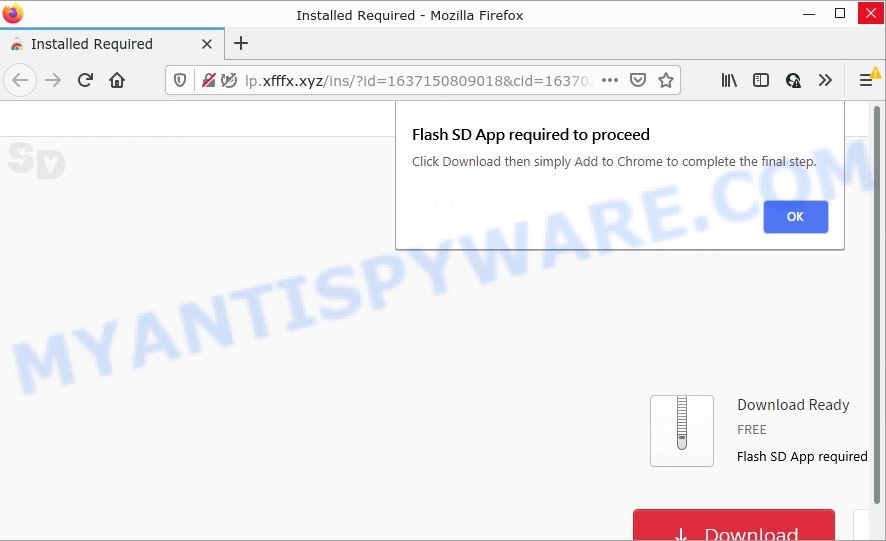
QUICK LINKS
Although the browser extensions that Lp.xfffx.xyz is promoting seem harmless, they often have malicious capabilities. Such extensions can forcibly redirect users to deceptive sites, promise fake features that they really do not have (for example, remove viruses, block ads), display unwanted ads, change browser settings to promote fake search engines, collect user personal data (including logins and passwords, browser history) and so on. Therefore, Lp.xfffx.xyz cannot be trusted, browser extensions it distributes is potentially dangerous, can lead to malware infection, financial losses, theft of personal information and other serious problems.
Text presented in the Lp.xfffx.xyz pop-ups:
Final Step!
Click “Add to Chrome”
Add extension to complete the
final step
Soon Done
Just one more click and you are done!Privacy Policy – EULA
What does Adware mean? Adware is form of malicious software designed to add ads into your World Wide Web browsing or even desktop experience. Adware software can be created to modify your startpage, search engine, search results, or even add toolbars to your web-browser. Adware run in the background when you are online, and adware software can slow down your computer and affect its performance.
The worst is, adware may monetize its functionality by collecting user information from your surfing sessions. This privacy info, later, can be easily transferred to third parties. This puts your privacy information at a security risk.
Threat Summary
| Name | Lp.xfffx.xyz |
| Type | adware, PUP (potentially unwanted program), pop-up advertisements, pop ups, pop-up virus |
| Symptoms |
|
| Removal | Lp.xfffx.xyz removal guide |
If your browser redirects to Lp.xfffx.xyz regularly, then it is possible that Adware or PUPs are installed on the computer. Adware can cause many issues like unwanted advertisements and pop-ups on your web browser, irrelevant search results which redirect to undesired web sites, internet browser crashes and slow loading webpages.
Adware usually gets installed as a part of some free software. If you have installed some free applications using Quick(Standard) mode, you may have let adware get inside your machine. Keep in mind that the Quick mode is unreliable because it do not warn about optional applications. Thus, optional software will be installed automatically unless you choose Advanced/Custom mode and disable its installation.
How to remove Lp.xfffx.xyz pop-ups from Chrome, Firefox, IE, Edge
In the step-by-step instructions below, we will try to cover Internet Explorer, Firefox, Chrome and MS Edge and provide general help to get rid of Lp.xfffx.xyz popups. You may find some minor differences in your MS Windows install. No matter, you should be okay if you follow the steps outlined below: uninstall all suspicious and unknown programs, reset web browsers settings, fix web browsers shortcuts, delete harmful scheduled tasks, run free malware removal utilities. Some of the steps will require you to reboot your PC or close this web page. So, read this instructions carefully, then bookmark this page or open it on your smartphone for later reference.
To remove Lp.xfffx.xyz, use the following steps:
- Manual Lp.xfffx.xyz pop-ups removal
- Automatic Removal of Lp.xfffx.xyz popups
- Stop Lp.xfffx.xyz pop ups
Manual Lp.xfffx.xyz pop-ups removal
Most adware can be deleted manually, without the use of antivirus or other removal utilities. The manual steps below will show you how to remove Lp.xfffx.xyz pop ups step by step. Although each of the steps is very easy and does not require special knowledge, but you doubt that you can complete them, then use the free utilities, a list of which is given below.
Deleting the Lp.xfffx.xyz, check the list of installed apps first
Some PUPs, browser hijacking software and adware can be removed by uninstalling the free programs they came with. If this way does not succeed, then looking them up in the list of installed programs in Windows Control Panel. Use the “Uninstall” command in order to remove them.
Make sure you have closed all web-browsers and other programs. Next, uninstall any unrequested and suspicious apps from your Control panel.
Windows 10, 8.1, 8
Now, click the Windows button, type “Control panel” in search and press Enter. Select “Programs and Features”, then “Uninstall a program”.

Look around the entire list of applications installed on your computer. Most likely, one of them is the adware software that causes Lp.xfffx.xyz popups in your browser. Choose the dubious program or the program that name is not familiar to you and delete it.
Windows Vista, 7
From the “Start” menu in Microsoft Windows, choose “Control Panel”. Under the “Programs” icon, choose “Uninstall a program”.

Choose the suspicious or any unknown apps, then click “Uninstall/Change” button to uninstall this undesired application from your PC.
Windows XP
Click the “Start” button, select “Control Panel” option. Click on “Add/Remove Programs”.

Choose an unwanted application, then click “Change/Remove” button. Follow the prompts.
Remove Lp.xfffx.xyz pop-ups from Mozilla Firefox
If the Mozilla Firefox settings like search provider by default, newtab and homepage have been modified by the adware, then resetting it to the default state can help. However, your saved passwords and bookmarks will not be changed, deleted or cleared.
Start the Firefox and press the menu button (it looks like three stacked lines) at the top right of the internet browser screen. Next, click the question-mark icon at the bottom of the drop-down menu. It will show the slide-out menu.

Select the “Troubleshooting information”. If you’re unable to access the Help menu, then type “about:support” in your address bar and press Enter. It bring up the “Troubleshooting Information” page as shown on the image below.

Click the “Refresh Firefox” button at the top right of the Troubleshooting Information page. Select “Refresh Firefox” in the confirmation dialog box. The Mozilla Firefox will start a task to fix your problems that caused by the Lp.xfffx.xyz adware software. After, it’s complete, click the “Finish” button.
Remove Lp.xfffx.xyz pop up from Internet Explorer
By resetting Internet Explorer browser you restore your internet browser settings to its default state. This is good initial when troubleshooting problems that might have been caused by adware software related to the Lp.xfffx.xyz popups.
First, start the IE, press ![]() ) button. Next, click “Internet Options” as on the image below.
) button. Next, click “Internet Options” as on the image below.

In the “Internet Options” screen select the Advanced tab. Next, click Reset button. The Internet Explorer will display the Reset Internet Explorer settings dialog box. Select the “Delete personal settings” check box and press Reset button.

You will now need to restart your personal computer for the changes to take effect. It will remove adware responsible for Lp.xfffx.xyz popups, disable malicious and ad-supported web browser’s extensions and restore the Internet Explorer’s settings like search provider by default, newtab and homepage to default state.
Remove Lp.xfffx.xyz popups from Chrome
If you have adware software, Lp.xfffx.xyz pop ups problems or Chrome is running slow, then reset Chrome can help you. In this instructions we will show you the method to reset your Google Chrome settings and data to default state without reinstall.
First run the Chrome. Next, click the button in the form of three horizontal dots (![]() ).
).
It will show the Google Chrome menu. Select More Tools, then click Extensions. Carefully browse through the list of installed extensions. If the list has the extension signed with “Installed by enterprise policy” or “Installed by your administrator”, then complete the following tutorial: Remove Chrome extensions installed by enterprise policy.
Open the Google Chrome menu once again. Further, click the option called “Settings”.

The web browser will open the settings screen. Another solution to open the Chrome’s settings – type chrome://settings in the web-browser adress bar and press Enter
Scroll down to the bottom of the page and click the “Advanced” link. Now scroll down until the “Reset” section is visible, as displayed on the image below and click the “Reset settings to their original defaults” button.

The Google Chrome will display the confirmation prompt as displayed on the screen below.

You need to confirm your action, press the “Reset” button. The web-browser will launch the task of cleaning. Once it’s finished, the web-browser’s settings including search engine, home page and newtab page back to the values that have been when the Chrome was first installed on your device.
Automatic Removal of Lp.xfffx.xyz popups
It’s not enough to get rid of Lp.xfffx.xyz pop ups from your web browser by following the manual steps above to solve all problems. Some the adware related files may remain on your PC system and they will recover the adware even after you remove it. For that reason we advise to use free anti-malware tool such as Zemana Free, MalwareBytes Anti Malware and Hitman Pro. Either of those applications should has the ability to detect and delete adware that causes Lp.xfffx.xyz pop up in your browser.
Remove Lp.xfffx.xyz pop-ups with Zemana Anti Malware (ZAM)
Zemana Free is a malicious software removal utility. Currently, there are two versions of the program, one of them is free and second is paid (premium). The principle difference between the free and paid version of the utility is real-time protection module. If you just need to check your device for malware and remove adware software that causes multiple annoying pop-ups, then the free version will be enough for you.
Zemana Anti-Malware (ZAM) can be downloaded from the following link. Save it on your Desktop.
164813 downloads
Author: Zemana Ltd
Category: Security tools
Update: July 16, 2019
When downloading is finished, start it and follow the prompts. Once installed, the Zemana will try to update itself and when this process is complete, click the “Scan” button to perform a system scan with this tool for the adware that causes multiple intrusive pop-ups.

Depending on your device, the scan can take anywhere from a few minutes to close to an hour. Once you’ve selected what you want to remove from your personal computer click “Next” button.

The Zemana Anti-Malware will start to remove adware related to the Lp.xfffx.xyz pop ups.
Remove Lp.xfffx.xyz pop ups from internet browsers with Hitman Pro
Hitman Pro cleans your PC from hijackers, PUPs, unwanted toolbars, browser extensions and other unwanted apps such as adware software responsible for Lp.xfffx.xyz pop ups. The free removal tool will help you enjoy your computer to its fullest. HitmanPro uses advanced behavioral detection technologies to scan for if there are undesired apps in your device. You can review the scan results, and choose the items you want to uninstall.
Installing the Hitman Pro is simple. First you will need to download Hitman Pro by clicking on the following link. Save it directly to your Windows Desktop.
After the downloading process is complete, open the folder in which you saved it and double-click the Hitman Pro icon. It will start the Hitman Pro tool. If the User Account Control dialog box will ask you want to launch the program, press Yes button to continue.

Next, click “Next” to start checking your computer for the adware that causes multiple unwanted pop ups. Depending on your PC system, the scan may take anywhere from a few minutes to close to an hour. When a malware, adware software or potentially unwanted applications are found, the number of the security threats will change accordingly. Wait until the the scanning is done.

When HitmanPro has finished scanning your personal computer, Hitman Pro will open a list of all items detected by the scan as shown below.

Make sure all threats have ‘checkmark’ and press “Next” button. It will open a prompt, press the “Activate free license” button. The HitmanPro will remove adware that causes Lp.xfffx.xyz pop up and move the selected threats to the program’s quarantine. When that process is finished, the utility may ask you to restart your PC system.
Run MalwareBytes AntiMalware (MBAM) to remove Lp.xfffx.xyz pop-ups
We recommend using the MalwareBytes Anti Malware (MBAM). You may download and install MalwareBytes Anti Malware (MBAM) to scan for adware and thereby delete Lp.xfffx.xyz pop ups from your internet browsers. When installed and updated, this free malicious software remover automatically searches for and deletes all threats exist on the device.
Visit the page linked below to download MalwareBytes AntiMalware (MBAM). Save it to your Desktop so that you can access the file easily.
327070 downloads
Author: Malwarebytes
Category: Security tools
Update: April 15, 2020
After the download is complete, close all apps and windows on your computer. Double-click the set up file called MBSetup. If the “User Account Control” prompt pops up as displayed in the following example, click the “Yes” button.

It will open the Setup wizard which will help you install MalwareBytes on your computer. Follow the prompts and don’t make any changes to default settings.

Once setup is finished successfully, press “Get Started” button. MalwareBytes AntiMalware will automatically start and you can see its main screen as shown in the figure below.

Now click the “Scan” button to perform a system scan with this utility for the adware software related to the Lp.xfffx.xyz pop ups. A system scan can take anywhere from 5 to 30 minutes, depending on your computer.

When the scan get completed, MalwareBytes Free will show a scan report. Make sure all items have ‘checkmark’ and click “Quarantine” button. The MalwareBytes will remove adware which causes pop-ups and move the selected threats to the program’s quarantine. When the procedure is done, you may be prompted to restart the device.

We recommend you look at the following video, which completely explains the procedure of using the MalwareBytes to remove adware, browser hijacker and other malicious software.
Stop Lp.xfffx.xyz pop ups
The AdGuard is a very good ad blocker program for the Firefox, Chrome, Microsoft Edge and Microsoft Internet Explorer, with active user support. It does a great job by removing certain types of intrusive ads, popunders, pop ups, intrusive newtab pages, and even full page advertisements and web site overlay layers. Of course, the AdGuard can block the Lp.xfffx.xyz popups automatically or by using a custom filter rule.
- Download AdGuard by clicking on the following link. Save it on your MS Windows desktop or in any other place.
Adguard download
26842 downloads
Version: 6.4
Author: © Adguard
Category: Security tools
Update: November 15, 2018
- After the downloading process is finished, run the downloaded file. You will see the “Setup Wizard” program window. Follow the prompts.
- Once the installation is done, click “Skip” to close the installation program and use the default settings, or click “Get Started” to see an quick tutorial that will assist you get to know AdGuard better.
- In most cases, the default settings are enough and you don’t need to change anything. Each time, when you start your personal computer, AdGuard will start automatically and stop undesired advertisements, block Lp.xfffx.xyz, as well as other harmful or misleading websites. For an overview of all the features of the application, or to change its settings you can simply double-click on the icon named AdGuard, which can be found on your desktop.
To sum up
After completing the guidance above, your device should be clean from adware that causes multiple intrusive pop ups and other malicious software. The Microsoft Edge, Mozilla Firefox, Google Chrome and Internet Explorer will no longer redirect you to various scam web-sites such as Lp.xfffx.xyz. Unfortunately, if the guide does not help you, then you have caught a new adware software, and then the best way – ask for help here.


















