What is News-beneci.cc?
News-beneci.cc is a website which uses social engineering to trick users into subscribing to browser push notifications. Scammers use push notifications to bypass protection against popups in the web browser and therefore display tons of unwanted advertisements. These advertisements are used to promote questionable web-browser extensions, giveaway scams, fake downloads, and adult web sites.
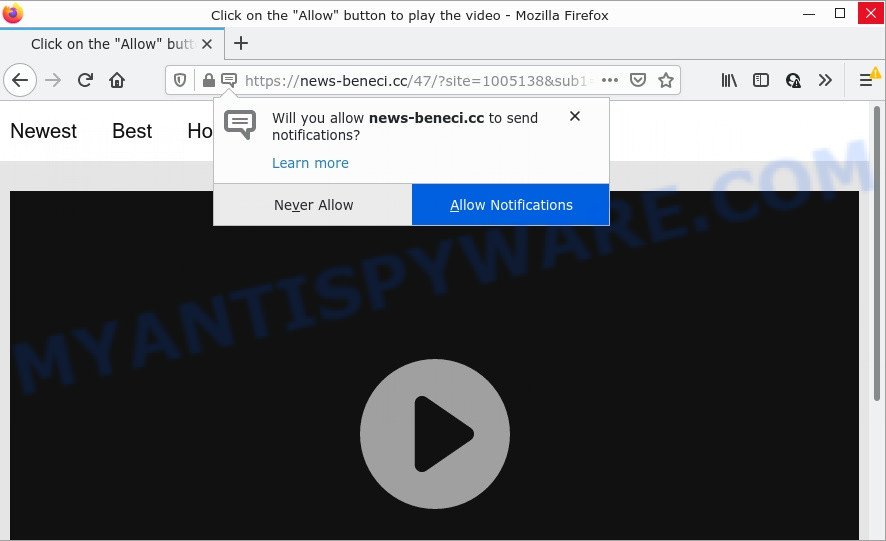
The News-beneci.cc web site states that you must subscribe to notifications in order to download a file, enable Flash Player, connect to the Internet, access the content of the webpage, watch a video, and so on. Once you click ALLOW, then you will start seeing unwanted adverts in form of pop-up windows on the screen.

Threat Summary
| Name | News-beneci.cc pop-up |
| Type | browser notification spam, spam push notifications, pop-up virus |
| Distribution | social engineering attack, misleading pop up ads, potentially unwanted software, adware |
| Symptoms |
|
| Removal | News-beneci.cc removal guide |
How does your PC get infected with News-beneci.cc pop-ups
IT security experts have determined that users are redirected to News-beneci.cc by adware or from shady advertisements. Adware is form of malicious software that may cause problems for your computer. It can generate numerous additional pop-up, banner, pop-under and in-text link ads flooding on your browser; gather your confidential data like login details, online searches, etc; run in the background and drag down your PC system running speed; give more chances for other adware software, potentially unwanted programs even malware to get on your PC.
Most commonly, adware gets on personal computers as a part of the setup files from file sharing web sites. So, install a freeware is a a good chance that you will find a bundled adware. If you don’t know how to avoid it, then use a simple trick. During the setup, select the Custom or Advanced installation mode. Next, click ‘Decline’ button and clear all checkboxes on offers that ask you to install third-party applications. Moreover, please carefully read Term of use and User agreement before installing any software or otherwise you may end up with another unwanted application on your PC system like this adware.
Remove News-beneci.cc notifications from web browsers
Your browser likely now allows the News-beneci.cc website to send you notifications, but you do not want the annoying advertisements from this website and we understand that. We’ve put together this steps on how you can remove News-beneci.cc advertisements from Mozilla Firefox, Android, Safari, Chrome, Microsoft Edge and IE.
Google Chrome:
- Just copy and paste the following text into the address bar of Google Chrome.
- chrome://settings/content/notifications
- Press Enter.
- Delete the News-beneci.cc URL and other rogue notifications by clicking three vertical dots button next to each and selecting ‘Remove’.

Android:
- Open Google Chrome.
- In the top right hand corner, find and tap the Google Chrome menu (three dots).
- In the menu tap ‘Settings’, scroll down to ‘Advanced’.
- Tap on ‘Site settings’ and then ‘Notifications’. In the opened window, find the News-beneci.cc URL, other rogue notifications and tap on them one-by-one.
- Tap the ‘Clean & Reset’ button and confirm.

Mozilla Firefox:
- Click the Menu button (three horizontal stripes) on the top right corner of the Firefox window.
- In the menu go to ‘Options’, in the menu on the left go to ‘Privacy & Security’.
- Scroll down to ‘Permissions’ and then to ‘Settings’ next to ‘Notifications’.
- In the opened window, locate News-beneci.cc, other rogue notifications, click the drop-down menu and select ‘Block’.
- Click ‘Save Changes’ button.

Edge:
- In the top-right corner, click on the three dots to expand the Edge menu.
- Click ‘Settings’. Click ‘Advanced’ on the left side of the window.
- In the ‘Website permissions’ section click ‘Manage permissions’.
- Click the switch under the News-beneci.cc site so that it turns off.

Internet Explorer:
- In the right upper corner of the Internet Explorer, click on the gear icon (menu button).
- Go to ‘Internet Options’ in the menu.
- Click on the ‘Privacy’ tab and select ‘Settings’ in the pop-up blockers section.
- Locate the News-beneci.cc site and click the ‘Remove’ button to delete the domain.

Safari:
- Click ‘Safari’ button on the top-left corner of the browser and select ‘Preferences’.
- Open ‘Websites’ tab, then in the left menu click on ‘Notifications’.
- Find the News-beneci.cc site and select it, click the ‘Deny’ button.
How to remove News-beneci.cc advertisements (removal instructions)
The following guidance will help you to remove News-beneci.cc advertisements from the Microsoft Internet Explorer, Chrome, MS Edge and Mozilla Firefox. Moreover, the few simple steps below will help you to delete malware, hijackers, potentially unwanted apps and toolbars that your computer may be infected. Please do the guide step by step. If you need help or have any questions, then ask for our assistance or type a comment below. Some of the steps below will require you to close this web-site. So, please read the step-by-step instructions carefully, after that bookmark it or open it on your smartphone for later reference.
To remove News-beneci.cc pop ups, perform the following steps:
- Remove News-beneci.cc notifications from web browsers
- How to remove News-beneci.cc popups without any software
- Automatic Removal of News-beneci.cc popup advertisements
- Stop News-beneci.cc ads
How to remove News-beneci.cc popups without any software
In this section of the post, we have posted the steps that will help to remove News-beneci.cc pop-up ads manually. Although compared to removal tools, this solution loses in time, but you don’t need to download anything on your PC. It will be enough for you to follow the detailed guide with pictures. We tried to describe each step in detail, but if you realized that you might not be able to figure it out, or simply do not want to change the Microsoft Windows and internet browser settings, then it’s better for you to use utilities from trusted developers, which are listed below.
Uninstall adware through the Microsoft Windows Control Panel
One of the first things to attempt for removal of adware software is to check your device installed programs screen and look for unwanted and questionable applications. If there are any apps you do not recognize or are no longer using, you should remove them. If that doesn’t work, then you may need to run adware removal tool like Zemana Anti-Malware (ZAM).
Windows 10, 8.1, 8
Click the Windows logo, and then click Search ![]() . Type ‘Control panel’and press Enter as displayed on the screen below.
. Type ‘Control panel’and press Enter as displayed on the screen below.

After the ‘Control Panel’ opens, click the ‘Uninstall a program’ link under Programs category as displayed in the figure below.

Windows 7, Vista, XP
Open Start menu and choose the ‘Control Panel’ at right like below.

Then go to ‘Add/Remove Programs’ or ‘Uninstall a program’ (MS Windows 7 or Vista) as on the image below.

Carefully browse through the list of installed programs and delete all dubious and unknown apps. We recommend to press ‘Installed programs’ and even sorts all installed programs by date. Once you have found anything questionable that may be the adware responsible for News-beneci.cc pop-ups or other potentially unwanted program (PUP), then select this program and click ‘Uninstall’ in the upper part of the window. If the dubious program blocked from removal, then use Revo Uninstaller Freeware to fully remove it from your PC system.
Get rid of News-beneci.cc advertisements from Internet Explorer
If you find that Internet Explorer web browser settings such as default search engine, newtab page and startpage had been changed by adware that causes News-beneci.cc ads in your browser, then you may restore your settings, via the reset browser procedure.
First, start the IE, press ![]() ) button. Next, press “Internet Options” like below.
) button. Next, press “Internet Options” like below.

In the “Internet Options” screen select the Advanced tab. Next, click Reset button. The IE will display the Reset Internet Explorer settings prompt. Select the “Delete personal settings” check box and click Reset button.

You will now need to restart your device for the changes to take effect. It will delete adware that causes the annoying News-beneci.cc ads, disable malicious and ad-supported web-browser’s extensions and restore the Internet Explorer’s settings such as homepage, newtab and search engine by default to default state.
Remove News-beneci.cc advertisements from Chrome
If you have adware, News-beneci.cc ads problems or Chrome is running slow, then reset Google Chrome can help you. In this guidance we’ll show you the method to reset your Chrome settings and data to original state without reinstall.
First start the Google Chrome. Next, click the button in the form of three horizontal dots (![]() ).
).
It will display the Chrome menu. Select More Tools, then press Extensions. Carefully browse through the list of installed addons. If the list has the add-on signed with “Installed by enterprise policy” or “Installed by your administrator”, then complete the following tutorial: Remove Chrome extensions installed by enterprise policy.
Open the Google Chrome menu once again. Further, press the option called “Settings”.

The web browser will show the settings screen. Another way to show the Chrome’s settings – type chrome://settings in the web-browser adress bar and press Enter
Scroll down to the bottom of the page and press the “Advanced” link. Now scroll down until the “Reset” section is visible, as shown below and press the “Reset settings to their original defaults” button.

The Chrome will open the confirmation prompt as on the image below.

You need to confirm your action, press the “Reset” button. The web browser will run the process of cleaning. After it is done, the browser’s settings including new tab page, start page and default search engine back to the values that have been when the Google Chrome was first installed on your personal computer.
Remove News-beneci.cc popups from Mozilla Firefox
Resetting your Mozilla Firefox is good initial troubleshooting step for any issues with your web-browser program, including the redirect to News-beneci.cc web-site. Your saved bookmarks, form auto-fill information and passwords won’t be cleared or changed.
Start the Mozilla Firefox and click the menu button (it looks like three stacked lines) at the top right of the browser screen. Next, press the question-mark icon at the bottom of the drop-down menu. It will open the slide-out menu.

Select the “Troubleshooting information”. If you are unable to access the Help menu, then type “about:support” in your address bar and press Enter. It bring up the “Troubleshooting Information” page similar to the one below.

Click the “Refresh Firefox” button at the top right of the Troubleshooting Information page. Select “Refresh Firefox” in the confirmation dialog box. The Mozilla Firefox will begin a task to fix your problems that caused by the News-beneci.cc adware software. Once, it’s finished, press the “Finish” button.
Automatic Removal of News-beneci.cc popup advertisements
If you are an unskilled computer user, then we recommend to run free removal utilities listed below to delete News-beneci.cc pop-up ads for good. The automatic solution is highly recommended. It has less steps and easier to implement than the manual way. Moreover, it lower risk of system damage. So, the automatic News-beneci.cc removal is a better option.
How to remove News-beneci.cc pop ups with Zemana Anti Malware (ZAM)
Zemana is one of the best in its class, it can find and remove a large amount of of various security threats, including adware, browser hijackers, spyware and trojans that masqueraded as legitimate system programs. Also Zemana AntiMalware includes another tool called FRST – is a helpful application for manual removal of files and parts of the Windows registry created by malicious software.
Installing the Zemana Anti-Malware (ZAM) is simple. First you will need to download Zemana Free on your Windows Desktop by clicking on the link below.
164813 downloads
Author: Zemana Ltd
Category: Security tools
Update: July 16, 2019
Once the download is finished, close all programs and windows on your PC system. Open a directory in which you saved it. Double-click on the icon that’s named Zemana.AntiMalware.Setup as displayed on the image below.
![]()
When the install begins, you will see the “Setup wizard” which will help you setup Zemana Anti Malware on your computer.

Once installation is finished, you will see window as on the image below.

Now click the “Scan” button to perform a system scan for the adware which causes pop ups. A scan may take anywhere from 10 to 30 minutes, depending on the number of files on your personal computer and the speed of your personal computer.

After the system scan is complete, Zemana Free will open a list of all items detected by the scan. Review the scan results and then click “Next” button.

The Zemana AntiMalware will remove adware software that causes multiple intrusive pop-ups and move the selected items to the Quarantine.
Remove News-beneci.cc advertisements and malicious extensions with Hitman Pro
HitmanPro is a completely free (30 day trial) utility. You don’t need expensive methods to remove adware software related to the News-beneci.cc pop-up ads and other malicious applications. Hitman Pro will delete all the undesired apps like adware and hijackers for free.

- Download Hitman Pro from the following link.
- Once downloading is done, double click the Hitman Pro icon. Once this tool is started, click “Next” button to perform a system scan with this utility for the adware software that causes News-beneci.cc popups. Depending on your computer, the scan can take anywhere from a few minutes to close to an hour. While the HitmanPro is scanning, you may see how many objects it has identified either as being malicious software.
- After HitmanPro completes the scan, Hitman Pro will prepare a list of unwanted programs and adware. Once you’ve selected what you wish to delete from your computer click “Next” button. Now press the “Activate free license” button to start the free 30 days trial to remove all malicious software found.
How to get rid of News-beneci.cc with MalwareBytes AntiMalware (MBAM)
Remove News-beneci.cc pop-up ads manually is difficult and often the adware is not fully removed. Therefore, we recommend you to run the MalwareBytes Free that are completely clean your PC system. Moreover, this free application will allow you to delete malware, PUPs, toolbars and browser hijackers that your PC can be infected too.
Please go to the link below to download MalwareBytes Anti-Malware (MBAM). Save it directly to your MS Windows Desktop.
327070 downloads
Author: Malwarebytes
Category: Security tools
Update: April 15, 2020
After the downloading process is complete, close all windows on your computer. Further, start the file named MBSetup. If the “User Account Control” dialog box pops up as shown on the image below, click the “Yes” button.

It will show the Setup wizard which will assist you set up MalwareBytes Free on the device. Follow the prompts and don’t make any changes to default settings.

Once installation is done successfully, click “Get Started” button. Then MalwareBytes Anti Malware (MBAM) will automatically run and you can see its main window like below.

Next, click the “Scan” button . MalwareBytes Free program will scan through the whole computer for the adware software that causes News-beneci.cc ads. This process may take quite a while, so please be patient. While the MalwareBytes AntiMalware is checking, you can see how many objects it has identified either as being malware.

After the scan is complete, the results are displayed in the scan report. When you are ready, click “Quarantine” button.

The MalwareBytes AntiMalware will remove adware that causes News-beneci.cc ads in your web-browser. When the task is done, you may be prompted to restart your PC system. We advise you look at the following video, which completely explains the procedure of using the MalwareBytes Free to remove hijackers, adware and other malicious software.
Stop News-beneci.cc ads
If you want to delete annoying advertisements, web-browser redirects and pop-ups, then install an ad blocker program such as AdGuard. It can block News-beneci.cc, advertisements, popups and stop web pages from tracking your online activities when using the Firefox, Internet Explorer, Edge and Chrome. So, if you like browse the World Wide Web, but you do not like intrusive advertisements and want to protect your personal computer from malicious websites, then the AdGuard is your best choice.
Visit the following page to download AdGuard. Save it on your Microsoft Windows desktop or in any other place.
26842 downloads
Version: 6.4
Author: © Adguard
Category: Security tools
Update: November 15, 2018
After downloading it, run the downloaded file. You will see the “Setup Wizard” screen as displayed in the figure below.

Follow the prompts. After the setup is done, you will see a window as displayed in the figure below.

You can click “Skip” to close the installation program and use the default settings, or click “Get Started” button to see an quick tutorial that will allow you get to know AdGuard better.
In most cases, the default settings are enough and you don’t need to change anything. Each time, when you launch your computer, AdGuard will start automatically and stop unwanted ads, block News-beneci.cc, as well as other malicious or misleading web sites. For an overview of all the features of the program, or to change its settings you can simply double-click on the AdGuard icon, that is located on your desktop.
To sum up
Now your computer should be free of the adware responsible for News-beneci.cc pop ups. We suggest that you keep Zemana AntiMalware (ZAM) (to periodically scan your PC system for new adware softwares and other malware) and AdGuard (to help you block intrusive pop up ads and malicious web-sites). Moreover, to prevent any adware software, please stay clear of unknown and third party software, make sure that your antivirus application, turn on the option to locate PUPs.
If you need more help with News-beneci.cc pop-up ads related issues, go to here.


















