What is TopCouponSearch?
According to computer security researchers, TopCouponSearch is a potentially unwanted program (PUP) that belongs to the family of browser hijackers. Browser hijacker is a kind of software that is designed to change the web browser settings without the knowledge or permission of the computer user, and it usually redirects the affected system’s internet browser to some advertisement-related web pages. A browser hijacker installs multiple toolbars on the web browser, generates multiple pop-up advertisements, initiates numerous popups, alters the default web browser search provider or startpage and redirects user web searches to its own website. If your computer is infected by a browser hijacker you may need to complete manual steps or use a malware removal tool to revert changes made to your web-browsers.
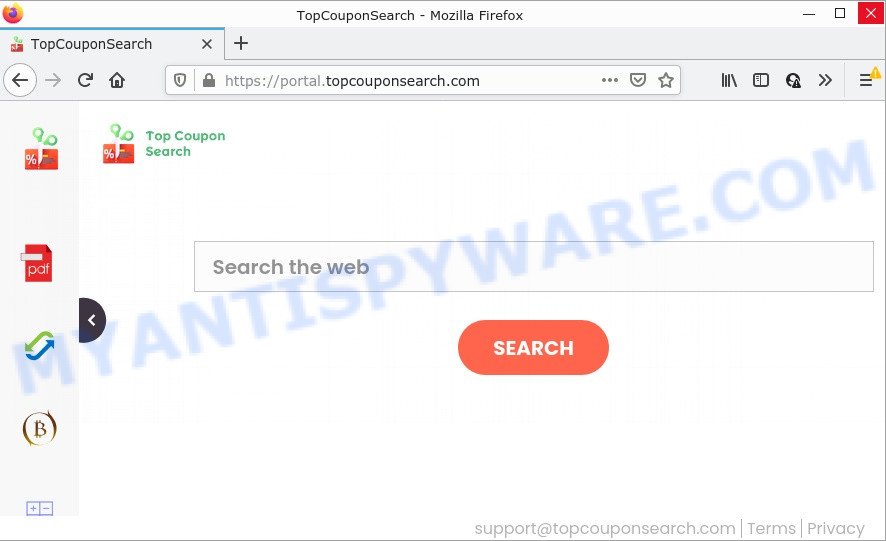
Most often, browser hijackers promote fake search engines by setting their address as the default search provider. In this case, the TopCouponSearch hijacker installs feed.topcouponsearch.com as a search engine. This means that users whose browser is hijacked with the browser hijacker are forced to visit the topcouponsearch.com address each time they search in the World Wide Web, open a new window or tab. And since topcouponsearch.com is not a real search engine and does not have the ability to find the information users need, this web-page redirects the user’s web browser to the Yahoo search engine.
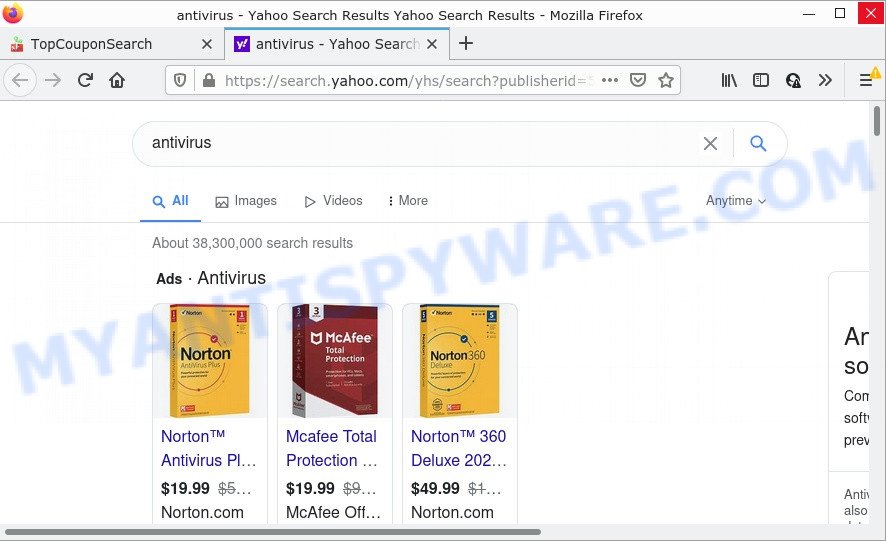
And finally, the TopCouponSearch hijacker can gather a wide variety of your confidential data like what web pages you’re opening, what you are looking for the World Wide Web and so on. This information, in the future, can be transferred third party companies.
How can a browser hijacker get on your personal computer
PUPs and browser hijackers usually come along with certain free programs that users download off of the Web. To avoid infection, in the Setup wizard, you should be be proactive and carefully read the ‘Terms of use’, the ‘license agreement’ and other installation screens, as well as to always select the ‘Manual’ or ‘Advanced’ installation option, when installing anything downloaded from the Web.
Threat Summary
| Name | TopCouponSearch |
| Type | start page hijacker, search provider hijacker, redirect virus, PUP, browser hijacker |
| Related domains | feed.topcouponsearch.com, get.topcouponsearch.com, install.topcouponsearch.com, portal.topcouponsearch.com |
| Affected Browser Settings | new tab page URL, search provider, start page |
| Distribution | freeware setup files, fake updaters, misleading pop-up ads |
| Symptoms | You experience lots of of unexpected advertising pop-ups. Your browser is redirected to webpages you did not want. New entries appear in your Programs folder. An unwanted web-browser addon appears in your internet browser. Your browser homepage has replaced without your permission. |
| Removal | TopCouponSearch removal guide |
How to remove TopCouponSearch browser hijacker
In the steps below we will demonstrate how to remove TopCouponSearch from Microsoft Edge, Internet Explorer, Google Chrome and Firefox web browsers for Microsoft Windows OS, natively or by using free malware removal tools. Read this manual carefully, bookmark it or open this page on your smartphone, because you may need to exit your web-browser or restart your computer.
To remove TopCouponSearch, use the steps below:
- How to manually remove TopCouponSearch
- Automatic Removal of TopCouponSearch
- How to stop TopCouponSearch redirect
How to manually remove TopCouponSearch
Manually removing the TopCouponSearch hijacker is also possible, although this approach takes time and technical prowess. You can sometimes locate browser hijacker in your computer’s list of installed software and uninstall it as you would any other unwanted program.
Removing TopCouponSearch, check the list of installed applications first
First, you should try to identify and delete the application that causes the appearance of unwanted ads or web browser redirect, using the ‘Uninstall a program’ which is located in the ‘Control panel’.
|
|
|
|
Remove TopCouponSearch browser hijacker from internet browsers
If you are still seeing TopCouponSearch browser hijacker that won’t go away, you might have malicious plugins installed on your browser. Check your web-browser for unwanted extensions using the steps below.
You can also try to remove TopCouponSearch browser hijacker by reset Google Chrome settings. |
If you are still experiencing problems with TopCouponSearch browser hijacker removal, you need to reset Mozilla Firefox browser. |
Another solution to remove TopCouponSearch hijacker from Internet Explorer is reset IE settings. |
|
Automatic Removal of TopCouponSearch
The easiest way to get rid of TopCouponSearch browser hijacker is to use an anti-malware application capable of detecting browser hijackers. We advise try Zemana Anti-Malware or another free malware remover which listed below. It has excellent detection rate when it comes to adware, browser hijackers and other PUPs.
Use Zemana AntiMalware to delete TopCouponSearch hijacker
Zemana is a lightweight utility that developed to use alongside your antivirus software, detecting and removing malicious software, adware software and PUPs that other programs miss. Zemana Anti Malware (ZAM) is easy to use, fast, does not use many resources and have great detection and removal rates.
Installing the Zemana Anti-Malware (ZAM) is simple. First you will need to download Zemana AntiMalware by clicking on the link below.
164813 downloads
Author: Zemana Ltd
Category: Security tools
Update: July 16, 2019
When the download is complete, close all software and windows on your computer. Double-click the set up file called Zemana.AntiMalware.Setup. If the “User Account Control” prompt pops up as displayed in the figure below, click the “Yes” button.

It will open the “Setup wizard” that will help you install Zemana on your PC system. Follow the prompts and do not make any changes to default settings.

Once install is finished successfully, Zemana Anti-Malware will automatically start and you can see its main screen such as the one below.

Now click the “Scan” button to perform a system scan for the TopCouponSearch browser hijacker. Depending on your PC system, the scan can take anywhere from a few minutes to close to an hour. When a malware, adware software or potentially unwanted apps are found, the number of the security threats will change accordingly. Wait until the the checking is complete.

After Zemana AntiMalware (ZAM) has finished scanning your personal computer, the results are displayed in the scan report. All detected items will be marked. You can delete them all by simply press “Next” button. The Zemana Free will remove TopCouponSearch browser hijacker and move the selected items to the program’s quarantine. When that process is done, you may be prompted to reboot the computer.
Delete TopCouponSearch browser hijacker from web-browsers with Hitman Pro
Hitman Pro is a free tool which can identify TopCouponSearch browser hijacker. It is not always easy to locate all the undesired applications that your PC system might have picked up on the Internet. HitmanPro will detect the adware, hijackers and other malicious software you need to erase.
Hitman Pro can be downloaded from the following link. Save it on your MS Windows desktop.
Download and run HitmanPro on your computer. Once started, click “Next” button to search for TopCouponSearch browser hijacker. A system scan may take anywhere from 5 to 30 minutes, depending on your computer. While the HitmanPro utility is scanning, you can see number of objects it has identified as being affected by malware..

Once HitmanPro has completed scanning, the results are displayed in the scan report.

All detected threats will be marked. You can delete them all by simply press Next button.
It will display a dialog box, click the “Activate free license” button to start the free 30 days trial to remove all malicious software found.
Remove TopCouponSearch browser hijacker with MalwareBytes Anti Malware (MBAM)
If you’re still having problems with the TopCouponSearch browser hijacker — or just wish to scan your PC occasionally for hijacker and other malicious software — download MalwareBytes AntiMalware (MBAM). It is free for home use, and scans for and deletes various unwanted programs that attacks your computer or degrades personal computer performance. MalwareBytes can get rid of adware, PUPs as well as malicious software, including ransomware and trojans.
MalwareBytes can be downloaded from the following link. Save it on your MS Windows desktop.
327070 downloads
Author: Malwarebytes
Category: Security tools
Update: April 15, 2020
After the downloading process is complete, close all software and windows on your computer. Double-click the install file called MBSetup. If the “User Account Control” dialog box pops up as shown on the screen below, click the “Yes” button.

It will open the Setup wizard that will help you install MalwareBytes AntiMalware on your computer. Follow the prompts and don’t make any changes to default settings.

Once setup is finished successfully, press “Get Started” button. MalwareBytes Anti-Malware (MBAM) will automatically start and you can see its main screen as on the image below.

Now press the “Scan” button . MalwareBytes Free application will scan through the whole computer for the TopCouponSearch browser hijacker. This procedure may take quite a while, so please be patient. While the tool is checking, you can see how many objects and files has already scanned.

As the scanning ends, a list of all threats detected is produced. All found items will be marked. You can delete them all by simply click “Quarantine” button. The MalwareBytes Free will remove TopCouponSearch browser hijacker and move the selected items to the program’s quarantine. When disinfection is finished, you may be prompted to restart the personal computer.

We recommend you look at the following video, which completely explains the process of using the MalwareBytes Anti-Malware (MBAM) to delete adware, browser hijacker and other malicious software.
How to stop TopCouponSearch redirect
The AdGuard is a very good ad blocker program for the IE, Chrome, Firefox and Microsoft Edge, with active user support. It does a great job by removing certain types of annoying ads, popunders, pop ups, annoying new tab pages, and even full page ads and web-site overlay layers. Of course, the AdGuard can block topcouponsearch.com automatically or by using a custom filter rule.
- Please go to the following link to download AdGuard. Save it to your Desktop.
Adguard download
26842 downloads
Version: 6.4
Author: © Adguard
Category: Security tools
Update: November 15, 2018
- After downloading it, start the downloaded file. You will see the “Setup Wizard” program window. Follow the prompts.
- After the installation is finished, press “Skip” to close the install program and use the default settings, or press “Get Started” to see an quick tutorial that will allow you get to know AdGuard better.
- In most cases, the default settings are enough and you do not need to change anything. Each time, when you run your computer, AdGuard will run automatically and stop unwanted advertisements, block topcouponsearch.com, as well as other harmful or misleading webpages. For an overview of all the features of the program, or to change its settings you can simply double-click on the icon called AdGuard, that is located on your desktop.
Finish words
Now your device should be clean of the TopCouponSearch hijacker. We suggest that you keep AdGuard (to help you block unwanted advertisements and intrusive harmful web sites) and Zemana Free (to periodically scan your PC for new malicious software, browser hijackers and adware). Make sure that you have all the Critical Updates recommended for MS Windows OS. Without regular updates you WILL NOT be protected when new hijackers, harmful programs and adware software are released.
If you are still having problems while trying to get rid of topcouponsearch.com redirects from your web browser, then ask for help here.


















