What is Searchredirecting.com?
The experienced security experts have determined that Searchredirecting.com is a fake search engine that is promoted by Browser hijackers. Browser hijackers are a type of software that’s designed to take over the web browser and control user’s surfing preferences. It commonly aims at Chrome web browser, but it’s possible that it can hijack other internet browser too. Browser hijackers can sneak into computers unnoticed due to the fact that it’s actively being promoted in free programs. We recommend that you remove Searchredirecting.com as soon as you notice the changes it has made to your web-browser settings.
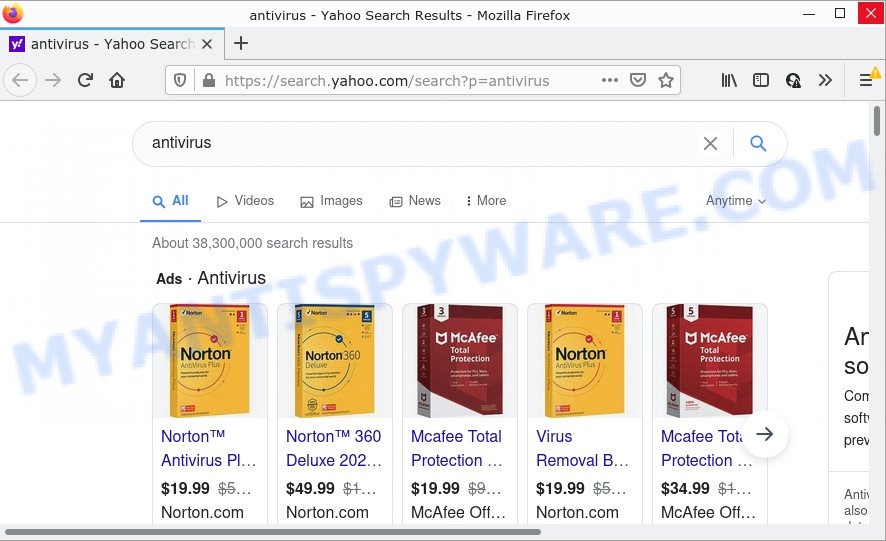
Searchredirecting.com redirects web-seaches to Yahoo
Most often, hijackers promote fake search engines by setting their address as the default search engine. In this case, the browser hijacker installs Searchredirecting.com as a search engine. This means that users whose web browser is infected with the browser hijacker are forced to visit the “https://www.searchredirecting.com/gex?q=” address each time they search in the Internet, open a new window or tab. And since Searchredirecting.com is not a real search provider and does not have the ability to find the information users need, this web-page redirects the user’s internet browser to the Yahoo search engine.
Another reason why you need to remove Searchredirecting.com is its online data-tracking activity. It can gather privacy data, including:
- IP addresses;
- URLs visited;
- search queries/terms;
- clicks on links and advertisements;
- web-browser version information.
Browser hijackers are usually written in ways common to malicious software, spyware and adware. In order to get rid of browser hijacker and thus remove Searchredirecting.com, you will need complete the steps below or use free removal tool listed below.
How can a browser hijacker get on your personal computer
In most cases, PUPs and browser hijackers gets on your computer along with the setup files from file sharing web sites. So, install a freeware is a a good chance that you will find a bundled browser hijacker. If you don’t know how to avoid it, then use a simple trick. During the installation, choose the Custom or Advanced install option. Next, click ‘Decline’ button and clear all checkboxes on offers that ask you to install additional software. Moreover, please carefully read Term of use and User agreement before installing any software.
Threat Summary
| Name | Searchredirecting.com |
| Type | browser hijacker, redirect virus, search engine hijacker, startpage hijacker, PUP |
| Affected Browser Settings | new tab URL, start page, search engine |
| Distribution | fake updaters, malicious pop up ads, free software setup files |
| Symptoms | Advertising pop ups won’t go away. Web page links redirect to web-sites different from what you expected. Your computer starts automatically installing unwanted applications. Unexpected icons on your desktop. Your web-browser startpage or search provider keeps changing or is not set to Google anymor. |
| Removal | Searchredirecting.com removal guide |
How to remove Searchredirecting.com from Windows 10 (8, 7, XP)
Not all browser hijackers such as Searchredirecting.com are easily uninstallable. You might see a new homepage, newtab page, search provider and other type of unwanted changes to the MS Edge, IE, Google Chrome and Firefox settings and might not be able to figure out the application responsible for this activity. The reason for this is that many unwanted programs neither appear in Windows Control Panel. Therefore in order to fully remove Searchredirecting.com , you need to use the steps below. Some of the steps will require you to reboot your computer or exit this webpage. So, read this guidance carefully, then bookmark this page or open it on your smartphone for later reference.
To remove Searchredirecting.com, use the following steps:
- How to manually get rid of Searchredirecting.com
- Automatic Removal of Searchredirecting.com
- How to stop Searchredirecting.com redirect
How to manually get rid of Searchredirecting.com
Read this section to know how to manually get rid of the Searchredirecting.com browser hijacker. Even if the few simple steps does not work for you, there are several free malware removers below which can easily handle such hijackers.
Delete unwanted or newly installed software
We recommend that you start the computer cleaning procedure by checking the list of installed programs and remove all unknown or suspicious apps. This is a very important step, as mentioned above, very often the malicious applications such as adware and browser hijackers may be bundled with free programs. Remove the unwanted software can remove the unwanted ads or web-browser redirect.
Windows 10, 8.1, 8
Click the Microsoft Windows logo, and then click Search ![]() . Type ‘Control panel’and press Enter as displayed in the following example.
. Type ‘Control panel’and press Enter as displayed in the following example.

When the ‘Control Panel’ opens, click the ‘Uninstall a program’ link under Programs category as displayed in the following example.

Windows 7, Vista, XP
Open Start menu and choose the ‘Control Panel’ at right as shown in the following example.

Then go to ‘Add/Remove Programs’ or ‘Uninstall a program’ (Windows 7 or Vista) as displayed on the screen below.

Carefully browse through the list of installed software and delete all dubious and unknown programs. We suggest to press ‘Installed programs’ and even sorts all installed software by date. Once you’ve found anything suspicious that may be the browser hijacker that causes the Searchredirecting.com web site to appear or other potentially unwanted application (PUA), then choose this application and click ‘Uninstall’ in the upper part of the window. If the suspicious program blocked from removal, then use Revo Uninstaller Freeware to fully delete it from your PC system.
Remove Searchredirecting.com from browsers
Remove unwanted plugins is a easy way to remove Searchredirecting.com redirect and return internet browser’s settings which have been replaced by hijacker.
You can also try to get rid of Searchredirecting.com by reset Chrome settings. |
If you are still experiencing issues with Searchredirecting.com redirect removal, you need to reset Firefox browser. |
Another solution to remove Searchredirecting.com from Internet Explorer is reset IE settings. |
|
Automatic Removal of Searchredirecting.com
If you’re not expert at computer technology, then we recommend to use free removal tools listed below to remove Searchredirecting.com for good. The automatic method is highly recommended. It has less steps and easier to implement than the manual method. Moreover, it lower risk of system damage. So, the automatic Searchredirecting removal is a better option.
Get rid of Searchredirecting.com with Zemana
Zemana Anti Malware is free full featured malicious software removal utility. It can check your files and Windows registry in real-time. Zemana Free can help to remove Searchredirecting.com browser hijacker, other PUPs and adware. It uses 1% of your device resources. This tool has got simple and beautiful interface and at the same time best possible protection for your PC system.
Zemana Free can be downloaded from the following link. Save it directly to your Microsoft Windows Desktop.
165499 downloads
Author: Zemana Ltd
Category: Security tools
Update: July 16, 2019
After the downloading process is complete, start it and follow the prompts. Once installed, the Zemana will try to update itself and when this task is done, click the “Scan” button to search for hijacker responsible for Searchredirecting.com redirects.

A scan can take anywhere from 10 to 30 minutes, depending on the count of files on your PC system and the speed of your device. While the Zemana AntiMalware tool is checking, you can see count of objects it has identified as being infected by malicious software. You may remove threats (move to Quarantine) by simply click “Next” button.

The Zemana Anti-Malware will delete hijacker which redirects your web browser to the Searchredirecting.com web page and move the selected items to the Quarantine.
Remove Searchredirecting.com browser hijacker and malicious extensions with HitmanPro
HitmanPro is one of the most useful tools for removing browser hijackers, adware software, PUPs and other malware. It can search for hidden malware in your PC system and delete all malicious folders and files linked to hijacker. HitmanPro will allow you to remove Searchredirecting.com from your personal computer and Chrome, Internet Explorer, MS Edge and Firefox. We strongly suggest you to download this utility as the developers are working hard to make it better.
Visit the page linked below to download the latest version of HitmanPro for Microsoft Windows. Save it on your Desktop.
Once downloading is done, open the folder in which you saved it and double-click the HitmanPro icon. It will start the Hitman Pro tool. If the User Account Control dialog box will ask you want to launch the application, press Yes button to continue.

Next, click “Next” to perform a system scan for the browser hijacker which causes the Searchredirecting.com web-page to appear. Depending on your device, the scan may take anywhere from a few minutes to close to an hour. While the HitmanPro application is scanning, you can see how many objects it has identified as threat.

Once the system scan is complete, Hitman Pro will open you the results as displayed on the screen below.

Review the results once the utility has done the system scan. If you think an entry should not be quarantined, then uncheck it. Otherwise, simply click “Next” button. It will display a prompt, press the “Activate free license” button. The Hitman Pro will remove browser hijacker responsible for redirecting your internet browser to Searchredirecting.com web page. When finished, the utility may ask you to restart your computer.
Remove Searchredirecting.com with MalwareBytes Free
We suggest using the MalwareBytes Free which are completely clean your personal computer of the browser hijacker. The free tool is an advanced malicious software removal application designed by (c) Malwarebytes lab. This program uses the world’s most popular antimalware technology. It is able to help you get rid of browser hijacker, PUPs, malicious software, adware software, toolbars, ransomware and other security threats from your personal computer for free.
Visit the page linked below to download MalwareBytes Anti-Malware (MBAM). Save it on your MS Windows desktop or in any other place.
327717 downloads
Author: Malwarebytes
Category: Security tools
Update: April 15, 2020
When the download is finished, close all programs and windows on your PC system. Double-click the install file named MBSetup. If the “User Account Control” dialog box pops up as displayed on the screen below, click the “Yes” button.

It will open the Setup wizard which will help you install MalwareBytes Anti Malware (MBAM) on your PC system. Follow the prompts and don’t make any changes to default settings.

Once setup is done successfully, click “Get Started” button. MalwareBytes AntiMalware (MBAM) will automatically start and you can see its main screen like below.

Now click the “Scan” button for checking your PC for the browser hijacker responsible for redirecting your web browser to Searchredirecting.com web page. This task can take quite a while, so please be patient. While the MalwareBytes Free program is scanning, you may see count of objects it has identified as threat.

After the scan get finished, MalwareBytes will prepare a list of unwanted apps and hijacker. Review the results once the utility has done the system scan. If you think an entry should not be quarantined, then uncheck it. Otherwise, simply click “Quarantine” button. The MalwareBytes will remove hijacker which changes browser settings to replace your new tab page, search provider by default and homepage with Searchredirecting.com. Once the cleaning process is finished, you may be prompted to reboot the computer.

We suggest you look at the following video, which completely explains the process of using the MalwareBytes Anti Malware (MBAM) to delete adware software, browser hijacker and other malicious software.
How to stop Searchredirecting.com redirect
If you surf the Web, you can’t avoid malvertising. But you can protect your web browser against it. Download and run an ad-blocking program. AdGuard is an adblocker which can filter out a lot of of the malvertising, blocking dynamic scripts from loading harmful content.
First, click the following link, then press the ‘Download’ button in order to download the latest version of AdGuard.
27035 downloads
Version: 6.4
Author: © Adguard
Category: Security tools
Update: November 15, 2018
After downloading it, double-click the downloaded file to run it. The “Setup Wizard” window will show up on the computer screen as displayed in the following example.

Follow the prompts. AdGuard will then be installed and an icon will be placed on your desktop. A window will show up asking you to confirm that you want to see a quick tutorial like the one below.

Click “Skip” button to close the window and use the default settings, or press “Get Started” to see an quick tutorial that will help you get to know AdGuard better.
Each time, when you start your PC system, AdGuard will launch automatically and stop unwanted advertisements, block Searchredirecting.com, as well as other malicious or misleading webpages. For an overview of all the features of the program, or to change its settings you can simply double-click on the AdGuard icon, that is located on your desktop.
To sum up
Now your PC system should be free of the hijacker responsible for the Searchredirecting.com redirects. We suggest that you keep AdGuard (to help you block unwanted advertisements and annoying malicious webpages) and Zemana Anti Malware (ZAM) (to periodically scan your computer for new browser hijackers and other malware). Probably you are running an older version of Java or Adobe Flash Player. This can be a security risk, so download and install the latest version right now.
If you are still having problems while trying to get rid of Searchredirecting.com from Mozilla Firefox, MS Edge, Chrome and Internet Explorer, then ask for help here here.


















