What is JustSearchMaps?
According to security specialists, JustSearchMaps is a potentially unwanted program (PUP) belonging to the group of Browser hijackers. Browser hijacker is a kind of software that is designed to change the web-browser settings without the knowledge or permission of the computer user, and it usually redirects the affected system’s browser to certain advertisement-related web-pages. A browser hijacker installs multiple toolbars on the internet browser, initiates numerous popups, alters the default web browser search engine or start page, generates multiple pop-up advertisements and redirects user web searches to its own web site. If your computer has been hijacked by a browser hijacker you may need to complete manual steps or use a malware removal tool to revert changes made to your web-browsers.
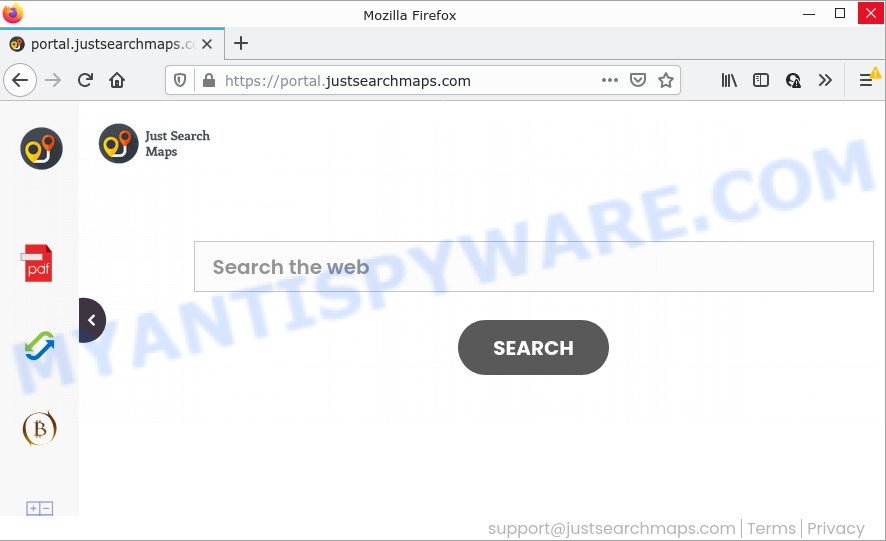
The JustSearchMaps hijacker will modify your web browser’s search engine so that all searches are sent via feed.justsearchmaps.com which redirects to Yahoo Search engine that displays the search results for your query. The developers of this browser hijacker are utilizing legitimate search provider as they may make profit from the ads which are displayed in the search results.
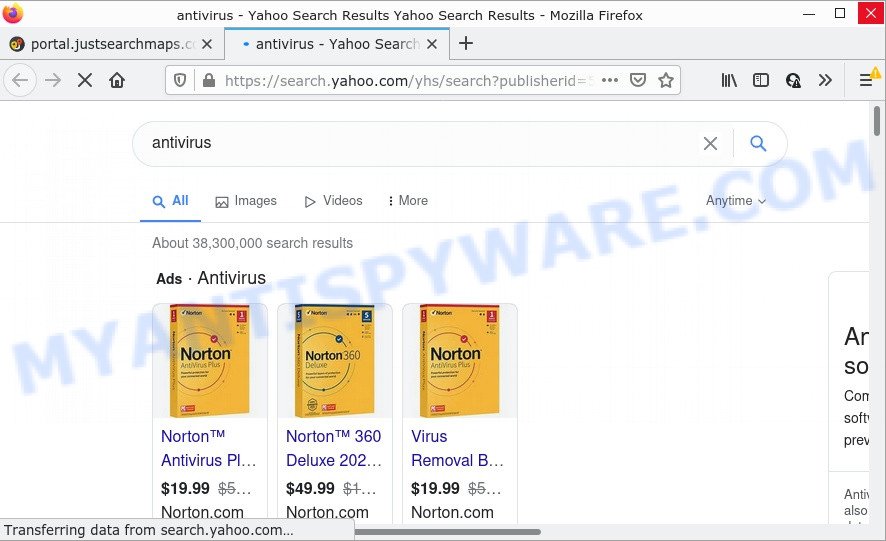
JustSearchMaps redirects user seaches to Yahoo
In addition to the above, JustSearchMaps can collect a wide variety of confidential information which may be later transferred to third parties. You don’t know if your home address, account names and passwords are safe. And of course you completely don’t know what will happen when you click on any ads on the JustSearchMaps web site.
How can a browser hijacker get on your PC
Browser hijackers and PUPs such as JustSearchMaps come from web browser toolbars, web browser extensions, BHOs (browser helper objects) and bundled apps. In most cases, these items claim itself as programs which improve your experience on the World Wide Web by providing a fast and interactive homepage or a search engine that does not track you. Remember, how to avoid the unwanted applications. Be cautious, launch only reputable applications which download from reputable sources. NEVER install an unknown and suspicious program.
Threat Summary
| Name | JustSearchMaps |
| Type | browser hijacker, search engine hijacker, PUP, redirect virus, startpage hijacker |
| Affected Browser Settings | start page, new tab page URL, search provider |
| Distribution | suspicious pop up advertisements, free programs install packages, fake update tools |
| Symptoms | You experience a lot of of unwanted pop-up windows. Webpage links redirect to web sites different from what you expected. There is an unexpected application in the ‘Uninstall a program’ section of your Control Panel. New web browser toolbars in your web-browser. Your web browser settings are being altered without your request. |
| Removal | JustSearchMaps removal guide |
How to remove JustSearchMaps from PC
We can help you remove JustSearchMaps, without the need to take your PC system to a professional. Simply follow the removal tutorial below if you currently have the unwanted browser hijacker on your device and want to remove it. If you’ve any difficulty while trying to remove the hijacker, feel free to ask for our help in the comment section below. Read this manual carefully, bookmark it or open this page on your smartphone, because you may need to exit your web browser or reboot your PC.
To remove JustSearchMaps, execute the following steps:
- How to manually remove JustSearchMaps
- Automatic Removal of JustSearchMaps
- How to stop JustSearchMaps redirect
How to manually remove JustSearchMaps
The following instructions is a step-by-step guide, which will help you manually get rid of JustSearchMaps browser hijacker from the Firefox, Google Chrome, Microsoft Edge and Internet Explorer.
Uninstall potentially unwanted applications through the Windows Control Panel
In order to remove JustSearchMaps, first thing you need to do is to uninstall unknown and suspicious programs from your PC using Windows control panel. When removing this hijacker, check the list of installed programs and try to find questionable programs and remove them all. Pay special attention to newly added programs, as it is most probably that the JustSearchMaps browser hijacker сame along with it.
Windows 8, 8.1, 10
First, click the Windows button
Windows XP, Vista, 7
First, click “Start” and select “Control Panel”.
It will show the Windows Control Panel like below.

Next, click “Uninstall a program” ![]()
It will open a list of all applications installed on your device. Scroll through the all list, and delete any suspicious and unknown applications. To quickly find the latest installed programs, we recommend sort applications by date in the Control panel.
Remove JustSearchMaps browser hijacker from web browsers
Annoying JustSearchMaps hijacker or other symptoms of browser hijacker in your web browser is a good reason to locate and get rid of malicious extensions. This is an easy method to restore browsers settings and not lose any important information.
You can also try to remove JustSearchMaps hijacker by reset Chrome settings. |
If you are still experiencing issues with JustSearchMaps browser hijacker removal, you need to reset Mozilla Firefox browser. |
Another method to get rid of JustSearchMaps browser hijacker from Internet Explorer is reset IE settings. |
|
Automatic Removal of JustSearchMaps
The easiest way to remove JustSearchMaps browser hijacker is to use an antimalware program capable of detecting browser hijackers including JustSearchMaps. We recommend try Zemana AntiMalware (ZAM) or another free malware remover which listed below. It has excellent detection rate when it comes to adware, browser hijackers and other potentially unwanted programs.
Run Zemana Free to get rid of JustSearchMaps hijacker
If you need a free utility that can easily detect and delete JustSearchMaps hijacker, then use Zemana Free. This is a very handy program, which is primarily developed to quickly search for and remove adware and malicious software affecting web browsers and modifying their settings.
Now you can setup and run Zemana Anti-Malware to delete JustSearchMaps hijacker from your browser by following the steps below:
Please go to the link below to download Zemana setup file named Zemana.AntiMalware.Setup on your personal computer. Save it to your Desktop.
164812 downloads
Author: Zemana Ltd
Category: Security tools
Update: July 16, 2019
Start the installer after it has been downloaded successfully and then follow the prompts to install this utility on your PC system.

During install you can change some settings, but we recommend you do not make any changes to default settings.
When installation is done, this malicious software removal utility will automatically launch and update itself. You will see its main window like the one below.

Now click the “Scan” button for checking your personal computer for the JustSearchMaps browser hijacker. A system scan can take anywhere from 5 to 30 minutes, depending on your PC.

Once the system scan is complete, Zemana will create a list of unwanted apps and browser hijacker. Make sure all threats have ‘checkmark’ and click “Next” button.

The Zemana will remove JustSearchMaps hijacker. When the task is done, you may be prompted to reboot your PC system to make the change take effect.
Use HitmanPro to get rid of JustSearchMaps browser hijacker
Hitman Pro is a malicious software removal tool that is created to look for and terminate hijackers, potentially unwanted programs, adware and suspicious processes from the personal computer that has been affected by malware. It is a portable program which can be run instantly from USB flash drive. HitmanPro have an advanced system monitoring utility that uses a white-list database to isolate dubious tasks and programs.

- First, visit the page linked below, then click the ‘Download’ button in order to download the latest version of Hitman Pro.
- Once the downloading process is finished, run the HitmanPro, double-click the HitmanPro.exe file.
- If the “User Account Control” prompts, click Yes to continue.
- In the Hitman Pro window, press the “Next” to start scanning your PC for the JustSearchMaps browser hijacker. A system scan can take anywhere from 5 to 30 minutes, depending on your computer. While the utility is scanning, you can see how many objects and files has already scanned.
- Once the checking is done, HitmanPro will show a screen that contains a list of malicious software that has been found. Review the results once the utility has done the system scan. If you think an entry should not be quarantined, then uncheck it. Otherwise, simply click “Next”. Now, click the “Activate free license” button to begin the free 30 days trial to remove all malware found.
Run MalwareBytes to remove JustSearchMaps hijacker
You can get rid of JustSearchMaps browser hijacker automatically with a help of MalwareBytes. We recommend this free malicious software removal utility because it can easily remove browser hijacker, adware, potentially unwanted software and toolbars with all their components such as files, folders and registry entries.

Installing the MalwareBytes Free is simple. First you will need to download MalwareBytes AntiMalware on your Windows Desktop from the following link.
327070 downloads
Author: Malwarebytes
Category: Security tools
Update: April 15, 2020
Once the download is complete, run it and follow the prompts. Once installed, the MalwareBytes Anti Malware will try to update itself and when this task is done, click the “Scan” button to search for JustSearchMaps browser hijacker. Depending on your computer, the scan can take anywhere from a few minutes to close to an hour. While the tool is scanning, you can see how many objects and files has already scanned. Review the scan results and then click “Quarantine” button.
The MalwareBytes Anti-Malware is a free program that you can use to delete all detected folders, files, services, registry entries and so on. To learn more about this malicious software removal utility, we recommend you to read and follow the steps or the video guide below.
How to stop JustSearchMaps redirect
It’s also critical to protect your web-browsers from malicious web pages and ads by using an ad blocking program like AdGuard. Security experts says that it’ll greatly reduce the risk of malware, and potentially save lots of money. Additionally, the AdGuard can also protect your privacy by blocking almost all trackers.
Please go to the link below to download AdGuard. Save it to your Desktop so that you can access the file easily.
26841 downloads
Version: 6.4
Author: © Adguard
Category: Security tools
Update: November 15, 2018
After downloading it, launch the downloaded file. You will see the “Setup Wizard” screen as shown on the image below.

Follow the prompts. When the setup is done, you will see a window like the one below.

You can click “Skip” to close the setup program and use the default settings, or click “Get Started” button to see an quick tutorial that will allow you get to know AdGuard better.
In most cases, the default settings are enough and you do not need to change anything. Each time, when you start your device, AdGuard will start automatically and stop undesired ads, block JustSearchMaps, as well as other harmful or misleading web pages. For an overview of all the features of the program, or to change its settings you can simply double-click on the AdGuard icon, which is located on your desktop.
Finish words
Now your device should be free of the JustSearchMaps hijacker. We suggest that you keep AdGuard (to help you stop unwanted ads and annoying malicious websites) and Zemana Anti-Malware (ZAM) (to periodically scan your computer for new malware, browser hijackers and adware software). Make sure that you have all the Critical Updates recommended for Microsoft Windows OS. Without regular updates you WILL NOT be protected when new hijackers, malicious apps and adware are released.
If you are still having problems while trying to remove JustSearchMaps from your web-browser, then ask for help here.


















