What is News-firiyi.cc?
News-firiyi.cc is a scam website that lures computer users into accepting push notifications via the web-browser. Although push notifications cannot harm users directly, scammers use them to display annoying ads, promote fake downloads, and encourage users to visit shady web-pages.
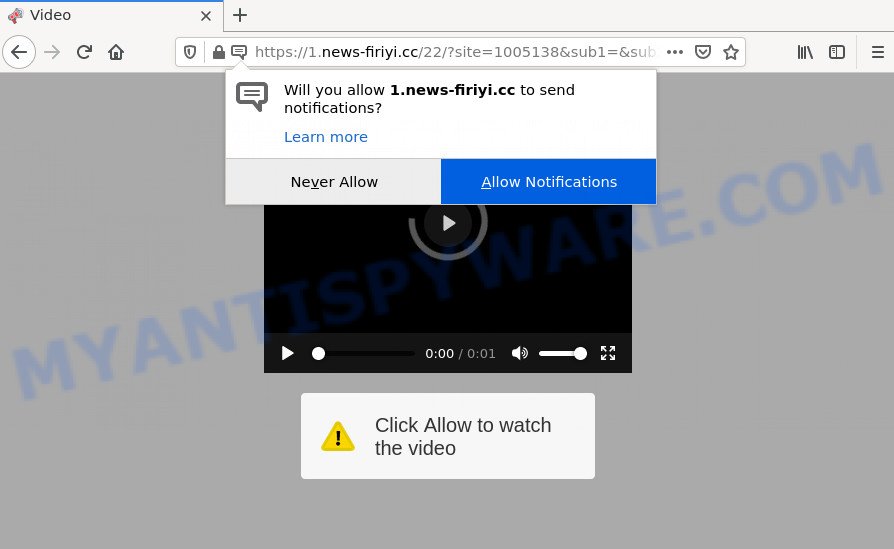
When you visit the News-firiyi.cc site which wants to send you notifications, you will be greeted with a confirmation request that asks whether you want to agree to them or not. Your options will be ‘Block’ and ‘Allow’. If you click on ALLOW, this website gets your permission to send notifications in form of pop-up ads in the right bottom corner of the screen.

Threat Summary
| Name | News-firiyi.cc pop-up |
| Type | spam push notifications, browser notification spam, pop-up virus |
| Distribution | social engineering attack, potentially unwanted software, adware, shady popup advertisements |
| Symptoms |
|
| Removal | News-firiyi.cc removal guide |
Where the News-firiyi.cc pop ups comes from
Some research has shown that users can be redirected to News-firiyi.cc from suspicious advertisements or by potentially unwanted apps and adware. Adware delivers unwanted ads on your computer. Some of these advertisements are scams or fake ads created to trick you. Even the harmless ads can become really irritating. Adware can be installed unintentionally and without you knowing about it, when you open email attachments, install free programs.
These days some freeware creators bundle PUPs or adware with a view to making some money. So whenever you install a new freeware that downloaded from the Net, be very careful during installation. Carefully read the EULA (a text with I ACCEPT/I DECLINE button), select custom or manual installation option, uncheck all bundled programs.
Remove News-firiyi.cc notifications from web browsers
Your web-browser likely now allows the News-firiyi.cc web site to send you notifications, but you do not want the intrusive advertisements from this webpage and we understand that. We have put together this guidance on how you can remove News-firiyi.cc pop-up ads from Microsoft Internet Explorer, Android, Microsoft Edge, Chrome, Safari and Mozilla Firefox.
Google Chrome:
- In the top right hand corner of the screen, click on Chrome’s main menu button, represented by three vertical dots.
- Select ‘Settings’. Then, scroll down to the bottom where it says ‘Advanced’.
- In the ‘Privacy and Security’ section, click on ‘Site settings’.
- Go to Notifications settings.
- Locate the News-firiyi.cc URL and remove it by clicking the three vertical dots on the right to the URL and select ‘Remove’.

Android:
- Tap ‘Settings’.
- Tap ‘Notifications’.
- Find and tap the internet browser which shows News-firiyi.cc notifications advertisements.
- In the opened window, locate News-firiyi.cc, other suspicious URLs and set the toggle button to ‘OFF’ on them one-by-one.

Mozilla Firefox:
- In the top right hand corner, click on the three horizontal stripes to expand the Main menu.
- In the drop-down menu select ‘Options’. In the left side select ‘Privacy & Security’.
- Scroll down to the ‘Permissions’ section and click the ‘Settings’ button next to ‘Notifications’.
- Find sites you down’t want to see notifications from (for example, News-firiyi.cc), click on drop-down menu next to each and select ‘Block’.
- Save changes.

Edge:
- In the right upper corner, click on the three dots to expand the Edge menu.
- Click ‘Settings’. Click ‘Advanced’ on the left side of the window.
- Click ‘Manage permissions’ button below ‘Website permissions’.
- Click the switch under the News-firiyi.cc and each suspicious domain.

Internet Explorer:
- Click the Gear button on the top right corner of the browser.
- Select ‘Internet options’.
- Select the ‘Privacy’ tab and click ‘Settings below ‘Pop-up Blocker’ section.
- Find the News-firiyi.cc and click the ‘Remove’ button to delete the domain.

Safari:
- Go to ‘Preferences’ in the Safari menu.
- Select the ‘Websites’ tab and then select ‘Notifications’ section on the left panel.
- Locate the News-firiyi.cc site and select it, click the ‘Deny’ button.
How to remove News-firiyi.cc redirect (removal tutorial)
We can assist you remove News-firiyi.cc from your web browsers, without the need to take your computer to a professional. Simply follow the removal steps below if you currently have the annoying adware on your personal computer and want to delete it. If you have any difficulty while trying to delete the adware software which causes pop ups, feel free to ask for our help in the comment section below. Some of the steps will require you to reboot your PC system or close this web site. So, read this instructions carefully, then bookmark this page or open it on your smartphone for later reference.
To remove News-firiyi.cc pop ups, execute the following steps:
- Remove News-firiyi.cc notifications from web browsers
- How to manually get rid of News-firiyi.cc
- Automatic Removal of News-firiyi.cc pop up ads
- Stop News-firiyi.cc popups
How to manually get rid of News-firiyi.cc
The step-by-step tutorial designed by our team will help you manually remove News-firiyi.cc advertisements from the web browser. If you are not good at computers, we recommend that you use the free tools listed below.
Delete adware through the Microsoft Windows Control Panel
The process of adware removal is generally the same across all versions of Windows OS from 10 to XP. To start with, it is necessary to check the list of installed software on your computer and delete all unused, unknown and suspicious software.
|
|
|
|
Delete News-firiyi.cc pop up advertisements from Firefox
If the Firefox web-browser program is hijacked, then resetting its settings can help. The Reset feature is available on all modern version of Mozilla Firefox. A reset can fix many issues by restoring Firefox settings like default search engine, newtab and home page to their default values. It will save your personal information like saved passwords, bookmarks, auto-fill data and open tabs.
First, start the Mozilla Firefox and click ![]() button. It will display the drop-down menu on the right-part of the web-browser. Further, click the Help button (
button. It will display the drop-down menu on the right-part of the web-browser. Further, click the Help button (![]() ) as on the image below.
) as on the image below.

In the Help menu, select the “Troubleshooting Information” option. Another way to open the “Troubleshooting Information” screen – type “about:support” in the browser adress bar and press Enter. It will display the “Troubleshooting Information” page such as the one below. In the upper-right corner of this screen, click the “Refresh Firefox” button.

It will show the confirmation prompt. Further, press the “Refresh Firefox” button. The Firefox will start a process to fix your problems that caused by the News-firiyi.cc adware. When, it’s done, click the “Finish” button.
Delete News-firiyi.cc popup advertisements from Internet Explorer
In order to restore all internet browser new tab page, default search engine and start page you need to reset the IE to the state, that was when the MS Windows was installed on your personal computer.
First, launch the Internet Explorer, then click ‘gear’ icon ![]() . It will show the Tools drop-down menu on the right part of the internet browser, then click the “Internet Options” as shown on the image below.
. It will show the Tools drop-down menu on the right part of the internet browser, then click the “Internet Options” as shown on the image below.

In the “Internet Options” screen, select the “Advanced” tab, then click the “Reset” button. The IE will open the “Reset Internet Explorer settings” prompt. Further, click the “Delete personal settings” check box to select it. Next, click the “Reset” button as on the image below.

Once the procedure is finished, press “Close” button. Close the Internet Explorer and reboot your personal computer for the changes to take effect. This step will help you to restore your internet browser’s newtab page, search engine by default and startpage to default state.
Remove News-firiyi.cc pop-up advertisements from Google Chrome
Reset Google Chrome will allow you to remove News-firiyi.cc popups from your internet browser as well as to recover web-browser settings affected by adware. All unwanted, malicious and adware add-ons will also be uninstalled from the internet browser. However, your themes, bookmarks, history, passwords, and web form auto-fill information will not be deleted.
Open the Chrome menu by clicking on the button in the form of three horizontal dotes (![]() ). It will open the drop-down menu. Choose More Tools, then press Extensions.
). It will open the drop-down menu. Choose More Tools, then press Extensions.
Carefully browse through the list of installed add-ons. If the list has the extension labeled with “Installed by enterprise policy” or “Installed by your administrator”, then complete the following guidance: Remove Chrome extensions installed by enterprise policy otherwise, just go to the step below.
Open the Google Chrome main menu again, press to “Settings” option.

Scroll down to the bottom of the page and click on the “Advanced” link. Now scroll down until the Reset settings section is visible, as displayed in the following example and click the “Reset settings to their original defaults” button.

Confirm your action, click the “Reset” button.
Automatic Removal of News-firiyi.cc pop up ads
Malware removal utilities are pretty effective when you think your personal computer is infected by adware. Below we will discover best tools that have the ability to delete adware software and News-firiyi.cc ads from your computer and web browser.
How to delete News-firiyi.cc pop up ads with Zemana Free
Zemana is a free program for Windows OS to search for and remove adware software responsible for the News-firiyi.cc pop up ads, and other undesired programs such as potentially unwanted apps, malicious internet browser add-ons, browser toolbars.
Please go to the link below to download the latest version of Zemana Free for Microsoft Windows. Save it to your Desktop so that you can access the file easily.
164748 downloads
Author: Zemana Ltd
Category: Security tools
Update: July 16, 2019
Once the download is done, run it and follow the prompts. Once installed, the Zemana Free will try to update itself and when this process is finished, click the “Scan” button to scan for adware responsible for the News-firiyi.cc popup advertisements.

This procedure can take some time, so please be patient. While the utility is checking, you can see number of objects and files has already scanned. Make sure to check mark the items that are unsafe and then click “Next” button.

The Zemana Free will get rid of adware that causes the annoying News-firiyi.cc popups.
Use Hitman Pro to get rid of News-firiyi.cc popup ads
All-in-all, Hitman Pro is a fantastic utility to clean your computer from any unwanted software such as adware that causes multiple unwanted pop ups. The HitmanPro is portable program that meaning, you don’t need to install it to run it. HitmanPro is compatible with all versions of Windows operating system from MS Windows XP to Windows 10. Both 64-bit and 32-bit systems are supported.
First, click the following link, then click the ‘Download’ button in order to download the latest version of Hitman Pro.
Download and use Hitman Pro on your PC system. Once started, press “Next” button to search for adware software that causes the intrusive News-firiyi.cc redirect. This procedure can take quite a while, so please be patient. While the Hitman Pro utility is checking, you may see number of objects it has identified as being infected by malware..

Once that process is done, a list of all items detected is prepared.

Make sure all threats have ‘checkmark’ and click Next button.
It will show a dialog box, click the “Activate free license” button to start the free 30 days trial to delete all malware found.
Use MalwareBytes Anti Malware to get rid of News-firiyi.cc popups
If you are still having problems with the News-firiyi.cc pop up ads — or just wish to check your PC occasionally for adware and other malicious software — download MalwareBytes Anti-Malware (MBAM). It is free for home use, and finds and removes various unwanted apps that attacks your computer or degrades PC system performance. MalwareBytes can remove adware software, PUPs as well as malware, including ransomware and trojans.
First, visit the following page, then press the ‘Download’ button in order to download the latest version of MalwareBytes Free.
327015 downloads
Author: Malwarebytes
Category: Security tools
Update: April 15, 2020
When the downloading process is finished, close all software and windows on your PC system. Double-click the install file called MBSetup. If the “User Account Control” prompt pops up like below, click the “Yes” button.

It will open the Setup wizard that will help you install MalwareBytes on your PC. Follow the prompts and don’t make any changes to default settings.

Once setup is done successfully, press “Get Started” button. MalwareBytes Anti Malware will automatically start and you can see its main screen such as the one below.

Now click the “Scan” button . MalwareBytes AntiMalware application will scan through the whole device for the adware related to the News-firiyi.cc pop-up advertisements. A system scan can take anywhere from 5 to 30 minutes, depending on your personal computer. While the MalwareBytes Anti-Malware (MBAM) program is scanning, you may see how many objects it has identified as threat.

Once the scan is finished, MalwareBytes AntiMalware will show a list of detected threats. All found threats will be marked. You can remove them all by simply click “Quarantine” button. The MalwareBytes AntiMalware (MBAM) will delete adware that causes the annoying News-firiyi.cc pop-ups and move the selected items to the program’s quarantine. Once disinfection is done, you may be prompted to reboot the device.

We advise you look at the following video, which completely explains the procedure of using the MalwareBytes Anti Malware to delete adware, browser hijacker and other malware.
Stop News-firiyi.cc popups
Enabling an adblocker application like AdGuard is an effective way to alleviate the risks. Additionally, ad-blocking software will also protect you from malicious ads and webpages, and, of course, stop redirection chain to News-firiyi.cc and similar webpages.
Please go to the link below to download the latest version of AdGuard for MS Windows. Save it to your Desktop.
26828 downloads
Version: 6.4
Author: © Adguard
Category: Security tools
Update: November 15, 2018
When the download is complete, double-click the downloaded file to start it. The “Setup Wizard” window will show up on the computer screen as on the image below.

Follow the prompts. AdGuard will then be installed and an icon will be placed on your desktop. A window will show up asking you to confirm that you want to see a quick guidance such as the one below.

Click “Skip” button to close the window and use the default settings, or click “Get Started” to see an quick tutorial which will allow you get to know AdGuard better.
Each time, when you start your PC system, AdGuard will start automatically and stop unwanted ads, block News-firiyi.cc, as well as other malicious or misleading websites. For an overview of all the features of the application, or to change its settings you can simply double-click on the AdGuard icon, which is located on your desktop.
To sum up
Now your personal computer should be free of the adware that causes popups. We suggest that you keep AdGuard (to help you stop unwanted pop up advertisements and annoying malicious web-sites) and Zemana Free (to periodically scan your PC for new adwares and other malicious software). Probably you are running an older version of Java or Adobe Flash Player. This can be a security risk, so download and install the latest version right now.
If you are still having problems while trying to remove News-firiyi.cc redirect from the Mozilla Firefox, Google Chrome, Internet Explorer and Microsoft Edge, then ask for help here here.




















