What is TopAdblockSearch?
The IT security professionals have determined that TopAdblockSearch is a potentially unwanted program (PUP) belonging to the category of Browser hijackers. Browser hijacker is a kind of software that is created to change the web-browser settings without the knowledge or permission of the computer user, and it usually redirects the affected system’s web-browser to certain advertisement-related webpages. A browser hijacker redirects user web searches to its own web site, generates multiple pop-up ads, alters the default browser search provider or home page, initiates numerous pop-ups and installs multiple toolbars on the internet browser. If your browser is infected by a browser hijacker you may need to complete manual steps or use a malware removal tool to revert changes made to your browsers.
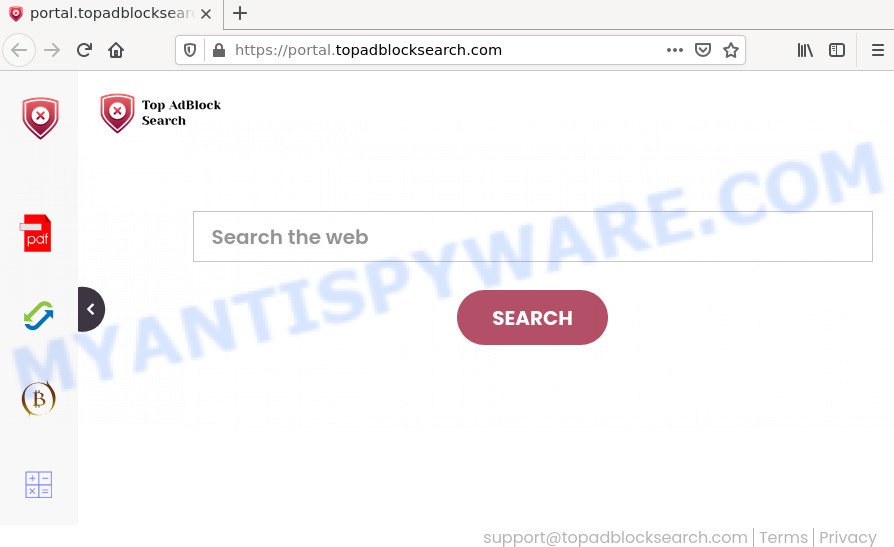
Most often, hijackers promote fake search providers by setting their address as the default search provider. In this case, the hijacker installs feed.topadblocksearch.com as a search provider. This means that users whose browser is hijacked with the browser hijacker are forced to visit topadblocksearch.com each time they search in the World Wide Web, open a new window or tab. And since topadblocksearch.com is not a real search provider and does not have the ability to find the information users need, this web page redirects the user’s web-browser to the Bing search engine.
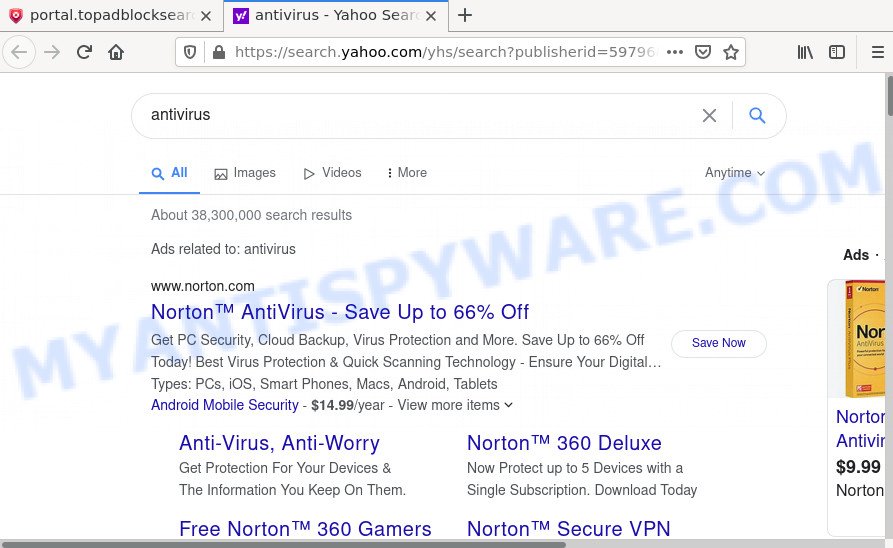
TopAdblockSearch redirects user seaches to Bing
In addition to the above, TopAdblockSearch is able to gather a wide variety of confidential info about you that can be later sold to third parties. You don’t know if your home address, account names and passwords are safe. And of course you completely don’t know what will happen when you click on any advertisements on the TopAdblockSearch web page.
So, if you happen to encounter the browser hijacker or other such problem, then be quick and take effort to remove it as quickly as possible. Follow the step-by-step guide below to remove TopAdblockSearch. Let us know how you managed by sending us your comments please.
How can a browser hijacker get on your computer
These days certain free software developers bundle additional applications that could be browser hijackers and potentially unwanted programs like TopAdblockSearch, with a view to making some money. These are not free applications as install an unwanted applications on to your Windows PC system. So whenever you install a new free program that downloaded from the Internet, be very careful during install. Carefully read the EULA (a text with I ACCEPT/I DECLINE button), choose custom or manual installation mode, reject all bundled programs.
Threat Summary
| Name | TopAdblockSearch, “Top Adblock Search” |
| Type | browser hijacker, startpage hijacker, redirect virus, search provider hijacker, PUP |
| Associated domains | feed.topadblocksearch.com, get.topadblocksearch.com, install.topadblocksearch.com, portal.topadblocksearch.com |
| Affected Browser Settings | search engine, home page, new tab URL |
| Distribution | fake update tools, free applications setup packages, malicious pop-up ads |
| Symptoms | Pop-ups and newtabs are loaded without your request. Web page links redirect to web-pages different from what you expected. New entries appear in your Programs folder. Unexpected internet browser extensions or toolbar keep coming back. Your internet browser startpage has changed without your permission. |
| Removal | TopAdblockSearch removal guide |
How to remove TopAdblockSearch browser hijacker
In the steps below, we’ll try to cover Firefox, Chrome, Internet Explorer and Microsoft Edge and provide general advice to get rid of TopAdblockSearch hijacker. You may find some minor differences in your Windows install. No matter, you should be okay if you follow the steps outlined below: remove all suspicious and unknown programs, reset web browsers settings, fix browsers shortcuts, run free malware removal tools. Read it once, after doing so, please bookmark this page (or open it on your smartphone) as you may need to close your internet browser or restart your PC.
To remove TopAdblockSearch, use the steps below:
- How to manually delete TopAdblockSearch
- Automatic Removal of TopAdblockSearch
- How to stop TopAdblockSearch redirect
How to manually delete TopAdblockSearch
Most common hijackers may be deleted without any antivirus software. The manual browser hijacker removal is tutorial that will teach you how to delete TopAdblockSearch browser hijacker. If you do not want to remove TopAdblockSearch in the manually due to the fact that you are not skilled at computer, then you can run free removal tools listed below.
Delete TopAdblockSearch related software through the Control Panel of your PC system
In order to remove potentially unwanted software like this hijacker, open the Microsoft Windows Control Panel and click on “Uninstall a program”. Check the list of installed software. For the ones you do not know, run an Internet search to see if they are adware, browser hijacker or potentially unwanted software. If yes, uninstall them off. Even if they are just a apps that you do not use, then removing them off will increase your computer start up time and speed dramatically.
|
|
|
|
Remove TopAdblockSearch from Mozilla Firefox by resetting browser settings
If the Mozilla Firefox web-browser search engine by default, home page and new tab are changed to TopAdblockSearch and you want to recover the settings back to their original state, then you should follow the steps below. Your saved bookmarks, form auto-fill information and passwords won’t be cleared or changed.
First, run the Mozilla Firefox. Next, click the button in the form of three horizontal stripes (![]() ). It will display the drop-down menu. Next, press the Help button (
). It will display the drop-down menu. Next, press the Help button (![]() ).
).

In the Help menu click the “Troubleshooting Information”. In the upper-right corner of the “Troubleshooting Information” page press on “Refresh Firefox” button as displayed below.

Confirm your action, click the “Refresh Firefox”.
Remove TopAdblockSearch from Google Chrome
TopAdblockSearch as your search engine or startpage or other symptom of having browser hijacker in your internet browser is a good reason to reset Chrome. This is an easy way to restore the Chrome settings and not lose any important information.

- First start the Google Chrome and press Menu button (small button in the form of three dots).
- It will open the Google Chrome main menu. Choose More Tools, then click Extensions.
- You will see the list of installed add-ons. If the list has the addon labeled with “Installed by enterprise policy” or “Installed by your administrator”, then complete the following guidance: Remove Chrome extensions installed by enterprise policy.
- Now open the Chrome menu once again, press the “Settings” menu.
- You will see the Google Chrome’s settings page. Scroll down and click “Advanced” link.
- Scroll down again and click the “Reset” button.
- The Chrome will show the reset profile settings page as shown on the screen above.
- Next press the “Reset” button.
- Once this procedure is finished, your web-browser’s newtab page, homepage and search provider by default will be restored to their original defaults.
- To learn more, read the article How to reset Chrome settings to default.
Remove TopAdblockSearch browser hijacker from IE
The Internet Explorer reset is great if your web browser is hijacked or you’ve unwanted add-ons or toolbars on your internet browser, that installed by a malicious software.
First, open the Internet Explorer, click ![]() ) button. Next, press “Internet Options” as on the image below.
) button. Next, press “Internet Options” as on the image below.

In the “Internet Options” screen select the Advanced tab. Next, press Reset button. The Microsoft Internet Explorer will display the Reset Internet Explorer settings prompt. Select the “Delete personal settings” check box and press Reset button.

You will now need to restart your computer for the changes to take effect. It will get rid of TopAdblockSearch hijacker and other kinds of potential threats like malicious software and adware software, disable malicious and ad-supported web browser’s extensions and restore the Internet Explorer’s settings like new tab page, home page and search engine to default state.
Automatic Removal of TopAdblockSearch
Malware removal tools are pretty effective when you think your PC system is affected by browser hijacker. Below we will discover best tools that can detect and get rid of TopAdblockSearch from your computer.
Get rid of TopAdblockSearch browser hijacker with Zemana
Zemana Anti Malware is a malware removal tool created for Microsoft Windows. This tool will allow you get rid of TopAdblockSearch browser hijacker, various types of malicious software (including adware and PUPs) from your PC. It has simple and user friendly interface. While the Zemana AntiMalware does its job, your personal computer will run smoothly.
- Installing the Zemana Free is simple. First you’ll need to download Zemana Free on your computer by clicking on the following link.
Zemana AntiMalware
164815 downloads
Author: Zemana Ltd
Category: Security tools
Update: July 16, 2019
- Once you have downloaded the setup file, make sure to double click on the Zemana.AntiMalware.Setup. This would start the Zemana Free installation on your computer.
- Select installation language and click ‘OK’ button.
- On the next screen ‘Setup Wizard’ simply click the ‘Next’ button and follow the prompts.

- Finally, once the installation is finished, Zemana AntiMalware (ZAM) will open automatically. Else, if does not then double-click on the Zemana icon on your desktop.
- Now that you have successfully install Zemana, let’s see How to use Zemana to get rid of TopAdblockSearch hijacker from your computer.
- After you have started the Zemana Anti-Malware, you’ll see a window as on the image below, just click ‘Scan’ button to scan for browser hijacker.

- Now pay attention to the screen while Zemana Anti Malware (ZAM) scans your PC.

- When that process is done, Zemana will display a list of detected threats. Make sure all items have ‘checkmark’ and press ‘Next’ button.

- Zemana may require a reboot computer in order to complete the TopAdblockSearch hijacker removal process.
- If you want to permanently remove browser hijacker from your device, then click ‘Quarantine’ icon, select all malicious software, adware software, PUPs and other threats and click Delete.
- Reboot your device to complete the browser hijacker removal procedure.
Remove TopAdblockSearch browser hijacker from internet browsers with HitmanPro
HitmanPro is a free removal tool. It removes PUPs, adware software, browser hijackers and unwanted web-browser plugins. It will search for and remove TopAdblockSearch browser hijacker that redirects your browser to annoying websites. HitmanPro uses very small computer resources and is a portable application. Moreover, HitmanPro does add another layer of malware protection.
Installing the HitmanPro is simple. First you will need to download HitmanPro by clicking on the following link. Save it on your MS Windows desktop or in any other place.
Once the downloading process is finished, open the file location. You will see an icon like below.

Double click the Hitman Pro desktop icon. When the utility is launched, you will see a screen as on the image below.

Further, press “Next” button to perform a system scan with this utility for the TopAdblockSearch hijacker and other kinds of potential threats such as malicious software and adware software. This task may take some time, so please be patient. After the scanning is complete, HitmanPro will show a list of all threats found by the scan like below.

Next, you need to click “Next” button. It will open a prompt, press the “Activate free license” button.
How to remove TopAdblockSearch with MalwareBytes Anti Malware (MBAM)
We suggest using the MalwareBytes Anti-Malware (MBAM). You can download and install MalwareBytes to scan for and get rid of TopAdblockSearch hijacker from your personal computer. When installed and updated, this free malicious software remover automatically finds and removes all threats present on the PC.

- Download MalwareBytes Free on your Microsoft Windows Desktop by clicking on the following link.
Malwarebytes Anti-malware
327072 downloads
Author: Malwarebytes
Category: Security tools
Update: April 15, 2020
- At the download page, click on the Download button. Your browser will open the “Save as” prompt. Please save it onto your Windows desktop.
- After the downloading process is complete, please close all applications and open windows on your computer. Double-click on the icon that’s named MBSetup.
- This will run the Setup wizard of MalwareBytes Anti-Malware (MBAM) onto your computer. Follow the prompts and don’t make any changes to default settings.
- When the Setup wizard has finished installing, the MalwareBytes AntiMalware (MBAM) will launch and display the main window.
- Further, click the “Scan” button to detect TopAdblockSearch browser hijacker that developed to redirect your web browser to an annoying web page. While the MalwareBytes Free tool is scanning, you can see number of objects it has identified as being infected by malware.
- When MalwareBytes Anti-Malware is done scanning your PC, MalwareBytes Free will open a list of detected threats.
- Review the results once the utility has done the system scan. If you think an entry should not be quarantined, then uncheck it. Otherwise, simply click the “Quarantine” button. Once the process is finished, you may be prompted to restart the computer.
- Close the Anti Malware and continue with the next step.
Video instruction, which reveals in detail the steps above.
How to stop TopAdblockSearch redirect
If you browse the Net, you cannot avoid malvertising. But you can protect your internet browser against it. Download and use an ad-blocking application. AdGuard is an ad blocking which can filter out a large count of of the malicious advertising, blocking dynamic scripts from loading harmful content.
Please go to the following link to download the latest version of AdGuard for MS Windows. Save it on your MS Windows desktop.
26844 downloads
Version: 6.4
Author: © Adguard
Category: Security tools
Update: November 15, 2018
After the downloading process is finished, double-click the downloaded file to start it. The “Setup Wizard” window will show up on the computer screen as displayed in the figure below.

Follow the prompts. AdGuard will then be installed and an icon will be placed on your desktop. A window will show up asking you to confirm that you want to see a quick guidance like below.

Click “Skip” button to close the window and use the default settings, or click “Get Started” to see an quick instructions which will assist you get to know AdGuard better.
Each time, when you start your device, AdGuard will start automatically and stop unwanted advertisements, block TopAdblockSearch, as well as other harmful or misleading web-pages. For an overview of all the features of the application, or to change its settings you can simply double-click on the AdGuard icon, which may be found on your desktop.
Finish words
Now your personal computer should be free of the TopAdblockSearch browser hijacker and other malicious software and adware. We suggest that you keep Zemana Anti-Malware (ZAM) (to periodically scan your device for new hijackers and other malware) and AdGuard (to help you stop annoying ads and harmful web sites). Moreover, to prevent any hijacker, please stay clear of unknown and third party apps, make sure that your antivirus application, turn on the option to detect PUPs.
If you need more help with TopAdblockSearch related issues, go to here.






















