What is Rastconversi.xyz?
Rastconversi.xyz is a website that is designed to fool unsuspecting users into allowing push notifications from malicious (ad) push servers. The push notifications will essentially be advertisements for ‘free’ online games, free gifts scams, dubious internet browser extensions, adult web-sites, and fake software.
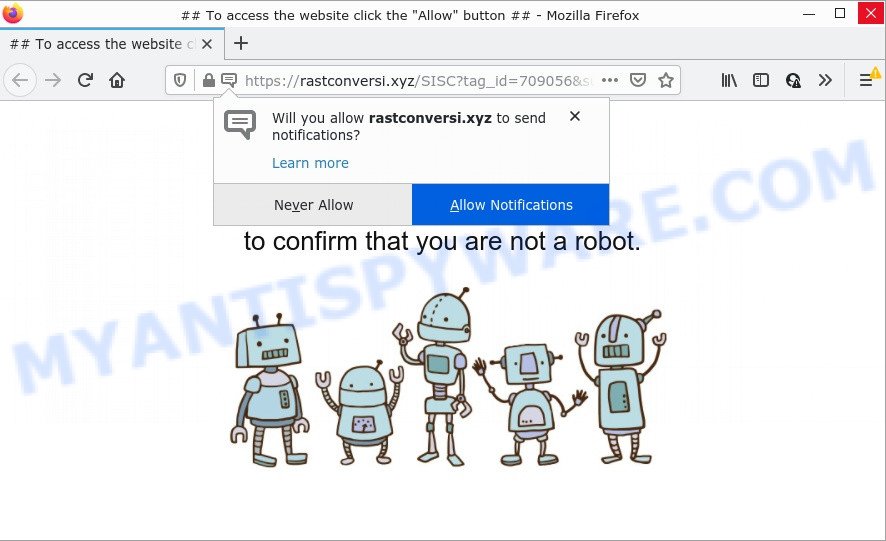
Rastconversi.xyz is a dubious site that states that clicking ‘Allow’ is necessary to connect to the Internet, download a file, enable Flash Player, watch a video, access the content of the web-page, and so on. Once you click on the ‘Allow’ button, this web-site starts sending browser notifications on your desktop. You will see the popup adverts even when your browser is closed.

Threat Summary
| Name | Rastconversi.xyz pop up |
| Type | browser notification spam, spam push notifications, pop-up virus |
| Distribution | PUPs, social engineering attack, suspicious pop-up advertisements, adware |
| Symptoms |
|
| Removal | Rastconversi.xyz removal guide |
How did you get infected with Rastconversi.xyz popups
Experienced security professionals have determined that users are redirected to Rastconversi.xyz by adware or from malicious ads. Adware software can make big problems to your PC. Adware sometimes named ‘ad-supported’ software covers harmful programs which are specifically developed to show tons of advertisements in form of pop-up windows, coupons, banners or even fake alerts on the computer. Adware software can seriously affect your privacy, your computer’s performance and security.
Adware commonly comes on computers with free software. In many cases, it comes without the user’s knowledge. Therefore, many users aren’t even aware that their device has been affected by PUPs and adware. Please follow the easy rules in order to protect your computer from adware and potentially unwanted programs: do not install any suspicious apps, read the user agreement and select only the Custom, Manual or Advanced setup type, don’t rush to press the Next button. Also, always try to find a review of the program on the World Wide Web. Be careful and attentive!
Remove Rastconversi.xyz notifications from browsers
If you’re in situation where you don’t want to see browser notifications from the Rastconversi.xyz web page. In this case, you can turn off web notifications for your internet browser in Windows/Mac/Android. Find your web-browser in the list below, follow few simple steps to get rid of browser permissions to show browser notifications.
|
|
|
|
|
|
How to remove Rastconversi.xyz pop-ups (removal instructions)
In the steps below we will have a look at the adware software and how to get rid of Rastconversi.xyz from MS Edge, Firefox, IE and Google Chrome web-browsers for Microsoft Windows OS, natively or by using a few free removal utilities. Read it once, after doing so, please bookmark this page (or open it on your smartphone) as you may need to exit your web browser or reboot your PC system.
To remove Rastconversi.xyz pop ups, follow the steps below:
- Remove Rastconversi.xyz notifications from browsers
- How to manually remove Rastconversi.xyz
- Automatic Removal of Rastconversi.xyz advertisements
- Stop Rastconversi.xyz popup ads
How to manually remove Rastconversi.xyz
In most cases, it’s possible to manually remove Rastconversi.xyz popup advertisements. This method does not involve the use of any tricks or removal tools. You just need to recover the normal settings of the personal computer and web-browser. This can be done by following a few simple steps below. If you want to quickly remove Rastconversi.xyz pop ups, as well as perform a full scan of your personal computer, we recommend that you run adware removal tools, which are listed below.
Delete PUPs using Microsoft Windows Control Panel
It’s of primary importance to first identify and get rid of all potentially unwanted programs, adware software applications and hijackers through ‘Add/Remove Programs’ (Windows XP) or ‘Uninstall a program’ (Windows 10, 8, 7) section of your MS Windows Control Panel.
- If you are using Windows 8, 8.1 or 10 then press Windows button, next click Search. Type “Control panel”and press Enter.
- If you are using Windows XP, Vista, 7, then click “Start” button and click “Control Panel”.
- It will display the Windows Control Panel.
- Further, press “Uninstall a program” under Programs category.
- It will display a list of all applications installed on the computer.
- Scroll through the all list, and remove questionable and unknown apps. To quickly find the latest installed programs, we recommend sort applications by date.
See more details in the video tutorial below.
Delete Rastconversi.xyz from Firefox by resetting internet browser settings
If the Mozilla Firefox internet browser application is hijacked, then resetting its settings can help. The Reset feature is available on all modern version of Firefox. A reset can fix many issues by restoring Mozilla Firefox settings such as home page, search engine and newtab page to their original settings. However, your saved passwords and bookmarks will not be changed, deleted or cleared.
Click the Menu button (looks like three horizontal lines), and click the blue Help icon located at the bottom of the drop down menu as displayed below.

A small menu will appear, press the “Troubleshooting Information”. On this page, click “Refresh Firefox” button as displayed in the following example.

Follow the onscreen procedure to revert back your Firefox web browser settings to their original state.
Get rid of Rastconversi.xyz pop-up advertisements from Internet Explorer
If you find that IE browser settings like search provider, homepage and new tab had been modified by adware software that causes the annoying Rastconversi.xyz pop up advertisements, then you may return your settings, via the reset internet browser procedure.
First, run the Internet Explorer. Next, click the button in the form of gear (![]() ). It will display the Tools drop-down menu, click the “Internet Options” as displayed in the following example.
). It will display the Tools drop-down menu, click the “Internet Options” as displayed in the following example.

In the “Internet Options” window click on the Advanced tab, then click the Reset button. The Microsoft Internet Explorer will open the “Reset Internet Explorer settings” window as shown in the following example. Select the “Delete personal settings” check box, then click “Reset” button.

You will now need to reboot your PC for the changes to take effect.
Remove Rastconversi.xyz advertisements from Chrome
If you have adware software problem or the Google Chrome is running slow, then reset Chrome settings can help you. In the steps below we will show you a way to reset your Chrome settings to original settings without reinstall. This will also allow to get rid of Rastconversi.xyz ads from your internet browser.
Open the Google Chrome menu by clicking on the button in the form of three horizontal dotes (![]() ). It will show the drop-down menu. Select More Tools, then click Extensions.
). It will show the drop-down menu. Select More Tools, then click Extensions.
Carefully browse through the list of installed extensions. If the list has the extension labeled with “Installed by enterprise policy” or “Installed by your administrator”, then complete the following instructions: Remove Chrome extensions installed by enterprise policy otherwise, just go to the step below.
Open the Google Chrome main menu again, click to “Settings” option.

Scroll down to the bottom of the page and click on the “Advanced” link. Now scroll down until the Reset settings section is visible, similar to the one below and click the “Reset settings to their original defaults” button.

Confirm your action, press the “Reset” button.
Automatic Removal of Rastconversi.xyz advertisements
In order to completely remove Rastconversi.xyz, you not only need to uninstall adware from your PC system, but also get rid of all its components in your computer including Windows registry entries. We suggest to download and run free removal tools to automatically free your PC of adware software that causes Rastconversi.xyz pop ups.
Delete Rastconversi.xyz popup advertisements with Zemana Free
You can download and use the Zemana Anti-Malware for free. This anti malware tool will scan all the registry keys and files in your device along with the system settings and browser extensions. If it finds any malicious software, adware or harmful addon that is causing intrusive Rastconversi.xyz pop-up advertisements then the Zemana will delete them from your PC completely.
Now you can setup and use Zemana to get rid of Rastconversi.xyz pop ups from your web-browser by following the steps below:
Visit the page linked below to download Zemana setup file called Zemana.AntiMalware.Setup on your personal computer. Save it directly to your Windows Desktop.
164820 downloads
Author: Zemana Ltd
Category: Security tools
Update: July 16, 2019
Start the setup file after it has been downloaded successfully and then follow the prompts to install this tool on your personal computer.

During installation you can change some settings, but we advise you do not make any changes to default settings.
When installation is finished, this malware removal utility will automatically start and update itself. You will see its main window as displayed below.

Now press the “Scan” button to perform a system scan for the adware that causes Rastconversi.xyz pop ups in your web browser. A scan can take anywhere from 10 to 30 minutes, depending on the number of files on your personal computer and the speed of your personal computer. While the Zemana Anti-Malware (ZAM) utility is checking, you can see number of objects it has identified as being infected by malicious software.

After the system scan is done, Zemana will show a list of found items. Review the report and then click “Next” button.

The Zemana Free will remove adware software responsible for Rastconversi.xyz pop-up ads and move the selected threats to the program’s quarantine. When that process is complete, you can be prompted to restart your device to make the change take effect.
Get rid of Rastconversi.xyz pop-up ads from web browsers with HitmanPro
Hitman Pro cleans your PC from hijackers, potentially unwanted apps, unwanted toolbars, web browser add-ons and other unwanted apps like adware software that causes Rastconversi.xyz popup advertisements in your web browser. The free removal utility will help you enjoy your personal computer to its fullest. Hitman Pro uses advanced behavioral detection technologies to scan for if there are undesired software in your device. You can review the scan results, and choose the items you want to uninstall.
Please go to the following link to download HitmanPro. Save it on your Windows desktop.
After the downloading process is done, open the file location. You will see an icon like below.

Double click the HitmanPro desktop icon. When the tool is started, you will see a screen as on the image below.

Further, click “Next” button for checking your PC system for the adware that causes Rastconversi.xyz ads. As the scanning ends, it will open the Scan Results as on the image below.

Review the results once the tool has done the system scan. If you think an entry should not be quarantined, then uncheck it. Otherwise, simply click “Next” button. It will display a dialog box, press the “Activate free license” button.
Remove Rastconversi.xyz popup ads with MalwareBytes Free
If you’re having problems with Rastconversi.xyz popups removal, then check out MalwareBytes Free. This is a tool that can help clean up your PC system and improve your speeds for free. Find out more below.
Click the link below to download the latest version of MalwareBytes Free for Windows. Save it to your Desktop so that you can access the file easily.
327077 downloads
Author: Malwarebytes
Category: Security tools
Update: April 15, 2020
When downloading is done, close all software and windows on your computer. Double-click the install file called MBSetup. If the “User Account Control” prompt pops up as shown in the following example, click the “Yes” button.

It will open the Setup wizard which will help you set up MalwareBytes Anti Malware (MBAM) on your computer. Follow the prompts and do not make any changes to default settings.

Once installation is complete successfully, click “Get Started” button. MalwareBytes Anti-Malware will automatically start and you can see its main screen as on the image below.

Now click the “Scan” button to begin checking your device for the adware related to the Rastconversi.xyz ads. This procedure can take some time, so please be patient. While the MalwareBytes Anti Malware application is scanning, you can see number of objects it has identified as threat.

When finished, MalwareBytes Anti-Malware will show you the results. All found threats will be marked. You can delete them all by simply click “Quarantine” button. The MalwareBytes Free will remove adware software related to the Rastconversi.xyz advertisements and move the selected threats to the program’s quarantine. After the process is done, you may be prompted to reboot the computer.

We recommend you look at the following video, which completely explains the procedure of using the MalwareBytes AntiMalware (MBAM) to remove adware, browser hijacker and other malicious software.
Stop Rastconversi.xyz popup ads
Using an ad blocker program such as AdGuard is an effective way to alleviate the risks. Additionally, adblocker programs will also protect you from harmful ads and webpages, and, of course, block redirection chain to Rastconversi.xyz and similar websites.
AdGuard can be downloaded from the following link. Save it to your Desktop so that you can access the file easily.
26849 downloads
Version: 6.4
Author: © Adguard
Category: Security tools
Update: November 15, 2018
After downloading it, double-click the downloaded file to launch it. The “Setup Wizard” window will show up on the computer screen similar to the one below.

Follow the prompts. AdGuard will then be installed and an icon will be placed on your desktop. A window will show up asking you to confirm that you want to see a quick guide like the one below.

Press “Skip” button to close the window and use the default settings, or press “Get Started” to see an quick guidance that will allow you get to know AdGuard better.
Each time, when you run your computer, AdGuard will launch automatically and stop unwanted advertisements, block Rastconversi.xyz, as well as other malicious or misleading websites. For an overview of all the features of the program, or to change its settings you can simply double-click on the AdGuard icon, which can be found on your desktop.
Finish words
Now your PC system should be clean of the adware software that causes multiple annoying pop ups. We suggest that you keep AdGuard (to help you stop unwanted pop-up ads and annoying harmful web-sites) and Zemana Free (to periodically scan your PC system for new adwares and other malware). Probably you are running an older version of Java or Adobe Flash Player. This can be a security risk, so download and install the latest version right now.
If you are still having problems while trying to remove Rastconversi.xyz ads from the Chrome, MS Edge, Internet Explorer and Firefox, then ask for help here here.


















