What is SocialCouponSearch?
According to cyber security specialists, SocialCouponSearch is a potentially unwanted program (PUP) from the group of Browser hijackers. Typically, browser hijackers make changes to the default homepage and search engine of user web-browsers, making it difficult to change them back. Browser hijackers may also include unwanted pop-ups and ads to show up in the affected web browsers. Browser hijackers are usually installed with freeware or shareware download off from third-party webpages; they can also be found inside legitimate webpages and programs.
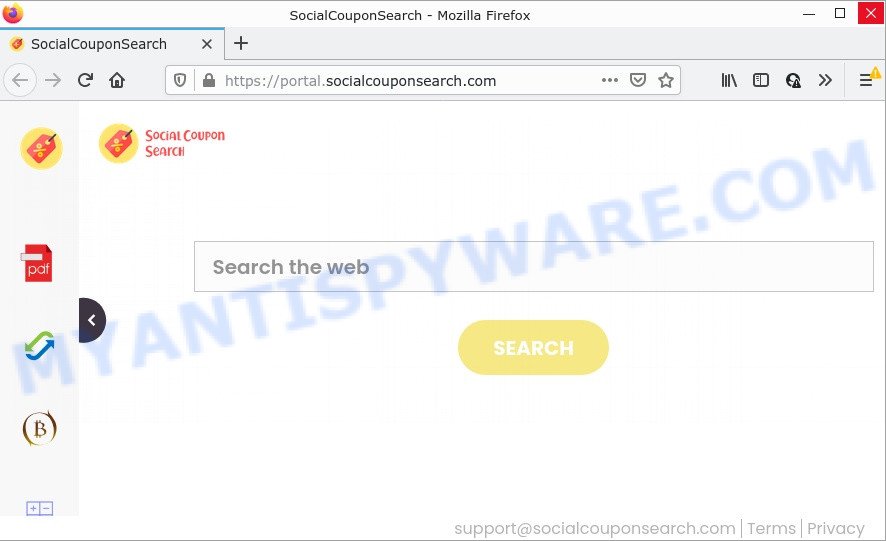
The SocialCouponSearch browser hijacker will change your browser’s search engine so that all searches are sent via feed.socialcouponsearch.com that redirects to the Yahoo Search engine which displays the search results for your query. The makers of this hijacker are using legitimate search provider as they may make revenue from the advertisements that are displayed in the search results.
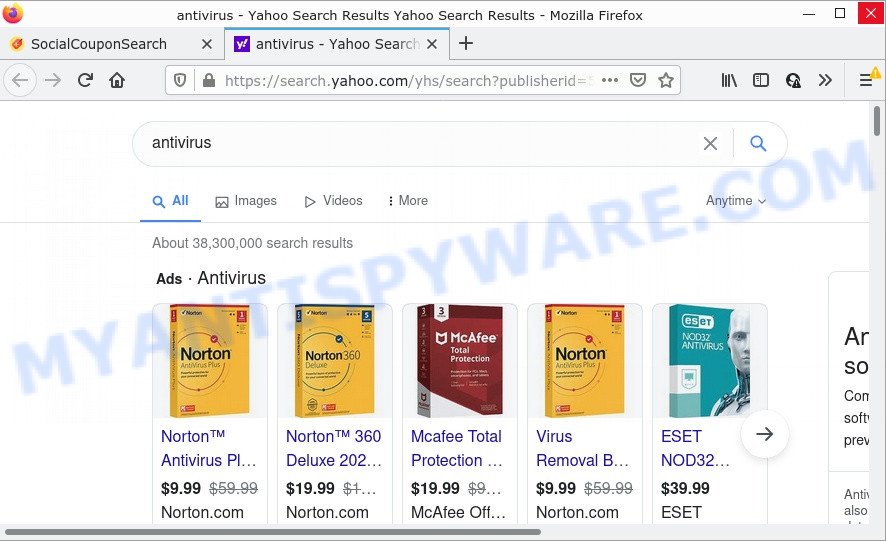
SocialCouponSearch redirects web seaches to Yahoo
In addition to the above, SocialCouponSearch can collect marketing-type data about you that may be later transferred to third parties. You don’t know if your home address, account names and passwords are safe. And of course you completely do not know what will happen when you click on any ads on the SocialCouponSearch web page.
How can a browser hijacker get on your personal computer
Many browser hijackers and PUPs like SocialCouponSearch are included in freeware setup files. In most cases, a user have a chance to disable all included “offers”, but some installers are developed to confuse the average users, in order to trick them into installing an adware or potentially unwanted software. Anyway, easier to prevent the hijacker rather than clean up your computer after one. So, keep the browser updated (turn on automatic updates), run a good antivirus applications, double check a freeware before you run it (do a google search, scan a downloaded file with VirusTotal), avoid harmful and unknown web-pages.
Threat Summary
| Name | SocialCouponSearch |
| Type | start page hijacker, PUP, browser hijacker, redirect virus, search provider hijacker |
| Related domains | feed.socialcouponsearch.com, get.socialcouponsearch.com, install.socialcouponsearch.com, portal.socialcouponsearch.com |
| Affected Browser Settings | startpage, newtab URL, search provider |
| Distribution | freeware setup packages, fake update tools, malicious pop-up advertisements |
| Symptoms | Ads appear in places they shouldn’t be. You keep getting redirected to unfamiliar web-pages. Your computer starts automatically installing unwanted programs. New internet browser plugins suddenly installed on your web browser. Your web-browser search engine has modified without your permission. |
| Removal | SocialCouponSearch removal guide |
How to remove SocialCouponSearch
Fortunately, we’ve an effective method which will assist you manually or/and automatically delete SocialCouponSearch from your computer and bring your web-browser settings, including startpage, new tab and search engine by default, back to normal. Below you will find a removal instructions with all the steps you may need to successfully remove this browser hijacker and its traces. Read this manual carefully, bookmark it or open this page on your smartphone, because you may need to close your browser or reboot your personal computer.
To remove SocialCouponSearch, use the steps below:
- How to manually remove SocialCouponSearch
- Automatic Removal of SocialCouponSearch
- How to stop SocialCouponSearch redirect
How to manually remove SocialCouponSearch
The following instructions is a step-by-step guide, which will help you manually remove SocialCouponSearch hijacker from the Microsoft Edge, Firefox, Chrome and Microsoft Internet Explorer.
Uninstalling the SocialCouponSearch, check the list of installed software first
Some of potentially unwanted applications, adware and hijacker can be deleted using the Add/Remove programs utility which can be found in the MS Windows Control Panel. So, if you’re using any version of Windows and you have noticed an unwanted program, then first try to remove it through Add/Remove programs.
Windows 8, 8.1, 10
First, press Windows button

Once the ‘Control Panel’ opens, press the ‘Uninstall a program’ link under Programs category such as the one below.

You will see the ‘Uninstall a program’ panel as displayed on the screen below.

Very carefully look around the entire list of software installed on your computer. Most probably, one of them is the SocialCouponSearch browser hijacker. If you have many software installed, you can help simplify the search of harmful software by sort the list by date of installation. Once you have found a dubious, unwanted or unused program, right click to it, after that press ‘Uninstall’.
Windows XP, Vista, 7
First, press ‘Start’ button and select ‘Control Panel’ at right panel as shown in the following example.

When the Windows ‘Control Panel’ opens, you need to click ‘Uninstall a program’ under ‘Programs’ as shown on the image below.

You will see a list of applications installed on your computer. We recommend to sort the list by date of installation to quickly find the software that were installed last. Most probably, it’s the SocialCouponSearch browser hijacker. If you are in doubt, you can always check the program by doing a search for her name in Google, Yahoo or Bing. After the program which you need to uninstall is found, simply press on its name, and then click ‘Uninstall’ as shown on the image below.

Remove SocialCouponSearch from Chrome
If you are getting SocialCouponSearch instead of your start page or search engine, then you can try to get rid of it by resetting Google Chrome to its original settings. It will also clear cookies, content and site data, temporary and cached data. However, your saved passwords and bookmarks will not be changed, deleted or cleared.
First run the Chrome. Next, click the button in the form of three horizontal dots (![]() ).
).
It will show the Google Chrome menu. Choose More Tools, then click Extensions. Carefully browse through the list of installed extensions. If the list has the plugin signed with “Installed by enterprise policy” or “Installed by your administrator”, then complete the following instructions: Remove Google Chrome extensions installed by enterprise policy.
Open the Chrome menu once again. Further, click the option named “Settings”.

The web-browser will display the settings screen. Another way to show the Google Chrome’s settings – type chrome://settings in the browser adress bar and press Enter
Scroll down to the bottom of the page and click the “Advanced” link. Now scroll down until the “Reset” section is visible, as displayed below and click the “Reset settings to their original defaults” button.

The Google Chrome will open the confirmation prompt as shown below.

You need to confirm your action, click the “Reset” button. The web browser will start the procedure of cleaning. Once it’s complete, the web browser’s settings including default search provider, start page and new tab back to the values that have been when the Google Chrome was first installed on your personal computer.
Delete SocialCouponSearch browser hijacker from Microsoft Internet Explorer
The IE reset is great if your web browser is hijacked or you have unwanted extensions or toolbars on your web-browser, that installed by a malicious software.
First, launch the Microsoft Internet Explorer. Next, click the button in the form of gear (![]() ). It will display the Tools drop-down menu, click the “Internet Options” similar to the one below.
). It will display the Tools drop-down menu, click the “Internet Options” similar to the one below.

In the “Internet Options” window click on the Advanced tab, then click the Reset button. The Internet Explorer will open the “Reset Internet Explorer settings” window as displayed below. Select the “Delete personal settings” check box, then click “Reset” button.

You will now need to restart your device for the changes to take effect.
Remove SocialCouponSearch browser hijacker from Mozilla Firefox
If the Mozilla Firefox internet browser newtab, homepage and search engine by default are changed to SocialCouponSearch and you want to restore the settings back to their original settings, then you should follow the step-by-step guide below. Essential information such as bookmarks, browsing history, passwords, cookies, auto-fill data and personal dictionaries will not be removed.
First, open the Mozilla Firefox and press ![]() button. It will open the drop-down menu on the right-part of the browser. Further, click the Help button (
button. It will open the drop-down menu on the right-part of the browser. Further, click the Help button (![]() ) as shown below.
) as shown below.

In the Help menu, select the “Troubleshooting Information” option. Another way to open the “Troubleshooting Information” screen – type “about:support” in the browser adress bar and press Enter. It will show the “Troubleshooting Information” page similar to the one below. In the upper-right corner of this screen, click the “Refresh Firefox” button.

It will display the confirmation dialog box. Further, click the “Refresh Firefox” button. The Firefox will start a task to fix your problems that caused by the SocialCouponSearch hijacker. Once, it’s finished, press the “Finish” button.
Automatic Removal of SocialCouponSearch
Use malicious software removal utilities to remove SocialCouponSearch automatically. The free applications tools specially created for hijacker, adware and other potentially unwanted software removal. These utilities may get rid of most of browser hijacker from Chrome, Internet Explorer, Mozilla Firefox and Edge. Moreover, it can remove all components of SocialCouponSearch from Windows registry and system drives.
Run Zemana AntiMalware (ZAM) to remove SocialCouponSearch hijacker
You can download and use the Zemana Anti Malware (ZAM) for free. This anti malware utility will scan all the registry keys and files in your computer along with the system settings and browser add-ons. If it finds any malware, adware software or malicious addon that is causing redirect to SocialCouponSearch web-site then the Zemana will remove them from your personal computer completely.

- Installing the Zemana is simple. First you’ll need to download Zemana AntiMalware by clicking on the link below.
Zemana AntiMalware
164820 downloads
Author: Zemana Ltd
Category: Security tools
Update: July 16, 2019
- At the download page, click on the Download button. Your web-browser will open the “Save as” prompt. Please save it onto your Windows desktop.
- After the downloading process is finished, please close all apps and open windows on your computer. Next, run a file named Zemana.AntiMalware.Setup.
- This will start the “Setup wizard” of Zemana Anti Malware (ZAM) onto your PC system. Follow the prompts and don’t make any changes to default settings.
- When the Setup wizard has finished installing, the Zemana Anti-Malware will launch and show the main window.
- Further, click the “Scan” button to perform a system scan for the SocialCouponSearch hijacker. This process may take some time, so please be patient.
- After that process is finished, Zemana Anti-Malware will show a scan report.
- All detected threats will be marked. You can delete them all by simply press the “Next” button. The utility will remove SocialCouponSearch browser hijacker and move the selected threats to the Quarantine. Once the clean up is done, you may be prompted to restart the personal computer.
- Close the Zemana Anti-Malware and continue with the next step.
Use HitmanPro to remove SocialCouponSearch hijacker
Hitman Pro is a free removal tool that can be downloaded and run to get rid of hijackers, adware, malware, PUPs, toolbars and other threats from your PC system. You may run this utility to search for threats even if you have an antivirus or any other security program.
First, visit the following page, then press the ‘Download’ button in order to download the latest version of Hitman Pro.
After the download is complete, open the file location. You will see an icon like below.

Double click the Hitman Pro desktop icon. After the tool is started, you will see a screen as shown on the image below.

Further, press “Next” button to perform a system scan with this utility for the SocialCouponSearch browser hijacker. This task can take some time, so please be patient. When the scan get finished, a list of all items found is produced like below.

All detected items will be marked. You can delete them all by simply press “Next” button. It will display a prompt, click the “Activate free license” button.
How to delete SocialCouponSearch with MalwareBytes
If you’re still having problems with the SocialCouponSearch browser hijacker — or just wish to scan your device occasionally for browser hijacker and other malware — download MalwareBytes Free. It is free for home use, and identifies and deletes various unwanted applications that attacks your computer or degrades PC system performance. MalwareBytes can remove adware software, PUPs as well as malicious software, including ransomware and trojans.
Download MalwareBytes Anti-Malware by clicking on the following link. Save it to your Desktop so that you can access the file easily.
327077 downloads
Author: Malwarebytes
Category: Security tools
Update: April 15, 2020
Once downloading is complete, close all software and windows on your PC system. Open a directory in which you saved it. Double-click on the icon that’s named MBSetup as on the image below.
![]()
When the install begins, you’ll see the Setup wizard that will help you install Malwarebytes on your computer.

Once install is complete, you will see window as shown in the figure below.

Now click the “Scan” button to perform a system scan for the SocialCouponSearch hijacker. This process can take some time, so please be patient. When a malicious software, adware or PUPs are detected, the number of the security threats will change accordingly.

As the scanning ends, MalwareBytes AntiMalware (MBAM) will display a list of all items found by the scan. Once you have selected what you wish to remove from your computer click “Quarantine” button.

The Malwarebytes will now start to delete SocialCouponSearch hijacker. After the procedure is finished, you may be prompted to restart your personal computer.

The following video explains steps on how to delete browser hijacker, adware and other malware with MalwareBytes Anti Malware (MBAM).
How to stop SocialCouponSearch redirect
The AdGuard is a very good ad blocker application for the IE, Chrome, Edge and Firefox, with active user support. It does a great job by removing certain types of annoying advertisements, popunders, popups, unwanted newtab pages, and even full page ads and webpage overlay layers. Of course, the AdGuard can stop the SocialCouponSearch redirects automatically or by using a custom filter rule.
First, click the link below, then click the ‘Download’ button in order to download the latest version of AdGuard.
26849 downloads
Version: 6.4
Author: © Adguard
Category: Security tools
Update: November 15, 2018
After downloading it, double-click the downloaded file to run it. The “Setup Wizard” window will show up on the computer screen as displayed in the figure below.

Follow the prompts. AdGuard will then be installed and an icon will be placed on your desktop. A window will show up asking you to confirm that you want to see a quick tutorial as displayed on the screen below.

Click “Skip” button to close the window and use the default settings, or click “Get Started” to see an quick guide that will help you get to know AdGuard better.
Each time, when you run your PC system, AdGuard will launch automatically and stop undesired advertisements, block SocialCouponSearch, as well as other harmful or misleading web-sites. For an overview of all the features of the application, or to change its settings you can simply double-click on the AdGuard icon, which is located on your desktop.
To sum up
Now your PC system should be free of the SocialCouponSearch browser hijacker. We suggest that you keep Zemana Free (to periodically scan your personal computer for new browser hijackers and other malware) and AdGuard (to help you block unwanted popup advertisements and harmful web-pages). Moreover, to prevent any hijacker, please stay clear of unknown and third party programs, make sure that your antivirus program, turn on the option to detect potentially unwanted apps.
If you need more help with SocialCouponSearch related issues, go to here.


















