What is Microsoft Windows Virus Alert?
Microsoft Windows Virus Alert pop-ups are a new ‘Technical Support’ scam that targets computer users. Scammers use social engineering techniques to trick unsuspecting victims into unnecessary technical support services to supposedly fix computer problems that don’t exist. Most often, scammers are trying to get victims to pay them to “remove” a nonexistent virus or “fix” a nonexistent problem with computer. Much worse, if the victim allows them to remotely connect to the computer to perform this “virus removal” or “fix”, they often steal personal or financial information, install malware that can damage important data or computer.
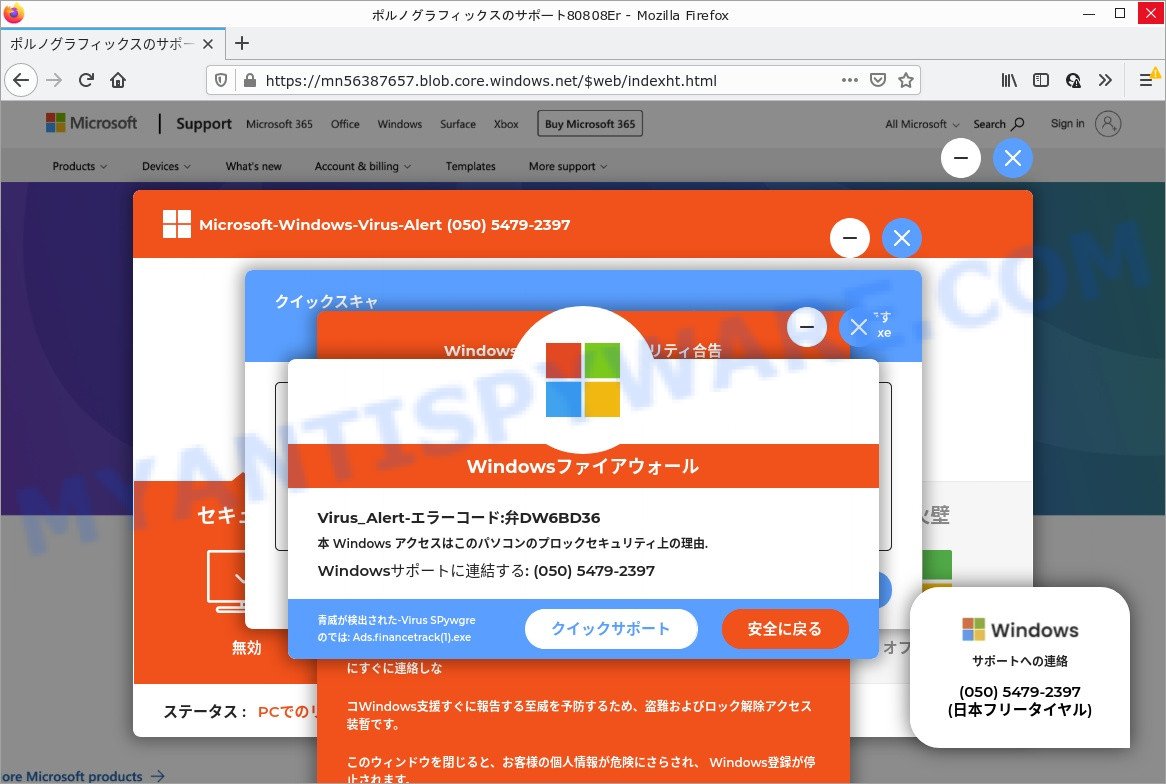
Microsoft Windows Virus Alert pop-ups are a ‘Technical Support’ SCAM
QUICK LINKS
In this particular case, users are shown a pop-up alert that looks like an official alert from Microsoft. It displays a fake message that access to the computer has been blocked for security reasons, supposedly the computer is infected with a trojan that can steal personal information, Facebook and email login credentials. This scam informs that users must contact technical support engineers who can help remove the malware. To do this, users need to call (050) 5479-2397.
It is important to know that Microsoft warning messages and errors never contain phone numbers!
Once called, the scammers, posing as representatives from Microsoft, can offer fake solutions for the non-existent “security problems” and ask for payment in the form of a one-time fee or subscription. Scammers also recommend installing a remote control tool, which they pretend to be a program to diagnose a computer. It is important to understand that having access to a computer, scammers can steal private information and personal files, install malware (spyware, ransomware or Trojan horses) and make fraudulent purchases.
How to protect against “Microsoft Windows Virus Alert” scam
To avoid becoming a victim of scammers, it is important to always keep in mind:
- There are no sites that can detect security problems.
- Warning messages (errors) from Microsoft never include a phone number.
- Microsoft tech support will never ask you to pay for support with gift cards or cryptocurrency.
- Never install software promoted by suspicious sites, as it can be useless, and besides, it can be dangerous for you and your computer.
- Close Microsoft Windows Virus Alert as soon as it appears on your computer screen. Scammers can prevent you from closing it in various ways. In such cases, close your browser using Task Manager or restart your computer. If the next time you launch the browser, it prompts you to restore the previous session, abandon it, otherwise this scam will reopen on your screen.
- Use an ad blocker when browsing the internet. It can block known scam sites and protect you from scammers.
Threat Summary
| Name | Microsoft Windows Virus Alert |
| Type | technical support scam, phishing, fake alerts |
| Fake claims | Virus_Alert-Error code: Valve DW6BD36, Virus_Alert-エラーコード:弁DW6BD36, Access is a block security reason for this computer, アクセスはこのパソコンのプロックセキュリティ上の理由, Microsoft-Windows-Virus-Alert |
| Scammers Phone Numbers | (050) 5479-2397 |
| Scammers websites | victorydeepsaleinfo.online, gobeyondbegs.shop, virusbusteralert.z23.web.core.windows.net, kerr26.tk, nv6ghyt876.blob.core.windows.net, rl6768698.blob.core.windows.net, nretanamicro.club, 536nodeing.ml |
| Symptoms |
|
| Removal | Microsoft Windows Virus Alert removal guide |
The Microsoft Windows Virus Alert pop ups are caused by malicious advertisements on websites you visit, browser push notifications or Adware.
Browser (push) notifications are originally developed to alert the user of recently published news. Cyber criminals abuse ‘push notifications’ to avoid antivirus software and ad blocking tools by displaying unwanted advertisements. These ads are displayed in the lower right corner of the screen urges users to play online games, visit questionable web-pages, install web browser add-ons & so on.
Adware is considered by many to be synonymous with ‘malware’. It is a form of harmful programs that displays unwanted ads. Some examples include pop up advertisements, various offers and deals, push notifications, fake alerts or unclosable windows. Adware can be installed onto computers via infected websites, when users open email attachments, anytime users download and install free software.
Text presented in this scam:
サポートへの連絡 (050) 5479-2397 (日本フリータイヤル)
Microsoft-Windows-Virus-Alert (050) 5479-2397
あなたは保護されます
保護アップデート 流れ
最後のスキャン 利用できません| クイックスキャ
使用ライセンス 1/5| 別のデバイ
セキュリテ
無効
同一性
危険にさらされて
性能
最適化された
防火壁
オフにする
ステータス :PCでのリスクに
クイックスキャ
走査共通感染地域のスタートアップファイルです
C:WindowsSystem32sihost.exe
結果の概要
[+] スキャンされた合計項目: 218
[+] 総セキュリティリスク検出: 0
[+] 総合セキキュリティリスク解決: 0
注意が必要なセキュリティリスク: 0
Windows-Defender-セキュリティ合告
** アクセスはこのパソコンのプロックセキュリティ上の理由 ** お使いのコンピュータは、それがトロイの木馬のスパイウェアに三数してい ること 以下のデータが侵害されました。> メール人資格情報
> 銀行だスワード
> Facebookログイン
> 写真質料Windows-Defender_Scanは、あなたのパスワードを盗むことができ、こ のデバイス上の潜在的に不要なアドウェアを発見しました,オンラテインid財 物情報個人ファイル 私達のエンジニアが電話による取り外しプロセスによって歩くことができる ように私達にすぐに連絡しな コWindows支援すぐに報告する至威を予防するため、盗難およびロック解 除アクセス装暫です。 このウィンドウを閉じると、お客様の個人情報が危険にさらされ、 Windows登録が停止されます。 Windowsサポートに連絡する: (050) 5479-2397
Windowsファイアウォール
Virus_Alert-エラーコード:弁DW6BD36
本 Windows アクセスはこのパソコンのプロックセキュリティ上の理由.
Windowsサポートに連結する: (050) 5479-2397
青威が検出された-Virus SPywgre のでは: Ads.financetrack(1).exe
Trojan Spyware Alert, Firewall Spyware Alert, McAfee Tollfree, Your McAfee Subscription Has Expired are other technical support scams. Some of these scams are positioned as a legitimate Microsoft, Norton, McAfee sites, but in fact have nothing to do with Microsoft, Norton and McAfee. The “technical support scam” sites should never be trusted, they should be closed as soon as they appear on the screen.
How to remove Microsoft Windows Virus Alert pop-ups from Chrome, Firefox, IE, Edge (Adware removal guide)
Fortunately, it is not hard to get rid of adware responsible for Microsoft Windows Virus Alert popups. In the following instructions, we will provide two ways to free your PC of this scam. One is the manual removal solution and the other is automatic removal solution. You can choose the method that best fits you. Please follow the removal steps below to get rid of the Microsoft Windows Virus Alert pop-ups right now!
To remove Microsoft Windows Virus Alert, use the steps below:
- How to delete Microsoft Windows Virus Alert pop-ups without any software
- Automatic Removal of Microsoft Windows Virus Alert popups
- Stop Microsoft Windows Virus Alert scam
How to delete Microsoft Windows Virus Alert pop-ups without any software
Looking for a method to get rid of Microsoft Windows Virus Alert popups manually without installing any utilities? Then this section of the blog post is just for you. Below are some simple steps you can take. Performing these steps requires basic knowledge of browser and Windows setup. If you doubt that you can follow them, it is better to use free programs listed below that can help you remove Microsoft Windows Virus Alert pop up scam.
Uninstall questionable programs using Microsoft Windows Control Panel
When troubleshooting a personal computer, one common step is go to Windows Control Panel and delete suspicious apps. The same approach will be used in the removal of Microsoft Windows Virus Alert pop-up scam. Please use instructions based on your Windows version.
Make sure you have closed all web-browsers and other software. Press CTRL, ALT, DEL keys together to open the MS Windows Task Manager.

Click on the “Processes” tab, look for something questionable that is the adware that causes Microsoft Windows Virus Alert pop-ups in your web-browser then right-click it and select “End Task” or “End Process” option. Most often, malware masks itself to avoid detection by imitating legitimate Microsoft Windows processes. A process is particularly suspicious: it’s taking up a lot of memory (despite the fact that you closed all of your applications), its name is not familiar to you (if you are in doubt, you can always check the application by doing a search for its name in Google, Yahoo or Bing).
Next, uninstall any unknown and suspicious applications from your Control panel.
Windows 10, 8.1, 8
Now, press the Windows button, type “Control panel” in search and press Enter. Select “Programs and Features”, then “Uninstall a program”.

Look around the entire list of programs installed on your PC. Most probably, one of them is the adware software. Select the suspicious program or the program that name is not familiar to you and delete it.
Windows Vista, 7
From the “Start” menu in MS Windows, select “Control Panel”. Under the “Programs” icon, select “Uninstall a program”.

Select the suspicious or any unknown software, then click “Uninstall/Change” button to uninstall this program from your computer.
Windows XP
Click the “Start” button, select “Control Panel” option. Click on “Add/Remove Programs”.

Choose a suspicious program, then click “Change/Remove” button. Follow the prompts.
Delete Microsoft Windows Virus Alert pop up scam from Firefox
This step will allow you get rid of unwanted ads, third-party toolbars, disable harmful extensions and return your default settings.
Click the Menu button (looks like three horizontal lines), and click the blue Help icon located at the bottom of the drop down menu as displayed in the figure below.

A small menu will appear, click the “Troubleshooting Information”. On this page, click “Refresh Firefox” button similar to the one below.

Follow the onscreen procedure to return your Firefox internet browser settings to their original state.
Remove Microsoft Windows Virus Alert pop-up from Microsoft Internet Explorer
If you find that Internet Explorer settings had been replaced by adware responsible for the Microsoft Windows Virus Alert scam, then you can return your settings, via the reset internet browser procedure.
First, start the Internet Explorer, then click ‘gear’ icon ![]() . It will show the Tools drop-down menu on the right part of the web browser, then click the “Internet Options” as displayed in the following example.
. It will show the Tools drop-down menu on the right part of the web browser, then click the “Internet Options” as displayed in the following example.

In the “Internet Options” screen, select the “Advanced” tab, then click the “Reset” button. The Internet Explorer will show the “Reset Internet Explorer settings” dialog box. Further, click the “Delete personal settings” check box to select it. Next, press the “Reset” button as shown on the screen below.

When the procedure is complete, click “Close” button. Close the Internet Explorer and reboot your computer for the changes to take effect. This step will help you to restore your internet browser’s home page, search engine by default and newtab page to default state.
Remove Microsoft Windows Virus Alert scam from Google Chrome
In this step we are going to show you how to reset Chrome settings. Adware can make changes to web-browser settings, add toolbars and unwanted extensions. By resetting Google Chrome settings you will remove Microsoft Windows Virus Alert scam and reset unwanted changes caused by adware software. When using the reset feature, your personal information such as passwords, bookmarks, browsing history and web form auto-fill data will be saved.

- First start the Chrome and click Menu button (small button in the form of three dots).
- It will open the Chrome main menu. Choose More Tools, then click Extensions.
- You will see the list of installed add-ons. If the list has the add-on labeled with “Installed by enterprise policy” or “Installed by your administrator”, then complete the following instructions: Remove Chrome extensions installed by enterprise policy.
- Now open the Chrome menu once again, click the “Settings” menu.
- You will see the Chrome’s settings page. Scroll down and press “Advanced” link.
- Scroll down again and click the “Reset” button.
- The Google Chrome will open the reset profile settings page as on the image above.
- Next press the “Reset” button.
- Once this process is complete, your browser’s start page, search provider and newtab page will be restored to their original defaults.
- To learn more, read the blog post How to reset Chrome settings to default.
Automatic Removal of Microsoft Windows Virus Alert pop-ups
If you are not expert at computer technology, then we suggest to use free removal utilities listed below to remove Microsoft Windows Virus Alert scam for good. The automatic way is highly recommended. It has less steps and easier to implement than the manual way. Moreover, it lower risk of system damage. So, the automatic removal is a better option.
Use Zemana to remove Adware
Zemana Anti-Malware is free full featured malware removal tool. It can check your files and MS Windows registry in real-time. Zemana can help to remove adware, potentially unwanted programs, trojans and other malicious software. It uses 1% of your PC resources. This tool has got simple and beautiful interface and at the same time effective protection for your computer.

- First, visit the page linked below, then press the ‘Download’ button in order to download the latest version of Zemana AntiMalware (ZAM).
Zemana AntiMalware
164772 downloads
Author: Zemana Ltd
Category: Security tools
Update: July 16, 2019
- At the download page, click on the Download button. Your browser will display the “Save as” prompt. Please save it onto your Windows desktop.
- After the download is finished, please close all programs and open windows on your device. Next, launch a file named Zemana.AntiMalware.Setup.
- This will open the “Setup wizard” of Zemana Free onto your PC. Follow the prompts and don’t make any changes to default settings.
- When the Setup wizard has finished installing, the Zemana will start and display the main window.
- Further, click the “Scan” button for scanning your PC for the adware that causes multiple unwanted pop ups. When a threat is found, the number of the security threats will change accordingly. Wait until the the checking is complete.
- Once Zemana Free has completed scanning, it will open the Scan Results.
- Review the scan results and then click the “Next” button. The utility will remove adware software that causes Microsoft Windows Virus Alert pop-ups in your browser and move the selected threats to the Quarantine. When disinfection is done, you may be prompted to reboot the computer.
- Close the Zemana Free and continue with the next step.
How to stop Microsoft Windows Virus Alert pop-up scam
To put it simply, you need to use an ad blocking utility (AdGuard, for example). It’ll block and protect you from scam websites such as Microsoft Windows Virus Alert, stop unwanted ads and popups. To be able to do that, the ad-blocker program uses a list of filters. Each filter is a rule that describes a malicious webpage, an advertising content, a banner and others. The adblocker application automatically uses these filters, depending on the websites you’re visiting.
- Installing the AdGuard is simple. First you will need to download AdGuard on your device from the following link.
Adguard download
26838 downloads
Version: 6.4
Author: © Adguard
Category: Security tools
Update: November 15, 2018
- After downloading it, start the downloaded file. You will see the “Setup Wizard” program window. Follow the prompts.
- When the setup is complete, click “Skip” to close the install application and use the default settings, or press “Get Started” to see an quick tutorial that will assist you get to know AdGuard better.
- In most cases, the default settings are enough and you don’t need to change anything. Each time, when you run your personal computer, AdGuard will launch automatically and stop unwanted advertisements, block Microsoft Windows Virus Alert, as well as other harmful or misleading webpages. For an overview of all the features of the application, or to change its settings you can simply double-click on the icon called AdGuard, that is located on your desktop.
To sum up
Now your PC system should be free of the adware responsible for Microsoft Windows Virus Alert popups. We suggest that you keep Zemana AntiMalware (ZAM) (to periodically scan your computer for new adwares and other malware) and AdGuard (to help you block annoying popup advertisements and harmful webpages). Moreover, to prevent any adware, please stay clear of unknown and third party software, make sure that your antivirus application, turn on the option to scan for potentially unwanted programs.
If you need more help with Microsoft Windows Virus Alert related issues, go to here.


















