What is Spotcontent.ru?
Spotcontent.ru pop ups are a SCAM which is designed to mislead computer users into accepting push notifications via the browser. The push notifications promote ‘free’ online games, fake prizes scams, suspicious web browser plugins, adult web pages, and fake software.
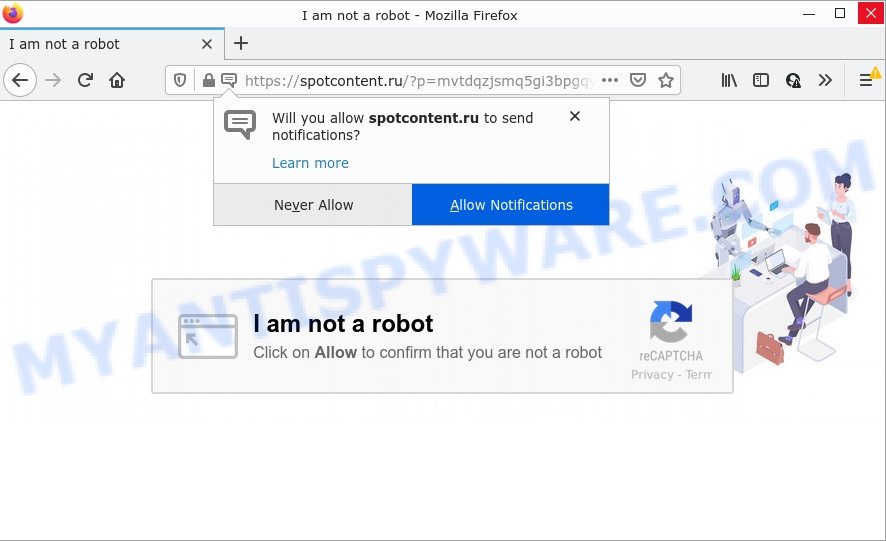
The Spotcontent.ru website delivers a message stating that you should click ‘Allow’ button in order to access the content of the webpage, download a file, enable Flash Player, watch a video, connect to the Internet, and so on. If you click on the ‘Allow’ button, then your web-browser will be configured to display unwanted adverts on your desktop, even when the web browser is closed.

Threat Summary
| Name | Spotcontent.ru pop-up |
| Type | browser notification spam, spam push notifications, pop-up virus |
| Distribution | social engineering attack, potentially unwanted software, adware, misleading pop-up advertisements |
| Symptoms |
|
| Removal | Spotcontent.ru removal guide |
How did you get infected with Spotcontent.ru pop ups
Computer security specialists have determined that users are re-directed to Spotcontent.ru by adware or from suspicious advertisements. Adware is a type of malicious software that shows unwanted ads to the user of a computer. The advertisements caused by adware software are sometimes in the form of a advertising link, pop-up or sometimes in an unclosable window.
In most cases, adware software come together with the installers from file sharing web-sites. So, install a freeware is a a good chance that you will find a bundled adware software. If you don’t know how to avoid it, then use a simple trick. During the installation, select the Custom or Advanced installation mode. Next, click ‘Decline’ button and clear all checkboxes on offers that ask you to install bundled applications. Moreover, please carefully read Term of use and User agreement before installing any applications.
Remove Spotcontent.ru notifications from web-browsers
If you are in situation where you don’t want to see browser notifications from the Spotcontent.ru website. In this case, you can turn off web notifications for your web browser in MS Windows/Mac/Android. Find your browser in the list below, follow guidance to get rid of web browser permissions to show push notifications.
Google Chrome:
- In the top right corner of the browser window, click on ‘three vertical dots’, and this will open up the main menu on Google Chrome.
- Select ‘Settings’. Then, scroll down to the bottom where it says ‘Advanced’.
- At the ‘Privacy and Security’ section click ‘Site settings’.
- Click on ‘Notifications’.
- Locate the Spotcontent.ru URL and get rid of it by clicking the three vertical dots on the right to the site and select ‘Remove’.

Android:
- Tap ‘Settings’.
- Tap ‘Notifications’.
- Find and tap the web browser that displays Spotcontent.ru push notifications advertisements.
- Find Spotcontent.ru URL in the list and disable it.

Mozilla Firefox:
- In the top right hand corner, click the Firefox menu (three horizontal stripes).
- Go to ‘Options’, and Select ‘Privacy & Security’ on the left side of the window.
- Scroll down to ‘Permissions’ and then to ‘Settings’ next to ‘Notifications’.
- In the opened window, find Spotcontent.ru, other suspicious sites, click the drop-down menu and select ‘Block’.
- Click ‘Save Changes’ button.

Edge:
- In the right upper corner, click on the three dots to expand the Edge menu.
- Scroll down, find and click ‘Settings’. In the left side select ‘Advanced’.
- In the ‘Website permissions’ section click ‘Manage permissions’.
- Click the switch below the Spotcontent.ru URL and each suspicious domain.

Internet Explorer:
- Click ‘Tools’ button in the top right hand corner of the screen.
- Select ‘Internet options’.
- Click on the ‘Privacy’ tab and select ‘Settings’ in the pop-up blockers section.
- Locate the Spotcontent.ru domain and click the ‘Remove’ button to remove the domain.

Safari:
- Click ‘Safari’ button on the top left hand corner of the browser and select ‘Preferences’.
- Select the ‘Websites’ tab and then select ‘Notifications’ section on the left panel.
- Check for Spotcontent.ru, other questionable URLs and apply the ‘Deny’ option for each.
How to remove Spotcontent.ru pop up advertisements (removal guide)
In the step-by-step guidance below, we’ll try to cover the Mozilla Firefox, Chrome, Edge and Internet Explorer and provide general advice to get rid of Spotcontent.ru advertisements. You may find some minor differences in your Windows install. No matter, you should be okay if you follow the steps outlined below: delete all suspicious and unknown software, reset web browsers settings, fix internet browsers shortcuts, delete malicious scheduled tasks, use free malicious software removal tools. Certain of the steps will require you to restart your personal computer or close this web-site. So, read this tutorial carefully, then bookmark this page or open it on your smartphone for later reference.
To remove Spotcontent.ru pop ups, execute the following steps:
- Remove Spotcontent.ru notifications from web-browsers
- How to remove Spotcontent.ru popup ads without any software
- Automatic Removal of Spotcontent.ru pop-up ads
- Stop Spotcontent.ru popups
How to remove Spotcontent.ru popup ads without any software
The most common adware software can be deleted manually, without the use of anti-virus or other removal tools. The manual steps below will guide you through how to remove Spotcontent.ru pop up advertisements step by step. Although each of the steps is easy and does not require special knowledge, but you are not sure that you can complete them, then use the free utilities, a list of which is given below.
Removing the Spotcontent.ru, check the list of installed apps first
We suggest that you start the computer cleaning procedure by checking the list of installed applications and remove all unknown or suspicious software. This is a very important step, as mentioned above, very often the malicious applications such as adware software and hijackers may be bundled with free applications. Delete the unwanted apps can remove the intrusive advertisements or web browser redirect.
- If you are using Windows 8, 8.1 or 10 then click Windows button, next click Search. Type “Control panel”and press Enter.
- If you are using Windows XP, Vista, 7, then press “Start” button and click “Control Panel”.
- It will show the Windows Control Panel.
- Further, press “Uninstall a program” under Programs category.
- It will show a list of all programs installed on the PC system.
- Scroll through the all list, and delete questionable and unknown programs. To quickly find the latest installed programs, we recommend sort programs by date.
See more details in the video guide below.
Get rid of Spotcontent.ru from Mozilla Firefox by resetting web-browser settings
This step will help you get rid of Spotcontent.ru ads, third-party toolbars, disable malicious add-ons and return your default homepage, new tab page and search engine settings.
Press the Menu button (looks like three horizontal lines), and press the blue Help icon located at the bottom of the drop down menu such as the one below.

A small menu will appear, click the “Troubleshooting Information”. On this page, press “Refresh Firefox” button as on the image below.

Follow the onscreen procedure to restore your Mozilla Firefox internet browser settings to their default state.
Get rid of Spotcontent.ru popups from IE
The Internet Explorer reset is great if your browser is hijacked or you have unwanted add-ons or toolbars on your web-browser, which installed by an malicious software.
First, start the Internet Explorer, then click ‘gear’ icon ![]() . It will display the Tools drop-down menu on the right part of the internet browser, then click the “Internet Options” similar to the one below.
. It will display the Tools drop-down menu on the right part of the internet browser, then click the “Internet Options” similar to the one below.

In the “Internet Options” screen, select the “Advanced” tab, then click the “Reset” button. The IE will open the “Reset Internet Explorer settings” prompt. Further, click the “Delete personal settings” check box to select it. Next, press the “Reset” button such as the one below.

When the process is complete, press “Close” button. Close the Internet Explorer and restart your PC for the changes to take effect. This step will help you to restore your web browser’s newtab, startpage and search engine by default to default state.
Remove Spotcontent.ru ads from Google Chrome
Another method to delete Spotcontent.ru pop-ups from Google Chrome is Reset Chrome settings. This will disable harmful add-ons and reset Google Chrome settings to original state. However, your themes, bookmarks, history, passwords, and web form auto-fill information will not be deleted.
First launch the Chrome. Next, press the button in the form of three horizontal dots (![]() ).
).
It will open the Chrome menu. Choose More Tools, then click Extensions. Carefully browse through the list of installed add-ons. If the list has the addon signed with “Installed by enterprise policy” or “Installed by your administrator”, then complete the following guide: Remove Google Chrome extensions installed by enterprise policy.
Open the Google Chrome menu once again. Further, click the option named “Settings”.

The internet browser will open the settings screen. Another solution to open the Google Chrome’s settings – type chrome://settings in the web browser adress bar and press Enter
Scroll down to the bottom of the page and click the “Advanced” link. Now scroll down until the “Reset” section is visible, as shown on the screen below and press the “Reset settings to their original defaults” button.

The Google Chrome will show the confirmation prompt as on the image below.

You need to confirm your action, click the “Reset” button. The web-browser will run the procedure of cleaning. After it’s complete, the web-browser’s settings including startpage, search provider and newtab back to the values which have been when the Chrome was first installed on your computer.
Automatic Removal of Spotcontent.ru pop-up ads
If you are not expert at computers, then we recommend to run free removal utilities listed below to delete Spotcontent.ru advertisements for good. The automatic solution is highly recommended. It has less steps and easier to implement than the manual solution. Moreover, it lower risk of system damage. So, the automatic Spotcontent.ru removal is a better option.
Delete Spotcontent.ru pop up ads with Zemana AntiMalware
If you need a free tool that can easily remove Spotcontent.ru pop ups, then use Zemana Free. This is a very handy program, which is primarily created to quickly detect and remove adware software and malware hijacking web-browsers and changing their settings.
Installing the Zemana Anti-Malware (ZAM) is simple. First you will need to download Zemana from the link below. Save it directly to your Windows Desktop.
164762 downloads
Author: Zemana Ltd
Category: Security tools
Update: July 16, 2019
After the download is done, close all windows on your computer. Further, run the install file called Zemana.AntiMalware.Setup. If the “User Account Control” prompt pops up as shown in the following example, click the “Yes” button.

It will display the “Setup wizard” that will allow you install Zemana AntiMalware (ZAM) on the PC system. Follow the prompts and do not make any changes to default settings.

Once installation is finished successfully, Zemana will automatically run and you can see its main window as displayed below.

Next, click the “Scan” button to perform a system scan for the adware that causes multiple annoying pop ups. This process can take some time, so please be patient. While the Zemana Anti-Malware is scanning, you can see number of objects it has identified either as being malicious software.

When the system scan is finished, Zemana will display a list of all threats found by the scan. In order to remove all items, simply press “Next” button.

The Zemana Anti Malware (ZAM) will remove adware which causes the unwanted Spotcontent.ru popups. After disinfection is done, you can be prompted to restart your computer.
Remove Spotcontent.ru popups from web-browsers with HitmanPro
Hitman Pro is one of the most useful utilities for deleting adware, potentially unwanted software and other malware. It can scan for hidden adware in your personal computer and remove all malicious folders and files linked to adware. HitmanPro will help you to remove Spotcontent.ru ads from your PC system and Internet Explorer, Mozilla Firefox, Chrome and Edge. We strongly recommend you to download this tool as the authors are working hard to make it better.

- Download Hitman Pro on your Microsoft Windows Desktop from the link below.
- When the downloading process is complete, double click the Hitman Pro icon. Once this utility is opened, click “Next” button . HitmanPro application will scan through the whole device for the adware software that causes pop-ups. A system scan can take anywhere from 5 to 30 minutes, depending on your PC system. When a threat is found, the count of the security threats will change accordingly. Wait until the the scanning is finished.
- When Hitman Pro is finished scanning your computer, you’ll be displayed the list of all detected items on your computer. Make sure to check mark the threats which are unsafe and then click “Next” button. Now click the “Activate free license” button to start the free 30 days trial to get rid of all malware found.
Use MalwareBytes Free to remove Spotcontent.ru pop-up ads
Delete Spotcontent.ru pop-up ads manually is difficult and often the adware is not fully removed. Therefore, we recommend you to use the MalwareBytes Free that are fully clean your computer. Moreover, this free program will allow you to remove malicious software, potentially unwanted apps, toolbars and hijackers that your PC can be infected too.

- Click the link below to download the latest version of MalwareBytes for Windows. Save it directly to your Microsoft Windows Desktop.
Malwarebytes Anti-malware
327028 downloads
Author: Malwarebytes
Category: Security tools
Update: April 15, 2020
- When the downloading process is complete, close all apps and windows on your device. Open a file location. Double-click on the icon that’s named MBsetup.
- Select “Personal computer” option and press Install button. Follow the prompts.
- Once installation is done, click the “Scan” button to perform a system scan with this tool for the adware which causes the annoying Spotcontent.ru popup ads. This task can take some time, so please be patient. During the scan MalwareBytes Anti Malware will detect threats present on your computer.
- When that process is done, you can check all items found on your device. Make sure all items have ‘checkmark’ and click “Quarantine”. Once the procedure is done, you can be prompted to restart your computer.
The following video offers a step-by-step tutorial on how to remove hijackers, adware and other malware with MalwareBytes Anti-Malware.
Stop Spotcontent.ru popups
Run adblocker application such as AdGuard in order to stop advertisements, malvertisements, pop-ups and online trackers, avoid having to install harmful and adware browser plug-ins and add-ons that affect your device performance and impact your personal computer security. Browse the Internet anonymously and stay safe online!
First, click the link below, then click the ‘Download’ button in order to download the latest version of AdGuard.
26834 downloads
Version: 6.4
Author: © Adguard
Category: Security tools
Update: November 15, 2018
Once the downloading process is done, run the downloaded file. You will see the “Setup Wizard” screen as shown on the image below.

Follow the prompts. When the installation is complete, you will see a window as shown on the image below.

You can click “Skip” to close the install program and use the default settings, or press “Get Started” button to see an quick tutorial that will allow you get to know AdGuard better.
In most cases, the default settings are enough and you do not need to change anything. Each time, when you launch your personal computer, AdGuard will start automatically and stop unwanted ads, block Spotcontent.ru, as well as other harmful or misleading web-sites. For an overview of all the features of the program, or to change its settings you can simply double-click on the AdGuard icon, that can be found on your desktop.
To sum up
After completing the few simple steps outlined above, your device should be clean from this adware and other malware. The Microsoft Internet Explorer, Mozilla Firefox, Edge and Google Chrome will no longer display intrusive Spotcontent.ru web-page when you browse the Net. Unfortunately, if the steps does not help you, then you have caught a new adware software, and then the best way – ask for help.
Please create a new question by using the “Ask Question” button in the Questions and Answers. Try to give us some details about your problems, so we can try to help you more accurately. Wait for one of our trained “Security Team” or Site Administrator to provide you with knowledgeable assistance tailored to your problem with the unwanted Spotcontent.ru popup ads.













 (Quick & Easy) in 2024
(Quick & Easy) in 2024





