What is Safe Togo?
According to experienced security specialists, Safe Togo is a potentially unwanted program (PUP) from the category of Browser hijackers . It affects your computer and changes internet browser settings. Safe Togo can take over your web browser and force you to use togosearching.com as your startpage, search engine and newtab. When Safe Togo in the computer, it can collect personal information such as search queries as well as browsing history. So, if you find this PUP on the PC you need to remove it. The detailed removal tutorial will assist you remove Safe Togo and protect your PC system from more dangerous applications.
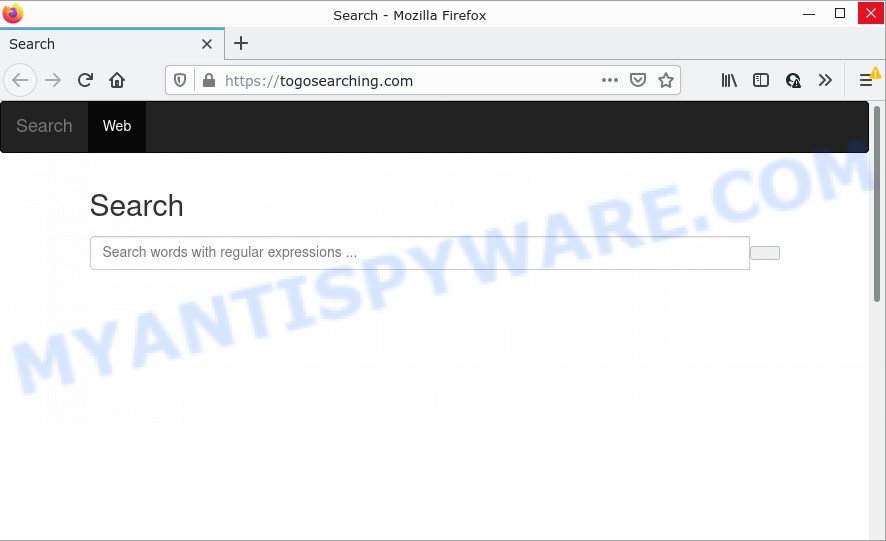
When you are performing searches using the browser that has been affected with Safe Togo, the search results will be returned from Bing, Yahoo or Google Custom Search. The devs behind Safe Togo browser hijacker are most likely doing this to make advertisement revenue from the advertisements shown in the search results.
And finally, the Safe Togo browser hijacker is able to gather lots of personal data such as what web-pages you are opening, what you’re looking for the World Wide Web and so on. This information, in the future, can be sold to third parties.
How can a browser hijacker get on your computer
Potentially unwanted programs and browser hijackers such as Safe Togo come from browser toolbars, web-browser extensions, BHOs (browser helper objects) and optional applications. Most commonly, these items claim itself as apps that improve your experience on the Net by providing a fast and interactive home page or a search engine that does not track you. Remember, how to avoid the unwanted applications. Be cautious, start only reputable programs which download from reputable sources. NEVER install an unknown and suspicious program.
Threat Summary
| Name | Safe Togo |
| Type | redirect virus, search engine hijacker, browser hijacker, start page hijacker, PUP |
| Affected Browser Settings | newtab page URL, search provider, home page |
| Distribution | fake update tools, misleading pop up advertisements, freeware setup packages |
| Symptoms | Unwanted advertising links appear on web-pages that you are visiting. Your web browser is re-directed to web-sites you did not want. New entries appear in your Programs folder. Unwanted web browser add-ons or toolbar keep coming back. Your browser homepage has replaced without your permission. |
| Removal | Safe Togo removal guide |
How to remove Safe Togo browser hijacker
When a browser hijacker such as the Togo gets installed on your computer, it’s not easy to uninstall. Most commonly, there is no Uninstall application that simply delete the browser hijacker from your computer. So, we advise using free removal tools such as Zemana Free, MalwareBytes or Hitman Pro. But the best solution to get rid of Safe Togo browser hijacker will be to perform several manual steps, after that additionally use free malware removal tools.
To remove Safe Togo, execute the steps below:
How to manually delete Safe Togo
Most common browser hijackers can be removed without any antivirus tools. The manual hijacker removal is tutorial that will teach you how to remove the browser hijacker. If you do not want to get rid of Safe Togo in the manually due to the fact that you are an unskilled computer user, then you can use free removal utilities listed below.
Removing the Safe Togo, check the list of installed applications first
One of the first things to attempt for removal of browser hijacker is to check your PC system installed programs screen and look for undesired and questionable software. If there are any programs you do not recognize or are no longer using, you should remove them. If that doesn’t work, then you may need to use malware removal tool like Zemana Anti-Malware.
Press Windows button ![]() , then click Search
, then click Search ![]() . Type “Control panel”and press Enter. If you using Windows XP or Windows 7, then click “Start” and select “Control Panel”. It will show the Windows Control Panel as shown on the screen below.
. Type “Control panel”and press Enter. If you using Windows XP or Windows 7, then click “Start” and select “Control Panel”. It will show the Windows Control Panel as shown on the screen below.

Further, press “Uninstall a program” ![]()
It will show a list of all software installed on your personal computer. Scroll through the all list, and remove any suspicious and unknown software.
Remove Safe Togo browser hijacker from Microsoft Internet Explorer
If you find that IE browser settings like default search provider, home page and newtab page had been hijacked, then you may restore your settings, via the reset web-browser procedure.
First, start the IE. Next, click the button in the form of gear (![]() ). It will show the Tools drop-down menu, press the “Internet Options” as shown below.
). It will show the Tools drop-down menu, press the “Internet Options” as shown below.

In the “Internet Options” window click on the Advanced tab, then click the Reset button. The IE will show the “Reset Internet Explorer settings” window as displayed on the screen below. Select the “Delete personal settings” check box, then click “Reset” button.

You will now need to restart your computer for the changes to take effect.
Remove Safe Togo from Google Chrome
In order to be sure that there is nothing left behind, we suggest you to reset Chrome browser. It will return Chrome settings including newtab page, search provider by default and homepage to defaults.
Open the Google Chrome menu by clicking on the button in the form of three horizontal dotes (![]() ). It will open the drop-down menu. Select More Tools, then click Extensions.
). It will open the drop-down menu. Select More Tools, then click Extensions.
Carefully browse through the list of installed addons. If the list has the add-on labeled with “Installed by enterprise policy” or “Installed by your administrator”, then complete the following steps: Remove Google Chrome extensions installed by enterprise policy otherwise, just go to the step below.
Open the Chrome main menu again, press to “Settings” option.

Scroll down to the bottom of the page and click on the “Advanced” link. Now scroll down until the Reset settings section is visible, such as the one below and click the “Reset settings to their original defaults” button.

Confirm your action, click the “Reset” button.
Remove Safe Togo from Firefox by resetting browser settings
Resetting Firefox web browser will reset all the settings to their default state and will remove Safe Togo, malicious add-ons and extensions. Keep in mind that resetting your web-browser will not remove your history, bookmarks, passwords, and other saved data.
First, run the Mozilla Firefox and press ![]() button. It will show the drop-down menu on the right-part of the web browser. Further, press the Help button (
button. It will show the drop-down menu on the right-part of the web browser. Further, press the Help button (![]() ) like below.
) like below.

In the Help menu, select the “Troubleshooting Information” option. Another way to open the “Troubleshooting Information” screen – type “about:support” in the web browser adress bar and press Enter. It will show the “Troubleshooting Information” page as displayed on the image below. In the upper-right corner of this screen, press the “Refresh Firefox” button.

It will show the confirmation dialog box. Further, click the “Refresh Firefox” button. The Firefox will start a process to fix your problems that caused by the Safe Togo hijacker. After, it’s complete, click the “Finish” button.
Automatic Removal of Safe Togo
The easiest method to remove Safe Togo browser hijacker is to run an anti malware program capable of detecting browser hijackers such as Safe Togo. We suggest try Zemana Anti Malware (ZAM) or another free malicious software remover that listed below. It has excellent detection rate when it comes to adware software, browser hijackers and other potentially unwanted programs.
Use Zemana AntiMalware (ZAM) to remove Safe Togo browser hijacker
Zemana is a free program for Microsoft Windows operating system to look for and get rid of PUPs, adware, harmful browser extensions, browser toolbars, and other unwanted applications like Safe Togo browser hijacker.
Installing the Zemana is simple. First you’ll need to download Zemana from the following link.
164810 downloads
Author: Zemana Ltd
Category: Security tools
Update: July 16, 2019
Once the downloading process is done, close all windows on your computer. Further, open the set up file named Zemana.AntiMalware.Setup. If the “User Account Control” prompt pops up as displayed in the following example, click the “Yes” button.

It will display the “Setup wizard” which will assist you install Zemana on the device. Follow the prompts and do not make any changes to default settings.

Once install is complete successfully, Zemana Free will automatically launch and you may see its main window as displayed in the figure below.

Next, press the “Scan” button to perform a system scan for the Safe Togo browser hijacker. A scan may take anywhere from 10 to 30 minutes, depending on the number of files on your PC and the speed of your personal computer. When a malicious software, adware or potentially unwanted software are found, the number of the security threats will change accordingly. Wait until the the scanning is complete.

Once the system scan is complete, Zemana Free will create a list of unwanted programs and browser hijacker. Make sure all items have ‘checkmark’ and press “Next” button.

The Zemana Free will begin to remove Safe Togo hijacker. After disinfection is complete, you can be prompted to restart your device.
Remove Safe Togo browser hijacker from web-browsers with Hitman Pro
If Zemana Anti Malware (ZAM) cannot remove this hijacker, then we recommends to use the Hitman Pro. The Hitman Pro is a free powerful, professional removal tool for malware, adware, PUPs, toolbars as well as Safe Togo browser hijacker. It completely removes all traces and remnants of the infection.
Visit the following page to download Hitman Pro. Save it to your Desktop.
When the download is finished, open the file location. You will see an icon like below.

Double click the HitmanPro desktop icon. After the utility is launched, you will see a screen as shown in the following example.

Further, click “Next” button to search for Safe Togo hijacker. A system scan can take anywhere from 5 to 30 minutes, depending on your PC system. When Hitman Pro is finished scanning your PC system, HitmanPro will produce a list of unwanted programs and hijacker as shown in the following example.

Next, you need to click “Next” button. It will show a prompt, click the “Activate free license” button.
Run MalwareBytes to get rid of Safe Togo hijacker
If you are still having problems with the Safe Togo hijacker — or just wish to check your device occasionally for browser hijacker and other malware — download MalwareBytes Anti-Malware (MBAM). It is free for home use, and searches for and removes various undesired applications that attacks your PC system or degrades PC performance. MalwareBytes Anti Malware can remove adware, potentially unwanted software as well as malicious software, including ransomware and trojans.

- First, visit the following page, then click the ‘Download’ button in order to download the latest version of MalwareBytes Free.
Malwarebytes Anti-malware
327066 downloads
Author: Malwarebytes
Category: Security tools
Update: April 15, 2020
- When the download is complete, close all programs and windows on your PC. Open a directory in which you saved it. Double-click on the icon that’s named MBsetup.
- Select “Personal computer” option and press Install button. Follow the prompts.
- Once installation is finished, click the “Scan” button to begin checking your personal computer for the Safe Togo hijacker. A scan may take anywhere from 10 to 30 minutes, depending on the number of files on your PC system and the speed of your computer. During the scan MalwareBytes will search for threats exist on your device.
- When MalwareBytes Anti-Malware (MBAM) completes the scan, the results are displayed in the scan report. All found threats will be marked. You can remove them all by simply click “Quarantine”. Once the clean-up is done, you can be prompted to reboot your personal computer.
The following video offers a step-by-step guidance on how to remove browser hijackers, adware software and other malware with MalwareBytes AntiMalware (MBAM).
How to stop Safe Togo redirect
Use ad-blocker application like AdGuard in order to block ads, malvertisements, pop-ups and online trackers, avoid having to install malicious and adware browser plug-ins and add-ons which affect your device performance and impact your device security. Browse the Web anonymously and stay safe online!
Installing the AdGuard is simple. First you will need to download AdGuard on your computer from the link below.
26841 downloads
Version: 6.4
Author: © Adguard
Category: Security tools
Update: November 15, 2018
After downloading it, double-click the downloaded file to launch it. The “Setup Wizard” window will show up on the computer screen similar to the one below.

Follow the prompts. AdGuard will then be installed and an icon will be placed on your desktop. A window will show up asking you to confirm that you want to see a quick instructions like below.

Click “Skip” button to close the window and use the default settings, or click “Get Started” to see an quick instructions which will help you get to know AdGuard better.
Each time, when you start your computer, AdGuard will start automatically and stop unwanted ads, block Safe Togo, as well as other harmful or misleading web pages. For an overview of all the features of the application, or to change its settings you can simply double-click on the AdGuard icon, which is located on your desktop.
Finish words
Now your computer should be free of the Safe Togo hijacker. We suggest that you keep Zemana Anti Malware (ZAM) (to periodically scan your computer for new browser hijackers and other malicious software) and AdGuard (to help you stop intrusive advertisements and harmful websites). Moreover, to prevent any browser hijacker, please stay clear of unknown and third party applications, make sure that your antivirus program, turn on the option to locate potentially unwanted software.
If you need more help with Safe Togo related issues, go to here.


















