What is Fondoftravel.club?
Fondoftravel.club is a site that tries to lure you and other unsuspecting victims into subscribing to push notifications. Although push notifications cannot harm you directly, scammers use them to display intrusive advertisements, promote adware bundles, and encourage you to visit unsafe web-pages.
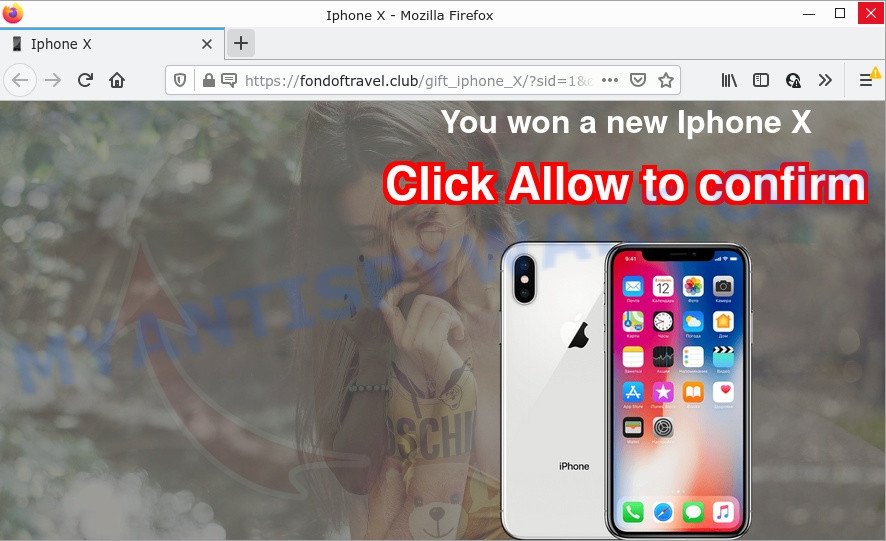
The Fondoftravel.club website asks you to click on the ‘Allow’ button in order to to download a file, connect to the Internet, watch a video, access the content of the web-site, enable Flash Player, and so on. Once you click on ALLOW, this web-site starts sending notifications on the browser screen. You will see the pop-up advertisements even when you are not using the browser.

Threat Summary
| Name | Fondoftravel.club pop-up |
| Type | browser notification spam, spam push notifications, pop-up virus |
| Distribution | dubious pop-up advertisements, adware software, PUPs, social engineering attack |
| Symptoms |
|
| Removal | Fondoftravel.club removal guide |
How does your device get infected with Fondoftravel.club pop ups
These Fondoftravel.club pop ups are caused by malicious ads on the web-pages you visit or adware. Adware is a form of malware that’s developed to bombard you with unsolicited ads and pop up windows that could potentially be dangerous for your computer. If you get adware software on your PC, it can modify web browser settings and install harmful browser addons.
Adware usually come bundled with free software. So, when you installing freeware, carefully read the disclaimers, choose the Custom or Advanced installation type to watch for bundled apps that are being installed, because some of the software are potentially unwanted applications and adware.
Remove Fondoftravel.club notifications from web browsers
If you’re in situation where you don’t want to see browser notifications from the Fondoftravel.club web site. In this case, you can turn off web notifications for your internet browser in Windows/Mac OS/Android. Find your internet browser in the list below, follow few simple steps to remove web-browser permissions to display notifications.
|
|
|
|
|
|
How to remove Fondoftravel.club ads (removal tutorial)
Fortunately, we have an effective method that will help you manually or/and automatically remove Fondoftravel.club from your web-browser and bring your web browser settings, including newtab, default search engine and start page, back to normal. Below you’ll find a removal tutorial with all the steps you may need to successfully remove adware and its traces. Read this manual carefully, bookmark it or open this page on your smartphone, because you may need to close your browser or restart your computer.
To remove Fondoftravel.club pop ups, complete the following steps:
- Remove Fondoftravel.club notifications from web browsers
- How to manually delete Fondoftravel.club
- Automatic Removal of Fondoftravel.club popups
- Stop Fondoftravel.club pop-ups
How to manually delete Fondoftravel.club
First try to remove Fondoftravel.club advertisements manually; to do this, follow the steps below. Of course, manual adware removal requires more time and may not be suitable for those who are poorly versed in computer settings. In this case, we advise that you scroll down to the section that describes how to remove Fondoftravel.club pop ups using free utilities.
Delete potentially unwanted apps using Microsoft Windows Control Panel
When troubleshooting a computer, one common step is go to Microsoft Windows Control Panel and delete suspicious programs. The same approach will be used in the removal of Fondoftravel.club advertisements. Please use steps based on your Microsoft Windows version.
Windows 10, 8.1, 8
Click the Microsoft Windows logo, and then click Search ![]() . Type ‘Control panel’and press Enter as displayed on the image below.
. Type ‘Control panel’and press Enter as displayed on the image below.

Once the ‘Control Panel’ opens, click the ‘Uninstall a program’ link under Programs category like below.

Windows 7, Vista, XP
Open Start menu and select the ‘Control Panel’ at right as on the image below.

Then go to ‘Add/Remove Programs’ or ‘Uninstall a program’ (Windows 7 or Vista) like below.

Carefully browse through the list of installed applications and remove all dubious and unknown apps. We advise to press ‘Installed programs’ and even sorts all installed software by date. After you have found anything dubious that may be the adware responsible for Fondoftravel.club ads or other PUP (potentially unwanted program), then choose this application and click ‘Uninstall’ in the upper part of the window. If the suspicious program blocked from removal, then run Revo Uninstaller Freeware to completely remove it from your PC system.
Remove Fondoftravel.club pop-up advertisements from Google Chrome
This step will show you how to reset Google Chrome browser settings to default state. This can remove Fondoftravel.club ads and fix some browsing issues, especially after adware software infection. It will keep your personal information like browsing history, bookmarks, passwords and web form auto-fill data.
Open the Google Chrome menu by clicking on the button in the form of three horizontal dotes (![]() ). It will show the drop-down menu. Choose More Tools, then click Extensions.
). It will show the drop-down menu. Choose More Tools, then click Extensions.
Carefully browse through the list of installed extensions. If the list has the addon labeled with “Installed by enterprise policy” or “Installed by your administrator”, then complete the following guidance: Remove Google Chrome extensions installed by enterprise policy otherwise, just go to the step below.
Open the Chrome main menu again, click to “Settings” option.

Scroll down to the bottom of the page and click on the “Advanced” link. Now scroll down until the Reset settings section is visible, as displayed below and click the “Reset settings to their original defaults” button.

Confirm your action, click the “Reset” button.
Remove Fondoftravel.club advertisements from IE
By resetting Internet Explorer internet browser you revert back your web browser settings to its default state. This is basic when troubleshooting problems that might have been caused by adware related to the Fondoftravel.club advertisements.
First, start the Internet Explorer. Next, click the button in the form of gear (![]() ). It will display the Tools drop-down menu, click the “Internet Options” as displayed below.
). It will display the Tools drop-down menu, click the “Internet Options” as displayed below.

In the “Internet Options” window click on the Advanced tab, then press the Reset button. The IE will display the “Reset Internet Explorer settings” window such as the one below. Select the “Delete personal settings” check box, then click “Reset” button.

You will now need to reboot your device for the changes to take effect.
Remove Fondoftravel.club ads from Firefox
This step will help you remove Fondoftravel.club popups, third-party toolbars, disable malicious extensions and restore your default start page, newtab page and search provider settings.
Press the Menu button (looks like three horizontal lines), and click the blue Help icon located at the bottom of the drop down menu as shown below.

A small menu will appear, click the “Troubleshooting Information”. On this page, click “Refresh Firefox” button as shown on the screen below.

Follow the onscreen procedure to restore your Firefox internet browser settings to their original settings.
Automatic Removal of Fondoftravel.club popups
Best Fondoftravel.club advertisements removal utility should scan for and remove adware software, malicious software, potentially unwanted apps, toolbars, keyloggers, browser hijackers, worms, Trojans, and popup generators. The key is locating one with a good reputation and these features. Most quality applications listed below offer a free scan and malware removal so you can locate and uninstall unwanted applications without having to pay.
Use Zemana Free to get rid of Fondoftravel.club popup advertisements
Zemana Anti Malware (ZAM) is extremely fast and ultra light weight malicious software removal tool. It will assist you remove Fondoftravel.club pop-ups, adware, PUPs and other malicious software. This program gives real-time protection that never slow down your device. Zemana Free is created for experienced and beginner computer users. The interface of this tool is very easy to use, simple and minimalist.
- Zemana can be downloaded from the following link. Save it to your Desktop.
Zemana AntiMalware
164809 downloads
Author: Zemana Ltd
Category: Security tools
Update: July 16, 2019
- Once you have downloaded the installation file, make sure to double click on the Zemana.AntiMalware.Setup. This would start the Zemana AntiMalware setup on your personal computer.
- Select install language and press ‘OK’ button.
- On the next screen ‘Setup Wizard’ simply click the ‘Next’ button and follow the prompts.

- Finally, once the setup is done, Zemana Anti-Malware (ZAM) will start automatically. Else, if doesn’t then double-click on the Zemana Anti Malware icon on your desktop.
- Now that you have successfully install Zemana, let’s see How to use Zemana Anti-Malware (ZAM) to remove Fondoftravel.club pop ups from your computer.
- After you have started the Zemana AntiMalware (ZAM), you’ll see a window as displayed in the following example, just click ‘Scan’ button for scanning your computer for the adware software.

- Now pay attention to the screen while Zemana Anti Malware scans your device.

- When finished, Zemana will open a scan report. You may remove items (move to Quarantine) by simply click ‘Next’ button.

- Zemana may require a reboot PC system in order to complete the Fondoftravel.club popup advertisements removal procedure.
- If you want to fully remove adware from your personal computer, then press ‘Quarantine’ icon, select all malware, adware, potentially unwanted programs and other items and click Delete.
- Reboot your PC to complete the adware software removal process.
Remove Fondoftravel.club advertisements and malicious extensions with Hitman Pro
Hitman Pro is a free application that created to delete malicious software, potentially unwanted software, browser hijackers and adware from your device running MS Windows 10, 8, 7, XP (32-bit and 64-bit). It’ll help to look for and delete adware software that causes Fondoftravel.club advertisements, including its files, folders and registry keys.
Installing the HitmanPro is simple. First you’ll need to download Hitman Pro on your computer from the link below.
Download and run Hitman Pro on your computer. Once started, click “Next” button to perform a system scan with this utility for the adware software which causes the unwanted Fondoftravel.club pop up ads. A system scan may take anywhere from 5 to 30 minutes, depending on your PC. While the HitmanPro is checking, you can see number of objects it has identified either as being malicious software..

After finished, it will display the Scan Results.

Make sure to check mark the items that are unsafe and then click Next button.
It will show a prompt, press the “Activate free license” button to begin the free 30 days trial to remove all malicious software found.
Get rid of Fondoftravel.club pop up advertisements with MalwareBytes
Get rid of Fondoftravel.club ads manually is difficult and often the adware is not fully removed. Therefore, we recommend you to run the MalwareBytes AntiMalware which are fully clean your computer. Moreover, this free application will help you to remove malware, PUPs, toolbars and browser hijackers that your PC can be infected too.

First, click the link below, then click the ‘Download’ button in order to download the latest version of MalwareBytes AntiMalware.
327064 downloads
Author: Malwarebytes
Category: Security tools
Update: April 15, 2020
When downloading is done, run it and follow the prompts. Once installed, the MalwareBytes Anti Malware will try to update itself and when this procedure is complete, press the “Scan” button . MalwareBytes program will scan through the whole personal computer for the adware responsible for Fondoftravel.club ads. Depending on your PC system, the scan can take anywhere from a few minutes to close to an hour. While the MalwareBytes Anti Malware tool is checking, you may see count of objects it has identified as being affected by malware. Review the report and then press “Quarantine” button.
The MalwareBytes Anti Malware (MBAM) is a free program that you can use to remove all detected folders, files, services, registry entries and so on. To learn more about this malicious software removal tool, we recommend you to read and follow the tutorial or the video guide below.
Stop Fondoftravel.club pop-ups
To put it simply, you need to use an ad blocking tool (AdGuard, for example). It’ll stop and protect you from all annoying web-pages such as Fondoftravel.club, ads and popups. To be able to do that, the ad-blocker program uses a list of filters. Each filter is a rule that describes a malicious web site, an advertising content, a banner and others. The ad-blocker program automatically uses these filters, depending on the web-pages you are visiting.
- Visit the page linked below to download AdGuard. Save it on your Microsoft Windows desktop.
Adguard download
26841 downloads
Version: 6.4
Author: © Adguard
Category: Security tools
Update: November 15, 2018
- After downloading it, launch the downloaded file. You will see the “Setup Wizard” program window. Follow the prompts.
- After the install is complete, click “Skip” to close the installation application and use the default settings, or press “Get Started” to see an quick tutorial which will assist you get to know AdGuard better.
- In most cases, the default settings are enough and you don’t need to change anything. Each time, when you launch your PC system, AdGuard will start automatically and stop undesired advertisements, block Fondoftravel.club, as well as other harmful or misleading web-pages. For an overview of all the features of the program, or to change its settings you can simply double-click on the icon called AdGuard, that is located on your desktop.
To sum up
Now your PC should be free of the adware software that causes Fondoftravel.club advertisements in your web browser. We suggest that you keep Zemana Anti-Malware (to periodically scan your computer for new adwares and other malicious software) and AdGuard (to help you block annoying advertisements and malicious web pages). Moreover, to prevent any adware, please stay clear of unknown and third party applications, make sure that your antivirus application, turn on the option to search for potentially unwanted applications.
If you need more help with Fondoftravel.club advertisements related issues, go to here.






















