What is DirectConverterz?
According to IT security specialists, DirectConverterz is a potentially unwanted program (PUP) which falls under the group of Browser hijackers. A common tactic used by PUPs creators is to change internet browser’s settings such as new tab, homepage and search engine so that the hijacked internet browser goes to a web page under the authors’ control. Complete the few simple steps below to delete DirectConverterz and protect you from other browser hijackers and potentially unwanted software.
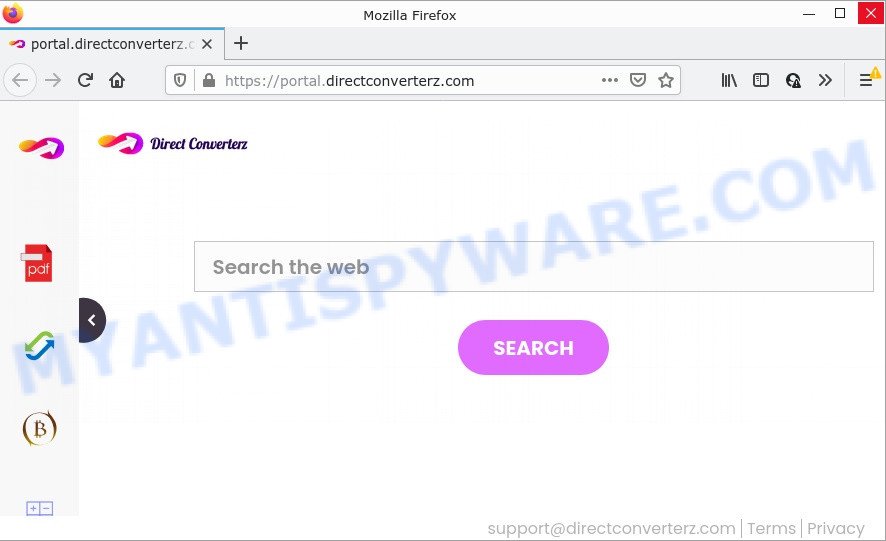
The DirectConverterz hijacker will modify your browser’s search provider so that all searches are sent via feed.directconverterz.com that redirects to Bing, Yahoo or Google Custom Search engine which displays the search results for your query. The makers of this browser hijacker are utilizing legitimate search provider as they may earn profit from the advertisements which are displayed in the search results.
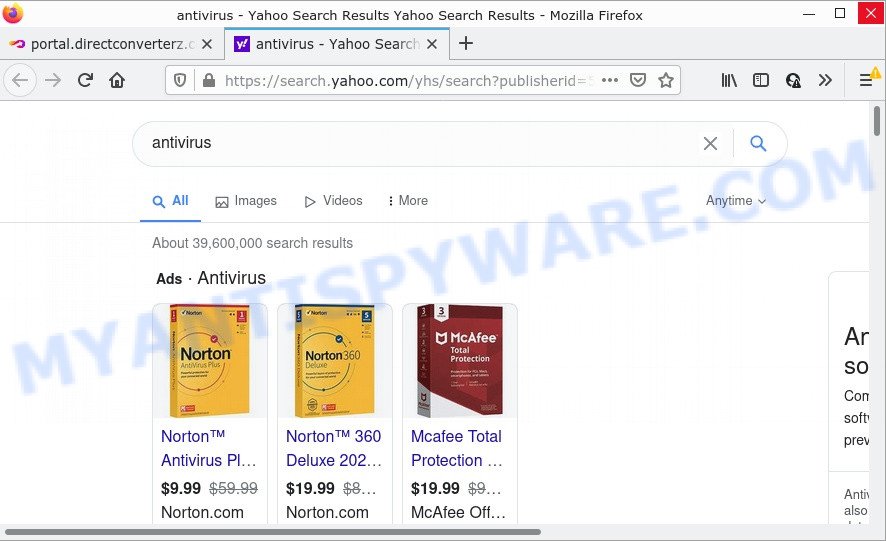
DirectConverterz redirect user seaches to Yahoo
Another reason why you need to remove DirectConverterz is its online data-tracking activity. It can collect personal information, including:
- IP addresses;
- URLs visited;
- search queries/terms;
- clicks on links and ads;
- web browser version information.
If you noticed any of the symptoms mentioned above, we advise you to perform step-by-step tutorial below to get rid of browser hijacker and remove DirectConverterz from the device.
How can a browser hijacker get on your PC
Browser hijackers and PUPs usually come on computers with free programs. Most commonly, this unwanted software comes without the user’s knowledge. Therefore, many users aren’t even aware that their computer has been hijacked by potentially unwanted programs. Please follow the easy rules in order to protect your PC from any undesired software: don’t install any suspicious applications, read the user agreement and select only the Custom, Manual or Advanced installation mode, do not rush to press the Next button. Also, always try to find a review of the program on the Internet. Be careful and attentive!
Threat Summary
| Name | DirectConverterz |
| Type | startpage hijacker, redirect virus, PUP, browser hijacker, search engine hijacker |
| Associated domains | feed.directconverterz.com, get.directconverterz.com, install.directconverterz.com, portal.directconverterz.com |
| Affected Browser Settings | newtab page URL, homepage, search engine |
| Distribution | shady popup ads, free applications installers, fake update tools |
| Symptoms | You experience tons of of unwanted pop up ads. Web page links redirect to web pages different from what you expected. New entries appear in your Programs folder. New web browser toolbars suddenly added on your internet browser. Unwanted changes in your internet browser such as using a new default search provider. |
| Removal | DirectConverterz removal guide |
How to remove DirectConverterz from Chrome, Firefox, IE, Edge
When a hijacker such as DirectConverterz gets installed on your computer, it’s not easy to uninstall. Most often, there is no Uninstall program that simply delete the browser hijacker from your device. So, we recommend using free removal utilities such as Zemana Anti-Malware, MalwareBytes Free or HitmanPro. But the best solution to remove DirectConverterz hijacker will be to perform several manual steps, after that additionally run free malware removal tools.
To remove DirectConverterz, use the steps below:
- How to manually get rid of DirectConverterz
- Automatic Removal of DirectConverterz
- How to stop DirectConverterz redirect
How to manually get rid of DirectConverterz
If you perform exactly the few simple steps below you should be able to get rid of the DirectConverterz browser hijacker from the Google Chrome, Mozilla Firefox, MS Edge and Internet Explorer web-browsers.
Deleting the DirectConverterz, check the list of installed software first
In order to delete PUPs such as this hijacker, open the MS Windows Control Panel and click on “Uninstall a program”. Check the list of installed applications. For the ones you do not know, run an Internet search to see if they are adware software, browser hijacker or potentially unwanted apps. If yes, delete them off. Even if they are just a applications which you do not use, then removing them off will increase your computer start up time and speed dramatically.
Windows 10, 8.1, 8
Click the Windows logo, and then press Search ![]() . Type ‘Control panel’and press Enter such as the one below.
. Type ‘Control panel’and press Enter such as the one below.

After the ‘Control Panel’ opens, press the ‘Uninstall a program’ link under Programs category as displayed on the screen below.

Windows 7, Vista, XP
Open Start menu and choose the ‘Control Panel’ at right as on the image below.

Then go to ‘Add/Remove Programs’ or ‘Uninstall a program’ (Microsoft Windows 7 or Vista) as on the image below.

Carefully browse through the list of installed apps and get rid of all questionable and unknown applications. We advise to press ‘Installed programs’ and even sorts all installed apps by date. Once you have found anything dubious that may be the DirectConverterz hijacker or other potentially unwanted application (PUA), then choose this program and click ‘Uninstall’ in the upper part of the window. If the questionable application blocked from removal, then use Revo Uninstaller Freeware to completely remove it from your computer.
Remove DirectConverterz hijacker from Internet Explorer
In order to recover all web-browser default search provider, homepage and newtab page you need to reset the Microsoft Internet Explorer to the state, which was when the Microsoft Windows was installed on your computer.
First, open the Internet Explorer, press ![]() ) button. Next, click “Internet Options” such as the one below.
) button. Next, click “Internet Options” such as the one below.

In the “Internet Options” screen select the Advanced tab. Next, click Reset button. The Internet Explorer will open the Reset Internet Explorer settings prompt. Select the “Delete personal settings” check box and click Reset button.

You will now need to reboot your device for the changes to take effect. It will get rid of DirectConverterz hijacker, disable malicious and ad-supported browser’s extensions and restore the Internet Explorer’s settings such as search provider, homepage and newtab page to default state.
Remove DirectConverterz from Chrome
The hijacker can alter your Google Chrome settings without your knowledge. You can see DirectConverterz as your search engine or homepage, additional extensions and toolbars. Reset Google Chrome web-browser will help you to get rid of DirectConverterz and reset the unwanted changes caused by hijacker. However, your saved passwords and bookmarks will not be changed, deleted or cleared.
First open the Google Chrome. Next, click the button in the form of three horizontal dots (![]() ).
).
It will open the Chrome menu. Select More Tools, then press Extensions. Carefully browse through the list of installed addons. If the list has the plugin signed with “Installed by enterprise policy” or “Installed by your administrator”, then complete the following guide: Remove Chrome extensions installed by enterprise policy.
Open the Google Chrome menu once again. Further, click the option named “Settings”.

The browser will open the settings screen. Another way to display the Google Chrome’s settings – type chrome://settings in the internet browser adress bar and press Enter
Scroll down to the bottom of the page and click the “Advanced” link. Now scroll down until the “Reset” section is visible, as displayed on the image below and click the “Reset settings to their original defaults” button.

The Chrome will show the confirmation prompt as displayed below.

You need to confirm your action, click the “Reset” button. The web browser will run the process of cleaning. After it is finished, the web-browser’s settings including home page, newtab and search provider back to the values which have been when the Google Chrome was first installed on your device.
Remove DirectConverterz browser hijacker from Mozilla Firefox
If your Firefox browser homepage has changed to DirectConverterz without your permission or an unknown search provider shows results for your search, then it may be time to perform the browser reset. Keep in mind that resetting your web browser will not remove your history, bookmarks, passwords, and other saved data.
First, run the Firefox. Next, click the button in the form of three horizontal stripes (![]() ). It will show the drop-down menu. Next, press the Help button (
). It will show the drop-down menu. Next, press the Help button (![]() ).
).

In the Help menu click the “Troubleshooting Information”. In the upper-right corner of the “Troubleshooting Information” page press on “Refresh Firefox” button as shown on the screen below.

Confirm your action, click the “Refresh Firefox”.
Automatic Removal of DirectConverterz
There are not many good free antimalware programs with high detection ratio. The effectiveness of malware removal tools depends on various factors, mostly on how often their virus/malware signatures DB are updated in order to effectively detect modern malware, adware, hijackers and other PUPs. We recommend to use several applications, not just one. These applications which listed below will help you remove all components of the hijacker from your disk and Windows registry and thereby delete DirectConverterz hijacker.
How to get rid of DirectConverterz with Zemana
Zemana Free is a free application for MS Windows OS to detect and remove PUPs, adware, harmful web browser extensions, browser toolbars, and other unwanted apps like DirectConverterz browser hijacker.
Click the link below to download Zemana Anti-Malware (ZAM). Save it on your Microsoft Windows desktop or in any other place.
164811 downloads
Author: Zemana Ltd
Category: Security tools
Update: July 16, 2019
Once downloading is complete, close all programs and windows on your device. Open a directory in which you saved it. Double-click on the icon that’s named Zemana.AntiMalware.Setup as displayed in the figure below.
![]()
When the installation starts, you will see the “Setup wizard” which will allow you install Zemana Free on your personal computer.

Once setup is complete, you will see window as shown below.

Now click the “Scan” button . Zemana Free application will scan through the whole PC system for the DirectConverterz browser hijacker. A scan can take anywhere from 10 to 30 minutes, depending on the number of files on your personal computer and the speed of your PC. While the Zemana AntiMalware (ZAM) is scanning, you can see how many objects it has identified either as being malicious software.

After the scan is finished, Zemana Anti Malware (ZAM) will open a scan report. When you’re ready, click “Next” button.

The Zemana Anti-Malware will delete DirectConverterz hijacker.
Use HitmanPro to remove DirectConverterz from the PC system
Hitman Pro is a free removal tool that can scan your device for a wide range of security threats such as adware, malware, potentially unwanted programs as well as browser hijackers. It will perform a deep scan of your PC including hard drives and Windows registry. When a malicious software is found, it will help you to remove all detected threats from your computer by a simple click.
Installing the Hitman Pro is simple. First you will need to download Hitman Pro on your PC system by clicking on the link below.
After the download is complete, open the file location and double-click the HitmanPro icon. It will start the HitmanPro utility. If the User Account Control dialog box will ask you want to open the program, press Yes button to continue.

Next, press “Next” for scanning your computer for the DirectConverterz browser hijacker. A system scan can take anywhere from 5 to 30 minutes, depending on your PC. While the Hitman Pro program is checking, you can see number of objects it has identified as threat.

Once the scan is done, Hitman Pro will open a scan report like the one below.

In order to remove all items, simply click “Next” button. It will show a prompt, click the “Activate free license” button. The HitmanPro will remove DirectConverterz hijacker and move the selected threats to the Quarantine. After the procedure is done, the tool may ask you to reboot your PC.
Use MalwareBytes AntiMalware (MBAM) to get rid of DirectConverterz hijacker
We recommend using the MalwareBytes Anti-Malware which are completely clean your device of the browser hijacker. The free utility is an advanced malware removal application created by (c) Malwarebytes lab. This application uses the world’s most popular antimalware technology. It’s able to help you get rid of browser hijacker, potentially unwanted applications, malicious software, adware, toolbars, ransomware and other security threats from your PC system for free.
Visit the following page to download MalwareBytes Free. Save it on your MS Windows desktop or in any other place.
327067 downloads
Author: Malwarebytes
Category: Security tools
Update: April 15, 2020
Once the downloading process is done, close all applications and windows on your personal computer. Double-click the install file named MBSetup. If the “User Account Control” dialog box pops up as shown on the screen below, click the “Yes” button.

It will open the Setup wizard that will help you install MalwareBytes Anti Malware on your computer. Follow the prompts and do not make any changes to default settings.

Once setup is done successfully, click “Get Started” button. MalwareBytes AntiMalware (MBAM) will automatically start and you can see its main screen like below.

Now click the “Scan” button to find DirectConverterz browser hijacker. This procedure can take quite a while, so please be patient. While the MalwareBytes AntiMalware (MBAM) utility is checking, you can see how many objects it has identified as being infected by malware.

Once the scan is complete, MalwareBytes Anti-Malware will show a list of all items detected by the scan. Review the report and then click “Quarantine” button. The MalwareBytes Free will begin to remove DirectConverterz hijacker. Once disinfection is finished, you may be prompted to reboot the computer.

We suggest you look at the following video, which completely explains the procedure of using the MalwareBytes to get rid of adware, browser hijacker and other malware.
How to stop DirectConverterz redirect
If you want to remove unwanted ads, internet browser redirects and pop ups, then install an ad-blocker program like AdGuard. It can stop DirectConverterz redirect, advertisements, popups and block web sites from tracking your online activities when using the Internet Explorer, Firefox, Microsoft Edge and Google Chrome. So, if you like browse the Net, but you do not like intrusive advertisements and want to protect your computer from harmful web sites, then the AdGuard is your best choice.
- Download AdGuard from the link below. Save it to your Desktop.
Adguard download
26841 downloads
Version: 6.4
Author: © Adguard
Category: Security tools
Update: November 15, 2018
- Once the download is finished, launch the downloaded file. You will see the “Setup Wizard” program window. Follow the prompts.
- After the install is complete, click “Skip” to close the install program and use the default settings, or click “Get Started” to see an quick tutorial which will assist you get to know AdGuard better.
- In most cases, the default settings are enough and you do not need to change anything. Each time, when you start your device, AdGuard will start automatically and stop unwanted ads, block DirectConverterz, as well as other harmful or misleading web-pages. For an overview of all the features of the program, or to change its settings you can simply double-click on the icon called AdGuard, that can be found on your desktop.
To sum up
After completing the guide shown above, Firefox, Edge, IE and Google Chrome will no longer show the DirectConverterz website on startup. Unfortunately, if the tutorial does not help you, then you have caught a new hijacker, and then the best way – ask for help here.


















