What is Yourdailysecurity.com?
Yourdailysecurity.com pop-ups are a SCAM that uses social engineering and other techniques to trick unsuspecting users into believing the computer is infected with viruses. It uses fake virus alerts to lure users into downloading and installing software they don’t need. Yourdailysecurity.com pop-ups can invade computers, Android/Apple devices when users land on deceptive websites — by following a link from push notifications, spam emails or mistyping a URL. They might be served to users via Adware, PUPs (potenially unwanted programs) users can unwittingly install if they download free or pirated versions of software.
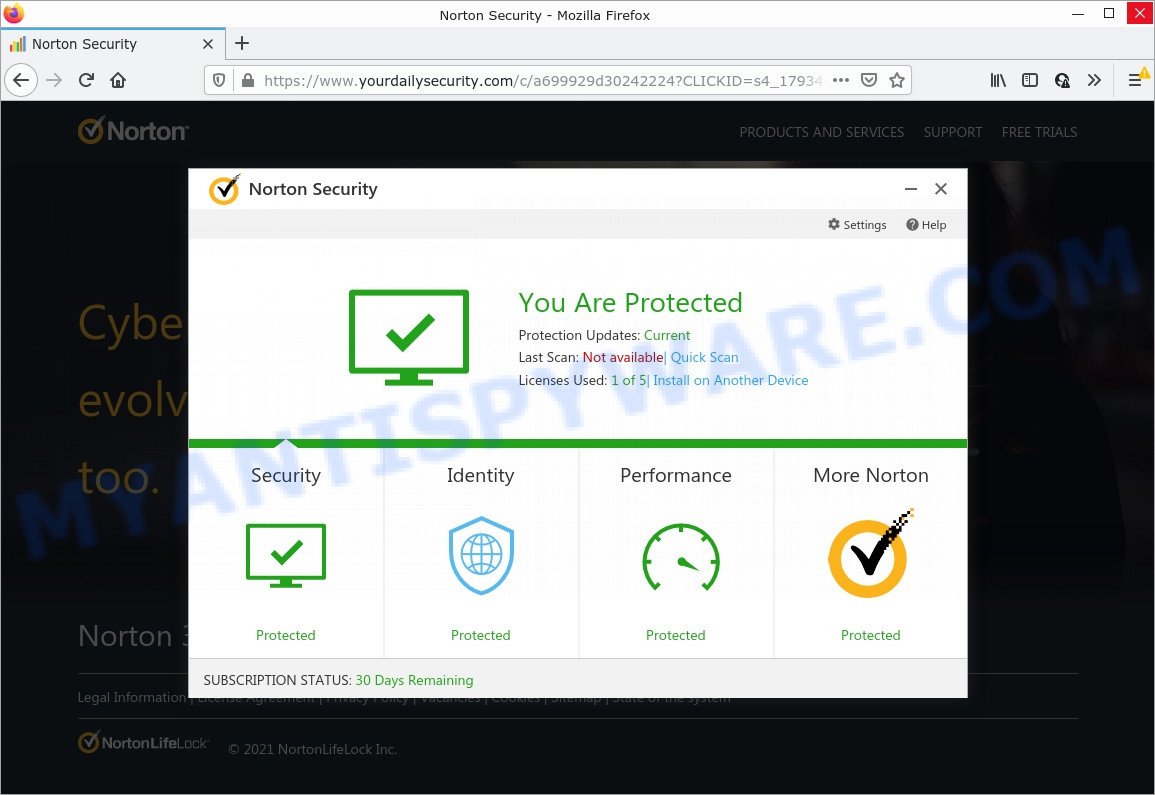
Yourdailysecurity.com pop-ups are a SCAM
QUICK LINKS
Typically, scam sites first check the user’s IP address to determine their geolocation. Scammers, having determined the user’s location, can use various scam schemes, change the page language and redirect the user to other dangerous sites. Yourdailysecurity.com displays a fake message that the computer is infected with viruses and other security threats. This scam instructs users to click “Proceed..” to remove the found malware.
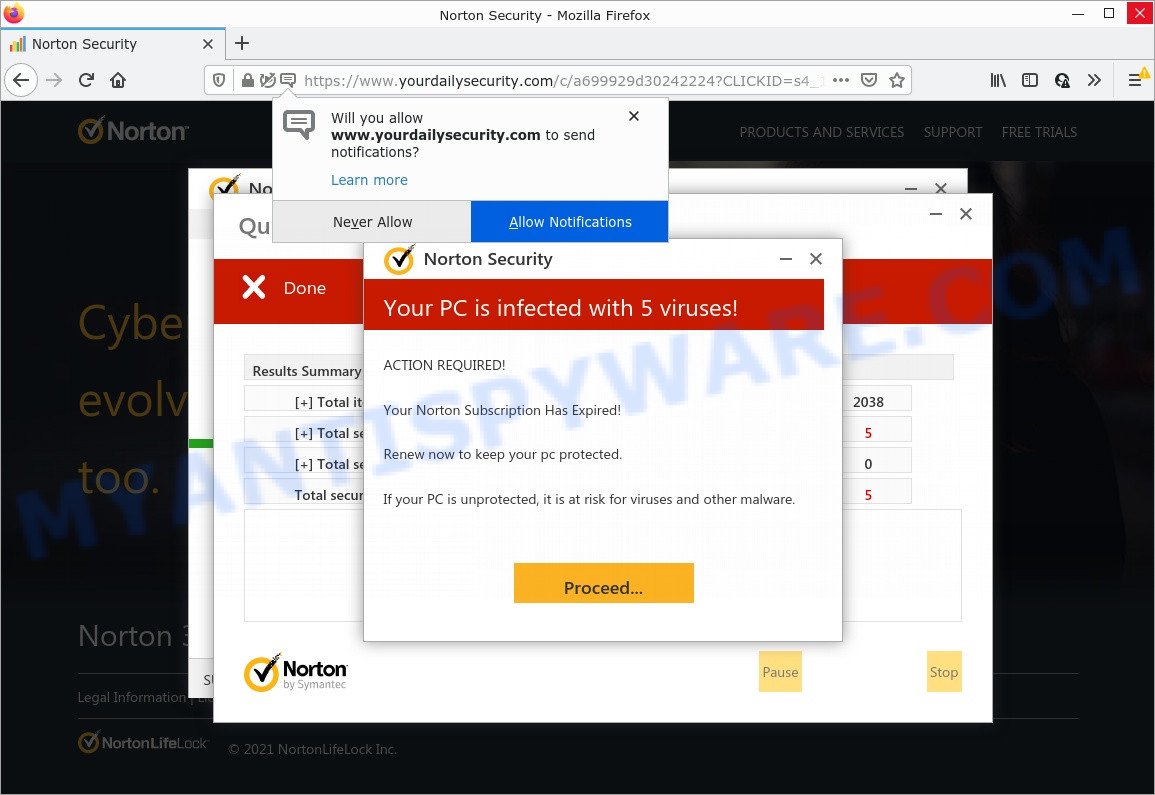
After clicking, users are redirected to another page that offers to purchase antivirus software. In this particular case, users are shown a legitimate Norton antivirus page offering to purchase the Norton 360 subscription. Scammers behind Yourdailysecurity.com and similar sites earn a commission for each purchased Norton subscription. Of course, Norton and other antivirus companies do not allow affiliates to promote their products using social engineering tricks, misleading methods, and deceptive advertising. However, despite this ban, scammers continue to advertise Norton Antivirus and other antivirus companies’ products.
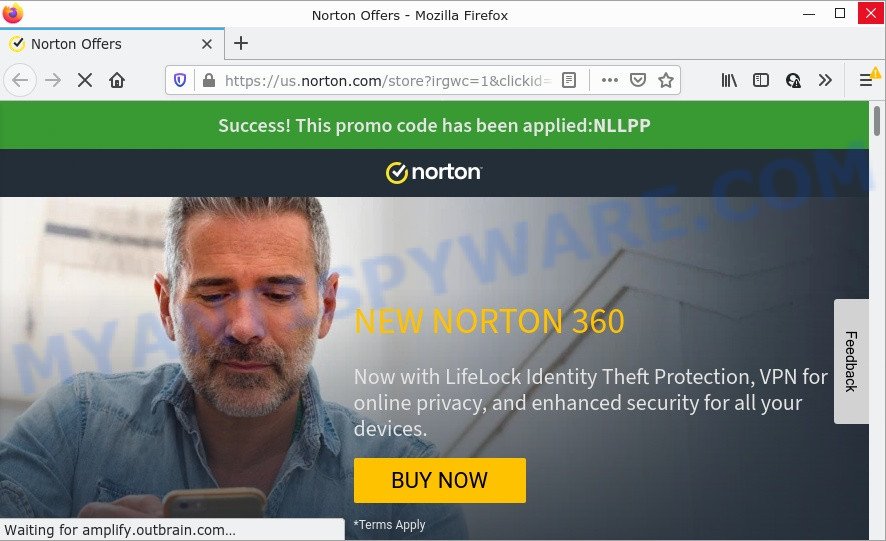
How to protect against Yourdailysecurity.com scam
To avoid becoming a victim of scammers, it is important to always keep in mind:
- There are no sites that can detect viruses and other security threats.
- Never install software promoted by suspicious sites, as it can be useless, and besides, it can be dangerous for you and your computer.
- Close Yourdailysecurity.com as soon as it appears on your computer screen. Scammers can prevent you from closing it in various ways. In such cases, close your browser using Task Manager or restart your computer. If the next time you launch the browser, it prompts you to restore the previous session, abandon it, otherwise this scam will reopen on your screen.
- Use an ad blocker when browsing the internet. It can block known scam sites and protect you from scammers.
Threat Summary
| Name | Yourdailysecurity.com |
| Type | scam, phishing, fake virus alerts |
| Symptoms |
|
| Removal | Yourdailysecurity.com removal guide |
The Yourdailysecurity.com pop ups are caused by malicious advertisements on websites you visit, browser notifications or Adware.
Browser (push) notifications are originally developed to alert the user of recently published news. Cyber criminals abuse ‘push notifications’ by displaying unwanted ads. These ads are displayed in the lower right corner of the screen urges users to play online games, visit questionable web-pages, install web browser add-ons & so on.
Adware is form of malware which quietly collects information about user, such as online searches, login details and browsing history, while at the same time feeding the user advertisements, and it does all of this without asking permission. Adware can track activity, display unwanted advertisements, hijack and mislead internet browsers and even infect the system with trojans and worms. In some cases, adware can promote p*rn websites and adult products.
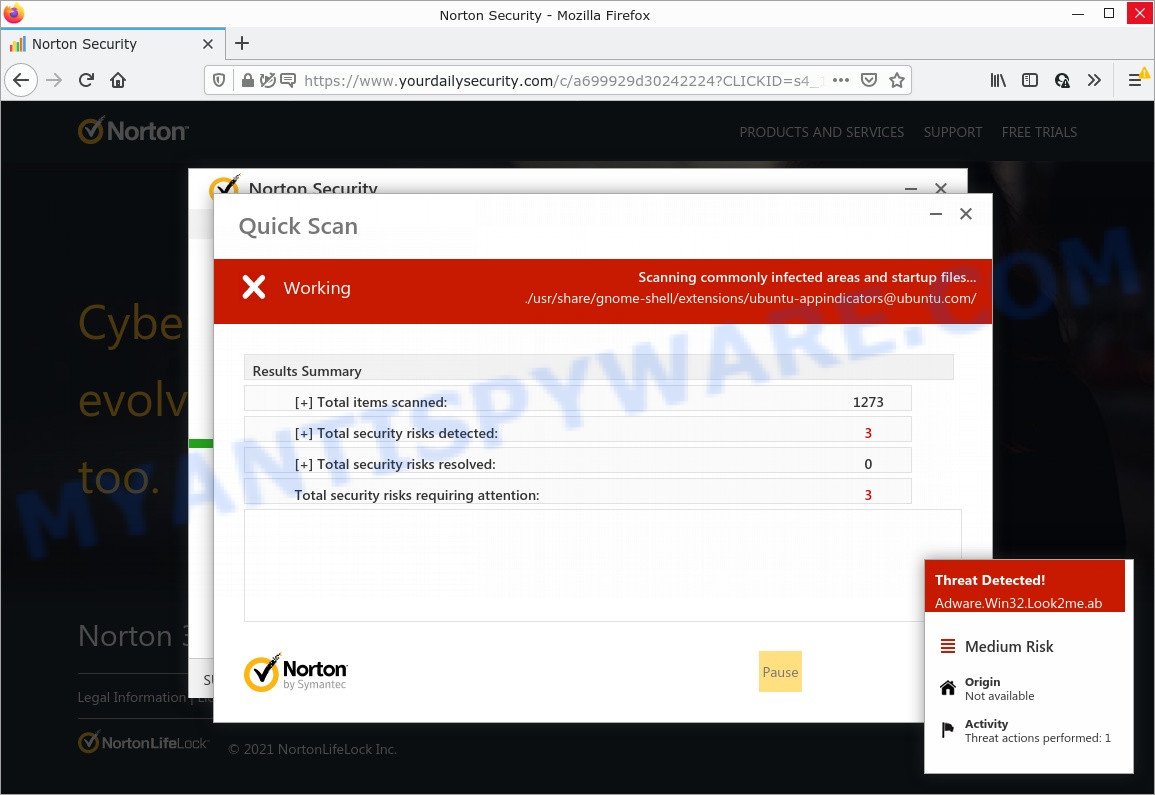
Yourdailysecurity.com performs a fake virus scan.
Usually, adware gets into computers as part of a bundle with free programs, sharing files and other unsafe software that you downloaded from the Net. The developers of adware software pays software developers for distributing adware within their programs. So, bundled software is often included as part of the installer. In order to avoid the installation of any adware: choose only Manual, Custom or Advanced setup option and reject all third-party applications in which you are unsure.
Microsoft Windows Virus Alert, Norton Antivirus 2021 Update, McAfee Tollfree, Your McAfee Subscription Has Expired are other scams designed to trick visitors into installing untrustworthy software or calling fake tech support. Some of these scams are positioned as a legitimate Microsoft, Norton, McAfee sites, but in fact have nothing to do with Microsoft, Norton and McAfee. The scam sites should never be trusted, they should be closed as soon as they appear on the screen.
How to remove Yourdailysecurity.com pop-up scam (Adware removal guide)
Yourdailysecurity.com pop ups in MS Edge, Internet Explorer, Firefox and Chrome can be permanently removed by uninstalling unwanted software, resetting the web-browser to its original state, and reversing any changes to the computer by Adware. Free removal utilities which listed below can help in deleting adware that displays scam popup windows and annoying adverts.
To remove Yourdailysecurity.com, execute the steps below:
- Manual Yourdailysecurity.com pop up scam removal
- Automatic Removal of Yourdailysecurity.com popups
- Stop Yourdailysecurity.com pop up
Manual Yourdailysecurity.com pop up scam removal
The step-by-step guide developed by our team will allow you manually get rid of Yourdailysecurity.com pop-ups from your browser. If you have little experience in using computers, we suggest that you use the free tools listed below.
Remove adware software through the Windows Control Panel
In order to delete PUPs like this adware software, open the Microsoft Windows Control Panel and click on “Uninstall a program”. Check the list of installed applications. For the ones you do not know, run an Internet search to see if they are adware software, hijacker or PUPs. If yes, remove them off. Even if they are just a software which you do not use, then deleting them off will increase your computer start up time and speed dramatically.
Windows 8, 8.1, 10
First, click Windows button

When the ‘Control Panel’ opens, press the ‘Uninstall a program’ link under Programs category as displayed on the image below.

You will see the ‘Uninstall a program’ panel as shown in the following example.

Very carefully look around the entire list of apps installed on your PC. Most probably, one of them is the adware software that causes Yourdailysecurity.com popups in your internet browser. If you have many programs installed, you can help simplify the search of malicious applications by sort the list by date of installation. Once you have found a dubious, unwanted or unused application, right click to it, after that press ‘Uninstall’.
Windows XP, Vista, 7
First, click ‘Start’ button and select ‘Control Panel’ at right panel as shown on the screen below.

After the Windows ‘Control Panel’ opens, you need to click ‘Uninstall a program’ under ‘Programs’ similar to the one below.

You will see a list of applications installed on your device. We recommend to sort the list by date of installation to quickly find the applications that were installed last. Most probably, it’s the adware software related to the Yourdailysecurity.com pop ups. If you’re in doubt, you can always check the program by doing a search for her name in Google, Yahoo or Bing. When the application which you need to uninstall is found, simply press on its name, and then click ‘Uninstall’ like below.

Remove Yourdailysecurity.com pop-up scam from Internet Explorer
In order to restore all browser home page, newtab and default search engine you need to reset the IE to the state, which was when the Microsoft Windows was installed on your computer.
First, open the IE, click ![]() ) button. Next, press “Internet Options” as displayed below.
) button. Next, press “Internet Options” as displayed below.

In the “Internet Options” screen select the Advanced tab. Next, press Reset button. The Internet Explorer will show the Reset Internet Explorer settings prompt. Select the “Delete personal settings” check box and click Reset button.

You will now need to restart your personal computer for the changes to take effect. It will remove adware responsible for Yourdailysecurity.com pop-ups, disable malicious and ad-supported browser’s extensions and restore the Internet Explorer’s settings like search provider by default, newtab and start page to default state.
Remove Yourdailysecurity.com popup scam from Chrome
Reset Chrome settings is a simple method to delete Yourdailysecurity.com pop ups, malicious and adware plugins, internet browser’s home page, new tab and search engine that have been changed by adware.

- First, start the Chrome and click the Menu icon (icon in the form of three dots).
- It will show the Google Chrome main menu. Choose More Tools, then click Extensions.
- You’ll see the list of installed plugins. If the list has the add-on labeled with “Installed by enterprise policy” or “Installed by your administrator”, then complete the following tutorial: Remove Chrome extensions installed by enterprise policy.
- Now open the Google Chrome menu once again, press the “Settings” menu.
- Next, click “Advanced” link, that located at the bottom of the Settings page.
- On the bottom of the “Advanced settings” page, click the “Reset settings to their original defaults” button.
- The Google Chrome will open the reset settings dialog box as shown on the image above.
- Confirm the web browser’s reset by clicking on the “Reset” button.
- To learn more, read the post How to reset Google Chrome settings to default.
Remove Yourdailysecurity.com from Mozilla Firefox by resetting web-browser settings
If the Firefox settings such as startpage, search provider and new tab page have been replaced by the adware software, then resetting it to the default state can help. When using the reset feature, your personal information such as passwords, bookmarks, browsing history and web form auto-fill data will be saved.
Click the Menu button (looks like three horizontal lines), and press the blue Help icon located at the bottom of the drop down menu such as the one below.

A small menu will appear, press the “Troubleshooting Information”. On this page, press “Refresh Firefox” button like below.

Follow the onscreen procedure to restore your Firefox web browser settings to their default state.
Automatic Removal of Yourdailysecurity.com popups
In order to completely get rid of Yourdailysecurity.com, you not only need to remove adware from your computer, but also remove all its components in your PC including Windows registry entries. We suggest to download and use free removal tools to automatically free your PC system of adware responsible for Yourdailysecurity.com popups.
How to delete Yourdailysecurity.com pop-ups with Zemana Anti-Malware
Zemana AntiMalware (ZAM) is free full featured malicious software removal tool. It can check your files and Windows registry in real-time. Zemana can help to remove Yourdailysecurity.com popups, PUPs, malicious software and adware. It uses 1% of your computer resources. This utility has got simple and beautiful interface and at the same time best possible protection for your PC.
First, visit the following page, then press the ‘Download’ button in order to download the latest version of Zemana Anti-Malware.
164810 downloads
Author: Zemana Ltd
Category: Security tools
Update: July 16, 2019
Once the downloading process is done, close all software and windows on your device. Open a directory in which you saved it. Double-click on the icon that’s named Zemana.AntiMalware.Setup as displayed below.
![]()
When the install starts, you will see the “Setup wizard” which will help you set up Zemana Free on your computer.

Once installation is complete, you will see window like below.

Now click the “Scan” button . Zemana Anti-Malware program will scan through the whole PC system for the adware that causes the Yourdailysecurity.com pop ups. A scan may take anywhere from 10 to 30 minutes, depending on the number of files on your computer and the speed of your computer. When a malicious software, adware or PUPs are found, the count of the security threats will change accordingly.

Once the system scan is complete, Zemana Free will open a list of detected items. Make sure all threats have ‘checkmark’ and click “Next” button.

The Zemana Free will delete adware that causes Yourdailysecurity.com popups in your web browser and move the selected items to the Quarantine.
Delete Yourdailysecurity.com scam with MalwareBytes Anti-Malware
Trying to delete Yourdailysecurity.com pop up scam can become a battle of wills between the adware software infection and you. MalwareBytes Free can be a powerful ally, removing most of today’s adware software, malicious software and potentially unwanted programs with ease. Here’s how to use MalwareBytes will help you win.
MalwareBytes Free can be downloaded from the following link. Save it to your Desktop so that you can access the file easily.
327067 downloads
Author: Malwarebytes
Category: Security tools
Update: April 15, 2020
After downloading is finished, close all apps and windows on your computer. Double-click the install file named MBSetup. If the “User Account Control” prompt pops up as shown in the figure below, click the “Yes” button.

It will open the Setup wizard that will help you install MalwareBytes on your computer. Follow the prompts and do not make any changes to default settings.

Once installation is complete successfully, click “Get Started” button. MalwareBytes will automatically start and you can see its main screen as displayed below.

Now press the “Scan” button to detect adware that causes Yourdailysecurity.com pop ups in your browser. Depending on your device, the scan can take anywhere from a few minutes to close to an hour.

When finished, a list of all threats found is produced. In order to delete all items, simply click “Quarantine” button. The MalwareBytes Free will begin to get rid of adware software which causes the Yourdailysecurity.com pop-ups. When finished, you may be prompted to restart the personal computer.

We recommend you look at the following video, which completely explains the process of using the MalwareBytes Anti Malware (MBAM) to get rid of adware, browser hijacker and other malware.
How to stop Yourdailysecurity.com pop ups
If you browse the Internet, you can’t avoid malvertising. But you can protect your web browser against it. Download and use an adblocker application. AdGuard is an adblocker that can filter out tons of of the malicious advertising, blocking dynamic scripts from loading malicious content.
Please go to the link below to download the latest version of AdGuard for Microsoft Windows. Save it to your Desktop so that you can access the file easily.
26841 downloads
Version: 6.4
Author: © Adguard
Category: Security tools
Update: November 15, 2018
After downloading it, start the downloaded file. You will see the “Setup Wizard” screen as on the image below.

Follow the prompts. When the installation is done, you will see a window as displayed below.

You can click “Skip” to close the installation program and use the default settings, or press “Get Started” button to see an quick tutorial which will help you get to know AdGuard better.
In most cases, the default settings are enough and you do not need to change anything. Each time, when you run your PC, AdGuard will start automatically and stop undesired ads, block Yourdailysecurity.com, as well as other malicious or misleading webpages. For an overview of all the features of the program, or to change its settings you can simply double-click on the AdGuard icon, that is located on your desktop.
Finish words
We suggest that you keep Zemana Anti Malware (to periodically scan your PC for new adware and other malicious software) and AdGuard (to help you block intrusive pop-ups and harmful web sites). Moreover, to prevent any adware, please stay clear of unknown and third party programs, make sure that your antivirus application, turn on the option to detect potentially unwanted programs.
If you need more help with Yourdailysecurity.com pop ups related issues, go to here.

















