What is Sonalskillse.xyz?
There are many scam websites on the Internet and Sonalskillse.xyz is one of them. It is a dubious website that misleads unsuspecting users into subscribing to browser notifications. Scammers use browser push notifications to bypass protection against pop-ups in the browser and therefore display a lot of unwanted ads. These advertisements are used to promote dubious browser extensions, giveaway scams, adware bundles, and adult web pages.
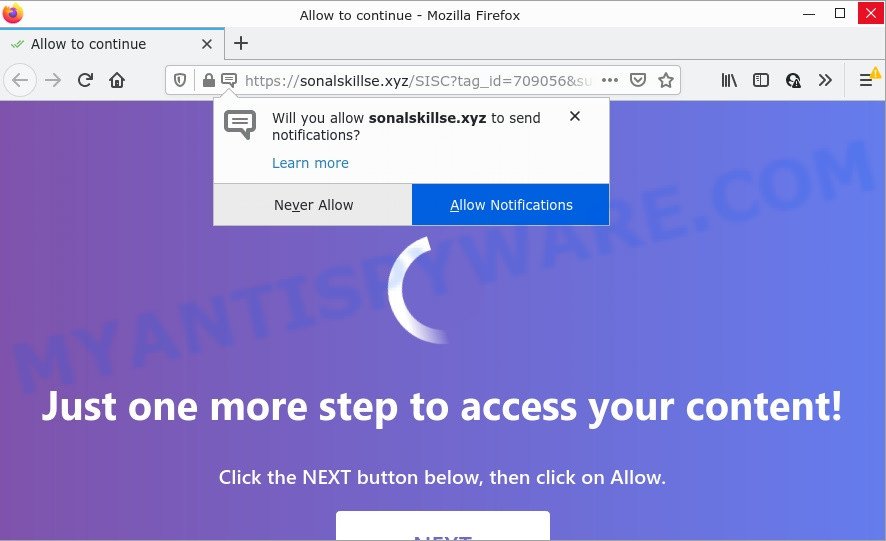
The Sonalskillse.xyz web-site displays a confirmation request states that clicking ‘Allow’ button will let you download a file, enable Flash Player, watch a video, connect to the Internet, access the content of the website, and so on. Once enabled, the Sonalskillse.xyz push notifications will start popping up in the right bottom corner of your screen randomly and spam the user with unwanted adverts.

Threat Summary
| Name | Sonalskillse.xyz popup |
| Type | browser notification spam, spam push notifications, pop-up virus |
| Distribution | suspicious pop-up advertisements, social engineering attack, adware, potentially unwanted software |
| Symptoms |
|
| Removal | Sonalskillse.xyz removal guide |
How does your PC system get infected with Sonalskillse.xyz pop ups
Some research has shown that users can be redirected to Sonalskillse.xyz from suspicious advertisements or by potentially unwanted programs and adware software. Most commonly, adware software installs on the computer in a bundle with freeware that you downloaded and installed from the Web. Once it gets inside your personal computer, it will configure itself to start automatically when the personal computer start. Adware software can change personal computer settings, redirect your browser to scam websites, display intrusive pop up advertisements from various third-party ad networks and these annoying ads is difficult to close.
Adware can be spread with the help of trojan horses and other forms of malware, but most often, adware gets onto computers by being attached to some free programs. Many authors of free programs include additional apps in their installer. Sometimes it is possible to avoid the setup of any adware: carefully read the Terms of Use and the Software license, choose only Manual, Custom or Advanced setup method, uncheck all checkboxes before clicking Install or Next button while installing new free software.
Remove Sonalskillse.xyz notifications from web-browsers
If you’re getting push notifications from the Sonalskillse.xyz or another scam web site, you’ll have previously pressed the ‘Allow’ button. Below we will teach you how to turn them off.
|
|
|
|
|
|
How to remove Sonalskillse.xyz popups from Chrome, Firefox, IE, Edge
When the adware gets installed on your PC system without your knowledge, it’s not easy to remove. Most often, there is no Uninstall program that simply delete the adware software which causes the intrusive Sonalskillse.xyz advertisements from your device. So, we suggest using several well-proven free specialized utilities like Zemana, MalwareBytes Anti-Malware (MBAM) or Hitman Pro. But the best way to remove Sonalskillse.xyz advertisements will be to perform several manual steps, after that additionally use antimalware tools.
To remove Sonalskillse.xyz pop ups, execute the following steps:
- Remove Sonalskillse.xyz notifications from web-browsers
- How to delete Sonalskillse.xyz ads without any software
- Automatic Removal of Sonalskillse.xyz pop ups
- Stop Sonalskillse.xyz pop-ups
How to delete Sonalskillse.xyz ads without any software
The step-by-step tutorial developed by our team will help you manually delete Sonalskillse.xyz ads from the internet browser. If you have little experience in using computers, we advise that you use the free tools listed below.
Uninstall PUPs through the MS Windows Control Panel
When troubleshooting a personal computer, one common step is go to Windows Control Panel and remove suspicious programs. The same approach will be used in the removal of Sonalskillse.xyz pop ups. Please use instructions based on your MS Windows version.
- If you are using Windows 8, 8.1 or 10 then click Windows button, next click Search. Type “Control panel”and press Enter.
- If you are using Windows XP, Vista, 7, then click “Start” button and press “Control Panel”.
- It will display the Windows Control Panel.
- Further, click “Uninstall a program” under Programs category.
- It will show a list of all apps installed on the computer.
- Scroll through the all list, and remove dubious and unknown apps. To quickly find the latest installed apps, we recommend sort apps by date.
See more details in the video instructions below.
Remove Sonalskillse.xyz pop-up ads from Google Chrome
If your Google Chrome browser is redirected to unwanted Sonalskillse.xyz page, it may be necessary to completely reset your web-browser application to its default settings.
Open the Google Chrome menu by clicking on the button in the form of three horizontal dotes (![]() ). It will open the drop-down menu. Select More Tools, then click Extensions.
). It will open the drop-down menu. Select More Tools, then click Extensions.
Carefully browse through the list of installed extensions. If the list has the plugin labeled with “Installed by enterprise policy” or “Installed by your administrator”, then complete the following instructions: Remove Google Chrome extensions installed by enterprise policy otherwise, just go to the step below.
Open the Google Chrome main menu again, click to “Settings” option.

Scroll down to the bottom of the page and click on the “Advanced” link. Now scroll down until the Reset settings section is visible, as shown on the screen below and press the “Reset settings to their original defaults” button.

Confirm your action, press the “Reset” button.
Delete Sonalskillse.xyz popups from IE
If you find that Internet Explorer browser settings such as startpage, newtab page and search engine by default had been replaced by adware software related to the Sonalskillse.xyz ads, then you may restore your settings, via the reset web-browser procedure.
First, open the Microsoft Internet Explorer, click ![]() ) button. Next, press “Internet Options” as displayed below.
) button. Next, press “Internet Options” as displayed below.

In the “Internet Options” screen select the Advanced tab. Next, click Reset button. The Microsoft Internet Explorer will open the Reset Internet Explorer settings prompt. Select the “Delete personal settings” check box and click Reset button.

You will now need to reboot your PC for the changes to take effect. It will delete adware that causes popups, disable malicious and ad-supported web browser’s extensions and restore the Microsoft Internet Explorer’s settings like newtab page, default search provider and start page to default state.
Delete Sonalskillse.xyz pop ups from Firefox
If the Firefox browser is redirected to Sonalskillse.xyz and you want to recover the Firefox settings back to their default values, then you should follow the tutorial below. However, your saved passwords and bookmarks will not be changed or cleared.
First, run the Firefox. Next, click the button in the form of three horizontal stripes (![]() ). It will open the drop-down menu. Next, press the Help button (
). It will open the drop-down menu. Next, press the Help button (![]() ).
).

In the Help menu click the “Troubleshooting Information”. In the upper-right corner of the “Troubleshooting Information” page press on “Refresh Firefox” button as displayed in the figure below.

Confirm your action, click the “Refresh Firefox”.
Automatic Removal of Sonalskillse.xyz pop ups
AntiMalware applications differ from each other by many features like performance, scheduled scans, automatic updates, virus signature database, technical support, compatibility with other antivirus software and so on. We suggest you run the following free apps: Zemana Free, MalwareBytes Free and HitmanPro. Each of these applications has all of needed features, but most importantly, they can be used to detect the adware and delete Sonalskillse.xyz pop-up advertisements from the Firefox, Microsoft Edge, IE and Chrome.
How to remove Sonalskillse.xyz popups with Zemana Free
You can download and use the Zemana Free for free. This anti malware utility will scan all the registry items and files in your computer along with the system settings and browser extensions. If it finds any malware, adware or malicious extension that is causing a large number of intrusive Sonalskillse.xyz pop up ads then the Zemana Anti Malware (ZAM) will get rid of them from your device completely.

- Installing the Zemana is simple. First you’ll need to download Zemana Free on your device from the link below.
Zemana AntiMalware
164808 downloads
Author: Zemana Ltd
Category: Security tools
Update: July 16, 2019
- Once the downloading process is finished, close all software and windows on your device. Open a file location. Double-click on the icon that’s named Zemana.AntiMalware.Setup.
- Further, click Next button and follow the prompts.
- Once installation is done, press the “Scan” button for checking your PC for the adware that causes Sonalskillse.xyz pop-ups in your web-browser. A system scan can take anywhere from 5 to 30 minutes, depending on your PC. When a malware, adware or PUPs are detected, the number of the security threats will change accordingly.
- Once Zemana Anti-Malware (ZAM) has completed scanning, you’ll be displayed the list of all detected items on your computer. Make sure to check mark the threats that are unsafe and then press “Next”. Once disinfection is complete, you can be prompted to restart your computer.
Remove Sonalskillse.xyz pop-ups from web-browsers with HitmanPro
The Hitman Pro tool is free (30 day trial) and easy to use. It may scan and remove malware, potentially unwanted programs and adware software in Microsoft Edge, Mozilla Firefox, Internet Explorer and Google Chrome web browsers and thereby delete all unwanted Sonalskillse.xyz popup advertisements. Hitman Pro is powerful enough to find and get rid of malicious registry entries and files that are hidden on the computer.
Please go to the link below to download HitmanPro. Save it to your Desktop.
Once the download is done, open the directory in which you saved it. You will see an icon like below.

Double click the Hitman Pro desktop icon. After the utility is started, you will see a screen as on the image below.

Further, click “Next” button to perform a system scan with this tool for the adware software responsible for Sonalskillse.xyz popup ads. This task can take quite a while, so please be patient. Once the checking is complete, you’ll be displayed the list of all found items on your computer as displayed in the figure below.

Review the scan results and then click “Next” button. It will show a dialog box, click the “Activate free license” button.
Get rid of Sonalskillse.xyz pop-ups with MalwareBytes
If you are still having issues with the Sonalskillse.xyz pop up ads — or just wish to check your PC system occasionally for adware and other malicious software — download MalwareBytes Anti Malware (MBAM). It is free for home use, and scans for and removes various unwanted programs that attacks your PC or degrades personal computer performance. MalwareBytes Anti Malware can remove adware, potentially unwanted programs as well as malware, including ransomware and trojans.

MalwareBytes Anti Malware can be downloaded from the following link. Save it on your MS Windows desktop or in any other place.
327064 downloads
Author: Malwarebytes
Category: Security tools
Update: April 15, 2020
After the download is complete, run it and follow the prompts. Once installed, the MalwareBytes AntiMalware will try to update itself and when this task is done, click the “Scan” button to start scanning your computer for the adware that causes Sonalskillse.xyz ads in your web-browser. In order to delete all threats, simply click “Quarantine” button.
The MalwareBytes Anti Malware (MBAM) is a free program that you can use to remove all detected folders, files, services, registry entries and so on. To learn more about this malware removal utility, we recommend you to read and follow the few simple steps or the video guide below.
Stop Sonalskillse.xyz pop-ups
The AdGuard is a very good ad blocker application for the IE, Mozilla Firefox, Chrome and Edge, with active user support. It does a great job by removing certain types of intrusive ads, popunders, popups, unwanted new tab pages, and even full page ads and web-site overlay layers. Of course, the AdGuard can block the Sonalskillse.xyz pop up advertisements automatically or by using a custom filter rule.
Installing the AdGuard is simple. First you’ll need to download AdGuard on your PC by clicking on the following link.
26841 downloads
Version: 6.4
Author: © Adguard
Category: Security tools
Update: November 15, 2018
After downloading it, double-click the downloaded file to start it. The “Setup Wizard” window will show up on the computer screen as shown on the image below.

Follow the prompts. AdGuard will then be installed and an icon will be placed on your desktop. A window will show up asking you to confirm that you want to see a quick guidance as shown in the figure below.

Click “Skip” button to close the window and use the default settings, or click “Get Started” to see an quick guide that will assist you get to know AdGuard better.
Each time, when you launch your device, AdGuard will start automatically and stop unwanted advertisements, block Sonalskillse.xyz, as well as other harmful or misleading websites. For an overview of all the features of the program, or to change its settings you can simply double-click on the AdGuard icon, which may be found on your desktop.
Finish words
Now your PC system should be clean of the adware software related to the Sonalskillse.xyz pop ups. We suggest that you keep AdGuard (to help you block unwanted popup ads and annoying harmful web pages) and Zemana AntiMalware (to periodically scan your PC system for new malware, browser hijackers and adware). Make sure that you have all the Critical Updates recommended for Microsoft Windows OS. Without regular updates you WILL NOT be protected when new hijackers, malicious apps and adware software are released.
If you are still having problems while trying to delete Sonalskillse.xyz ads from your web browser, then ask for help here.


















