What is Departurealtar.com?
Departurealtar.com is an ‘ad-rotator’. It is a type of web sites created to redirect web-browsers to various advertising web sites. According to experienced security researchers, Departurealtar.com redirects users to web-sites that are promoted by rogue ad networks. Some of the web-pages that users can potentially be redirected to are scam web pages, others are web sites that encourage users to subscribe to spam notifications. In addition, users can be redirected to web sites offering to install PUPs, dangerous browser extensions.
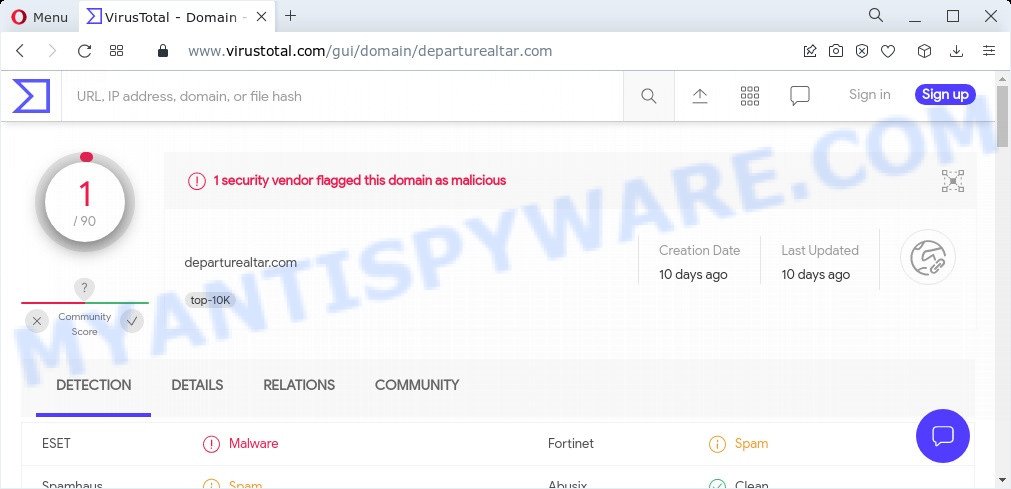
1 security vendor flagged this domain as malicious
Usually, users end up on Departurealtar.com and similar sites by going to a misspelled URL or, clicking on a fake link. In addition, they can be redirected to this website by malicious advertisements (malvertising) and Adware. Adware is something that designed in order to display third-party advertisements to the user without asking permission. Adware takes control of browsers and redirects them to unwanted web sites like the Departurealtar.com every time users browse the Internet. Adware software can end up on computers in various methods. In many cases is when users download free applications and forget to uncheck the box for the bundled programs installation.
The worst is, adware software can be used to gather and transmit user data without your knowledge. Adware software can be used to track information about web-sites visited, web browser and system information, and your computer IP address.
Threat Summary
| Name | Departurealtar.com |
| Type | adware, potentially unwanted application (PUA), pop up virus, pop up ads, popups |
| Symptoms |
|
| Removal | Departurealtar.com removal guide |
How does Adware get on your personal computer
Usually, adware software gets into computers as part of a bundle with free applications, sharing files and other unsafe programs that you downloaded from the Internet. The developers of adware pays software makers for distributing adware within their applications. So, optional software is often included as part of the setup file. In order to avoid the installation of any adware: choose only Manual, Custom or Advanced installation option and reject all optional software in which you are unsure.
How to remove Departurealtar.com pop up advertisements (removal tutorial)
In order to remove Departurealtar.com pop-up ads, start by closing any applications and pop-ups that are open. If a popup won’t close, then close your internet browser (Microsoft Internet Explorer, Edge, Mozilla Firefox and Google Chrome). If a program won’t close then please reboot your personal computer. Next, follow the steps below.
To remove Departurealtar.com, execute the steps below:
- How to manually delete Departurealtar.com
- Automatic Removal of Departurealtar.com pop-ups
- Stop Departurealtar.com pop up ads
How to manually delete Departurealtar.com
Looking for a solution to get rid of Departurealtar.com pop up ads manually without installing any utilities? Then this section of the blog post is just for you. Below are some simple steps you can take. Performing these steps requires basic knowledge of web-browser and Windows setup. If you doubt that you can follow them, it is better to use free tools listed below that can allow you delete Departurealtar.com popups.
Removing the Departurealtar.com, check the list of installed applications first
When troubleshooting a PC, one common step is go to Windows Control Panel and uninstall questionable software. The same approach will be used in the removal of Departurealtar.com pop up advertisements. Please use instructions based on your Microsoft Windows version.
|
|
|
|
Delete Departurealtar.com pop up ads from Internet Explorer
The Internet Explorer reset is great if your internet browser is hijacked or you have unwanted add-ons or toolbars on your web browser, that installed by an malicious software.
First, run the Internet Explorer, then press ‘gear’ icon ![]() . It will display the Tools drop-down menu on the right part of the web-browser, then click the “Internet Options” as displayed on the image below.
. It will display the Tools drop-down menu on the right part of the web-browser, then click the “Internet Options” as displayed on the image below.

In the “Internet Options” screen, select the “Advanced” tab, then click the “Reset” button. The Internet Explorer will display the “Reset Internet Explorer settings” prompt. Further, click the “Delete personal settings” check box to select it. Next, click the “Reset” button like the one below.

After the task is finished, click “Close” button. Close the Internet Explorer and restart your PC for the changes to take effect. This step will help you to restore your browser’s default search engine, homepage and newtab to default state.
Remove Departurealtar.com from Firefox by resetting web-browser settings
This step will help you remove Departurealtar.com pop-up advertisements, third-party toolbars, disable harmful extensions and restore your default home page, new tab and search provider settings.
First, open the Mozilla Firefox. Next, click the button in the form of three horizontal stripes (![]() ). It will display the drop-down menu. Next, click the Help button (
). It will display the drop-down menu. Next, click the Help button (![]() ).
).

In the Help menu click the “Troubleshooting Information”. In the upper-right corner of the “Troubleshooting Information” page press on “Refresh Firefox” button as displayed in the following example.

Confirm your action, press the “Refresh Firefox”.
Remove Departurealtar.com popup advertisements from Chrome
Reset Google Chrome settings to delete Departurealtar.com popups. If you’re still experiencing problems with Departurealtar.com popups removal, you need to reset Chrome browser to its default state. This step needs to be performed only if adware has not been removed by the previous steps.

- First, start the Chrome and click the Menu icon (icon in the form of three dots).
- It will show the Google Chrome main menu. Choose More Tools, then click Extensions.
- You’ll see the list of installed extensions. If the list has the extension labeled with “Installed by enterprise policy” or “Installed by your administrator”, then complete the following tutorial: Remove Chrome extensions installed by enterprise policy.
- Now open the Chrome menu once again, press the “Settings” menu.
- Next, click “Advanced” link, which located at the bottom of the Settings page.
- On the bottom of the “Advanced settings” page, click the “Reset settings to their original defaults” button.
- The Chrome will show the reset settings dialog box as on the image above.
- Confirm the internet browser’s reset by clicking on the “Reset” button.
- To learn more, read the post How to reset Chrome settings to default.
Automatic Removal of Departurealtar.com pop-ups
We have compiled some of the best adware software removing utilities that have the ability to search for and remove Departurealtar.com ads , unwanted web-browser addons and potentially unwanted apps.
Delete Departurealtar.com ads with Zemana
Zemana is an amazing utility to delete Departurealtar.com redirect from the Internet Explorer, Mozilla Firefox, Chrome and Microsoft Edge. It also removes malicious software and adware from your device. It improves your system’s performance by deleting PUPs.

- Zemana can be downloaded from the following link. Save it on your Microsoft Windows desktop.
Zemana AntiMalware
164807 downloads
Author: Zemana Ltd
Category: Security tools
Update: July 16, 2019
- After the downloading process is done, close all software and windows on your PC. Open a file location. Double-click on the icon that’s named Zemana.AntiMalware.Setup.
- Further, press Next button and follow the prompts.
- Once setup is complete, click the “Scan” button to perform a system scan for the adware which causes popups.
- When Zemana Free is complete scanning your personal computer, Zemana Anti-Malware (ZAM) will show a list of all threats found by the scan. Review the report and then click “Next”. Once finished, you can be prompted to restart your device.
Remove Departurealtar.com ads and harmful extensions with Hitman Pro
HitmanPro is a free portable application that scans your computer for adware software related to the Departurealtar.com ads, potentially unwanted apps and hijackers and allows get rid of them easily. Moreover, it will also allow you remove any harmful web-browser extensions and add-ons.

- Click the following link to download the latest version of HitmanPro for MS Windows. Save it to your Desktop.
- Once the download is done, double click the HitmanPro icon. Once this tool is launched, click “Next” button to perform a system scan for the adware which redirects your web browser to the intrusive Departurealtar.com web page. Depending on your PC, the scan can take anywhere from a few minutes to close to an hour. While the HitmanPro program is scanning, you may see how many objects it has identified as threat.
- When Hitman Pro is done scanning your personal computer, a list of all threats found is prepared. All found threats will be marked. You can remove them all by simply click “Next” button. Now press the “Activate free license” button to begin the free 30 days trial to delete all malware found.
Delete Departurealtar.com redirect with MalwareBytes
If you’re still having problems with the Departurealtar.com advertisements — or just wish to scan your computer occasionally for adware software and other malicious software — download MalwareBytes Free. It’s free for home use, and searches for and removes various unwanted programs that attacks your computer or degrades PC system performance. MalwareBytes Anti-Malware (MBAM) can remove adware software, potentially unwanted programs as well as malware, including ransomware and trojans.
First, visit the page linked below, then press the ‘Download’ button in order to download the latest version of MalwareBytes.
327064 downloads
Author: Malwarebytes
Category: Security tools
Update: April 15, 2020
After downloading is finished, close all windows on your PC system. Further, run the file called MBSetup. If the “User Account Control” prompt pops up as shown on the screen below, press the “Yes” button.

It will display the Setup wizard that will assist you set up MalwareBytes Anti Malware (MBAM) on the device. Follow the prompts and don’t make any changes to default settings.

Once installation is done successfully, click “Get Started” button. Then MalwareBytes Anti-Malware will automatically run and you can see its main window such as the one below.

Next, click the “Scan” button to search for adware related to the Departurealtar.com pop-up ads. When a malware, adware software or potentially unwanted software are detected, the number of the security threats will change accordingly.

When MalwareBytes is complete scanning your personal computer, MalwareBytes AntiMalware (MBAM) will display a scan report. All detected threats will be marked. You can remove them all by simply press “Quarantine” button.

The MalwareBytes Free will remove adware which redirects your internet browser to the unwanted Departurealtar.com web site. Once the cleaning procedure is finished, you may be prompted to restart your computer. We suggest you look at the following video, which completely explains the procedure of using the MalwareBytes to get rid of hijackers, adware software and other malicious software.
Stop Departurealtar.com pop up ads
The AdGuard is a very good adblocker program for the Microsoft Edge, Internet Explorer, Firefox and Chrome, with active user support. It does a great job by removing certain types of annoying advertisements, popunders, pop ups, intrusive newtabs, and even full page advertisements and web page overlay layers. Of course, the AdGuard can stop the Departurealtar.com pop ups automatically or by using a custom filter rule.
- Visit the following page to download the latest version of AdGuard for Windows. Save it to your Desktop.
Adguard download
26841 downloads
Version: 6.4
Author: © Adguard
Category: Security tools
Update: November 15, 2018
- After downloading it, start the downloaded file. You will see the “Setup Wizard” program window. Follow the prompts.
- When the installation is complete, click “Skip” to close the installation application and use the default settings, or click “Get Started” to see an quick tutorial which will allow you get to know AdGuard better.
- In most cases, the default settings are enough and you do not need to change anything. Each time, when you start your computer, AdGuard will start automatically and stop unwanted advertisements, block Departurealtar.com, as well as other malicious or misleading websites. For an overview of all the features of the program, or to change its settings you can simply double-click on the icon named AdGuard, that can be found on your desktop.
To sum up
Now your computer should be free of the adware responsible for the Departurealtar.com advertisements. We suggest that you keep AdGuard (to help you block unwanted advertisements and unwanted harmful web-pages) and Zemana Free (to periodically scan your computer for new malicious software, hijackers and adware software). Make sure that you have all the Critical Updates recommended for Microsoft Windows operating system. Without regular updates you WILL NOT be protected when new browser hijackers, harmful programs and adware are released.
If you are still having problems while trying to get rid of Departurealtar.com advertisements from your internet browser, then ask for help here.


















