What is Gamesmuse2.xyz?
Gamesmuse2.xyz is a website that tricks you into subscribing to push notifications. The push notifications promote ‘free’ online games, free gifts scams, suspicious internet browser extensions, adult web sites, and adware bundles.
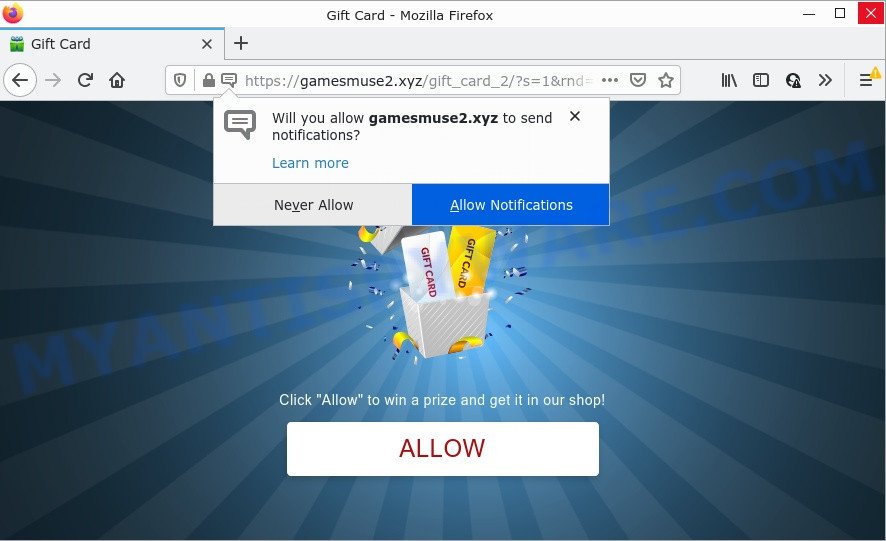
The Gamesmuse2.xyz site displays a confirmation request claims that clicking ‘Allow’ button will let you download a file, access the content of the web-site, watch a video, connect to the Internet, enable Flash Player, and so on. If you press the ‘Allow’ button, then you will start seeing unwanted adverts in form of pop up windows on the desktop.

Threat Summary
| Name | Gamesmuse2.xyz pop up |
| Type | browser notification spam, spam push notifications, pop-up virus |
| Distribution | adware, PUPs, social engineering attack, dubious pop-up ads |
| Symptoms |
|
| Removal | Gamesmuse2.xyz removal guide |
How did you get infected with Gamesmuse2.xyz pop ups
Some research has shown that users can be redirected to Gamesmuse2.xyz from malicious advertisements or by PUPs and adware. Adware is type of malware that may cause problems for your computer. It can generate numerous additional popup, banner, pop-under and in-text link advertisements flooding on your web browser; collect your privacy data such as login details, online searches, etc; run in the background and drag down your computer running speed; give more chances for other adware, PUPs even malicious software to get on your personal computer.
Adware spreads bundled with some free programs. So always read carefully the install screens, disclaimers, ‘Terms of Use’ and ‘Software license’ appearing during the install procedure. Additionally pay attention for optional applications which are being installed along with the main program. Ensure that you unchecked all of them! Also, run an adblocker program that will allow to block misleading and untrustworthy webpages.
Remove Gamesmuse2.xyz notifications from web browsers
If you’re getting notifications from the Gamesmuse2.xyz or another scam web-page, you will have previously pressed the ‘Allow’ button. Below we’ll teach you how to turn them off.
|
|
|
|
|
|
How to remove Gamesmuse2.xyz popup ads from Chrome, Firefox, IE, Edge
When the adware gets installed on your computer without your knowledge, it is not easy to uninstall. Most commonly, there is no Uninstall program that simply remove the adware software that causes Gamesmuse2.xyz pop-up ads in your browser from your PC system. So, we recommend using several well-proven free specialized utilities such as Zemana Free, MalwareBytes Anti Malware or Hitman Pro. But the best method to remove Gamesmuse2.xyz ads will be to perform several manual steps, after that additionally run antimalware utilities.
To remove Gamesmuse2.xyz pop ups, use the steps below:
- Remove Gamesmuse2.xyz notifications from web browsers
- How to delete Gamesmuse2.xyz pop-ups without any software
- Automatic Removal of Gamesmuse2.xyz pop ups
- Stop Gamesmuse2.xyz advertisements
How to delete Gamesmuse2.xyz pop-ups without any software
Most adware can be removed manually, without the use of antivirus or other removal tools. The manual steps below will show you how to remove Gamesmuse2.xyz ads step by step. Although each of the steps is easy and does not require special knowledge, but you are not sure that you can complete them, then use the free tools, a list of which is given below.
Delete questionable apps using Microsoft Windows Control Panel
Some of potentially unwanted software, adware and hijackers can be removed using the Add/Remove programs utility which may be found in the MS Windows Control Panel. So, if you are using any version of MS Windows and you have noticed an unwanted application, then first try to delete it through Add/Remove programs.
|
|
|
|
Remove Gamesmuse2.xyz pop-ups from IE
In order to restore all web browser default search provider, homepage and new tab you need to reset the Microsoft Internet Explorer to the state, that was when the Windows was installed on your computer.
First, open the Internet Explorer, press ![]() ) button. Next, click “Internet Options” such as the one below.
) button. Next, click “Internet Options” such as the one below.

In the “Internet Options” screen select the Advanced tab. Next, click Reset button. The IE will show the Reset Internet Explorer settings dialog box. Select the “Delete personal settings” check box and click Reset button.

You will now need to restart your computer for the changes to take effect. It will delete adware software that causes Gamesmuse2.xyz popup advertisements in your internet browser, disable malicious and ad-supported web browser’s extensions and restore the Microsoft Internet Explorer’s settings like search engine, newtab and homepage to default state.
Remove Gamesmuse2.xyz from Mozilla Firefox by resetting browser settings
This step will help you get rid of Gamesmuse2.xyz pop-ups, third-party toolbars, disable harmful extensions and return your default homepage, new tab and search provider settings.
Run the Mozilla Firefox and click the menu button (it looks like three stacked lines) at the top right of the browser screen. Next, click the question-mark icon at the bottom of the drop-down menu. It will display the slide-out menu.

Select the “Troubleshooting information”. If you’re unable to access the Help menu, then type “about:support” in your address bar and press Enter. It bring up the “Troubleshooting Information” page as displayed on the image below.

Click the “Refresh Firefox” button at the top right of the Troubleshooting Information page. Select “Refresh Firefox” in the confirmation prompt. The Firefox will start a process to fix your problems that caused by the Gamesmuse2.xyz adware. Once, it is done, click the “Finish” button.
Remove Gamesmuse2.xyz popup advertisements from Google Chrome
Reset Chrome settings will get rid of Gamesmuse2.xyz popup ads from web-browser and disable malicious extensions. It will also clear cached and temporary data (cookies, site data and content). It will save your personal information like saved passwords, bookmarks, auto-fill data and open tabs.

- First, start the Chrome and click the Menu icon (icon in the form of three dots).
- It will show the Chrome main menu. Select More Tools, then click Extensions.
- You will see the list of installed add-ons. If the list has the extension labeled with “Installed by enterprise policy” or “Installed by your administrator”, then complete the following guide: Remove Chrome extensions installed by enterprise policy.
- Now open the Google Chrome menu once again, press the “Settings” menu.
- Next, click “Advanced” link, that located at the bottom of the Settings page.
- On the bottom of the “Advanced settings” page, click the “Reset settings to their original defaults” button.
- The Chrome will show the reset settings dialog box as on the image above.
- Confirm the browser’s reset by clicking on the “Reset” button.
- To learn more, read the post How to reset Chrome settings to default.
Automatic Removal of Gamesmuse2.xyz pop ups
There are not many good free anti malware programs with high detection ratio. The effectiveness of malware removal tools depends on various factors, mostly on how often their virus/malware signatures DB are updated in order to effectively detect modern malicious software, adware software, browser hijackers and other potentially unwanted programs. We advise to run several programs, not just one. These applications which listed below will help you remove all components of the adware software from your disk and Windows registry and thereby remove Gamesmuse2.xyz pop up advertisements.
Use Zemana Anti Malware to delete Gamesmuse2.xyz ads
If you need a free tool that can easily delete Gamesmuse2.xyz pop up advertisements, then use Zemana. This is a very handy program, which is primarily created to quickly locate and remove adware and malicious software hijacking web browsers and changing their settings.
Now you can set up and run Zemana to remove Gamesmuse2.xyz ads from your browser by following the steps below:
Please go to the link below to download Zemana Free setup file called Zemana.AntiMalware.Setup on your PC. Save it directly to your Microsoft Windows Desktop.
164820 downloads
Author: Zemana Ltd
Category: Security tools
Update: July 16, 2019
Launch the installer after it has been downloaded successfully and then follow the prompts to install this utility on your computer.

During setup you can change some settings, but we suggest you don’t make any changes to default settings.
When installation is finished, this malware removal tool will automatically start and update itself. You will see its main window as on the image below.

Now press the “Scan” button to detect adware software related to the Gamesmuse2.xyz pop ups. Depending on your personal computer, the scan can take anywhere from a few minutes to close to an hour. When a threat is detected, the number of the security threats will change accordingly. Wait until the the checking is finished.

Once finished, Zemana Anti Malware (ZAM) will create a list of unwanted applications and adware software. Review the report and then click “Next” button.

The Zemana Anti Malware (ZAM) will remove adware software that causes Gamesmuse2.xyz popup ads and move the selected threats to the program’s quarantine. After the clean-up is done, you can be prompted to reboot your personal computer to make the change take effect.
Remove Gamesmuse2.xyz ads from web-browsers with Hitman Pro
Hitman Pro is a free removal utility. It deletes PUPs, adware, browser hijackers and unwanted web browser add-ons. It will identify and remove adware software which causes the annoying Gamesmuse2.xyz pop-up advertisements. Hitman Pro uses very small computer resources and is a portable program. Moreover, Hitman Pro does add another layer of malware protection.

- First, click the link below, then press the ‘Download’ button in order to download the latest version of Hitman Pro.
- After downloading is finished, start the Hitman Pro, double-click the HitmanPro.exe file.
- If the “User Account Control” prompts, click Yes to continue.
- In the HitmanPro window, click the “Next” to perform a system scan with this tool for the adware which causes the intrusive Gamesmuse2.xyz ads. This task can take some time, so please be patient.
- Once the scan get finished, HitmanPro will show a list of all items detected by the scan. Review the scan results and then click “Next”. Now, press the “Activate free license” button to start the free 30 days trial to get rid of all malware found.
Use MalwareBytes Anti-Malware (MBAM) to remove Gamesmuse2.xyz pop-up advertisements
Trying to get rid of Gamesmuse2.xyz pop-ups can become a battle of wills between the adware infection and you. MalwareBytes Anti Malware can be a powerful ally, removing most of today’s adware, malicious software and PUPs with ease. Here’s how to use MalwareBytes Free will help you win.
First, visit the page linked below, then click the ‘Download’ button in order to download the latest version of MalwareBytes Free.
327077 downloads
Author: Malwarebytes
Category: Security tools
Update: April 15, 2020
Once the downloading process is finished, close all programs and windows on your computer. Open a directory in which you saved it. Double-click on the icon that’s named MBSetup like below.
![]()
When the installation starts, you will see the Setup wizard which will help you install Malwarebytes on your computer.

Once installation is complete, you’ll see window as displayed in the following example.

Now click the “Scan” button to start scanning your computer for the adware software that causes multiple intrusive popups. A system scan may take anywhere from 5 to 30 minutes, depending on your computer. While the utility is scanning, you can see number of objects and files has already scanned.

After the scan get completed, you’ll be shown the list of all detected items on your computer. In order to remove all threats, simply press “Quarantine” button.

The Malwarebytes will now delete adware related to the Gamesmuse2.xyz pop-ups and move the selected items to the Quarantine. After disinfection is finished, you may be prompted to reboot your computer.

The following video explains few simple steps on how to delete browser hijacker, adware and other malicious software with MalwareBytes AntiMalware (MBAM).
Stop Gamesmuse2.xyz advertisements
To put it simply, you need to use an ad-blocker utility (AdGuard, for example). It’ll stop and protect you from all unwanted web-sites like Gamesmuse2.xyz, advertisements and pop ups. To be able to do that, the ad blocker application uses a list of filters. Each filter is a rule that describes a malicious website, an advertising content, a banner and others. The ad-blocker program automatically uses these filters, depending on the websites you are visiting.
First, click the link below, then click the ‘Download’ button in order to download the latest version of AdGuard.
26849 downloads
Version: 6.4
Author: © Adguard
Category: Security tools
Update: November 15, 2018
After downloading it, run the downloaded file. You will see the “Setup Wizard” screen similar to the one below.

Follow the prompts. After the setup is finished, you will see a window as displayed in the following example.

You can click “Skip” to close the installation program and use the default settings, or click “Get Started” button to see an quick tutorial that will allow you get to know AdGuard better.
In most cases, the default settings are enough and you don’t need to change anything. Each time, when you start your device, AdGuard will start automatically and stop unwanted ads, block Gamesmuse2.xyz, as well as other harmful or misleading webpages. For an overview of all the features of the program, or to change its settings you can simply double-click on the AdGuard icon, that can be found on your desktop.
To sum up
We suggest that you keep AdGuard (to help you block unwanted pop-up advertisements and unwanted harmful web pages) and Zemana (to periodically scan your PC for new malicious software, browser hijackers and adware software). Make sure that you have all the Critical Updates recommended for MS Windows OS. Without regular updates you WILL NOT be protected when new browser hijackers, malicious apps and adware software are released.
If you are still having problems while trying to delete Gamesmuse2.xyz popup ads from your web-browser, then ask for help here.


















