What is Izationser.xyz?
There are many scam web-sites on the Internet and Izationser.xyz is one of them. It is a website that deceives unsuspecting users into allowing push notifications. Scammers use push notifications to bypass pop up blocker and therefore show lots of unwanted advertisements. These advertisements are used to promote dubious internet browser plugins, prize & lottery scams, adware software bundles, and adult web sites.
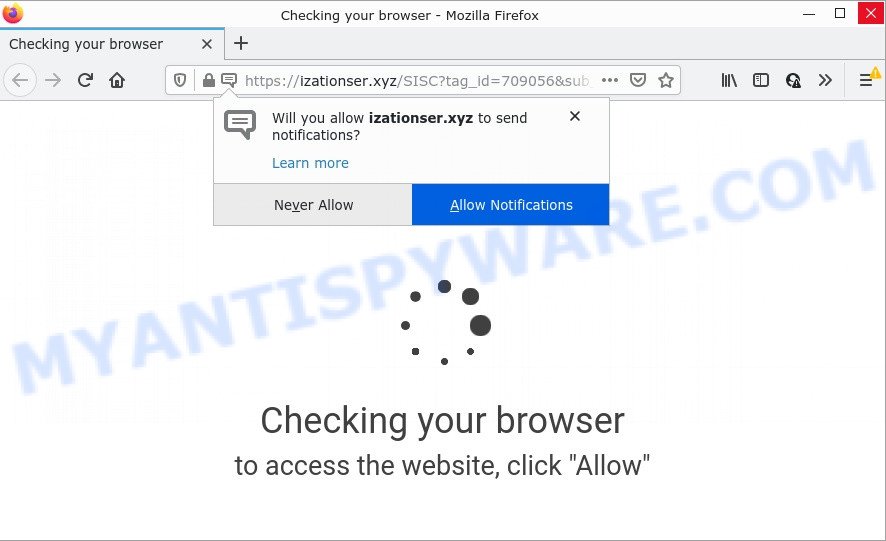
Izationser.xyz is a misleading site that states that you need to click ‘Allow’ in order to access the content of the website, download a file, watch a video, connect to the Internet, enable Flash Player, and so on. If you click on ALLOW, this website starts sending push notifications on your desktop. You will see the pop up ads even when your browser is closed.

Threat Summary
| Name | Izationser.xyz popup |
| Type | spam push notifications, browser notification spam, pop-up virus |
| Distribution | adware software, PUPs, shady pop-up advertisements, social engineering attack |
| Symptoms |
|
| Removal | Izationser.xyz removal guide |
Where the Izationser.xyz pop ups comes from
These Izationser.xyz popups are caused by misleading advertisements on the web sites you visit or adware. Adware is type of malicious software that quietly collects information about user, such as online searches, login details and browsing history, while at the same time feeding the user ads, and it does all of this without asking permission. Adware can track activity, display annoying ads, hijack and mislead browsers and even infect the PC with trojans and worms. In some cases, adware software can promote p*rn web pages and adult products.
These days some free software makers bundle potentially unwanted apps or adware with a view to making some money. So whenever you install a new free software that downloaded from the World Wide Web, be very careful during installation. Carefully read the EULA (a text with I ACCEPT/I DECLINE button), choose custom or manual setup method, uncheck all third-party software.
Remove Izationser.xyz notifications from browsers
Your web browser likely now allows the Izationser.xyz web-page to send you browser notifications, but you do not want the annoying advertisements from this web page and we understand that. We have put together this steps on how you can remove Izationser.xyz pop-up advertisements from MS Edge, Android, Chrome, Mozilla Firefox, Internet Explorer and Safari.
|
|
|
|
|
|
How to remove Izationser.xyz popup advertisements (removal guidance)
In the step-by-step tutorial below we will have a look at the adware and how to get rid of Izationser.xyz from IE, Edge, Firefox and Google Chrome browsers for MS Windows OS, natively or by using a few free removal tools. Read it once, after doing so, please bookmark this page (or open it on your smartphone) as you may need to close your internet browser or reboot your computer.
To remove Izationser.xyz pop ups, execute the following steps:
- Remove Izationser.xyz notifications from browsers
- How to manually remove Izationser.xyz
- Automatic Removal of Izationser.xyz popups
- Stop Izationser.xyz pop up advertisements
How to manually remove Izationser.xyz
This part of the article is a step-by-step instructions that will help you to remove Izationser.xyz advertisements manually. You just need to carefully complete each step. In this case, you do not need to install any additional tools.
Delete adware through the Microsoft Windows Control Panel
Some PUPs, browser hijacking programs and adware can be removed by uninstalling the free programs they came with. If this way does not succeed, then looking them up in the list of installed programs in Windows Control Panel. Use the “Uninstall” command in order to get rid of them.
Windows 8, 8.1, 10
First, click Windows button

After the ‘Control Panel’ opens, click the ‘Uninstall a program’ link under Programs category as displayed in the following example.

You will see the ‘Uninstall a program’ panel as displayed below.

Very carefully look around the entire list of programs installed on your computer. Most likely, one of them is the adware related to the Izationser.xyz pop up ads. If you’ve many apps installed, you can help simplify the search of malicious programs by sort the list by date of installation. Once you have found a suspicious, unwanted or unused program, right click to it, after that click ‘Uninstall’.
Windows XP, Vista, 7
First, click ‘Start’ button and select ‘Control Panel’ at right panel as shown on the screen below.

Once the Windows ‘Control Panel’ opens, you need to click ‘Uninstall a program’ under ‘Programs’ as displayed on the image below.

You will see a list of applications installed on your device. We recommend to sort the list by date of installation to quickly find the software that were installed last. Most probably, it is the adware that causes Izationser.xyz pop ups in your internet browser. If you’re in doubt, you can always check the program by doing a search for her name in Google, Yahoo or Bing. Once the application which you need to remove is found, simply press on its name, and then press ‘Uninstall’ similar to the one below.

Remove Izationser.xyz pop-up ads from Google Chrome
Use the Reset internet browser tool of the Google Chrome to reset all its settings such as startpage, newtab page and search engine to original defaults. This is a very useful utility to use, in the case of web browser redirects to annoying ad web pages like Izationser.xyz.
Open the Google Chrome menu by clicking on the button in the form of three horizontal dotes (![]() ). It will show the drop-down menu. Select More Tools, then press Extensions.
). It will show the drop-down menu. Select More Tools, then press Extensions.
Carefully browse through the list of installed extensions. If the list has the extension labeled with “Installed by enterprise policy” or “Installed by your administrator”, then complete the following guidance: Remove Google Chrome extensions installed by enterprise policy otherwise, just go to the step below.
Open the Google Chrome main menu again, press to “Settings” option.

Scroll down to the bottom of the page and click on the “Advanced” link. Now scroll down until the Reset settings section is visible, like below and click the “Reset settings to their original defaults” button.

Confirm your action, click the “Reset” button.
Delete Izationser.xyz ads from Microsoft Internet Explorer
In order to restore all web-browser search provider, homepage and newtab you need to reset the Microsoft Internet Explorer to the state, that was when the Microsoft Windows was installed on your computer.
First, start the Microsoft Internet Explorer, then click ‘gear’ icon ![]() . It will show the Tools drop-down menu on the right part of the internet browser, then click the “Internet Options” as shown on the screen below.
. It will show the Tools drop-down menu on the right part of the internet browser, then click the “Internet Options” as shown on the screen below.

In the “Internet Options” screen, select the “Advanced” tab, then press the “Reset” button. The Internet Explorer will show the “Reset Internet Explorer settings” dialog box. Further, click the “Delete personal settings” check box to select it. Next, click the “Reset” button as on the image below.

Once the procedure is complete, press “Close” button. Close the Internet Explorer and reboot your personal computer for the changes to take effect. This step will help you to restore your browser’s search provider by default, homepage and new tab page to default state.
Get rid of Izationser.xyz popup ads from Firefox
If the Firefox internet browser is re-directed to Izationser.xyz and you want to restore the Mozilla Firefox settings back to their default state, then you should follow the few simple steps below. Essential information such as bookmarks, browsing history, passwords, cookies, auto-fill data and personal dictionaries will not be removed.
Click the Menu button (looks like three horizontal lines), and click the blue Help icon located at the bottom of the drop down menu as displayed on the image below.

A small menu will appear, click the “Troubleshooting Information”. On this page, click “Refresh Firefox” button similar to the one below.

Follow the onscreen procedure to return your Mozilla Firefox internet browser settings to their original settings.
Automatic Removal of Izationser.xyz popups
Using a malware removal tool to search for and delete adware hiding on your PC is probably the easiest method to remove the Izationser.xyz pop-ups. We recommends the Zemana application for MS Windows personal computers. Hitman Pro and MalwareBytes Free are other anti malware utilities for Microsoft Windows that offers a free malicious software removal.
How to remove Izationser.xyz pop-up ads with Zemana Anti-Malware
Zemana Free is a lightweight utility which developed to run alongside your antivirus software, detecting and removing malicious software, adware and potentially unwanted applications that other programs miss. Zemana is easy to use, fast, does not use many resources and have great detection and removal rates.
- Download Zemana Free by clicking on the link below.
Zemana AntiMalware
164810 downloads
Author: Zemana Ltd
Category: Security tools
Update: July 16, 2019
- Once you have downloaded the installation file, make sure to double click on the Zemana.AntiMalware.Setup. This would start the Zemana Anti-Malware setup on your device.
- Select install language and click ‘OK’ button.
- On the next screen ‘Setup Wizard’ simply click the ‘Next’ button and follow the prompts.

- Finally, once the installation is done, Zemana Free will start automatically. Else, if does not then double-click on the Zemana Free icon on your desktop.
- Now that you have successfully install Zemana AntiMalware (ZAM), let’s see How to use Zemana Free to remove Izationser.xyz pop ups from your computer.
- After you have started the Zemana, you will see a window similar to the one below, just press ‘Scan’ button to perform a system scan for the adware.

- Now pay attention to the screen while Zemana Free scans your PC.

- Once Zemana has completed scanning your PC system, Zemana Free will create a list of unwanted apps and adware software. All found items will be marked. You can delete them all by simply click ‘Next’ button.

- Zemana may require a reboot computer in order to complete the Izationser.xyz advertisements removal procedure.
- If you want to permanently remove adware from your computer, then click ‘Quarantine’ icon, select all malware, adware, potentially unwanted software and other threats and click Delete.
- Reboot your personal computer to complete the adware removal process.
Use HitmanPro to delete Izationser.xyz popup ads
Hitman Pro is a free removal tool which can check your personal computer for a wide range of security threats such as malicious software, adware softwares, PUPs as well as adware related to the Izationser.xyz popup ads. It will perform a deep scan of your PC including hard drives and Windows registry. After a malicious software is found, it will allow you to remove all detected threats from your PC with a simple click.
Installing the Hitman Pro is simple. First you will need to download HitmanPro from the following link. Save it on your Desktop.
Download and use HitmanPro on your computer. Once started, click “Next” button to locate adware which causes pop ups. This process can take quite a while, so please be patient. During the scan Hitman Pro will search for threats present on your computer..

When the scan get completed, Hitman Pro will show you the results.

Make sure all threats have ‘checkmark’ and click Next button.
It will open a dialog box, press the “Activate free license” button to start the free 30 days trial to delete all malicious software found.
How to remove Izationser.xyz with MalwareBytes
Manual Izationser.xyz pop-ups removal requires some computer skills. Some files and registry entries that created by the adware can be not fully removed. We recommend that run the MalwareBytes that are completely free your PC system of adware software. Moreover, the free program will help you to delete malware, PUPs, browser hijackers and toolbars that your personal computer may be infected too.

- MalwareBytes Free can be downloaded from the following link. Save it on your Windows desktop or in any other place.
Malwarebytes Anti-malware
327066 downloads
Author: Malwarebytes
Category: Security tools
Update: April 15, 2020
- At the download page, click on the Download button. Your web browser will show the “Save as” dialog box. Please save it onto your Windows desktop.
- When the downloading process is complete, please close all software and open windows on your device. Double-click on the icon that’s called MBSetup.
- This will launch the Setup wizard of MalwareBytes Anti-Malware onto your device. Follow the prompts and don’t make any changes to default settings.
- When the Setup wizard has finished installing, the MalwareBytes AntiMalware will open and open the main window.
- Further, press the “Scan” button to perform a system scan with this tool for the adware responsible for Izationser.xyz advertisements. This task can take some time, so please be patient. When a threat is detected, the number of the security threats will change accordingly. Wait until the the checking is finished.
- As the scanning ends, the results are displayed in the scan report.
- In order to remove all items, simply press the “Quarantine” button. Once the process is complete, you may be prompted to restart the computer.
- Close the AntiMalware and continue with the next step.
Video instruction, which reveals in detail the steps above.
Stop Izationser.xyz pop up advertisements
Running an adblocker program like AdGuard is an effective way to alleviate the risks. Additionally, ad blocking apps will also protect you from malicious ads and websites, and, of course, stop redirection chain to Izationser.xyz and similar websites.
AdGuard can be downloaded from the following link. Save it directly to your Windows Desktop.
26841 downloads
Version: 6.4
Author: © Adguard
Category: Security tools
Update: November 15, 2018
After downloading it, start the downloaded file. You will see the “Setup Wizard” screen as on the image below.

Follow the prompts. After the install is finished, you will see a window similar to the one below.

You can press “Skip” to close the installation program and use the default settings, or press “Get Started” button to see an quick tutorial which will allow you get to know AdGuard better.
In most cases, the default settings are enough and you do not need to change anything. Each time, when you run your computer, AdGuard will start automatically and stop undesired ads, block Izationser.xyz, as well as other harmful or misleading web-pages. For an overview of all the features of the program, or to change its settings you can simply double-click on the AdGuard icon, which can be found on your desktop.
To sum up
We suggest that you keep Zemana Anti Malware (ZAM) (to periodically scan your computer for new adwares and other malware) and AdGuard (to help you stop annoying advertisements and malicious web sites). Moreover, to prevent any adware, please stay clear of unknown and third party apps, make sure that your antivirus program, turn on the option to scan for potentially unwanted programs.
If you need more help with Izationser.xyz ads related issues, go to here.






















