What is Poshukach.com?
According to security specialists, Poshukach.com is an untrustworthy website that’s promoted by potentially unwanted programs belonging to the “Browser hijackers” category. Browser hijacker is a kind of software that is designed to change the internet browser settings without the knowledge or permission of the computer user, and it usually redirects the affected system’s web browser to certain advertisement-related web sites. A browser hijacker generates multiple pop-up advertisements, redirects user web searches to its own web-page, initiates numerous pop ups, changes the default browser search provider or startpage and installs multiple toolbars on the browser. If your internet browser is infected by a browser hijacker you may need to complete manual steps or use a malware removal tool to revert changes made to your web browsers.
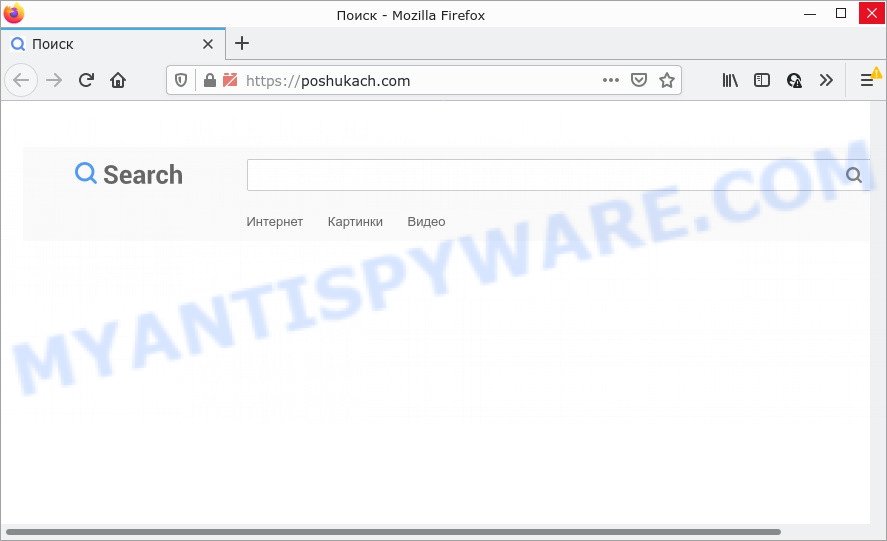
If your computer is infected by the Poshukach.com hijacker you will be forced to use its own search provider. It could seem not to be dangerous, but you still should be very careful, since it may display intrusive and harmful advertisements created to force you into buying certain questionable programs or products, provide search results which may redirect your browser to certain deceptive, misleading or malicious web-sites. We recommend that you use only the reliable search provider like Google, Yahoo or Bing.
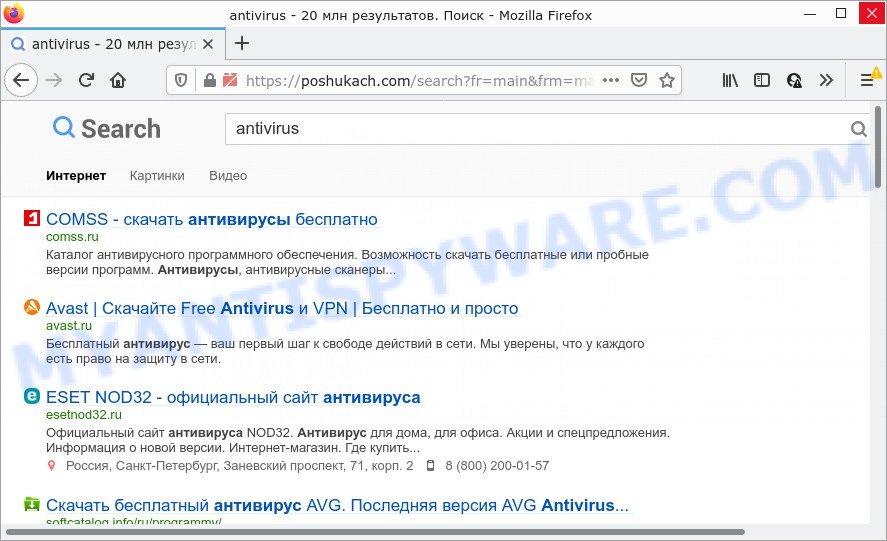
And finally, the Poshukach.com browser hijacker can gather a wide variety of your sensitive information like what web-sites you’re opening, what you’re looking for the Web and so on. This information, in the future, may be sold to third parties.
So, if you happen to encounter a browser hijacker or other such problem, then be quick and take effort to delete the browser hijacker as quickly as possible. Follow the few simple steps below to remove Poshukach.com redirect. Let us know how you managed by sending us your comments please.
How can a browser hijacker get on your computer
Potentially unwanted programs and browser hijackers such as Poshukach.com can get installed to your web browser or computer when you visit a web-site and click an Install button, or when you download and run a suspicious program, or when you install free application that includes a PUP (potentially unwanted program). Be very attentive when installing any applications and make sure you deselect any options for additional apps that you do not want.
Threat Summary
| Name | Poshukach.com |
| Type | PUP, browser hijacker, redirect virus, search engine hijacker, startpage hijacker |
| Affected Browser Settings | home page, search engine, newtab page URL |
| Distribution | free software installers, shady pop-up advertisements, fake software updaters |
| Symptoms | Advertising popups won’t go away. When you go to a web page, you’re frequently redirected to another webpage that you do not intend to visit. There is an unexpected application in the ‘App & Features’ section of MS Windows settings. Unwanted browser toolbar(s) Your web-browser settings are being altered without your request. |
| Removal | Poshukach.com removal guide |
How to remove Poshukach.com from personal computer
In the few simple steps below we will show how to remove Poshukach.com from Mozilla Firefox, Edge, IE and Google Chrome for Windows OS, natively or by using free malware removal tools. Some of the steps will require you to reboot your personal computer or close this web-page. So, read this instructions carefully, then bookmark this page or open it on your smartphone for later reference.
To remove Poshukach.com, perform the following steps:
- How to manually remove Poshukach.com
- Automatic Removal of Poshukach.com
- How to stop Poshukach.com redirect
How to manually remove Poshukach.com
Poshukach is a browser hijacker that can modify your web-browser new tab, search engine and homepage and redirect you to the web-sites which may contain tons of ads. Not every antivirus application can detect and remove the hijacker easily from the personal computer. Follow the tutorial below and you can get rid of hijacker by yourself.
Delete Poshukach.com associated software by using MS Windows Control Panel
In order to get rid of Poshukach.com, first thing you need to do is to uninstall unknown and dubious applications from your personal computer using Windows control panel. When removing this browser hijacker, check the list of installed applications and try to find dubious programs and delete them all. Pay special attention to newly installed software, as it’s most probably that the Poshukach.com browser hijacker сame along with it.
|
|
|
|
Remove Poshukach.com from Chrome
In order to be sure that there is nothing left behind, we recommend you to reset Google Chrome web browser. It will restore Chrome settings including search provider, start page and new tab to defaults.

- First run the Chrome and press Menu button (small button in the form of three dots).
- It will open the Google Chrome main menu. Select More Tools, then press Extensions.
- You will see the list of installed plugins. If the list has the extension labeled with “Installed by enterprise policy” or “Installed by your administrator”, then complete the following guide: Remove Chrome extensions installed by enterprise policy.
- Now open the Chrome menu once again, click the “Settings” menu.
- You will see the Chrome’s settings page. Scroll down and click “Advanced” link.
- Scroll down again and press the “Reset” button.
- The Google Chrome will display the reset profile settings page as shown on the screen above.
- Next click the “Reset” button.
- Once this task is finished, your web browser’s homepage, search engine by default and newtab page will be restored to their original defaults.
- To learn more, read the blog post How to reset Google Chrome settings to default.
Remove Poshukach.com from Internet Explorer
The IE reset is great if your internet browser is hijacked or you’ve unwanted addons or toolbars on your web-browser, which installed by a malicious software.
First, run the Internet Explorer, then press ‘gear’ icon ![]() . It will show the Tools drop-down menu on the right part of the internet browser, then click the “Internet Options” as displayed on the image below.
. It will show the Tools drop-down menu on the right part of the internet browser, then click the “Internet Options” as displayed on the image below.

In the “Internet Options” screen, select the “Advanced” tab, then click the “Reset” button. The IE will display the “Reset Internet Explorer settings” prompt. Further, press the “Delete personal settings” check box to select it. Next, click the “Reset” button as displayed below.

When the procedure is done, click “Close” button. Close the IE and restart your PC system for the changes to take effect. This step will help you to restore your internet browser’s newtab, search provider by default and homepage to default state.
Delete Poshukach.com from Mozilla Firefox by resetting browser settings
If the Mozilla Firefox internet browser program is hijacked, then resetting its settings can help. The Reset feature is available on all modern version of Firefox. A reset can fix many issues by restoring Mozilla Firefox settings like search provider, new tab and home page to their original state. However, your saved bookmarks and passwords will not be lost. This will not affect your history, passwords, bookmarks, and other saved data.
First, launch the Firefox and click ![]() button. It will open the drop-down menu on the right-part of the web browser. Further, click the Help button (
button. It will open the drop-down menu on the right-part of the web browser. Further, click the Help button (![]() ) as displayed in the figure below.
) as displayed in the figure below.

In the Help menu, select the “Troubleshooting Information” option. Another way to open the “Troubleshooting Information” screen – type “about:support” in the web browser adress bar and press Enter. It will open the “Troubleshooting Information” page as on the image below. In the upper-right corner of this screen, click the “Refresh Firefox” button.

It will show the confirmation dialog box. Further, press the “Refresh Firefox” button. The Mozilla Firefox will begin a procedure to fix your problems that caused by the Poshukach.com browser hijacker. Once, it’s done, click the “Finish” button.
Automatic Removal of Poshukach.com
If you are unsure how to get rid of Poshukach.com easily, consider using automatic browser hijacker removal applications that listed below. It will identify the Poshukach.com browser hijacker and other web-browser’s malicious plugins and remove it from your PC for free.
Use Zemana Anti-Malware to get rid of Poshukach.com startpage
Zemana is extremely fast and ultra light weight malicious software removal tool. It will assist you remove Poshukach.com hijacker, adware software, potentially unwanted programs and other malicious software. This program gives real-time protection which never slow down your PC system. Zemana is created for experienced and beginner computer users. The interface of this tool is very easy to use, simple and minimalist.
First, visit the page linked below, then click the ‘Download’ button in order to download the latest version of Zemana Anti Malware.
164807 downloads
Author: Zemana Ltd
Category: Security tools
Update: July 16, 2019
After the downloading process is complete, close all programs and windows on your PC. Open a directory in which you saved it. Double-click on the icon that’s named Zemana.AntiMalware.Setup as displayed in the following example.
![]()
When the install begins, you will see the “Setup wizard” which will help you setup Zemana on your PC system.

Once install is complete, you will see window as shown on the image below.

Now click the “Scan” button to detect browser hijacker responsible for the Poshukach.com redirects. A system scan can take anywhere from 5 to 30 minutes, depending on your computer. While the Zemana Anti Malware (ZAM) tool is checking, you can see number of objects it has identified as being infected by malicious software.

When Zemana Anti Malware (ZAM) is complete scanning your device, the results are displayed in the scan report. Review the report and then press “Next” button.

The Zemana will remove browser hijacker which redirects your web-browser to the Poshukach.com web-page and move the selected items to the program’s quarantine.
Remove Poshukach.com browser hijacker and malicious extensions with HitmanPro
If the Poshukach.com issue persists, run the HitmanPro and scan if your web browser is hijacked by browser hijacker. The HitmanPro is a downloadable security utility that provides on-demand scanning and allows delete adware, potentially unwanted applications, and other malicious software. It works with your existing antivirus.
Hitman Pro can be downloaded from the following link. Save it to your Desktop.
When the downloading process is complete, open the file location. You will see an icon like below.

Double click the Hitman Pro desktop icon. After the tool is opened, you will see a screen as displayed in the figure below.

Further, click “Next” button to perform a system scan with this tool for the hijacker that causes a redirect to Poshukach.com web-site. A scan may take anywhere from 10 to 30 minutes, depending on the number of files on your device and the speed of your PC system. When HitmanPro is finished scanning your computer, HitmanPro will open you the results as displayed on the image below.

Make sure all threats have ‘checkmark’ and press “Next” button. It will show a prompt, click the “Activate free license” button.
Remove Poshukach.com redirect with MalwareBytes Anti Malware
You can get rid of Poshukach.com search automatically through the use of MalwareBytes Anti-Malware. We suggest this free malicious software removal tool because it can easily delete browser hijacker, adware, potentially unwanted software and toolbars with all their components such as files, folders and registry entries.
Visit the following page to download MalwareBytes Free. Save it directly to your MS Windows Desktop.
327063 downloads
Author: Malwarebytes
Category: Security tools
Update: April 15, 2020
When downloading is finished, close all windows on your computer. Further, open the file called MBSetup. If the “User Account Control” prompt pops up as shown in the figure below, click the “Yes” button.

It will display the Setup wizard that will help you install MalwareBytes Anti Malware on the device. Follow the prompts and do not make any changes to default settings.

Once installation is complete successfully, click “Get Started” button. Then MalwareBytes Anti Malware will automatically start and you can see its main window as shown below.

Next, click the “Scan” button to begin checking your PC system for the hijacker related to Poshukach.com . When a threat is detected, the number of the security threats will change accordingly. Wait until the the scanning is finished.

When MalwareBytes AntiMalware (MBAM) is complete scanning your computer, the results are displayed in the scan report. Review the results once the tool has finished the system scan. If you think an entry should not be quarantined, then uncheck it. Otherwise, simply click “Quarantine” button.

The MalwareBytes will remove browser hijacker responsible for Poshukach.com redirects and move the selected items to the program’s quarantine. After disinfection is done, you can be prompted to restart your personal computer. We suggest you look at the following video, which completely explains the process of using the MalwareBytes Free to get rid of hijackers, adware and other malware.
How to stop Poshukach.com redirect
By installing an ad-blocking program such as AdGuard, you’re able to stop Poshukach.com redirects, block autoplaying video ads and remove a huge count of distracting and unwanted ads on web-sites.
AdGuard can be downloaded from the following link. Save it on your MS Windows desktop or in any other place.
26841 downloads
Version: 6.4
Author: © Adguard
Category: Security tools
Update: November 15, 2018
After downloading it, start the downloaded file. You will see the “Setup Wizard” screen as shown on the screen below.

Follow the prompts. When the installation is complete, you will see a window as shown on the image below.

You can click “Skip” to close the install application and use the default settings, or click “Get Started” button to see an quick tutorial that will help you get to know AdGuard better.
In most cases, the default settings are enough and you don’t need to change anything. Each time, when you start your computer, AdGuard will launch automatically and stop unwanted ads, block Poshukach.com, as well as other malicious or misleading webpages. For an overview of all the features of the program, or to change its settings you can simply double-click on the AdGuard icon, that can be found on your desktop.
To sum up
We suggest that you keep Zemana Anti-Malware (ZAM) (to periodically scan your PC system for new hijackers and other malware) and AdGuard (to help you block unwanted pop-ups and malicious web-pages). Moreover, to prevent any hijacker, please stay clear of unknown and third party software, make sure that your antivirus program, turn on the option to detect potentially unwanted software.
If you need more help with Poshukach.com related issues, go to here.


















