What is News-nebuko.cc?
News-nebuko.cc is a website that uses social engineering techniques to lure unsuspecting users into allowing browser push notifications. Scammers use push notifications to bypass protection against popups in the web browser and therefore show a ton of unwanted adverts. These ads are used to promote suspicious browser plugins, giveaway scams, adware software bundles, and adult web-pages.
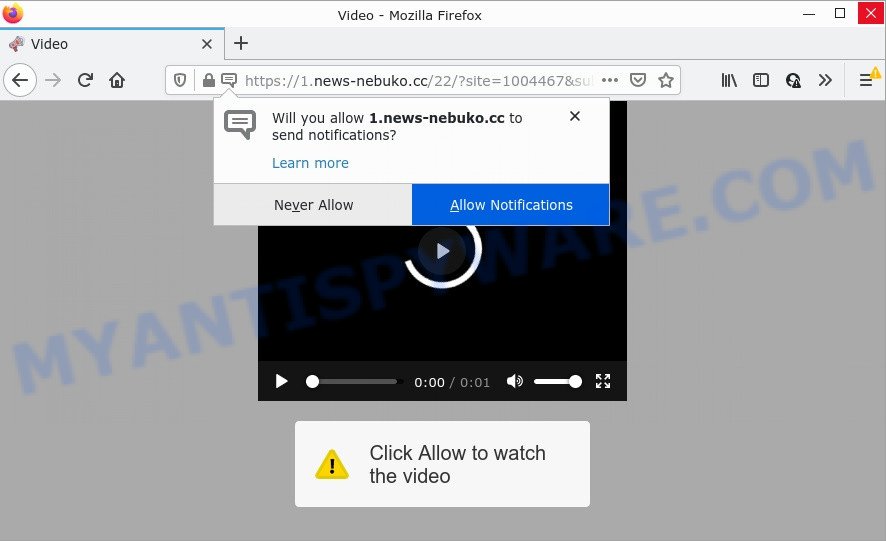
News-nebuko.cc is a dubious site that shows a confirmation request states that clicking ‘Allow’ will let you download a file, access the content of the web site, connect to the Internet, watch a video, enable Flash Player, and so on. Once enabled, the News-nebuko.cc notifications will start popping up in the lower right corner of the desktop periodically and spam the user with intrusive adverts.

Threat Summary
| Name | News-nebuko.cc popup |
| Type | spam push notifications, browser notification spam, pop-up virus |
| Distribution | dubious pop up advertisements, PUPs, adware software, social engineering attack |
| Symptoms |
|
| Removal | News-nebuko.cc removal guide |
Where the News-nebuko.cc pop ups comes from
Some research has shown that users can be redirected to News-nebuko.cc from malicious advertisements or by potentially unwanted apps and adware. Adware is a type of malicious software. When adware hijacks your computer, it might carry out various harmful tasks. Some of the more common acts on PC systems include: adware software can present constant pop-up windows and/or annoying deals;adware can redirect your browser to shady web pages; adware can slow down your PC; adware can alter internet browser settings.
Adware comes to computers as part of the installer of various free applications. Thus on the process of installation, it will be installed onto your personal computer and/or browser. In order to avoid adware, you just need to follow a few simple rules: carefully read the Terms of Use and the license, select only a Manual, Custom or Advanced installation method, which enables you to make sure that the program you want to install, thereby protect your device from adware.
Remove News-nebuko.cc notifications from web browsers
If you’re getting notifications from the News-nebuko.cc or another scam web-page, you’ll have previously pressed the ‘Allow’ button. Below we will teach you how to turn them off.
|
|
|
|
|
|
How to remove News-nebuko.cc popups from Chrome, Firefox, IE, Edge
The adware software is a form of malicious software that you might have difficulty in removing it from your computer. Luckily, you have found the effective News-nebuko.cc ads removal tutorial in this post. Both the manual removal method and the automatic removal solution will be provided below and you can just select the one that best for you. If you have any questions or need help then type a comment below. Read this manual carefully, bookmark it or open this page on your smartphone, because you may need to exit your internet browser or restart your computer.
To remove News-nebuko.cc pop ups, follow the steps below:
- Remove News-nebuko.cc notifications from web browsers
- How to remove News-nebuko.cc ads without any software
- Automatic Removal of News-nebuko.cc pop ups
- Stop News-nebuko.cc advertisements
How to remove News-nebuko.cc ads without any software
In most cases, it’s possible to manually remove News-nebuko.cc pop-up advertisements. This solution does not involve the use of any tricks or removal tools. You just need to restore the normal settings of the PC system and browser. This can be done by following a few simple steps below. If you want to quickly remove News-nebuko.cc advertisements, as well as perform a full scan of your computer, we recommend that you use adware software removal utilities, which are listed below.
Deleting the News-nebuko.cc, check the list of installed software first
You can manually remove most nonaggressive adware by deleting the program that it came with or removing the adware itself using ‘Add/Remove programs’ or ‘Uninstall a program’ option in MS Windows Control Panel.
Windows 10, 8.1, 8
Click the Microsoft Windows logo, and then click Search ![]() . Type ‘Control panel’and press Enter similar to the one below.
. Type ‘Control panel’and press Enter similar to the one below.

Once the ‘Control Panel’ opens, press the ‘Uninstall a program’ link under Programs category like below.

Windows 7, Vista, XP
Open Start menu and choose the ‘Control Panel’ at right as displayed below.

Then go to ‘Add/Remove Programs’ or ‘Uninstall a program’ (Windows 7 or Vista) as displayed below.

Carefully browse through the list of installed programs and delete all questionable and unknown applications. We recommend to click ‘Installed programs’ and even sorts all installed applications by date. Once you have found anything suspicious that may be the adware that causes multiple unwanted pop ups or other potentially unwanted program (PUP), then choose this program and click ‘Uninstall’ in the upper part of the window. If the dubious application blocked from removal, then run Revo Uninstaller Freeware to completely delete it from your PC system.
Remove News-nebuko.cc advertisements from Internet Explorer
In order to recover all web browser homepage, search engine and newtab page you need to reset the Internet Explorer to the state, that was when the MS Windows was installed on your computer.
First, run the Internet Explorer, then click ‘gear’ icon ![]() . It will display the Tools drop-down menu on the right part of the browser, then press the “Internet Options” as displayed below.
. It will display the Tools drop-down menu on the right part of the browser, then press the “Internet Options” as displayed below.

In the “Internet Options” screen, select the “Advanced” tab, then click the “Reset” button. The Internet Explorer will open the “Reset Internet Explorer settings” dialog box. Further, press the “Delete personal settings” check box to select it. Next, click the “Reset” button as displayed in the figure below.

After the task is finished, click “Close” button. Close the IE and restart your PC system for the changes to take effect. This step will help you to restore your web-browser’s startpage, search provider by default and new tab page to default state.
Remove News-nebuko.cc pop-ups from Google Chrome
This step will show you how to reset Google Chrome browser settings to original settings. This can delete News-nebuko.cc pop-up ads and fix some surfing issues, especially after adware software infection. Your saved bookmarks, form auto-fill information and passwords won’t be cleared or changed.
Open the Google Chrome menu by clicking on the button in the form of three horizontal dotes (![]() ). It will show the drop-down menu. Select More Tools, then click Extensions.
). It will show the drop-down menu. Select More Tools, then click Extensions.
Carefully browse through the list of installed extensions. If the list has the add-on labeled with “Installed by enterprise policy” or “Installed by your administrator”, then complete the following tutorial: Remove Chrome extensions installed by enterprise policy otherwise, just go to the step below.
Open the Google Chrome main menu again, click to “Settings” option.

Scroll down to the bottom of the page and click on the “Advanced” link. Now scroll down until the Reset settings section is visible, like below and click the “Reset settings to their original defaults” button.

Confirm your action, click the “Reset” button.
Remove News-nebuko.cc pop up ads from Firefox
If your Mozilla Firefox web-browser is redirected to News-nebuko.cc without your permission or an unknown search provider displays results for your search, then it may be time to perform the web-browser reset. Keep in mind that resetting your browser will not remove your history, bookmarks, passwords, and other saved data.
Start the Firefox and press the menu button (it looks like three stacked lines) at the top right of the web browser screen. Next, click the question-mark icon at the bottom of the drop-down menu. It will show the slide-out menu.

Select the “Troubleshooting information”. If you’re unable to access the Help menu, then type “about:support” in your address bar and press Enter. It bring up the “Troubleshooting Information” page as displayed on the screen below.

Click the “Refresh Firefox” button at the top right of the Troubleshooting Information page. Select “Refresh Firefox” in the confirmation dialog box. The Firefox will start a procedure to fix your problems that caused by the News-nebuko.cc adware. Once, it is complete, click the “Finish” button.
Automatic Removal of News-nebuko.cc pop ups
Manual removal tutorial may not be for an unskilled computer user. Each News-nebuko.cc removal step above, such as removing questionable programs, restoring affected shortcut files, deleting the adware from system settings, must be performed very carefully. If you’re in doubt during any of the steps listed in the manual removal above, then we recommend that you use the automatic News-nebuko.cc removal tutorial listed below.
How to delete News-nebuko.cc advertisements with Zemana AntiMalware (ZAM)
You can download and use the Zemana Free for free. This antimalware utility will scan all the Microsoft Windows registry entries and files in your PC along with the system settings and browser addons. If it finds any malicious software, adware or harmful plugin that is responsible for browser redirect to the annoying News-nebuko.cc webpage then the Zemana Anti Malware will remove them from your PC completely.
Visit the following page to download the latest version of Zemana AntiMalware (ZAM) for Windows. Save it on your Microsoft Windows desktop.
164810 downloads
Author: Zemana Ltd
Category: Security tools
Update: July 16, 2019
Once the downloading process is complete, close all software and windows on your PC system. Open a directory in which you saved it. Double-click on the icon that’s named Zemana.AntiMalware.Setup as shown on the screen below.
![]()
When the installation begins, you will see the “Setup wizard” that will allow you install Zemana Anti-Malware (ZAM) on your personal computer.

Once installation is done, you will see window as on the image below.

Now click the “Scan” button to perform a system scan with this utility for the adware software related to the News-nebuko.cc pop-up ads. While the Zemana Free utility is scanning, you can see how many objects it has identified as being infected by malware.

Once Zemana Anti-Malware (ZAM) completes the scan, Zemana Anti Malware (ZAM) will create a list of unwanted applications and adware software. When you’re ready, press “Next” button.

The Zemana AntiMalware (ZAM) will get rid of adware software which causes pop ups and move the selected items to the Quarantine.
Use HitmanPro to get rid of News-nebuko.cc pop ups
All-in-all, Hitman Pro is a fantastic tool to clean your PC from any undesired programs like adware which causes the intrusive News-nebuko.cc pop-up ads. The Hitman Pro is portable program that meaning, you don’t need to install it to use it. Hitman Pro is compatible with all versions of MS Windows operating system from Microsoft Windows XP to Windows 10. Both 64-bit and 32-bit systems are supported.

- Visit the page linked below to download HitmanPro. Save it on your Windows desktop or in any other place.
- When the downloading process is finished, double click the HitmanPro icon. Once this tool is started, click “Next” button for scanning your computer for the adware that causes multiple annoying pop ups. Depending on your device, the scan can take anywhere from a few minutes to close to an hour. When a threat is detected, the number of the security threats will change accordingly. Wait until the the checking is finished.
- As the scanning ends, Hitman Pro will open a screen that contains a list of malicious software that has been found. When you’re ready, click “Next” button. Now press the “Activate free license” button to begin the free 30 days trial to remove all malicious software found.
How to remove News-nebuko.cc with MalwareBytes AntiMalware (MBAM)
We advise using the MalwareBytes AntiMalware (MBAM). You can download and install MalwareBytes Anti-Malware to detect adware and thereby delete News-nebuko.cc advertisements from your browsers. When installed and updated, this free malicious software remover automatically finds and removes all threats present on the personal computer.
Please go to the link below to download MalwareBytes Free. Save it directly to your MS Windows Desktop.
327067 downloads
Author: Malwarebytes
Category: Security tools
Update: April 15, 2020
Once the downloading process is done, close all windows on your personal computer. Further, open the file called MBSetup. If the “User Account Control” prompt pops up like below, click the “Yes” button.

It will open the Setup wizard which will allow you install MalwareBytes on the PC system. Follow the prompts and don’t make any changes to default settings.

Once install is finished successfully, click “Get Started” button. Then MalwareBytes Anti-Malware will automatically start and you may see its main window like below.

Next, click the “Scan” button to search for adware related to the News-nebuko.cc advertisements. During the scan MalwareBytes will scan for threats present on your PC system.

Once MalwareBytes Free has completed scanning your computer, you will be shown the list of all detected threats on your PC system. Review the report and then press “Quarantine” button.

The MalwareBytes Anti Malware (MBAM) will delete adware that causes News-nebuko.cc popup ads in your internet browser. Once disinfection is finished, you can be prompted to restart your personal computer. We suggest you look at the following video, which completely explains the procedure of using the MalwareBytes Free to delete hijackers, adware software and other malware.
Stop News-nebuko.cc advertisements
Use an ad blocking tool like AdGuard will protect you from harmful ads and content. Moreover, you may find that the AdGuard have an option to protect your privacy and stop phishing and spam web-pages. Additionally, ad-blocker applications will help you to avoid annoying pop-up advertisements and unverified links that also a good way to stay safe online.
Download AdGuard from the following link. Save it on your MS Windows desktop or in any other place.
26841 downloads
Version: 6.4
Author: © Adguard
Category: Security tools
Update: November 15, 2018
When downloading is complete, launch the downloaded file. You will see the “Setup Wizard” screen as displayed on the image below.

Follow the prompts. When the installation is finished, you will see a window as shown in the following example.

You can click “Skip” to close the installation program and use the default settings, or press “Get Started” button to see an quick tutorial that will help you get to know AdGuard better.
In most cases, the default settings are enough and you don’t need to change anything. Each time, when you run your PC system, AdGuard will launch automatically and stop undesired ads, block News-nebuko.cc, as well as other harmful or misleading web sites. For an overview of all the features of the program, or to change its settings you can simply double-click on the AdGuard icon, which is located on your desktop.
Finish words
We suggest that you keep Zemana Anti Malware (ZAM) (to periodically scan your computer for new adware softwares and other malicious software) and AdGuard (to help you stop intrusive pop-ups and malicious web pages). Moreover, to prevent any adware, please stay clear of unknown and third party apps, make sure that your antivirus program, turn on the option to look for potentially unwanted software.
If you need more help with News-nebuko.cc popups related issues, go to here.


















