What is Tysolomonau.xyz?
Tysolomonau.xyz pop-ups are a social engineering attack that lures you and other unsuspecting victims into allowing browser push notifications. Push notifications are originally created to alert users of newly published news. Cybercriminals abuse ‘browser notification feature’ to avoid antivirus and ad-blocker apps by displaying intrusive advertisements. These advertisements are displayed in the lower right corner of the screen urges users to play online games, visit suspicious web-pages, install web-browser plugins & so on.
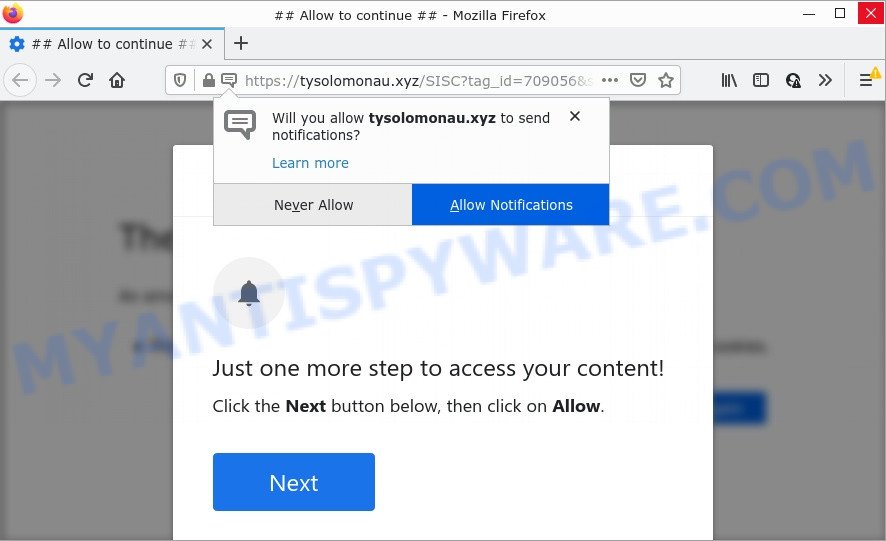
The Tysolomonau.xyz web site displays ‘Show notifications’ popup states that clicking ‘Allow’ button will let you access the content of the web-site, watch a video, enable Flash Player, download a file, and so on. Once enabled, the Tysolomonau.xyz notifications will start popping up in the right bottom corner of your desktop periodically and spam the user with annoying adverts.

Threat Summary
| Name | Tysolomonau.xyz pop up |
| Type | browser notification spam, spam push notifications, pop-up virus |
| Distribution | social engineering attack, adware software, shady pop-up advertisements, potentially unwanted applications |
| Symptoms |
|
| Removal | Tysolomonau.xyz removal guide |
Where the Tysolomonau.xyz popups comes from
Some research has shown that users can be redirected to Tysolomonau.xyz from malicious advertisements or by PUPs and adware. Adware is a form of malicious software that is developed with the sole purpose to open dozens of advertisements, and thus to promote the goods and services in an open web browser window. Adware software can substitute the legitimate advertisements on misleading or even banners that can offer to visit malicious websites.
Adware can be spread through the use of trojan horses and other forms of malicious software, but most often, adware gets onto computers by being attached to certain free software. Many makers of free applications include additional software in their install package. Sometimes it’s possible to avoid the installation of any adware software: carefully read the Terms of Use and the Software license, select only Manual, Custom or Advanced installation option, reject all checkboxes before clicking Install or Next button while installing new free applications.
Remove Tysolomonau.xyz notifications from web browsers
If you’ve allowed the Tysolomonau.xyz notifications by clicking the Allow button, then after a short time you will notice that these browser notifications are very intrusive. Here’s how to remove Tysolomonau.xyz push notifications from your browser.
|
|
|
|
|
|
How to remove Tysolomonau.xyz popup ads (removal guide)
We can help you delete Tysolomonau.xyz from your web-browsers, without the need to take your PC to a professional. Simply follow the removal instructions below if you currently have the intrusive adware on your personal computer and want to remove it. If you have any difficulty while trying to delete the adware that causes the annoying Tysolomonau.xyz pop ups, feel free to ask for our assist in the comment section below. Read this manual carefully, bookmark it or open this page on your smartphone, because you may need to close your web browser or reboot your PC system.
To remove Tysolomonau.xyz pop ups, use the following steps:
- Remove Tysolomonau.xyz notifications from web browsers
- Manual Tysolomonau.xyz popups removal
- Automatic Removal of Tysolomonau.xyz ads
- Stop Tysolomonau.xyz popup advertisements
Manual Tysolomonau.xyz popups removal
The step-by-step tutorial will allow you manually remove Tysolomonau.xyz popup advertisements from your web-browser. If you have little experience in using computers, we suggest that you use the free tools listed below.
Uninstall adware through the Windows Control Panel
One of the first things to attempt for removal of adware is to check your computer installed programs screen and look for unwanted and dubious apps. If there are any programs you do not recognize or are no longer using, you should delete them. If that doesn’t work, then you may need to run adware removal utility like Zemana Free.
- If you are using Windows 8, 8.1 or 10 then press Windows button, next click Search. Type “Control panel”and press Enter.
- If you are using Windows XP, Vista, 7, then click “Start” button and click “Control Panel”.
- It will display the Windows Control Panel.
- Further, press “Uninstall a program” under Programs category.
- It will show a list of all software installed on the device.
- Scroll through the all list, and delete dubious and unknown programs. To quickly find the latest installed apps, we recommend sort programs by date.
See more details in the video tutorial below.
Get rid of Tysolomonau.xyz pop up advertisements from IE
In order to restore all browser startpage, new tab page and search engine by default you need to reset the IE to the state, that was when the Microsoft Windows was installed on your device.
First, start the IE, press ![]() ) button. Next, press “Internet Options” as displayed on the image below.
) button. Next, press “Internet Options” as displayed on the image below.

In the “Internet Options” screen select the Advanced tab. Next, press Reset button. The Internet Explorer will display the Reset Internet Explorer settings prompt. Select the “Delete personal settings” check box and press Reset button.

You will now need to reboot your PC for the changes to take effect. It will delete adware software that causes pop ups, disable malicious and ad-supported web-browser’s extensions and restore the Internet Explorer’s settings such as search engine by default, start page and new tab to default state.
Remove Tysolomonau.xyz ads from Google Chrome
Like other modern internet browsers, the Google Chrome has the ability to reset the settings to their default values and thereby restore the web browser’s settings like startpage, new tab and search engine by default that have been replaced by the adware that causes popups.
Open the Chrome menu by clicking on the button in the form of three horizontal dotes (![]() ). It will display the drop-down menu. Choose More Tools, then click Extensions.
). It will display the drop-down menu. Choose More Tools, then click Extensions.
Carefully browse through the list of installed addons. If the list has the plugin labeled with “Installed by enterprise policy” or “Installed by your administrator”, then complete the following tutorial: Remove Chrome extensions installed by enterprise policy otherwise, just go to the step below.
Open the Google Chrome main menu again, click to “Settings” option.

Scroll down to the bottom of the page and click on the “Advanced” link. Now scroll down until the Reset settings section is visible, as displayed in the figure below and click the “Reset settings to their original defaults” button.

Confirm your action, press the “Reset” button.
Remove Tysolomonau.xyz from Firefox by resetting web-browser settings
If the Firefox web browser program is hijacked, then resetting its settings can help. The Reset feature is available on all modern version of Firefox. A reset can fix many issues by restoring Mozilla Firefox settings like newtab page, search engine and homepage to their original state. It will save your personal information such as saved passwords, bookmarks, auto-fill data and open tabs.
Launch the Mozilla Firefox and press the menu button (it looks like three stacked lines) at the top right of the web-browser screen. Next, click the question-mark icon at the bottom of the drop-down menu. It will show the slide-out menu.

Select the “Troubleshooting information”. If you are unable to access the Help menu, then type “about:support” in your address bar and press Enter. It bring up the “Troubleshooting Information” page as shown in the following example.

Click the “Refresh Firefox” button at the top right of the Troubleshooting Information page. Select “Refresh Firefox” in the confirmation prompt. The Firefox will start a process to fix your problems that caused by the Tysolomonau.xyz adware. When, it is finished, click the “Finish” button.
Automatic Removal of Tysolomonau.xyz ads
We’ve compiled some of the best adware removing tools which have the ability to look for and get rid of Tysolomonau.xyz popup advertisements , unwanted web browser plugins and PUPs.
How to remove Tysolomonau.xyz ads with Zemana AntiMalware (ZAM)
Zemana AntiMalware highly recommended, because it can scan for security threats such adware and malicious software which most ‘classic’ antivirus apps fail to pick up on. Moreover, if you have any Tysolomonau.xyz popups removal problems which cannot be fixed by this utility automatically, then Zemana Free provides 24X7 online assistance from the highly experienced support staff.
Now you can install and use Zemana AntiMalware to remove Tysolomonau.xyz popup ads from your web browser by following the steps below:
Click the link below to download Zemana Anti-Malware (ZAM) setup file named Zemana.AntiMalware.Setup on your PC. Save it on your Desktop.
164808 downloads
Author: Zemana Ltd
Category: Security tools
Update: July 16, 2019
Launch the setup file after it has been downloaded successfully and then follow the prompts to setup this utility on your computer.

During install you can change certain settings, but we recommend you do not make any changes to default settings.
When setup is finished, this malicious software removal utility will automatically run and update itself. You will see its main window as shown below.

Now click the “Scan” button for scanning your PC for the adware which causes pop ups. While the Zemana Anti-Malware is scanning, you can see number of objects it has identified either as being malware.

Once that process is finished, Zemana will show a screen that contains a list of malicious software that has been detected. Make sure to check mark the threats which are unsafe and then click “Next” button.

The Zemana Anti Malware (ZAM) will remove adware software which causes popups and move the selected items to the Quarantine. Once the procedure is done, you may be prompted to reboot your computer to make the change take effect.
Remove Tysolomonau.xyz advertisements from web-browsers with HitmanPro
HitmanPro is a free removal utility that can be downloaded and use to delete adware that causes multiple intrusive pop ups, browser hijackers, malware, PUPs, toolbars and other threats from your computer. You can run this utility to detect threats even if you have an antivirus or any other security program.
Hitman Pro can be downloaded from the following link. Save it on your Desktop.
Once the download is done, open the file location and double-click the HitmanPro icon. It will launch the Hitman Pro tool. If the User Account Control dialog box will ask you want to launch the application, click Yes button to continue.

Next, press “Next” . HitmanPro program will scan through the whole PC system for the adware that causes Tysolomonau.xyz pop up advertisements in your internet browser. A scan can take anywhere from 10 to 30 minutes, depending on the number of files on your PC system and the speed of your device.

When the system scan is complete, it will display the Scan Results as displayed on the image below.

Make sure to check mark the items that are unsafe and then press “Next” button. It will display a prompt, press the “Activate free license” button. The HitmanPro will begin to get rid of adware software which causes the intrusive Tysolomonau.xyz pop up ads. Once finished, the utility may ask you to reboot your PC.
Remove Tysolomonau.xyz popup advertisements with MalwareBytes Anti-Malware (MBAM)
You can remove Tysolomonau.xyz advertisements automatically with a help of MalwareBytes Anti-Malware (MBAM). We recommend this free malicious software removal utility because it can easily get rid of hijackers, adware, PUPs and toolbars with all their components such as files, folders and registry entries.
Download MalwareBytes AntiMalware on your Windows Desktop by clicking on the link below.
327064 downloads
Author: Malwarebytes
Category: Security tools
Update: April 15, 2020
After the downloading process is finished, close all software and windows on your PC. Double-click the install file named MBSetup. If the “User Account Control” dialog box pops up as on the image below, click the “Yes” button.

It will open the Setup wizard that will help you install MalwareBytes AntiMalware (MBAM) on your computer. Follow the prompts and don’t make any changes to default settings.

Once installation is done successfully, press “Get Started” button. MalwareBytes Free will automatically start and you can see its main screen as on the image below.

Now click the “Scan” button to perform a system scan with this tool for the adware software that causes Tysolomonau.xyz popup advertisements in your web-browser. A system scan may take anywhere from 5 to 30 minutes, depending on your personal computer. While the MalwareBytes is scanning, you can see how many objects it has identified either as being malicious software.

After that process is done, MalwareBytes will display a list of found items. Make sure to check mark the threats that are unsafe and then press “Quarantine” button. The MalwareBytes Anti Malware (MBAM) will delete adware that causes multiple unwanted popups and move the selected items to the Quarantine. After the task is complete, you may be prompted to restart the PC.

We suggest you look at the following video, which completely explains the process of using the MalwareBytes Anti-Malware (MBAM) to remove adware, hijacker and other malware.
Stop Tysolomonau.xyz popup advertisements
To put it simply, you need to use an ad blocking utility (AdGuard, for example). It’ll block and protect you from all unwanted webpages such as Tysolomonau.xyz, ads and popups. To be able to do that, the ad-blocking program uses a list of filters. Each filter is a rule that describes a malicious web-site, an advertising content, a banner and others. The ad blocker application automatically uses these filters, depending on the web pages you are visiting.
- First, visit the following page, then click the ‘Download’ button in order to download the latest version of AdGuard.
Adguard download
26841 downloads
Version: 6.4
Author: © Adguard
Category: Security tools
Update: November 15, 2018
- After downloading it, start the downloaded file. You will see the “Setup Wizard” program window. Follow the prompts.
- When the install is complete, click “Skip” to close the install program and use the default settings, or click “Get Started” to see an quick tutorial that will help you get to know AdGuard better.
- In most cases, the default settings are enough and you don’t need to change anything. Each time, when you start your PC, AdGuard will start automatically and stop undesired ads, block Tysolomonau.xyz, as well as other malicious or misleading web pages. For an overview of all the features of the program, or to change its settings you can simply double-click on the icon named AdGuard, that may be found on your desktop.
Finish words
Once you have removed the adware using this step-by-step instructions, Mozilla Firefox, Internet Explorer, Chrome and MS Edge will no longer show unwanted Tysolomonau.xyz web-page when you browse the Internet. Unfortunately, if the step-by-step guidance does not help you, then you have caught a new adware software, and then the best way – ask for help.
Please create a new question by using the “Ask Question” button in the Questions and Answers. Try to give us some details about your problems, so we can try to help you more accurately. Wait for one of our trained “Security Team” or Site Administrator to provide you with knowledgeable assistance tailored to your problem with the intrusive Tysolomonau.xyz advertisements.


















