What is Hauphuchaum.com?
Hauphuchaum.com is a website that is designed to deceive users into allowing push notifications. Although push notifications cannot harm users directly, scammers use them to display unwanted advertisements, promote fake downloads, and encourage users to visit shady web sites.
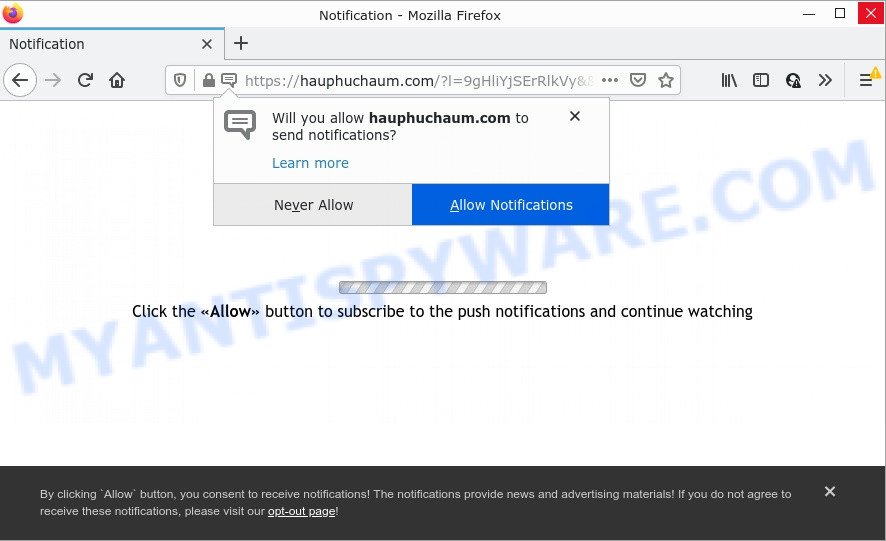
The Hauphuchaum.com website asks you to click on the ‘Allow’ to download a file, watch a video, enable Flash Player, connect to the Internet, access the content of the web site, and so on. If you click on the ‘Allow’ button, this web-site gets your permission to send push notifications in form of pop up adverts in the right bottom corner of your screen.

Threat Summary
| Name | Hauphuchaum.com pop up |
| Type | spam push notifications, browser notification spam, pop-up virus |
| Distribution | adware, PUPs, social engineering attack, suspicious popup ads |
| Symptoms |
|
| Removal | Hauphuchaum.com removal guide |
How does your personal computer get infected with Hauphuchaum.com pop-ups
Some research has shown that users can be redirected to Hauphuchaum.com from misleading advertisements or by potentially unwanted software and adware software. Adware is type of malicious software developed to insert ads into your Internet surfing or even desktop experience. Adware can be designed to modify your start page, search engine, search results, or even add toolbars to your web-browser. Adware software run in the background when surf the Internet, and adware can slow down your device and affect its performance.
Adware software usually gets installed alongside free applications, codecs and shareware. So always read carefully the setup screens, disclaimers, ‘Terms of Use’ and ‘Software license’ appearing during the install process. Additionally pay attention for third-party applications that are being installed along with the main program. Ensure that you unchecked all of them! Also, run an ad blocking tool that will help to block dubious and untrustworthy web-sites.
Remove Hauphuchaum.com notifications from web-browsers
If you’ve allowed the Hauphuchaum.com notifications by clicking the Allow button, then after a short time you will notice that these browser notifications are very intrusive. Here’s how to delete Hauphuchaum.com notifications from your web browser.
|
|
|
|
|
|
How to remove Hauphuchaum.com ads from Chrome, Firefox, IE, Edge
There present several free adware software removal utilities. Also it is possible to remove Hauphuchaum.com pop-up ads manually. But we suggest to combine all these methods below into the one removal algorithm. Follow the steps of the instructions. Some of the steps will require you to restart your computer or exit this web-site. So, read this guide carefully, then bookmark this page or open it on your smartphone for later reference.
To remove Hauphuchaum.com pop ups, execute the following steps:
- Remove Hauphuchaum.com notifications from web-browsers
- How to delete Hauphuchaum.com pop ups without any software
- Automatic Removal of Hauphuchaum.com popup advertisements
- Stop Hauphuchaum.com pop ups
How to delete Hauphuchaum.com pop ups without any software
In this section of the post, we have posted the steps that will help to remove Hauphuchaum.com ads manually. Although compared to removal tools, this way loses in time, but you don’t need to install anything on your PC. It will be enough for you to follow the detailed tutorial with images. We tried to describe each step in detail, but if you realized that you might not be able to figure it out, or simply do not want to change the Windows and web browser settings, then it’s better for you to use utilities from trusted developers, which are listed below.
Uninstall adware through the Windows Control Panel
First, you should try to identify and delete the program that causes the appearance of intrusive ads or internet browser redirect, using the ‘Uninstall a program’ which is located in the ‘Control panel’.
Press Windows button ![]() , then click Search
, then click Search ![]() . Type “Control panel”and press Enter. If you using Windows XP or Windows 7, then click “Start” and select “Control Panel”. It will display the Windows Control Panel as on the image below.
. Type “Control panel”and press Enter. If you using Windows XP or Windows 7, then click “Start” and select “Control Panel”. It will display the Windows Control Panel as on the image below.

Further, click “Uninstall a program” ![]()
It will open a list of all applications installed on your PC system. Scroll through the all list, and uninstall any suspicious and unknown programs.
Get rid of Hauphuchaum.com ads from Internet Explorer
In order to recover all web browser home page, search provider and new tab you need to reset the IE to the state, which was when the MS Windows was installed on your personal computer.
First, start the Internet Explorer, then press ‘gear’ icon ![]() . It will show the Tools drop-down menu on the right part of the browser, then click the “Internet Options” as displayed below.
. It will show the Tools drop-down menu on the right part of the browser, then click the “Internet Options” as displayed below.

In the “Internet Options” screen, select the “Advanced” tab, then click the “Reset” button. The IE will show the “Reset Internet Explorer settings” dialog box. Further, click the “Delete personal settings” check box to select it. Next, click the “Reset” button as shown in the following example.

When the process is complete, click “Close” button. Close the Internet Explorer and restart your personal computer for the changes to take effect. This step will help you to restore your web browser’s search provider by default, home page and newtab to default state.
Remove Hauphuchaum.com pop-up advertisements from Chrome
If you have adware problem or the Chrome is running slow, then reset Chrome settings can help you. In the steps below we will show you a way to reset your Chrome settings to default values without reinstall. This will also help to remove Hauphuchaum.com pop-ups from your browser.
First launch the Chrome. Next, press the button in the form of three horizontal dots (![]() ).
).
It will display the Chrome menu. Select More Tools, then click Extensions. Carefully browse through the list of installed extensions. If the list has the add-on signed with “Installed by enterprise policy” or “Installed by your administrator”, then complete the following steps: Remove Google Chrome extensions installed by enterprise policy.
Open the Google Chrome menu once again. Further, click the option called “Settings”.

The web-browser will display the settings screen. Another way to show the Chrome’s settings – type chrome://settings in the internet browser adress bar and press Enter
Scroll down to the bottom of the page and click the “Advanced” link. Now scroll down until the “Reset” section is visible, as displayed on the screen below and click the “Reset settings to their original defaults” button.

The Google Chrome will show the confirmation dialog box as displayed in the figure below.

You need to confirm your action, press the “Reset” button. The internet browser will start the task of cleaning. When it’s done, the internet browser’s settings including new tab page, home page and default search provider back to the values that have been when the Google Chrome was first installed on your computer.
Remove Hauphuchaum.com pop up ads from Firefox
If Firefox settings are hijacked by the adware, your internet browser shows unwanted popup ads, then ‘Reset Mozilla Firefox’ could solve these problems. Your saved bookmarks, form auto-fill information and passwords won’t be cleared or changed.
First, run the Mozilla Firefox. Next, click the button in the form of three horizontal stripes (![]() ). It will display the drop-down menu. Next, click the Help button (
). It will display the drop-down menu. Next, click the Help button (![]() ).
).

In the Help menu press the “Troubleshooting Information”. In the upper-right corner of the “Troubleshooting Information” page press on “Refresh Firefox” button as displayed in the following example.

Confirm your action, click the “Refresh Firefox”.
Automatic Removal of Hauphuchaum.com popup advertisements
Many antivirus companies have designed programs that allow detect adware software and thereby get rid of Hauphuchaum.com from the Edge, Firefox, Internet Explorer and Google Chrome internet browsers. Below is a a few of the free programs you may want to use. Your PC system can have lots of potentially unwanted apps, adware and hijackers installed at the same time, so we suggest, if any unwanted or malicious application returns after restarting the PC system, then run your PC system into Safe Mode and run the antimalware tool once again.
Use Zemana Free to remove Hauphuchaum.com pop ups
Zemana AntiMalware (ZAM) is a free utility that performs a scan of your personal computer and displays if there are existing adware, browser hijackers, viruses, worms, spyware, trojans and other malware residing on your personal computer. If malware is found, Zemana Free can automatically remove it. Zemana Anti Malware does not conflict with other anti malware and antivirus apps installed on your personal computer.
Now you can install and run Zemana to delete Hauphuchaum.com ads from your browser by following the steps below:
Click the link below to download Zemana Free installer named Zemana.AntiMalware.Setup on your computer. Save it to your Desktop.
164752 downloads
Author: Zemana Ltd
Category: Security tools
Update: July 16, 2019
Launch the installer after it has been downloaded successfully and then follow the prompts to setup this utility on your computer.

During setup you can change certain settings, but we recommend you don’t make any changes to default settings.
When installation is finished, this malware removal utility will automatically start and update itself. You will see its main window as displayed on the image below.

Now click the “Scan” button to perform a system scan with this tool for the adware that causes multiple unwanted pop-ups. During the scan Zemana Anti-Malware will look for threats exist on your PC system.

When the scan is done, Zemana Anti-Malware will open a scan report. Make sure all threats have ‘checkmark’ and click “Next” button.

The Zemana Free will remove adware that causes Hauphuchaum.com ads and move the selected threats to the Quarantine. After the cleaning process is done, you may be prompted to restart your computer to make the change take effect.
Delete Hauphuchaum.com popups from web browsers with Hitman Pro
HitmanPro is one of the most effective utilities for removing adware, PUPs and other malware. It can search for hidden adware in your PC and delete all harmful folders and files related to adware software. Hitman Pro will help you to remove Hauphuchaum.com pop-ups from your PC system and Firefox, Chrome, Internet Explorer and Microsoft Edge. We strongly suggest you to download this utility as the creators are working hard to make it better.
HitmanPro can be downloaded from the following link. Save it directly to your Microsoft Windows Desktop.
Once the downloading process is done, open the directory in which you saved it and double-click the HitmanPro icon. It will start the Hitman Pro tool. If the User Account Control dialog box will ask you want to open the program, click Yes button to continue.

Next, click “Next” . Hitman Pro application will scan through the whole computer for the adware that causes Hauphuchaum.com ads. A system scan can take anywhere from 5 to 30 minutes, depending on your device. While the HitmanPro application is checking, you can see count of objects it has identified as threat.

After HitmanPro completes the scan, Hitman Pro will open a screen which contains a list of malware that has been detected as displayed in the figure below.

In order to delete all items, simply click “Next” button. It will display a prompt, click the “Activate free license” button. The HitmanPro will begin to remove adware software which causes pop ups. When the clean-up is finished, the tool may ask you to reboot your device.
Delete Hauphuchaum.com ads with MalwareBytes Free
If you are having issues with Hauphuchaum.com popup advertisements removal, then check out MalwareBytes. This is a tool that can help clean up your PC and improve your speeds for free. Find out more below.

- Visit the page linked below to download the latest version of MalwareBytes for Microsoft Windows. Save it on your Desktop.
Malwarebytes Anti-malware
327018 downloads
Author: Malwarebytes
Category: Security tools
Update: April 15, 2020
- At the download page, click on the Download button. Your web browser will open the “Save as” prompt. Please save it onto your Windows desktop.
- After the download is complete, please close all software and open windows on your PC. Double-click on the icon that’s named MBSetup.
- This will open the Setup wizard of MalwareBytes Anti-Malware (MBAM) onto your computer. Follow the prompts and do not make any changes to default settings.
- When the Setup wizard has finished installing, the MalwareBytes Anti Malware (MBAM) will start and open the main window.
- Further, click the “Scan” button to begin scanning your device for the adware related to the Hauphuchaum.com ads. This task may take some time, so please be patient.
- When MalwareBytes Anti Malware is complete scanning your computer, MalwareBytes will show you the results.
- Next, you need to click the “Quarantine” button. After the procedure is complete, you may be prompted to reboot the PC system.
- Close the AntiMalware and continue with the next step.
Video instruction, which reveals in detail the steps above.
Stop Hauphuchaum.com pop ups
One of the worst things is the fact that you cannot block all those annoying websites like Hauphuchaum.com using only built-in Microsoft Windows capabilities. However, there is a program out that you can use to block intrusive browser redirects, ads and pop-ups in any modern web-browsers including Chrome, Microsoft Edge, IE and Firefox. It is named Adguard and it works very well.
Installing the AdGuard is simple. First you’ll need to download AdGuard on your PC from the link below.
26829 downloads
Version: 6.4
Author: © Adguard
Category: Security tools
Update: November 15, 2018
After downloading it, double-click the downloaded file to start it. The “Setup Wizard” window will show up on the computer screen as displayed in the figure below.

Follow the prompts. AdGuard will then be installed and an icon will be placed on your desktop. A window will show up asking you to confirm that you want to see a quick guide such as the one below.

Click “Skip” button to close the window and use the default settings, or click “Get Started” to see an quick tutorial that will assist you get to know AdGuard better.
Each time, when you start your device, AdGuard will run automatically and stop undesired advertisements, block Hauphuchaum.com, as well as other harmful or misleading web-sites. For an overview of all the features of the application, or to change its settings you can simply double-click on the AdGuard icon, which is located on your desktop.
Finish words
We suggest that you keep AdGuard (to help you stop unwanted advertisements and annoying harmful websites) and Zemana Anti-Malware (ZAM) (to periodically scan your computer for new adware softwares and other malware). Probably you are running an older version of Java or Adobe Flash Player. This can be a security risk, so download and install the latest version right now.
If you are still having problems while trying to remove Hauphuchaum.com popup ads from the MS Edge, Chrome, Internet Explorer and Firefox, then ask for help here here.




















