What is WebCouponSearch?
The IT security professionals have determined that WebCouponSearch is a potentially unwanted program (PUP) from the family of Browser hijackers. Browser hijackers are developed to take over the web-browser and control user’s surfing preferences. It commonly aims at Chrome web-browser, but it’s possible that it can hijack other browser too. Browser hijackers and PUPs can sneak into the PC unnoticed due to the fact that it’s actively being promoted in freeware. We recommend that you remove WebCouponSearch as soon as you notice the changes it has made to your browser settings.
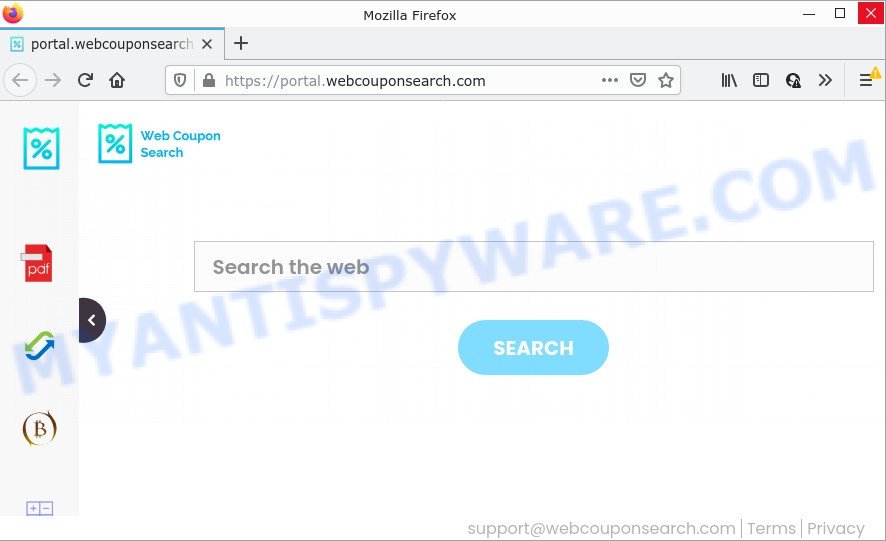
The WebCouponSearch browser hijacker will change your web browser’s search provider so that all searches are sent via feed..webcouponsearch.com, which redirects to Bing, Yahoo or Google Custom Search engine that shows the search results for your query. The devs behind this browser hijacker are using legitimate search engine as they may earn money from the advertisements which are displayed in the search results.
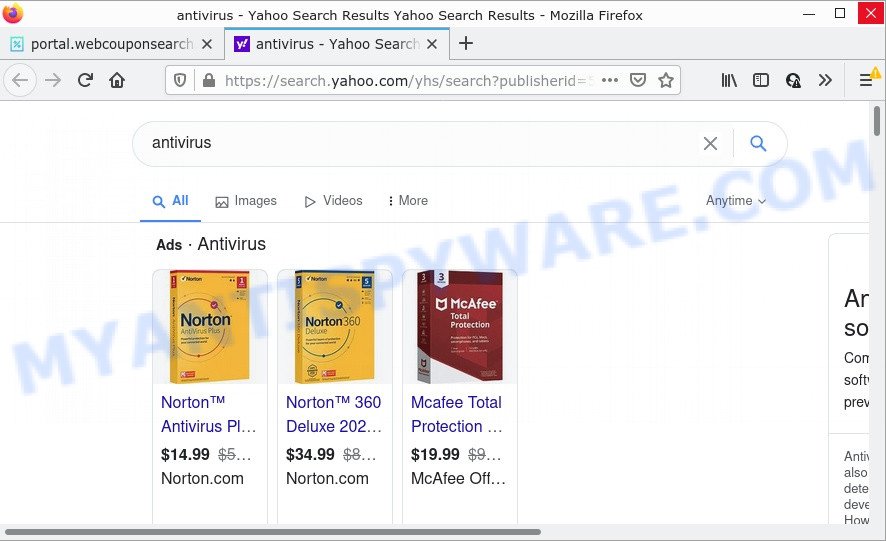
WebCouponSearch redirects user seaches to Bing
Another reason why you need to get rid of WebCouponSearch is its online data-tracking activity. It can gather user information, including:
- IP addresses;
- URLs visited;
- search queries/terms;
- clicks on links and advertisements;
- browser version information.
Browser hijackers are usually written in ways common to malware, spyware and adware software. In order to get rid of browser hijacker and thereby get rid of WebCouponSearch, you will need complete the following steps or use free removal tool listed below.
How can a browser hijacker get on your personal computer
Potentially unwanted programs and browser hijackers usually get onto computers by being attached to various freeware. Most often, it can be bundled within the setup files from Softonic, Cnet, Soft32, Brothersoft or other similar software sownload sites. So, you should run any files downloaded from the Net with great caution, read the User agreement, Software license and Terms of use. In the process of installing a new application, you should choose a Manual, Advanced or Custom install option to control what components and third-party applications to be installed, otherwise you run the risk of infecting your computer.
Threat Summary
| Name | WebCouponSearch |
| Type | search provider hijacker, PUP, redirect virus, browser hijacker, startpage hijacker |
| Related web-domains | feed.webcouponsearch.com, get.webcouponsearch.com, install.webcouponsearch.com, portal.webcouponsearch.com |
| Affected Browser Settings | search provider, start page, newtab URL |
| Distribution | freeware installers, fake updaters, dubious pop-up ads |
| Symptoms | Pop-ups and new tabs are loaded without your request. Webpage links redirect to web-pages different from what you expected. Unexpected application installed without your consent. New icons on your desktop. Your browser startpage or search engine keeps changing or is not set to Google anymor. |
| Removal | WebCouponSearch removal guide |
How to remove WebCouponSearch from computer
Fortunately, we have an effective way that will assist you manually or/and automatically delete WebCouponSearch from your PC and bring your web-browser settings, including start page, search provider by default and newtab, back to normal. Below you’ll find a removal steps with all the steps you may need to successfully delete this hijacker and its traces. Read this manual carefully, bookmark it or open this page on your smartphone, because you may need to close your web-browser or reboot your device.
To remove WebCouponSearch, execute the steps below:
- How to manually delete WebCouponSearch
- Automatic Removal of WebCouponSearch
- How to stop WebCouponSearch redirect
How to manually delete WebCouponSearch
Most common browser hijackers may be removed without any antivirus applications. The manual browser hijacker removal is instructions that will teach you how to get rid of WebCouponSearch hijacker. If you do not want to remove the hijacker in the manually due to the fact that you are not skilled at computer, then you can run free removal tools listed below.
Remove WebCouponSearch associated software by using MS Windows Control Panel
Some potentially unwanted programs, browser hijacking programs and adware may be uninstalled by uninstalling the freeware they came with. If this way does not succeed, then looking them up in the list of installed apps in Microsoft Windows Control Panel. Use the “Uninstall” command in order to remove them.
Make sure you have closed all browsers and other apps. Next, remove any undesired and suspicious programs from your Control panel.
Windows 10, 8.1, 8
Now, press the Windows button, type “Control panel” in search and press Enter. Select “Programs and Features”, then “Uninstall a program”.

Look around the entire list of programs installed on your PC. Most likely, one of them is the WebCouponSearch hijacker. Choose the suspicious program or the application that name is not familiar to you and delete it.
Windows Vista, 7
From the “Start” menu in Windows, select “Control Panel”. Under the “Programs” icon, select “Uninstall a program”.

Select the suspicious or any unknown programs, then press “Uninstall/Change” button to remove this unwanted application from your device.
Windows XP
Click the “Start” button, select “Control Panel” option. Click on “Add/Remove Programs”.

Select an unwanted program, then click “Change/Remove” button. Follow the prompts.
Remove WebCouponSearch hijacker from Internet Explorer
First, open the Internet Explorer, press ![]() ) button. Next, press “Internet Options” as shown below.
) button. Next, press “Internet Options” as shown below.

In the “Internet Options” screen select the Advanced tab. Next, click Reset button. The IE will display the Reset Internet Explorer settings prompt. Select the “Delete personal settings” check box and click Reset button.

You will now need to restart your computer for the changes to take effect. It will delete WebCouponSearch browser hijacker, disable malicious and ad-supported internet browser’s extensions and restore the Internet Explorer’s settings such as newtab page, search engine by default and home page to default state.
Remove WebCouponSearch from Google Chrome
If you have browser hijacker, pop-up ads problems or Chrome is running slow, then reset Chrome can help you. In this guidance we will show you the way to reset your Google Chrome settings and data to default values without reinstall.
Open the Chrome menu by clicking on the button in the form of three horizontal dotes (![]() ). It will show the drop-down menu. Select More Tools, then click Extensions.
). It will show the drop-down menu. Select More Tools, then click Extensions.
Carefully browse through the list of installed addons. If the list has the extension labeled with “Installed by enterprise policy” or “Installed by your administrator”, then complete the following guidance: Remove Google Chrome extensions installed by enterprise policy otherwise, just go to the step below.
Open the Chrome main menu again, click to “Settings” option.

Scroll down to the bottom of the page and click on the “Advanced” link. Now scroll down until the Reset settings section is visible, as displayed in the following example and click the “Reset settings to their original defaults” button.

Confirm your action, click the “Reset” button.
Remove WebCouponSearch hijacker from Firefox
Resetting your Mozilla Firefox is basic troubleshooting step for any issues with your browser program, including the redirect to WebCouponSearch website. However, your saved passwords and bookmarks will not be changed or cleared.
First, open the Firefox and click ![]() button. It will display the drop-down menu on the right-part of the web-browser. Further, press the Help button (
button. It will display the drop-down menu on the right-part of the web-browser. Further, press the Help button (![]() ) as displayed in the following example.
) as displayed in the following example.

In the Help menu, select the “Troubleshooting Information” option. Another way to open the “Troubleshooting Information” screen – type “about:support” in the internet browser adress bar and press Enter. It will open the “Troubleshooting Information” page like the one below. In the upper-right corner of this screen, press the “Refresh Firefox” button.

It will display the confirmation dialog box. Further, press the “Refresh Firefox” button. The Firefox will start a task to fix your problems that caused by the WebCouponSearch browser hijacker. After, it is complete, click the “Finish” button.
Automatic Removal of WebCouponSearch
AntiMalware software differ from each other by many features such as performance, scheduled scans, automatic updates, virus signature database, technical support, compatibility with other antivirus applications and so on. We recommend you use the following free apps: Zemana, MalwareBytes Anti-Malware and HitmanPro. Each of these applications has all of needed features, but most importantly, they can search for the hijacker and remove WebCouponSearch from the Firefox, Edge, Google Chrome and Microsoft Internet Explorer.
How to get rid of WebCouponSearch with Zemana
Zemana Anti Malware (ZAM) is a malware removal tool designed for MS Windows. This utility will help you delete WebCouponSearch hijacker, various types of malware (including adware and PUPs) from your PC system. It has simple and user friendly interface. While the Zemana does its job, your PC system will run smoothly.
Installing the Zemana is simple. First you will need to download Zemana Anti-Malware (ZAM) on your MS Windows Desktop by clicking on the following link.
164758 downloads
Author: Zemana Ltd
Category: Security tools
Update: July 16, 2019
When the downloading process is finished, close all windows on your computer. Further, launch the set up file named Zemana.AntiMalware.Setup. If the “User Account Control” dialog box pops up as shown on the screen below, press the “Yes” button.

It will open the “Setup wizard” that will help you install Zemana Anti-Malware on the personal computer. Follow the prompts and do not make any changes to default settings.

Once installation is finished successfully, Zemana AntiMalware (ZAM) will automatically start and you may see its main window as displayed in the figure below.

Next, press the “Scan” button to perform a system scan with this tool for the WebCouponSearch hijacker. Depending on your personal computer, the scan can take anywhere from a few minutes to close to an hour. While the Zemana Anti-Malware utility is checking, you can see count of objects it has identified as being infected by malware.

When that process is complete, a list of all threats detected is prepared. Review the scan results and then click “Next” button.

The Zemana will delete WebCouponSearch browser hijacker and move the selected threats to the Quarantine. After disinfection is complete, you can be prompted to reboot your PC system.
Delete WebCouponSearch browser hijacker and malicious extensions with Hitman Pro
HitmanPro is a free application that designed to remove malicious software, potentially unwanted software, adware and browser hijackers from your PC running Windows 10, 8, 7, XP (32-bit and 64-bit). It will allow to identify and remove WebCouponSearch browser hijacker, including its files, folders and registry keys.

- Hitman Pro can be downloaded from the following link. Save it on your Microsoft Windows desktop.
- When downloading is done, start the HitmanPro, double-click the HitmanPro.exe file.
- If the “User Account Control” prompts, click Yes to continue.
- In the HitmanPro window, click the “Next” to scan for WebCouponSearch hijacker. A scan can take anywhere from 10 to 30 minutes, depending on the count of files on your personal computer and the speed of your PC system. While the tool is checking, you may see how many objects and files has already scanned.
- As the scanning ends, HitmanPro will display you the results. Review the results once the utility has done the system scan. If you think an entry should not be quarantined, then uncheck it. Otherwise, simply click “Next”. Now, click the “Activate free license” button to begin the free 30 days trial to remove all malicious software found.
How to remove WebCouponSearch with MalwareBytes Free
You can remove WebCouponSearch browser hijacker automatically with a help of MalwareBytes Free. We recommend this free malicious software removal utility because it can easily delete hijacker, adware, potentially unwanted programs and toolbars with all their components such as files, folders and registry entries.

- Visit the page linked below to download MalwareBytes Free. Save it on your Desktop.
Malwarebytes Anti-malware
327025 downloads
Author: Malwarebytes
Category: Security tools
Update: April 15, 2020
- Once the download is finished, close all applications and windows on your personal computer. Open a file location. Double-click on the icon that’s named MBsetup.
- Choose “Personal computer” option and press Install button. Follow the prompts.
- Once install is done, click the “Scan” button to find WebCouponSearch related files. While the tool is checking, you can see count of objects and files has already scanned.
- Once the scan get completed, the results are displayed in the scan report. Once you’ve selected what you wish to delete from your PC system click “Quarantine”. Once the procedure is done, you may be prompted to reboot your device.
The following video offers a tutorial on how to remove hijackers, adware software and other malware with MalwareBytes.
How to stop WebCouponSearch redirect
Use an ad-blocking utility such as AdGuard will protect you from harmful ads and content. Moreover, you can find that the AdGuard have an option to protect your privacy and block phishing and spam web pages. Additionally, ad blocker software will help you to avoid intrusive pop-ups and unverified links that also a good way to stay safe online.
First, click the link below, then click the ‘Download’ button in order to download the latest version of AdGuard.
26833 downloads
Version: 6.4
Author: © Adguard
Category: Security tools
Update: November 15, 2018
After downloading is done, start the downloaded file. You will see the “Setup Wizard” screen as displayed in the figure below.

Follow the prompts. After the installation is complete, you will see a window as on the image below.

You can click “Skip” to close the installation application and use the default settings, or press “Get Started” button to see an quick tutorial which will allow you get to know AdGuard better.
In most cases, the default settings are enough and you don’t need to change anything. Each time, when you launch your PC system, AdGuard will run automatically and stop unwanted ads, block WebCouponSearch, as well as other malicious or misleading web pages. For an overview of all the features of the program, or to change its settings you can simply double-click on the AdGuard icon, that is located on your desktop.
Finish words
We suggest that you keep Zemana Free (to periodically scan your PC for new hijackers and other malware) and AdGuard (to help you stop intrusive pop-up advertisements and harmful websites). Moreover, to prevent any browser hijacker, please stay clear of unknown and third party apps, make sure that your antivirus program, turn on the option to scan for PUPs.
If you need more help with WebCouponSearch related issues, go to here.



















