What is Search.3bamfz.com?
The security experts have determined that Search.3bamfz.com is a fake search engine that’s promoted by browser hijackers. Browser hijacker is a form of malicious software that is developed to take over the web browser and control user’s surfing preferences. It commonly aims at Safari and Google Chrome browsers, but it’s possible that it can hijack other browser too. Browser hijackers can sneak into the Mac unnoticed due to the fact that it’s actively being promoted in free software. We suggest that you delete Search.3bamfz.com as soon as you notice the changes it has made to your search engine by default, start page and newtab page.
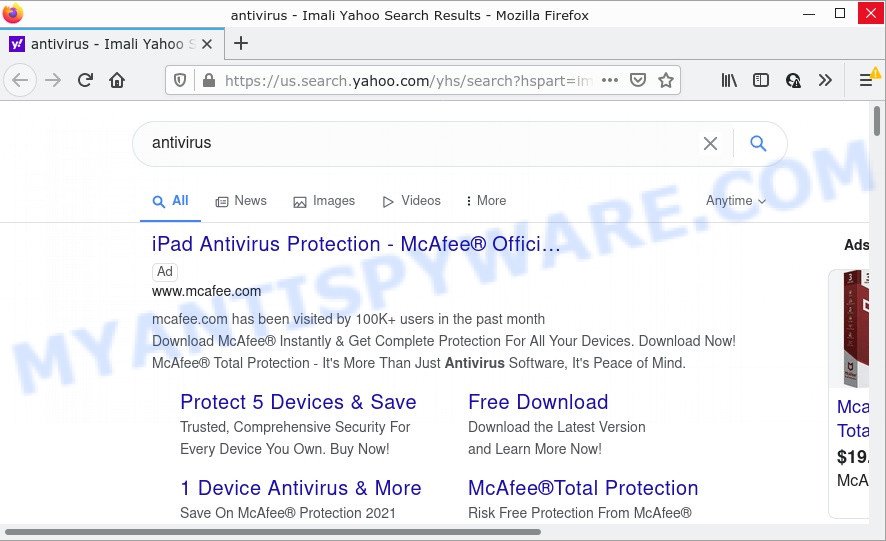
Search.3bamfz.com redirects user seaches to Yahoo
Most often, browser hijackers promote fake search engines by setting their address as the default search engine. In this case, the hijacker installs Search.3bamfz.com as a search provider. This means that users whose browser is affected with the browser hijacker are forced to visit Search.3bamfz.com each time they search in the World Wide Web, open a new window or tab. And since Search.3bamfz.com is not a real search engine and does not have the ability to find the information users need, this web-page redirects the user’s internet browser to the Yahoo search engine.
Another reason why you need to delete Search.3bamfz.com is its online data-tracking activity. It can gather user information, including:
- IP addresses;
- URLs visited;
- search queries/terms;
- clicks on links and ads;
- web-browser version information.
By following steps below it is easy to get rid of Search.3bamfz.com redirects from Firefox, Safari and Google Chrome and your MAC. Learn how to scan and remove hijacker and other malicious programs, as well as how to run a full MAC OS virus scan.
How can a browser hijacker get on your Apple Mac
Browser hijackers usually come together with some free applications that users download off of the Net. To avoid infection, in the Setup wizard, you should be be proactive and carefully read the ‘Terms of use’, the ‘license agreement’ and other installation screens, as well as to always choose the ‘Manual’ or ‘Advanced’ install mode, when installing anything downloaded from the World Wide Web.
Threat Summary
| Name | Search.3bamfz.com |
| Type | start page hijacker, PUP, browser hijacker, redirect virus, search provider hijacker |
| Affected Browser Settings | newtab URL, homepage, search engine |
| Distribution | dubious pop-up ads, fake updaters, free applications installation packages |
| Symptoms | Unwanted ads appear on webpages that you are visiting. When you go to a website, you’re randomly re-directed to another web-site that you do not intend to visit. New entries appear in your Programs folder. Unwanted icons in your browser. Your web browser start page or search engine keeps changing or is not set to Google anymor. |
| Removal | Search.3bamfz.com removal guide |
How to remove Search.3bamfz.com
The answer is right here on this web-page. We have put together simplicity and efficiency. It will help you easily to free your Apple Mac of browser hijacker. Moreover, you may select manual or automatic removal way. If you’re familiar with the MAC system then use manual removal, otherwise run the free anti-malware tool developed specifically to delete browser hijacker such as Search.3bamfz.com. Of course, you can combine both methods. Read it once, after doing so, please bookmark this page (or open it on your smartphone) as you may need to exit your internet browser or restart your MAC OS.
To remove Search.3bamfz.com, follow the steps below:
- Remove unwanted profiles on Mac device
- Remove Search.3bamfz.com related apps through the Finder
- Remove Search.3bamfz.com related files and folders
- Scan your Mac with MalwareBytes
- Remove Search.3bamfz.com from Safari, Chrome, Firefox
- Run AdBlocker to block Search.3bamfz.com and stay safe online
Remove unwanted profiles on Mac device
The browser hijacker can install a configuration profile on the Mac system to block changes made to the browser settings. Therefore, you need to open system preferences, find and delete the profile installed by the browser hijacker.
Click the System Preferences icon ( ![]() ) in the Dock, or choose Apple menu (
) in the Dock, or choose Apple menu ( ![]() ) > System Preferences.
) > System Preferences.

In System Preferences, click Profiles, then select a profile associated with Search.3bamfz.com.

Click the minus button ( – ) located at the bottom-left of the Profiles screen to remove the profile.
Note: if you do not see Profiles in the System Preferences, that means there are no profiles installed on your Mac computer, which is normal.
Remove Search.3bamfz.com related apps through the Finder
Check the list of installed programs and remove all unknown or questionable software. This is an important step, it so often happens that PUPs, browser hijackers and adware are built into free programs, so by removing these programs you can get rid of browser redirects and unwanted ads.
Open Finder and click “Applications” as shown on the screen below.

You will see a list of programs installed on your computer. We recommend to pay maximum attention to the application you installed last. Most probably, it is the hijacker responsible for redirects to Search.3bamfz.com. If you’re in doubt, you can always check the application by doing a search for her name in Google, Yahoo or Bing.

After the program which you need to uninstall is found, simply right click on its name, and choose “Move to Trash”.
Don’t forget, select Finder, then “Empty Trash”.
Remove Search.3bamfz.com related files and folders
Now you need to try to find Search.3bamfz.com related files and folders, and then delete them manually. You need to look for these files in certain directories. To quickly open them, we recommend using the “Go to Folder…” command.
The browser hijackers creates several files, these files must be found and removed. Some malicious files are hidden from users. To find and delete them, you need to enable “show hidden files”. To do this, use the shortcut CMD + SHIFT + . Press once to show hidden files and again to hide them. There is another way. Click Finder -> Applications -> Utilities -> Terminal. In Terminal, paste the following text: defaults write com.apple.finder AppleShowAllFiles YES

Press Enter. Hold the ‘Option/alt’ key, then right click on the Finder icon in the dock and click Relaunch.

Click on the Finder icon. From the menu bar, select Go and click “Go to Folder…”. As a result, a small window opens that allows you to quickly open a specific directory.

Check for Search.3bamfz.com related files in the /Library/LaunchAgents folder

In the “Go to Folder…” window, type the following text and press Go:
/Library/LaunchAgents

This will open the contents of the “/Library/LaunchAgents” folder. Look carefully at it and pay special attention to recently created files, as well as files that have a suspicious name. Move all suspicious files to the Trash. A few examples of files: com.3bamfz.service.plist, installapp.plist, search.plist, com.machelper.plist, macsearch.plist, com.google.defaultsearch.plist, and com.net-preferences.plist. Most often, browser hijackers, PUPs and adware software create several files with similar names.
Check for Search.3bamfz.com related files in the /Library/Application Support folder

In the “Go to Folder…” window, type the following text and press Go:
/Library/Application Support

This will open the contents of the “Application Support” folder. Look carefully at its contents, pay special attention to recently added/changed folders and files. Check the contents of suspicious folders, if there is a file with a name similar to com.3bamfz.system, then this folder must be deleted. Move all suspicious folders and files to the Trash.
Check for Search.3bamfz.com related files in the “~/Library/LaunchAgents” folder

In the “Go to Folder…” window, type the following text and press Go:
~/Library/LaunchAgents

Proceed in the same way as with the “/Library/LaunchAgents” and “/Library/Application Support” folders. Look for suspicious and recently added files. Move all suspicious files to the Trash.
Check for Search.3bamfz.com related files in the /Library/LaunchDaemons folder
In the “Go to Folder…” window, type the following text and press Go:
/Library/LaunchDaemons

Carefully browse the entire list of files and pay special attention to recently created files, as well as files that have a suspicious name. Move all suspicious files to the Trash. A few examples of files to be deleted: com.macsearch.system.plist, com.search.system.plist, com.3bamfz.system.plist, com.installapp.system.plist and com.machelper.system.plist. In most cases, potentially unwanted programs, browser hijackers and adware create several files with similar names.
Scan your Mac with MalwareBytes
If you carefully followed the previous steps, then you should be able to remove Search.3bamfz.com redirects. Of course, very often adware software, browser hijackers and potentially unwanted programs hides on a Mac device, disguising itself as legitimate apps and files. Therefore, in some cases, it is difficult for an inexperienced user to decide whether a particular file is part of browser hijackers, PUPs and adware. Therefore, we recommend you to run MalwareBytes to scan the Mac.

Visit the page linked below to download MalwareBytes Anti Malware.
20943 downloads
Author: Malwarebytes
Category: Security tools
Update: September 10, 2020
After the downloading process is finished, run it and follow the prompts. Press the “Scan” button to perform a system scan with this utility for the hijacker related to Search.3bamfz.com. Depending on your MAC, the scan may take anywhere from a few minutes to close to an hour. While the MalwareBytes Anti-Malware (MBAM) program is scanning, you can see how many objects it has identified as threat. Review the results once the tool has finished the system scan. If you think an entry should not be quarantined, then uncheck it. Otherwise, simply click the “Quarantine” button.
The MalwareBytes Free is a free program that you can use to delete all detected folders, files, malicious services and so on.
Remove Search.3bamfz.com from Safari, Chrome, Firefox
If you’re still getting Search.3bamfz.com redirects, then you can try to remove it by removing malicious extensions.
You can also try to remove Search.3bamfz.com startpage by reset Google Chrome settings. |
If you are still experiencing issues with Search.3bamfz.com removal, you need to reset Mozilla Firefox browser. |
|
Run AdBlocker to block Search.3bamfz.com and stay safe online
Run ad-blocking program such as AdGuard in order to stop advertisements, malvertisements, pop-ups and online trackers, avoid having to install harmful and adware browser plug-ins and add-ons that affect your machine performance and impact your Apple Mac security. Browse the Internet anonymously and stay safe online!

- Download AdGuard on your MAC OS from the link below.
AdGuard for Mac download
3752 downloads
Author: © Adguard
Category: Security tools
Update: January 17, 2018
- After the downloading process is done, start the downloaded file. You will see the “Setup Wizard” program window. Follow the prompts.
- Once the installation is finished, click “Skip” to close the install application and use the default settings, or click “Get Started” to see an quick tutorial which will allow you get to know AdGuard better.
- In most cases, the default settings are enough and you do not need to change anything. Each time, when you start your MAC OS, AdGuard will launch automatically and stop unwanted ads, block Search.3bamfz.com, as well as other harmful or misleading web pages.
Finish words
We suggest that you keep AdGuard (to help you block unwanted popup advertisements and unwanted malicious web-pages) and MalwareBytes Anti-Malware (to periodically scan your MAC for new malware, browser hijackers and adware software). Make sure that you have all the Critical Updates recommended for Mac operating system. Without regular updates you WILL NOT be protected when new hijackers, malicious apps and adware are released.
If you are still having problems while trying to get rid of Search.3bamfz.com from your web-browser, then ask for help here.

















