What is Fwukoulnhdluk.xyz?
Fwukoulnhdluk.xyz is a website that uses social engineering methods to trick unsuspecting users into accepting push notifications via the internet browser. Although push notifications cannot harm users directly, scammers use them to display annoying advertisements, promote fake downloads, and encourage users to visit malicious web-pages.
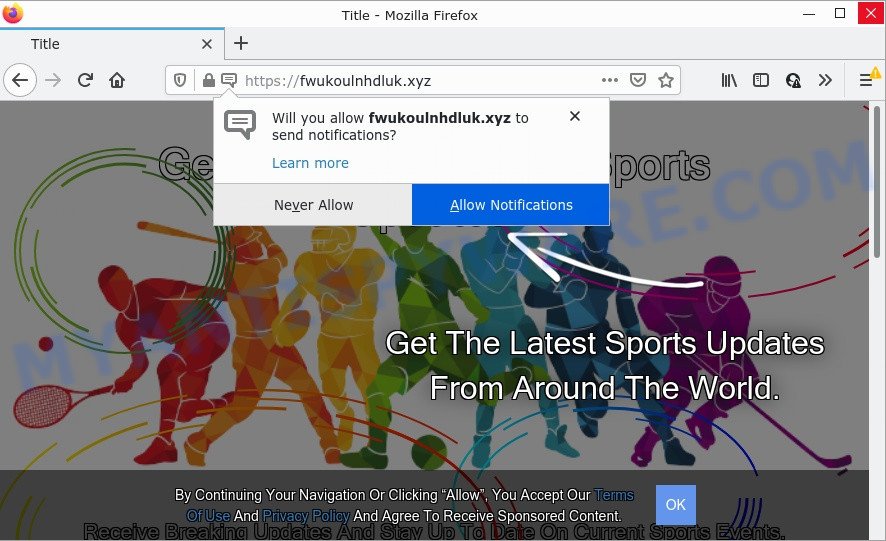
Fwukoulnhdluk.xyz is a dubious site that displays Show notifications prompt claims that clicking ‘Allow’ will let you access the content of the web site, download a file, watch a video, connect to the Internet, enable Flash Player, and so on. Once you press on the ‘Allow’ button, then your web browser will be configured to display intrusive adverts on your desktop, even when the web browser is closed.

Threat Summary
| Name | Fwukoulnhdluk.xyz pop up |
| Type | spam push notifications, browser notification spam, pop-up virus |
| Distribution | social engineering attack, shady pop up advertisements, potentially unwanted programs, adware |
| Symptoms |
|
| Removal | Fwukoulnhdluk.xyz removal guide |
Where the Fwukoulnhdluk.xyz popups comes from
These Fwukoulnhdluk.xyz pop-ups are caused by dubious ads on the web pages you visit or adware. Adware is a type of malware. It have various ways of earning by displaying the ads forcibly to its victims. Adware can open pop-up deals, display unsolicited advertisements, modify the victim’s browser settings, or redirect the victim’s browser to undesired web-sites. Aside from causing unwanted advertisements and internet browser redirects, it also can slow down the computer.
These days some free applications makers bundle PUPs or adware with a view to making some money. So whenever you install a new free software that downloaded from the Internet, be very careful during install. Carefully read the EULA (a text with I ACCEPT/I DECLINE button), choose custom or manual install option, disable all additional software.
Remove Fwukoulnhdluk.xyz notifications from web-browsers
Your web browser likely now allows the Fwukoulnhdluk.xyz website to send you notifications, but you do not want the unwanted ads from this web site and we understand that. We have put together this guide on how you can delete Fwukoulnhdluk.xyz pop-ups from IE, Firefox, Android, Safari, Microsoft Edge and Google Chrome.
Google Chrome:
- Just copy and paste the following text into the address bar of Chrome.
- chrome://settings/content/notifications
- Press Enter.
- Remove the Fwukoulnhdluk.xyz URL and other dubious sites by clicking three vertical dots button next to each and selecting ‘Remove’.

Android:
- Tap ‘Settings’.
- Tap ‘Notifications’.
- Find and tap the browser that shows Fwukoulnhdluk.xyz browser notifications ads.
- Find Fwukoulnhdluk.xyz URL, other questionable sites and set the toggle button to ‘OFF’ on them one-by-one.

Mozilla Firefox:
- In the right upper corner, click the Firefox menu (three horizontal stripes).
- In the menu go to ‘Options’, in the menu on the left go to ‘Privacy & Security’.
- Scroll down to ‘Permissions’ section and click ‘Settings…’ button next to ‘Notifications’.
- Locate sites you down’t want to see notifications from (for example, Fwukoulnhdluk.xyz), click on drop-down menu next to each and select ‘Block’.
- Click ‘Save Changes’ button.

Edge:
- Click the More button (it looks like three dots) in the top right hand corner of the Edge.
- Scroll down, find and click ‘Settings’. In the left side select ‘Advanced’.
- In the ‘Website permissions’ section click ‘Manage permissions’.
- Disable the on switch for the Fwukoulnhdluk.xyz URL.

Internet Explorer:
- Click the Gear button on the right upper corner of the browser.
- Select ‘Internet options’.
- Click on the ‘Privacy’ tab and select ‘Settings’ in the pop-up blockers section.
- Select the Fwukoulnhdluk.xyz site and other dubious sites under and delete them one by one by clicking the ‘Remove’ button.

Safari:
- Click ‘Safari’ button on the top left hand corner of the browser and select ‘Preferences’.
- Open ‘Websites’ tab, then in the left menu click on ‘Notifications’.
- Find the Fwukoulnhdluk.xyz and select it, click the ‘Deny’ button.
How to remove Fwukoulnhdluk.xyz ads (removal guidance)
The following step-by-step tutorial will allow you to delete Fwukoulnhdluk.xyz advertisements from the Firefox, Chrome, IE and Microsoft Edge. Moreover, the few simple steps below will help you to remove malicious software, hijackers, potentially unwanted apps and toolbars that your device may be infected. Please do the instructions step by step. If you need assist or have any questions, then ask for our assistance or type a comment below. Certain of the steps will require you to reboot your computer or close this web site. So, read this tutorial carefully, then bookmark this page or open it on your smartphone for later reference.
To remove Fwukoulnhdluk.xyz pop ups, complete the following steps:
- Remove Fwukoulnhdluk.xyz notifications from web-browsers
- How to remove Fwukoulnhdluk.xyz popups without any software
- Automatic Removal of Fwukoulnhdluk.xyz pop-up ads
- Stop Fwukoulnhdluk.xyz popups
How to remove Fwukoulnhdluk.xyz popups without any software
This part of the post is a step-by-step instructions that will allow you to delete Fwukoulnhdluk.xyz advertisements manually. You just need to follow every step. In this case, you do not need to install any additional software.
Remove newly added potentially unwanted programs
First, you should try to identify and remove the program that causes the appearance of intrusive ads or browser redirect, using the ‘Uninstall a program’ which is located in the ‘Control panel’.
Make sure you have closed all web-browsers and other applications. Press CTRL, ALT, DEL keys together to open the MS Windows Task Manager.

Click on the “Processes” tab, look for something suspicious that is the adware that causes multiple unwanted pop ups then right-click it and select “End Task” or “End Process” option. In many cases, malware masks itself to avoid detection by imitating legitimate Windows processes. A process is particularly suspicious: it’s taking up a lot of memory (despite the fact that you closed all of your applications), its name is not familiar to you (if you’re in doubt, you can always check the program by doing a search for its name in Google, Yahoo or Bing).
Next, remove any unrequested and suspicious software from your Control panel.
Windows 10, 8.1, 8
Now, click the Windows button, type “Control panel” in search and press Enter. Choose “Programs and Features”, then “Uninstall a program”.

Look around the entire list of software installed on your computer. Most probably, one of them is the adware that causes Fwukoulnhdluk.xyz ads. Select the suspicious program or the application that name is not familiar to you and uninstall it.
Windows Vista, 7
From the “Start” menu in Microsoft Windows, choose “Control Panel”. Under the “Programs” icon, select “Uninstall a program”.

Select the dubious or any unknown programs, then press “Uninstall/Change” button to remove this undesired program from your PC system.
Windows XP
Click the “Start” button, select “Control Panel” option. Click on “Add/Remove Programs”.

Select an unwanted program, then click “Change/Remove” button. Follow the prompts.
Remove Fwukoulnhdluk.xyz from Firefox by resetting web browser settings
If Firefox settings are hijacked by the adware software, your browser shows annoying pop-up ads, then ‘Reset Firefox’ could solve these problems. Keep in mind that resetting your browser will not remove your history, bookmarks, passwords, and other saved data.
First, launch the Mozilla Firefox and click ![]() button. It will show the drop-down menu on the right-part of the internet browser. Further, press the Help button (
button. It will show the drop-down menu on the right-part of the internet browser. Further, press the Help button (![]() ) as shown on the image below.
) as shown on the image below.

In the Help menu, select the “Troubleshooting Information” option. Another way to open the “Troubleshooting Information” screen – type “about:support” in the internet browser adress bar and press Enter. It will open the “Troubleshooting Information” page as shown in the figure below. In the upper-right corner of this screen, click the “Refresh Firefox” button.

It will open the confirmation dialog box. Further, press the “Refresh Firefox” button. The Firefox will start a process to fix your problems that caused by the Fwukoulnhdluk.xyz adware. After, it’s complete, press the “Finish” button.
Remove Fwukoulnhdluk.xyz popup ads from Internet Explorer
By resetting IE web browser you return your web browser settings to its default state. This is first when troubleshooting problems that might have been caused by adware related to the Fwukoulnhdluk.xyz pop-ups.
First, run the Microsoft Internet Explorer, press ![]() ) button. Next, click “Internet Options” as shown below.
) button. Next, click “Internet Options” as shown below.

In the “Internet Options” screen select the Advanced tab. Next, click Reset button. The Internet Explorer will display the Reset Internet Explorer settings dialog box. Select the “Delete personal settings” check box and click Reset button.

You will now need to reboot your PC system for the changes to take effect. It will delete adware that causes the annoying Fwukoulnhdluk.xyz pop up ads, disable malicious and ad-supported internet browser’s extensions and restore the Internet Explorer’s settings like start page, search engine by default and new tab page to default state.
Remove Fwukoulnhdluk.xyz pop-up advertisements from Google Chrome
If you have adware, Fwukoulnhdluk.xyz popup ads problems or Chrome is running slow, then reset Chrome can help you. In this guidance we’ll show you the way to reset your Google Chrome settings and data to default values without reinstall.

- First run the Chrome and press Menu button (small button in the form of three dots).
- It will show the Google Chrome main menu. Select More Tools, then click Extensions.
- You will see the list of installed add-ons. If the list has the extension labeled with “Installed by enterprise policy” or “Installed by your administrator”, then complete the following steps: Remove Chrome extensions installed by enterprise policy.
- Now open the Google Chrome menu once again, click the “Settings” menu.
- You will see the Google Chrome’s settings page. Scroll down and click “Advanced” link.
- Scroll down again and click the “Reset” button.
- The Chrome will show the reset profile settings page as shown on the screen above.
- Next click the “Reset” button.
- Once this process is finished, your web-browser’s new tab, default search engine and homepage will be restored to their original defaults.
- To learn more, read the blog post How to reset Chrome settings to default.
Automatic Removal of Fwukoulnhdluk.xyz pop-up ads
Many antivirus companies have developed apps that allow detect adware and thereby remove Fwukoulnhdluk.xyz from the Microsoft Internet Explorer, Chrome, Edge and Firefox web browsers. Below is a a few of the free programs you may want to run. Your PC can have a ton of potentially unwanted software, adware and browser hijackers installed at the same time, so we suggest, if any unwanted or malicious application returns after rebooting the computer, then start your device into Safe Mode and use the anti-malware utility again.
Delete Fwukoulnhdluk.xyz pop up advertisements with Zemana Anti Malware
Zemana Free is a complete package of antimalware tools. Despite so many features, it does not reduce the performance of your personal computer. Zemana Anti-Malware can be used to remove almost all the types of adware including Fwukoulnhdluk.xyz ads, browser hijackers, potentially unwanted programs and harmful web-browser plugins. Zemana has real-time protection that can defeat most malicious software. You can use Zemana Anti Malware (ZAM) with any other anti-virus without any conflicts.
Please go to the following link to download Zemana. Save it on your Microsoft Windows desktop or in any other place.
164810 downloads
Author: Zemana Ltd
Category: Security tools
Update: July 16, 2019
After the downloading process is complete, start it and follow the prompts. Once installed, the Zemana Anti Malware will try to update itself and when this procedure is finished, press the “Scan” button for checking your device for the adware which causes the annoying Fwukoulnhdluk.xyz ads.

A system scan can take anywhere from 5 to 30 minutes, depending on your PC system. While the utility is scanning, you can see how many objects and files has already scanned. When you are ready, click “Next” button.

The Zemana will begin to get rid of adware responsible for Fwukoulnhdluk.xyz pop ups.
Remove Fwukoulnhdluk.xyz popups and malicious extensions with Hitman Pro
Hitman Pro will help remove adware which causes pop-ups that slow down your device. The browser hijackers, adware software and other PUPs slow your web browser down and try to trick you into clicking on malicious advertisements and links. HitmanPro removes the adware and lets you enjoy your computer without Fwukoulnhdluk.xyz popup advertisements.

- Download Hitman Pro on your MS Windows Desktop from the following link.
- Once downloading is done, double click the HitmanPro icon. Once this utility is started, click “Next” button . HitmanPro program will scan through the whole PC for the adware which causes the intrusive Fwukoulnhdluk.xyz pop-ups. A scan can take anywhere from 10 to 30 minutes, depending on the number of files on your device and the speed of your computer. While the Hitman Pro is checking, you may see count of objects it has identified either as being malware.
- When that process is finished, the results are displayed in the scan report. Review the results once the tool has done the system scan. If you think an entry should not be quarantined, then uncheck it. Otherwise, simply click “Next” button. Now click the “Activate free license” button to start the free 30 days trial to delete all malicious software found.
Run MalwareBytes to remove Fwukoulnhdluk.xyz pop ups
If you’re still having problems with the Fwukoulnhdluk.xyz ads — or just wish to check your PC system occasionally for adware software and other malicious software — download MalwareBytes Free. It’s free for home use, and scans for and deletes various unwanted apps that attacks your computer or degrades computer performance. MalwareBytes Anti-Malware (MBAM) can remove adware, potentially unwanted programs as well as malicious software, including ransomware and trojans.
First, click the link below, then press the ‘Download’ button in order to download the latest version of MalwareBytes.
327067 downloads
Author: Malwarebytes
Category: Security tools
Update: April 15, 2020
After the download is done, close all applications and windows on your PC. Double-click the setup file named MBSetup. If the “User Account Control” dialog box pops up as displayed on the screen below, click the “Yes” button.

It will open the Setup wizard which will help you install MalwareBytes on your computer. Follow the prompts and don’t make any changes to default settings.

Once installation is done successfully, click “Get Started” button. MalwareBytes will automatically start and you can see its main screen as shown below.

Now click the “Scan” button for scanning your computer for the adware software that causes the unwanted Fwukoulnhdluk.xyz pop-ups. This process can take some time, so please be patient. While the MalwareBytes Anti Malware application is scanning, you can see number of objects it has identified as threat.

After finished, MalwareBytes Free will produce a list of unwanted programs and adware. When you are ready, press “Quarantine” button. The MalwareBytes Anti Malware will delete adware software that causes Fwukoulnhdluk.xyz pop-up ads and move the selected threats to the program’s quarantine. After disinfection is finished, you may be prompted to restart the device.

We recommend you look at the following video, which completely explains the procedure of using the MalwareBytes Anti-Malware (MBAM) to get rid of adware, hijacker and other malicious software.
Stop Fwukoulnhdluk.xyz popups
It is also critical to protect your browsers from malicious web-pages and advertisements by using an ad blocker program like AdGuard. Security experts says that it’ll greatly reduce the risk of malicious software, and potentially save lots of money. Additionally, the AdGuard can also protect your privacy by blocking almost all trackers.
Visit the following page to download AdGuard. Save it to your Desktop so that you can access the file easily.
26841 downloads
Version: 6.4
Author: © Adguard
Category: Security tools
Update: November 15, 2018
After downloading is done, start the downloaded file. You will see the “Setup Wizard” screen like below.

Follow the prompts. Once the setup is complete, you will see a window like below.

You can click “Skip” to close the install program and use the default settings, or press “Get Started” button to see an quick tutorial which will help you get to know AdGuard better.
In most cases, the default settings are enough and you don’t need to change anything. Each time, when you start your device, AdGuard will start automatically and stop undesired advertisements, block Fwukoulnhdluk.xyz, as well as other harmful or misleading websites. For an overview of all the features of the program, or to change its settings you can simply double-click on the AdGuard icon, that is located on your desktop.
To sum up
We suggest that you keep AdGuard (to help you block unwanted popup advertisements and intrusive harmful webpages) and Zemana Anti Malware (to periodically scan your computer for new malware, browser hijackers and adware software). Make sure that you have all the Critical Updates recommended for MS Windows OS. Without regular updates you WILL NOT be protected when new hijackers, harmful applications and adware are released.
If you are still having problems while trying to delete Fwukoulnhdluk.xyz pop up ads from your internet browser, then ask for help here.


















