What is Adobe Flash Player is out of date?
Adobe Flash Player is out of date pop-ups are a phishing scam that uses social engineering methods to trick people into installing malicious software. Such scams are usually used to promote malware, adware, browser hijackers or force users to allow push notifications. Usually, users end up on “Adobe Flash Player is out of date” and similar scams by going to a misspelled URL or, clicking on a fake link. In addition, they can be redirected to this scam by malicious advertisements (malvertising) and Adware.
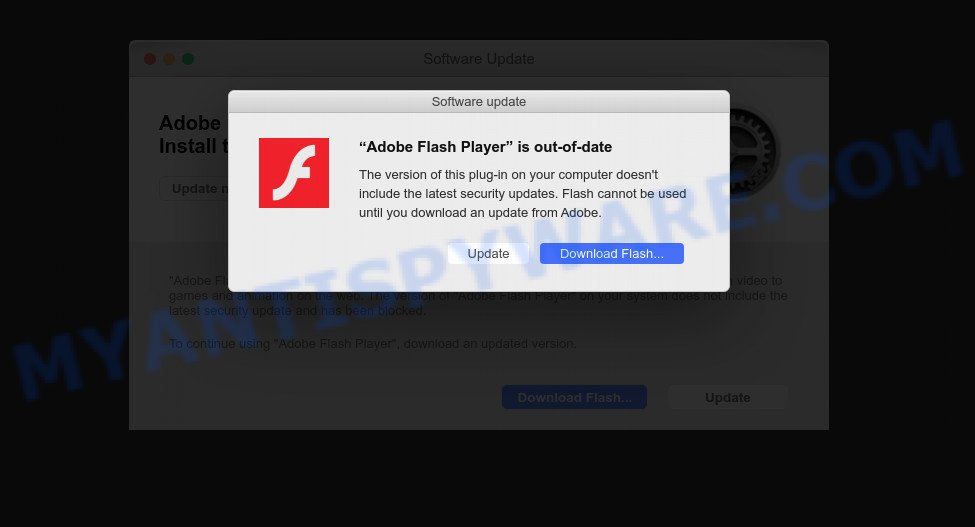
The “Adobe Flash Player is out of date” is a SCAM
QUICK LINKS
- What is Adobe Flash Player is out of date?
- Protection
- How to remove Adobe Flash Player is out of date pop ups
When users land on one of the sites running the “Adobe Flash Player is out of date” scam, they are presented with an alert disguised as a “Software Update” warning. This scam instructs victims to click the “Update” ot “Download Flash…” button. Of course, everything that is said in this message is a fake, no part of it can be trusted. Users should ignore these fake alerts, in any case not click the “Update” button, as this will install malicious software on their computer.
Text presented in the “Adobe Flash Player is out of date” scam:
Pop-up alert:
Software Update
“Adobe Flash Player” is out of dateThe version of this plug-in on your computer doesn’t include the latest security updates. Flash cannot be used until you download an update from Adobe.
Often scammers try not only to force users to install malware, but also to collect as much information as possible about their victims. The collected information can be used to make fraudulent purchases and unauthorized transfers, sold to criminals on the dark web, or other malicious purposes. Moreover, the criminals behind the Adobe Flash Player is out of date scam can use stolen email addresses to send spam and malspam (spam emails containing malware or links to malware).
The “Adobe Flash Player is out of date” scam and similar scams are often used to promote software that can forcibly redirect users to deceptive sites, promise fake features that they really do not have (for example, remove viruses, block ads), display unwanted ads, change browser settings to promote fake search engines, collect user personal data (including logins and passwords, browser history) and so on.
To summarize, trusting the Adobe Flash Player is out of date scam can lead to malware infection, financial losses, theft of personal data and other serious problems.
How to protect against “Adobe Flash Player is out of date” scam
To avoid becoming a victim of scammers, it is important to always keep in mind:
- There are no sites that can detect security problems.
- Never install software promoted by suspicious sites, as it can be useless, and besides, it can be dangerous for you and your computer.
- Close the “Adobe Flash Player is out of date” page as soon as it appears on your Mac screen. Scammers can prevent you from closing it in various ways. In such cases, close your browser using Activity Monitor or restart your computer. If the next time you launch the browser, it prompts you to restore the previous session, abandon it, otherwise this scam will reopen on your screen.
- Use an ad blocker when browsing the internet. It can block known scam sites and protect you from scammers.
Threat Summary
| Name | Adobe Flash Player is out of date |
| Type | scam, phishing, fake alerts, Mac virus, Mac malware |
| Distribution | Free software installers, suspicious popup advertisements, torrent downloads and fake update tools |
| Related web-domains | bv.viehviw.xyz |
| Symptoms | When you go to a web page, you’re periodically redirected to another website that you do not intend to visit, advertising pop ups won’t go away, there is an unexpected program in the ‘Applications’ section of the Finder, new icons on your desktop, your internet browser search engine has replaced without your permission, slow Internet browsing speeds. |
| Removal | Adobe Flash Player is out of date removal guide |
The “Adobe Flash Player is out of date” scam isn’t the only one on the Internet that aims to force users to install malicious software. We have already reported on such scams many times: Your device might have security issues, Cleaner Update for Android is Recommended, Trojan Spyware Alert. Scammers very often use schemes based on: fake alerts, fake prizes and online surveys. Due to the large number of scam sites, you need to be careful when clicking on links and close suspicious sites as soon as they appear on the screen.

The “Adobe Flash Player is out of date” scam tricks users into installing malicious software
If your browser redirects to the Adobe Flash Player is out of date scam regularly, then it is possible that Adware or PUAs are installed on your Mac. Adware is form of malicious software that quietly collects information about user, such as online searches, login details and browsing history, while at the same time feeding the user ads, and it does all of this without asking permission. Adware can track activity, display unwanted advertisements, hijack and mislead internet browsers and even infect the MAC with trojans and worms. In some cases, adware can promote p*rn web-pages and adult products.
How does Adware get on your MAC computer
Adware usually gets on MAC computers along with some free software that users download off of the Net. So, think back, have you ever download and run any free applications. In order to avoid infection, in the Setup wizard, you should be be proactive and carefully read the ‘Terms of use’, the ‘license agreement’ and other setup screens, as well as to always choose the ‘Manual’ or ‘Advanced’ installation option, when installing anything downloaded from the Internet.
How to remove Adobe Flash Player is out of date pop-ups (Adware removal guide)
In the guide below we will have a look at the adware and how to remove Adobe Flash Player is out of date pop-ups from Safari, Firefox and Google Chrome internet browsers for Apple Mac, natively or by using a few free removal utilities. Some of the steps will require you to restart your machine or exit this webpage. So, read this tutorial carefully, then bookmark this page or open it on your smartphone for later reference.
To remove Adobe Flash Player is out of date, execute the following steps:
- Remove unwanted profiles on Mac device
- Remove suspicious software by using the Finder
- Remove adware related files and folders
- Scan your Mac with MalwareBytes
- Remove Adobe Flash Player is out of date pop-ups from Safari, Chrome, Firefox
- How to stop Adobe Flash Player is out of date pop-ups
Remove unwanted profiles on Mac device
Adware can make changes to the Mac system such as malicious changes to browser settings, and the addition of malicious system profiles. You need to check the system preferences, find and remove malicious profiles and ensure your settings are as you expect.
Click Apple menu ( ![]() ) > System Preferences.
) > System Preferences.

In System Preferences, select Profiles. if there is no Profiles in the list of preferences, that means there are no profiles installed on the Mac. If there is Profiles in the list, then click on it, then select a profile associated with the Adobe Flash Player is out of date scam.

To delete a malicious profile, click on the minus button ( – ) located at the bottom-left of the Profiles screen.
Remove suspicious software by using the Finder
Try to identify and delete the program that causes the appearance of unwanted ads or browser redirects, using the Applications list which is located in the Finder.
Make sure you have closed all web browsers and other programs. Next, uninstall any unwanted and suspicious apps from Apple Mac using the Finder.
Open Finder and click “Applications”.

Look around the entire list of programs installed on your Apple Mac. Most likely, one of them is the adware related to the Adobe Flash Player is out of date scam. Select the dubious program or the application that name is not familiar to you and remove it.
Drag the questionable program from the Applications folder to the Trash.
Most important, don’t forget, select Finder -> Empty Trash.
Remove adware related files and folders
Now you need to try to find Adobe Flash Player is out of date related files and folders, and then delete them manually. You need to look for these files in certain directories. To quickly open them, we recommend using the “Go to Folder…” command.
Adware software can create several files, these files must be found and removed. Some malicious files are hidden from users. To find and delete them, you need to enable “show hidden files”. To do this, use the shortcut CMD + SHIFT + . Press once to show hidden files and again to hide them. There is another way. Click Finder -> Applications -> Utilities -> Terminal. In Terminal, paste the following text: defaults write com.apple.finder AppleShowAllFiles YES

Press Enter. Hold the ‘Option/alt’ key, then right click on the Finder icon in the dock and click Relaunch.

Click on the Finder icon. From the menu bar, select Go and click “Go to Folder…”. As a result, a small window opens that allows you to quickly open a specific directory.

Check for adware generated files in the /Library/LaunchAgents folder

In the “Go to Folder…” window, type the following text and press Go:
/Library/LaunchAgents

This will open the contents of the “/Library/LaunchAgents” folder. Look carefully at it and pay special attention to recently created files, as well as files that have a suspicious name. Move all suspicious files to the Trash. A few examples of files: macsearch.plist, search.plist, installapp.plist, com.machelper.plist, com.google.defaultsearch.plist, and com.net-preferences.plist. Most often, adware, browser hijackers and PUPs create several files with similar names.
Check for adware generated files in the /Library/Application Support folder

In the “Go to Folder…” window, type the following text and press Go:
/Library/Application Support

This will open the contents of the “Application Support” folder. Look carefully at its contents, pay special attention to recently added/changed folders and files. Check the contents of suspicious folders, if there is a malicious file, then this folder must be deleted. Move all suspicious folders and files to the Trash.
Check for adware generated files in the “~/Library/LaunchAgents” folder

In the “Go to Folder…” window, type the following text and press Go:
~/Library/LaunchAgents

Proceed in the same way as with the “/Library/LaunchAgents” and “/Library/Application Support” folders. Look for suspicious and recently added files. Move all suspicious files to the Trash.
Check for adware generated files in the /Library/LaunchDaemons folder
In the “Go to Folder…” window, type the following text and press Go:
/Library/LaunchDaemons

Carefully browse the entire list of files and pay special attention to recently created files, as well as files that have a suspicious name. Move all suspicious files to the Trash. A few examples of files to be deleted: com.search.system.plist, com.installapp.system.plist, com.machelper.system.plist, and com.macsearch.system.plist. In most cases, potentially unwanted programs, adware and browser hijackers create several files with similar names.
Scan your Mac with MalwareBytes
If you carefully followed the previous steps, then you should be able to get rid of Adobe Flash Player is out of date pop-ups. Of course, very often browser hijackers, potentially unwanted programs and adware hides on a Mac computer, disguising itself as legitimate apps and files. Therefore, in some cases, it is difficult for an inexperienced user to decide whether a particular file is part of adware, browser hijackers and PUPs. Therefore, we advise you to use MalwareBytes Free to scan the Mac device.

- Visit the following page to download MalwareBytes AntiMalware.
Malwarebytes Anti-malware (Mac)
20938 downloads
Author: Malwarebytes
Category: Security tools
Update: September 10, 2020
- After downloading is finished, please close all apps and open windows on your MAC OS. Run the downloaded file. Follow the prompts.
- The MalwareBytes Free will launch and show the main window.
- Further, click the “Scan” button to begin scanning your machine for the adware that causes the unwanted Adobe Flash Player is out of date popups. Depending on your MAC OS, the scan can take anywhere from a few minutes to close to an hour. While the MalwareBytes Free tool is scanning, you can see number of objects it has identified as being affected by malicious software.
- When MalwareBytes Anti Malware (MBAM) is done scanning your MAC OS, you’ll be displayed the list of all detected items on your MAC system.
- Make sure to check mark the items that are unsafe and then click the “Remove Selected Items” button.
- Close the Anti Malware and continue with the next step.
Remove Adobe Flash Player is out of date pop-ups from Safari, Chrome, Firefox
The Adobe Flash Player is out of date pop-ups or other symptoms of adware in your web browser is a good reason to locate and remove malicious extensions. This is an easy way to recover browsers settings and not lose any important information.
You can also try to delete Adobe Flash Player is out of date popups by reset Google Chrome settings. |
If you are still experiencing issues with Adobe Flash Player is out of date scam removal, you need to reset Mozilla Firefox browser. |
|
How to stop Adobe Flash Player is out of date pop-ups
Using an ad-blocking program such as AdGuard is an effective way to alleviate the risks. Additionally, ad-blocking apps will also protect you from harmful ads and web-sites, and, of course, block redirection chain to the Adobe Flash Player is out of date scam and similar websites.

Download AdGuard from the link below.
3751 downloads
Author: © Adguard
Category: Security tools
Update: January 17, 2018
When downloading is complete, run the downloaded file. The “Setup Wizard” window will show up on the computer screen.
Follow the prompts. AdGuard will then be installed. A window will show up asking you to confirm that you want to see a quick guide. Click “Skip” button to close the window and use the default settings, or click “Get Started” to see an quick guide that will help you get to know AdGuard better.
Each time, when you start your computer, AdGuard will start automatically and stop annoying ads, block Adobe Flash Player is out of date scam, as well as other malicious or misleading web-sites.
To sum up
Once you have removed the adware software using this step-by-step instructions, Firefox, Safari and Chrome will no longer display the Adobe Flash Player is out of date scam when you browse the World Wide Web. Unfortunately, if the step-by-step guidance does not help you, then you have caught a new adware software, and then the best way – ask for help.
Please create a new question by using the “Ask Question” button in the Questions and Answers. Try to give us some details about your problems, so we can try to help you more accurately. Wait for one of our trained “Security Team” or Site Administrator to provide you with knowledgeable assistance tailored to your problem with the Adobe Flash Player is out of date popups.



















