What is Nomousw.one?
Nomousw.one is a scam site that uses social engineering to trick you and other unsuspecting victims into accepting push notifications from web-sites run by scammers. Scammers use push notifications to bypass protection against pop-ups in the browser and therefore show lots of unwanted adverts. These ads are used to promote dubious internet browser extensions, free gifts scams, fake downloads, and adult webpages.
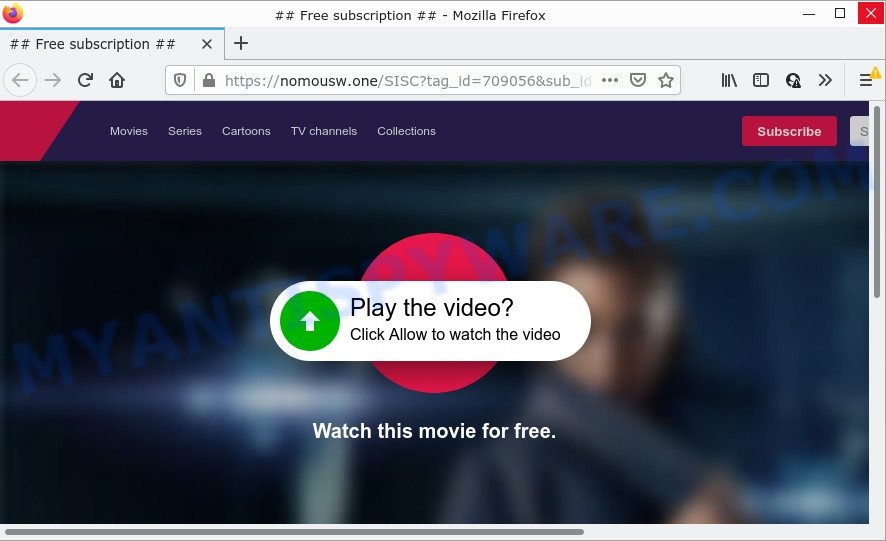
The Nomousw.one website asks you to click on the ‘Allow’ button to watch a video, connect to the Internet, download a file, enable Flash Player, access the content of the web-page, and so on. Once you click on ALLOW, this website gets your permission to send notifications in form of popup ads in the right bottom corner of the desktop.

Threat Summary
| Name | Nomousw.one pop up |
| Type | browser notification spam, spam push notifications, pop-up virus |
| Distribution | potentially unwanted software, shady pop up ads, adware, social engineering attack |
| Symptoms |
|
| Removal | Nomousw.one removal guide |
Where the Nomousw.one pop ups comes from
These Nomousw.one popups are caused by dubious advertisements on the webpages you visit or adware. Adware is a form of malicious software that is designed for the purpose of showing constant pop up windows and/or annoying advertisements on the affected device without the user’s consent. It is important, don’t click on these advertisements, as they can lead you to more harmful or misleading web pages. Adware software usually gets installed alongside free software, codecs and shareware.
In most cases, adware software come bundled with the installation packages from file sharing web sites. So, install a freeware is a a good chance that you will find a bundled adware software. If you don’t know how to avoid it, then use a simple trick. During the installation, choose the Custom or Advanced installation type. Next, click ‘Decline’ button and clear all checkboxes on offers that ask you to install bundled applications. Moreover, please carefully read Term of use and User agreement before installing any applications or otherwise you can end up with another unwanted application on your computer like this adware.
Remove Nomousw.one notifications from internet browsers
If you have allowed the Nomousw.one notifications by clicking the Allow button, then after a short time you will notice that these browser notifications are very intrusive. Here’s how to delete Nomousw.one notifications from your internet browser.
|
|
|
|
|
|
How to remove Nomousw.one pop-up ads from Chrome, Firefox, IE, Edge
According to security specialists, Nomousw.one popups removal can be finished manually and/or automatically. These utilities which are listed below will allow you delete adware software, malicious internet browser extensions, malware and PUPs . However, if you are not willing to install other apps to remove Nomousw.one popups, then use steps below to restore your personal computer settings to their previous states.
To remove Nomousw.one pop ups, perform the steps below:
- Remove Nomousw.one notifications from internet browsers
- How to manually remove Nomousw.one
- Automatic Removal of Nomousw.one popups
- Stop Nomousw.one pop-ups
How to manually remove Nomousw.one
This part of the blog post is a step-by-step guidance that will show you how to remove Nomousw.one ads manually. You just need to follow every step. In this case, you do not need to install any additional apps.
Remove unwanted or recently installed applications
First of all, check the list of installed software on your PC and remove all unknown and newly added programs. If you see an unknown program with incorrect spelling or varying capital letters, it have most likely been installed by malicious software and you should clean it off first with malware removal tool such as Zemana Anti Malware.
Windows 8, 8.1, 10
First, click Windows button

After the ‘Control Panel’ opens, press the ‘Uninstall a program’ link under Programs category like the one below.

You will see the ‘Uninstall a program’ panel as displayed on the image below.

Very carefully look around the entire list of applications installed on your PC. Most likely, one of them is the adware responsible for Nomousw.one pop ups. If you have many applications installed, you can help simplify the search of harmful programs by sort the list by date of installation. Once you have found a dubious, unwanted or unused application, right click to it, after that press ‘Uninstall’.
Windows XP, Vista, 7
First, press ‘Start’ button and select ‘Control Panel’ at right panel as on the image below.

When the Windows ‘Control Panel’ opens, you need to press ‘Uninstall a program’ under ‘Programs’ as displayed below.

You will see a list of programs installed on your PC. We recommend to sort the list by date of installation to quickly find the apps that were installed last. Most probably, it’s the adware that causes pop-ups. If you’re in doubt, you can always check the application by doing a search for her name in Google, Yahoo or Bing. After the program which you need to delete is found, simply click on its name, and then press ‘Uninstall’ as shown on the image below.

Delete Nomousw.one ads from Internet Explorer
The Internet Explorer reset is great if your web browser is hijacked or you have unwanted add-ons or toolbars on your web-browser, that installed by an malicious software.
First, launch the Internet Explorer, then click ‘gear’ icon ![]() . It will open the Tools drop-down menu on the right part of the web browser, then click the “Internet Options” as shown on the image below.
. It will open the Tools drop-down menu on the right part of the web browser, then click the “Internet Options” as shown on the image below.

In the “Internet Options” screen, select the “Advanced” tab, then press the “Reset” button. The IE will display the “Reset Internet Explorer settings” prompt. Further, click the “Delete personal settings” check box to select it. Next, click the “Reset” button as on the image below.

When the process is finished, click “Close” button. Close the Microsoft Internet Explorer and reboot your device for the changes to take effect. This step will help you to restore your internet browser’s search engine by default, new tab page and home page to default state.
Remove Nomousw.one popups from Google Chrome
Annoying Nomousw.one ads or other symptom of having adware in your web browser is a good reason to reset Google Chrome. This is an easy method to recover the Chrome settings and not lose any important information.

- First run the Chrome and press Menu button (small button in the form of three dots).
- It will show the Chrome main menu. Select More Tools, then press Extensions.
- You’ll see the list of installed addons. If the list has the plugin labeled with “Installed by enterprise policy” or “Installed by your administrator”, then complete the following steps: Remove Chrome extensions installed by enterprise policy.
- Now open the Chrome menu once again, press the “Settings” menu.
- You will see the Google Chrome’s settings page. Scroll down and click “Advanced” link.
- Scroll down again and click the “Reset” button.
- The Google Chrome will open the reset profile settings page as shown on the image above.
- Next click the “Reset” button.
- Once this procedure is done, your web-browser’s new tab, search engine by default and start page will be restored to their original defaults.
- To learn more, read the post How to reset Chrome settings to default.
Get rid of Nomousw.one advertisements from Firefox
If the Firefox internet browser program is hijacked, then resetting its settings can help. The Reset feature is available on all modern version of Firefox. A reset can fix many issues by restoring Firefox settings such as startpage, new tab page and search provider to their original state. However, your saved passwords and bookmarks will not be changed or cleared.
First, open the Firefox and press ![]() button. It will open the drop-down menu on the right-part of the browser. Further, click the Help button (
button. It will open the drop-down menu on the right-part of the browser. Further, click the Help button (![]() ) as displayed in the following example.
) as displayed in the following example.

In the Help menu, select the “Troubleshooting Information” option. Another way to open the “Troubleshooting Information” screen – type “about:support” in the internet browser adress bar and press Enter. It will show the “Troubleshooting Information” page as shown below. In the upper-right corner of this screen, click the “Refresh Firefox” button.

It will show the confirmation dialog box. Further, click the “Refresh Firefox” button. The Mozilla Firefox will begin a procedure to fix your problems that caused by the Nomousw.one adware. After, it is finished, click the “Finish” button.
Automatic Removal of Nomousw.one popups
There are not many good free antimalware programs with high detection ratio. The effectiveness of malware removal tools depends on various factors, mostly on how often their virus/malware signatures DB are updated in order to effectively detect modern malicious software, adware, hijackers and other PUPs. We suggest to use several applications, not just one. These applications which listed below will allow you remove all components of the adware from your disk and Windows registry and thereby remove Nomousw.one pop-up advertisements.
Get rid of Nomousw.one pop-ups with Zemana Free
Zemana Anti Malware (ZAM) highly recommended, because it can scan for security threats such adware software and malicious software that most ‘classic’ antivirus software fail to pick up on. Moreover, if you have any Nomousw.one pop up advertisements removal problems which cannot be fixed by this tool automatically, then Zemana Free provides 24X7 online assistance from the highly experienced support staff.
Installing the Zemana Free is simple. First you will need to download Zemana Free from the following link.
164809 downloads
Author: Zemana Ltd
Category: Security tools
Update: July 16, 2019
Once downloading is finished, start it and follow the prompts. Once installed, the Zemana AntiMalware will try to update itself and when this process is complete, press the “Scan” button . Zemana application will scan through the whole computer for the adware which causes the intrusive Nomousw.one popup advertisements.

A scan can take anywhere from 10 to 30 minutes, depending on the number of files on your personal computer and the speed of your computer. While the Zemana Anti-Malware (ZAM) utility is scanning, you can see number of objects it has identified as being infected by malicious software. You may delete items (move to Quarantine) by simply press “Next” button.

The Zemana Free will delete adware that causes Nomousw.one pop up ads in your browser and move the selected items to the Quarantine.
Use Hitman Pro to get rid of Nomousw.one pop-up ads
Hitman Pro is a portable utility which finds and removes unwanted applications such as browser hijackers, adware, toolbars, other internet browser plugins and other malware. It scans your PC system for adware that causes Nomousw.one advertisements and prepares a list of threats marked for removal. HitmanPro will only delete those undesired programs that you wish to be removed.
Visit the page linked below to download Hitman Pro. Save it on your MS Windows desktop or in any other place.
When the downloading process is finished, open the file location. You will see an icon like below.

Double click the HitmanPro desktop icon. After the tool is launched, you will see a screen as shown in the following example.

Further, press “Next” button for scanning your personal computer for the adware software responsible for Nomousw.one popup ads. This task can take some time, so please be patient. Once Hitman Pro has finished scanning your PC system, the results are displayed in the scan report as displayed in the figure below.

In order to remove all threats, simply press “Next” button. It will open a dialog box, click the “Activate free license” button.
Get rid of Nomousw.one pop-up ads with MalwareBytes Anti Malware (MBAM)
You can remove Nomousw.one pop up ads automatically with a help of MalwareBytes Free. We advise this free malware removal tool because it can easily delete browser hijackers, adware, PUPs and toolbars with all their components such as files, folders and registry entries.

- First, click the following link, then press the ‘Download’ button in order to download the latest version of MalwareBytes.
Malwarebytes Anti-malware
327064 downloads
Author: Malwarebytes
Category: Security tools
Update: April 15, 2020
- At the download page, click on the Download button. Your internet browser will show the “Save as” dialog box. Please save it onto your Windows desktop.
- After downloading is complete, please close all applications and open windows on your PC. Double-click on the icon that’s called MBSetup.
- This will start the Setup wizard of MalwareBytes AntiMalware (MBAM) onto your computer. Follow the prompts and don’t make any changes to default settings.
- When the Setup wizard has finished installing, the MalwareBytes AntiMalware will run and display the main window.
- Further, click the “Scan” button to perform a system scan with this utility for the adware related to the Nomousw.one pop up advertisements. A system scan may take anywhere from 5 to 30 minutes, depending on your computer. When a malware, adware software or PUPs are detected, the count of the security threats will change accordingly. Wait until the the checking is complete.
- When MalwareBytes has completed scanning, a list of all items found is prepared.
- In order to remove all threats, simply click the “Quarantine” button. After that process is done, you may be prompted to restart the computer.
- Close the AntiMalware and continue with the next step.
Video instruction, which reveals in detail the steps above.
Stop Nomousw.one pop-ups
It’s important to use ad-blocker apps like AdGuard to protect your computer from malicious webpages. Most security experts says that it is okay to stop advertisements. You should do so just to stay safe! And, of course, the AdGuard can to block Nomousw.one and other unwanted web-pages.
- Visit the following page to download the latest version of AdGuard for Microsoft Windows. Save it on your Desktop.
Adguard download
26841 downloads
Version: 6.4
Author: © Adguard
Category: Security tools
Update: November 15, 2018
- When the download is finished, run the downloaded file. You will see the “Setup Wizard” program window. Follow the prompts.
- Once the installation is finished, click “Skip” to close the setup application and use the default settings, or press “Get Started” to see an quick tutorial that will help you get to know AdGuard better.
- In most cases, the default settings are enough and you don’t need to change anything. Each time, when you launch your PC system, AdGuard will start automatically and stop unwanted advertisements, block Nomousw.one, as well as other malicious or misleading websites. For an overview of all the features of the program, or to change its settings you can simply double-click on the icon called AdGuard, that can be found on your desktop.
Finish words
Once you have removed the adware using this steps, Microsoft Internet Explorer, Firefox, Google Chrome and Edge will no longer redirect you to various annoying web sites like Nomousw.one. Unfortunately, if the step-by-step tutorial does not help you, then you have caught a new adware, and then the best way – ask for help here.


















