What is Rplnd5.com?
There are many scam websites on the Internet and Rplnd5.com is one of them. It is a web-site that is used to deceive unsuspecting users into subscribing to push notifications. Scammers use push notifications to bypass pop up blocker and therefore show a huge number of unwanted adverts. These advertisements are used to promote questionable web browser add-ons, fake prizes scams, fake software, and adult webpages.
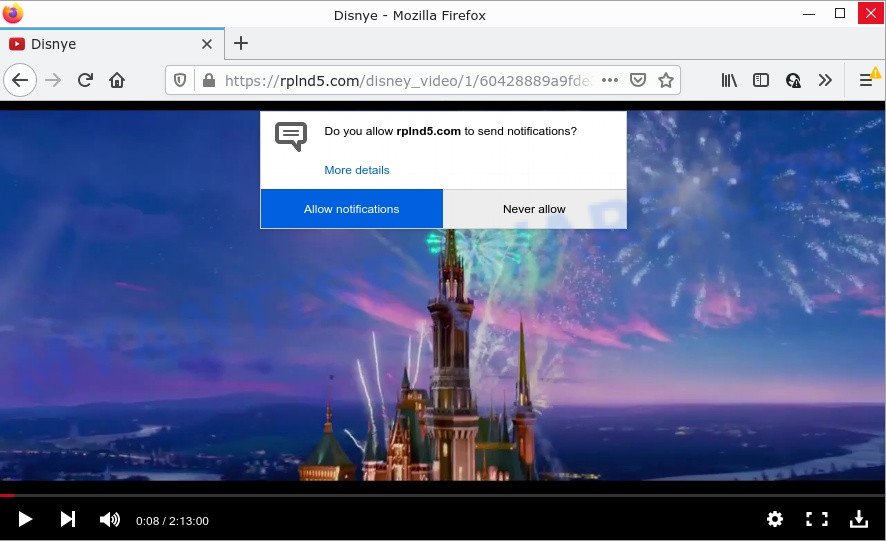
Rplnd5.com is a dubious site that delivers a message stating that you should click ‘Allow’ button in order to access the content of the web-site, connect to the Internet, enable Flash Player, watch a video, download a file, and so on. Once you click on ALLOW, then your internet browser will be configured to display intrusive advertisements on your desktop, even when the web browser is closed.

Threat Summary
| Name | Rplnd5.com pop up |
| Type | spam push notifications, browser notification spam, pop-up virus |
| Distribution | misleading pop up advertisements, potentially unwanted applications, adware software, social engineering attack |
| Symptoms |
|
| Removal | Rplnd5.com removal guide |
How did you get infected with Rplnd5.com pop-ups
Some research has shown that users can be redirected to Rplnd5.com from misleading advertisements or by potentially unwanted programs and adware software. Adware is a form of software developed to throw advertisements up on your internet browser screen. Adware generates revenue for its developer by frequently showing lots of ads and popup deals. You might experience a change in your home page or search engine, new tabs opening or even a redirect to malicious web-pages.
Adware actively distributed with free programs, along with the installation package of these programs. Therefore, it’s very important, when installing an unknown application, read the Terms of use and the Software license, as well as to select the Manual, Advanced or Custom installation option. In this mode, you may disable the installation of unnecessary web browser extensions and software and protect your computer from adware.
Remove Rplnd5.com notifications from internet browsers
If you’ve allowed the Rplnd5.com notifications by clicking the Allow button, then after a short time you will notice that these push notifications are very intrusive. Here’s how to remove Rplnd5.com push notifications from your browser.
Google Chrome:
- Click on ‘three dots menu’ button at the top right corner of the screen.
- When the drop-down menu appears, click on ‘Settings’. Scroll to the bottom of the page and click on ‘Advanced’.
- In the ‘Privacy and Security’ section, click on ‘Site settings’.
- Go to Notifications settings.
- Locate the Rplnd5.com site and click the three vertical dots button next to it, then click on ‘Remove’.

Android:
- Open Chrome.
- Tap on the Menu button (three dots) on the top right hand corner of the screen.
- In the menu tap ‘Settings’, scroll down to ‘Advanced’.
- Tap on ‘Site settings’ and then ‘Notifications’. In the opened window, locate the Rplnd5.com URL, other dubious sites and tap on them one-by-one.
- Tap the ‘Clean & Reset’ button and confirm.

Mozilla Firefox:
- Click the Menu button (three horizontal stripes) on the top right corner of the Firefox window.
- In the drop-down menu select ‘Options’. In the left side select ‘Privacy & Security’.
- Scroll down to ‘Permissions’ section and click ‘Settings…’ button next to ‘Notifications’.
- Select the Rplnd5.com domain from the list and change the status to ‘Block’.
- Save changes.

Edge:
- In the top right hand corner, click on the three dots to expand the Edge menu.
- Scroll down to ‘Settings’. In the menu on the left go to ‘Advanced’.
- Click ‘Manage permissions’ button, located beneath ‘Website permissions’.
- Disable the on switch for the Rplnd5.com site.

Internet Explorer:
- Click the Gear button on the top right corner of the screen.
- When the drop-down menu appears, click on ‘Internet Options’.
- Click on the ‘Privacy’ tab and select ‘Settings’ in the pop-up blockers section.
- Find the Rplnd5.com and click the ‘Remove’ button to delete the domain.

Safari:
- Go to ‘Preferences’ in the Safari menu.
- Open ‘Websites’ tab, then in the left menu click on ‘Notifications’.
- Check for Rplnd5.com site, other suspicious URLs and apply the ‘Deny’ option for each.
How to remove Rplnd5.com pop up ads from Chrome, Firefox, IE, Edge
Fortunately, it is not hard to remove adware that causes Rplnd5.com advertisements in your web browser. In the following steps, we will provide two solutions to free your PC of this adware. One is the manual removal method and the other is automatic removal method. You can select the solution that best fits you. Please follow the removal instructions below to get rid of Rplnd5.com advertisements right now!
To remove Rplnd5.com pop ups, complete the following steps:
- Remove Rplnd5.com notifications from internet browsers
- Manual Rplnd5.com ads removal
- Automatic Removal of Rplnd5.com ads
- Stop Rplnd5.com ads
Manual Rplnd5.com ads removal
The step-by-step guidance will help you manually get rid of Rplnd5.com ads from the internet browser. If you are not good at computers, we recommend that you use the free utilities listed below.
Remove newly added adware
First of all, check the list of installed apps on your device and delete all unknown and recently added software. If you see an unknown program with incorrect spelling or varying capital letters, it have most likely been installed by malware and you should clean it off first with malware removal utility such as Zemana Anti Malware (ZAM).
Press Windows button ![]() , then click Search
, then click Search ![]() . Type “Control panel”and press Enter. If you using Windows XP or Windows 7, then click “Start” and select “Control Panel”. It will show the Windows Control Panel as shown in the figure below.
. Type “Control panel”and press Enter. If you using Windows XP or Windows 7, then click “Start” and select “Control Panel”. It will show the Windows Control Panel as shown in the figure below.

Further, press “Uninstall a program” ![]()
It will show a list of all apps installed on your PC system. Scroll through the all list, and delete any questionable and unknown apps.
Get rid of Rplnd5.com from Mozilla Firefox by resetting web browser settings
If the Mozilla Firefox settings such as newtab page, startpage and default search engine have been replaced by the adware software, then resetting it to the default state can help. However, your saved passwords and bookmarks will not be changed or cleared.
Press the Menu button (looks like three horizontal lines), and press the blue Help icon located at the bottom of the drop down menu similar to the one below.

A small menu will appear, press the “Troubleshooting Information”. On this page, click “Refresh Firefox” button as on the image below.

Follow the onscreen procedure to restore your Mozilla Firefox web-browser settings to their default values.
Remove Rplnd5.com ads from Chrome
Reset Chrome settings can help you solve some problems caused by adware and remove Rplnd5.com pop ups from internet browser. This will also disable malicious plugins as well as clear cookies and site data. Essential information like bookmarks, browsing history, passwords, cookies, auto-fill data and personal dictionaries will not be removed.
First start the Chrome. Next, press the button in the form of three horizontal dots (![]() ).
).
It will display the Chrome menu. Choose More Tools, then click Extensions. Carefully browse through the list of installed extensions. If the list has the extension signed with “Installed by enterprise policy” or “Installed by your administrator”, then complete the following instructions: Remove Google Chrome extensions installed by enterprise policy.
Open the Chrome menu once again. Further, press the option called “Settings”.

The internet browser will show the settings screen. Another method to show the Google Chrome’s settings – type chrome://settings in the web browser adress bar and press Enter
Scroll down to the bottom of the page and click the “Advanced” link. Now scroll down until the “Reset” section is visible, as shown on the screen below and press the “Reset settings to their original defaults” button.

The Google Chrome will show the confirmation dialog box like the one below.

You need to confirm your action, press the “Reset” button. The internet browser will launch the process of cleaning. After it is complete, the browser’s settings including start page, newtab and search provider back to the values that have been when the Google Chrome was first installed on your personal computer.
Delete Rplnd5.com pop-up advertisements from Microsoft Internet Explorer
By resetting Internet Explorer browser you restore your web-browser settings to its default state. This is good initial when troubleshooting problems that might have been caused by adware that causes multiple unwanted pop ups.
First, run the Internet Explorer. Next, click the button in the form of gear (![]() ). It will show the Tools drop-down menu, press the “Internet Options” as shown in the following example.
). It will show the Tools drop-down menu, press the “Internet Options” as shown in the following example.

In the “Internet Options” window click on the Advanced tab, then press the Reset button. The Microsoft Internet Explorer will show the “Reset Internet Explorer settings” window as on the image below. Select the “Delete personal settings” check box, then click “Reset” button.

You will now need to restart your PC for the changes to take effect.
Automatic Removal of Rplnd5.com ads
If you’re unsure how to remove Rplnd5.com pop-ups easily, consider using automatic adware software removal programs that listed below. It will identify the adware that causes pop-ups and remove it from your personal computer for free.
Run Zemana Free to remove Rplnd5.com pop up ads
You can download and use the Zemana Anti-Malware (ZAM) for free. This antimalware utility will scan all the Microsoft Windows registry entries and files in your computer along with the system settings and web browser extensions. If it finds any malicious software, adware or harmful plugin that is responsible for redirecting your browser to Rplnd5.com web site then the Zemana Anti Malware will get rid of them from your computer completely.

- Installing the Zemana Free is simple. First you will need to download Zemana AntiMalware (ZAM) by clicking on the link below.
Zemana AntiMalware
164810 downloads
Author: Zemana Ltd
Category: Security tools
Update: July 16, 2019
- After the download is done, close all apps and windows on your personal computer. Open a folder in which you saved it. Double-click on the icon that’s named Zemana.AntiMalware.Setup.
- Further, click Next button and follow the prompts.
- Once install is done, press the “Scan” button to search for adware that causes popups. A scan can take anywhere from 10 to 30 minutes, depending on the count of files on your device and the speed of your computer.
- Once Zemana has finished scanning, a list of all items found is created. When you are ready, click “Next”. After the task is finished, you can be prompted to reboot your device.
Remove Rplnd5.com pop ups from web browsers with Hitman Pro
Hitman Pro is a malware removal utility that is developed to search for and delete hijackers, PUPs, adware software and suspicious processes from the computer that has been hijacked by malicious software. It’s a portable program which can be run instantly from USB flash drive. Hitman Pro have an advanced computer monitoring utility that uses a whitelist database to block questionable processes and programs.
Installing the HitmanPro is simple. First you’ll need to download HitmanPro by clicking on the link below.
After the downloading process is complete, open the folder in which you saved it and double-click the HitmanPro icon. It will launch the HitmanPro utility. If the User Account Control dialog box will ask you want to run the program, click Yes button to continue.

Next, click “Next” to start checking your computer for the adware software that causes multiple intrusive pop-ups. This task may take quite a while, so please be patient. While the HitmanPro is checking, you may see count of objects it has identified either as being malicious software.

After HitmanPro completes the scan, you can check all threats found on your device like below.

In order to remove all items, simply press “Next” button. It will open a prompt, click the “Activate free license” button. The HitmanPro will get rid of adware software responsible for Rplnd5.com pop ups. When the task is done, the tool may ask you to restart your computer.
How to get rid of Rplnd5.com with MalwareBytes
If you are still having issues with the Rplnd5.com popups — or just wish to check your computer occasionally for adware software and other malware — download MalwareBytes. It is free for home use, and finds and deletes various undesired software that attacks your device or degrades PC system performance. MalwareBytes Anti Malware can delete adware software, potentially unwanted apps as well as malware, including ransomware and trojans.
First, visit the page linked below, then click the ‘Download’ button in order to download the latest version of MalwareBytes AntiMalware.
327066 downloads
Author: Malwarebytes
Category: Security tools
Update: April 15, 2020
Once the download is finished, close all windows on your computer. Further, start the file called MBSetup. If the “User Account Control” dialog box pops up similar to the one below, press the “Yes” button.

It will display the Setup wizard which will assist you setup MalwareBytes on the PC. Follow the prompts and do not make any changes to default settings.

Once installation is complete successfully, press “Get Started” button. Then MalwareBytes Anti-Malware will automatically start and you may see its main window as on the image below.

Next, click the “Scan” button to scan for adware that causes Rplnd5.com ads in your browser. A system scan may take anywhere from 5 to 30 minutes, depending on your computer. While the MalwareBytes Anti-Malware (MBAM) program is checking, you can see how many objects it has identified as threat.

Once the system scan is complete, it will show the Scan Results. In order to delete all items, simply click “Quarantine” button.

The MalwareBytes Anti-Malware will get rid of adware which causes the unwanted Rplnd5.com pop-up advertisements and move the selected threats to the program’s quarantine. Once the clean-up is done, you can be prompted to reboot your device. We suggest you look at the following video, which completely explains the procedure of using the MalwareBytes AntiMalware (MBAM) to get rid of hijackers, adware and other malicious software.
Stop Rplnd5.com ads
We recommend to install an ad blocker program that can block Rplnd5.com and other unwanted websites. The ad blocker tool such as AdGuard is a program which basically removes advertising from the Net and blocks access to malicious web sites. Moreover, security experts says that using adblocker apps is necessary to stay safe when surfing the Web.
- Please go to the following link to download AdGuard. Save it on your Desktop.
Adguard download
26841 downloads
Version: 6.4
Author: © Adguard
Category: Security tools
Update: November 15, 2018
- After downloading it, start the downloaded file. You will see the “Setup Wizard” program window. Follow the prompts.
- When the installation is complete, click “Skip” to close the installation application and use the default settings, or click “Get Started” to see an quick tutorial that will assist you get to know AdGuard better.
- In most cases, the default settings are enough and you don’t need to change anything. Each time, when you start your computer, AdGuard will run automatically and stop undesired ads, block Rplnd5.com, as well as other malicious or misleading webpages. For an overview of all the features of the program, or to change its settings you can simply double-click on the icon named AdGuard, that is located on your desktop.
Finish words
Once you have removed the adware software using this step-by-step guide, Google Chrome, Firefox, Internet Explorer and Microsoft Edge will no longer display unwanted Rplnd5.com website when you browse the Web. Unfortunately, if the steps does not help you, then you have caught a new adware software, and then the best way – ask for help.
Please create a new question by using the “Ask Question” button in the Questions and Answers. Try to give us some details about your problems, so we can try to help you more accurately. Wait for one of our trained “Security Team” or Site Administrator to provide you with knowledgeable assistance tailored to your problem with the annoying Rplnd5.com popups.


















