What is NewVideoSearch?
According to cyber security experts, NewVideoSearch is a potentially unwanted program (PUP) that falls under the category of Browser hijackers. Browser hijacker is a form of software whose motive is to generate profit for its creator. It have various methods of earning by displaying ads forcibly to its victims. Browser hijackers can display unwanted ads, alter the victim’s web-browser search engine and home page, or redirect the victim’s web-browser to unwanted web pages. Below we are discussing methods which are very effective in removing browser hijackers. The step-by-step tutorial will also help you to remove NewVideoSearch from your web browser.
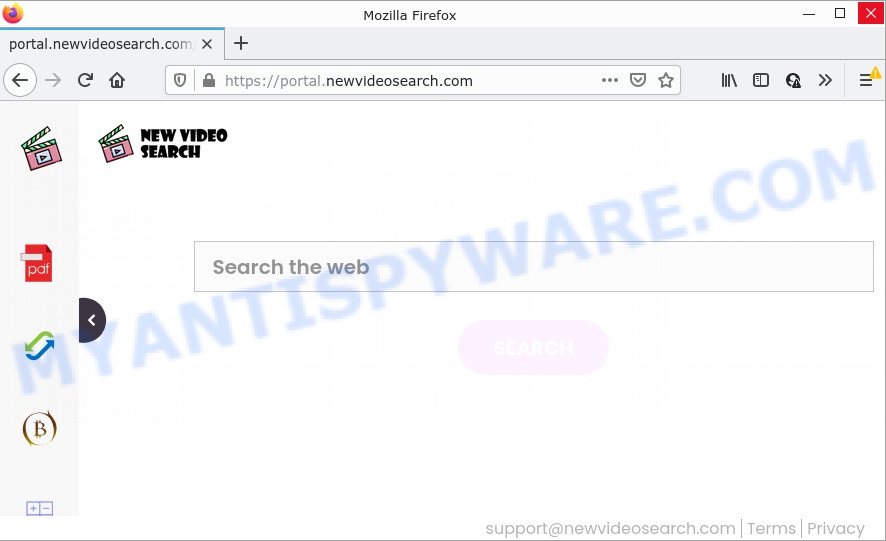
The NewVideoSearch browser hijacker will modify your browser’s search provider so that all searches are sent through feed.newvideosearch.com which redirects to Bing, Yahoo or Google Custom Search engine which displays the search results for your query. The devs behind this hijacker are utilizing legitimate search engine as they may generate money from the ads which are shown in the search results.
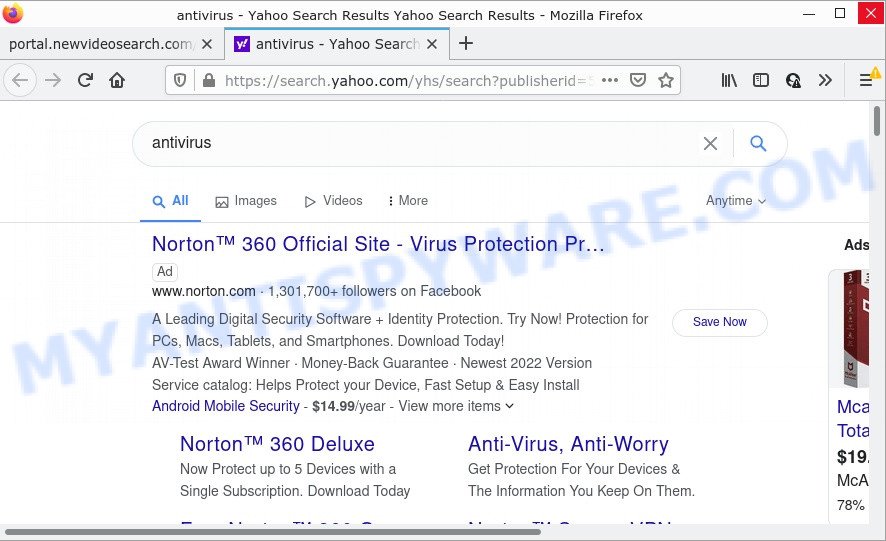
NewVideoSearch redirects user seaches to Yahoo
In addition to the above, NewVideoSearch is able to collect a wide variety of your privacy information which may be later transferred third party companies. You do not know if your home address, account names and passwords are safe. And of course you completely do not know what will happen when you click on any advertisements on the NewVideoSearch web page.
How can a browser hijacker get on your personal computer
Browser hijackers and potentially unwanted programs spread bundled with certain free applications. So always read carefully the setup screens, disclaimers, ‘Terms of Use’ and ‘Software license’ appearing during the install procedure. Additionally pay attention for additional programs that are being installed along with the main application. Ensure that you unchecked all of them! Also, use an ad blocker application that will help to stop malicious, misleading, illegitimate or untrustworthy web-sites.
Threat Summary
| Name | NewVideoSearch |
| Type | redirect virus, PUP, search engine hijacker, browser hijacker, home page hijacker |
| Associated domains | feed.newvideosearch.com, get.newvideosearch.com, install.newvideosearch.com, portal.newvideosearch.com |
| Affected Browser Settings | search provider, newtab page URL, startpage |
| Distribution | dubious pop-up ads, free applications setup files, fake updaters |
| Symptoms | Advertising links appear in places they shouldn’t be. Your web-browser is re-directed to websites you did not want. New entries appear in your Programs folder. Unexpected icons in your web browser. Your web browser homepage has modified without your permission. |
| Removal | NewVideoSearch removal guide |
How to remove NewVideoSearch from PC
In order to remove NewVideoSearch hijacker, start by closing any programs and pop-ups that are open. If a pop up won’t close, then close your browser (Microsoft Edge, Internet Explorer, Mozilla Firefox and Chrome). If a application won’t close then please restart your PC system. Next, follow the steps below.
To remove NewVideoSearch, complete the steps below:
- How to manually get rid of NewVideoSearch
- Automatic Removal of NewVideoSearch
- How to stop NewVideoSearch redirect
How to manually get rid of NewVideoSearch
NewVideoSearch is a browser hijacker that can change your web browser settings and redirect you to the web-pages which may contain countless advertisements. Not every antivirus program can detect and remove the browser hijacker easily from the personal computer. Follow the few simple steps below and you can remove hijacker by yourself.
Delete NewVideoSearch related programs through the Control Panel of your PC system
Check out the MS Windows Control Panel (Programs and Features section) to see all installed applications. We advise to click on the “Date Installed” in order to sort the list of apps by the date you installed them. If you see any unknown and suspicious applications, they are the ones you need to delete.
- If you are using Windows 8, 8.1 or 10 then click Windows button, next press Search. Type “Control panel”and press Enter.
- If you are using Windows XP, Vista, 7, then click “Start” button and press “Control Panel”.
- It will display the Windows Control Panel.
- Further, click “Uninstall a program” under Programs category.
- It will show a list of all applications installed on the PC.
- Scroll through the all list, and remove suspicious and unknown apps. To quickly find the latest installed programs, we recommend sort applications by date.
See more details in the video guide below.
Remove NewVideoSearch hijacker from web-browsers
The NewVideoSearch homepage or other symptoms of the browser hijacker in your web-browser is a good reason to locate and remove malicious add-ons. This is an easy method to restore internet browsers settings and not lose any important information.
You can also try to delete NewVideoSearch browser hijacker by reset Google Chrome settings. |
If you are still experiencing issues with NewVideoSearch hijacker removal, you need to reset Firefox browser. |
Another solution to remove NewVideoSearch hijacker from IE is reset IE settings. |
|
Automatic Removal of NewVideoSearch
The hijacker can hide its components which are difficult for you to find out and delete fully. This can lead to the fact that after some time, the browser hijacker once again infect your device and modify browsers settings to NewVideoSearch. Moreover, I want to note that it’s not always safe to remove hijacker manually, if you don’t have much experience in setting up and configuring the Microsoft Windows operating system. The best solution to scan for and remove browser hijackers is to use free malware removal applications.
Use Zemana Anti-Malware to remove NewVideoSearch browser hijacker
If you need a free tool that can easily detect and remove NewVideoSearch browser hijacker, then use Zemana Anti Malware (ZAM). This is a very handy program, which is primarily designed to quickly scan for and get rid of adware and malware affecting web-browsers and modifying their settings.

- Please go to the link below to download the latest version of Zemana Anti Malware for MS Windows. Save it on your Desktop.
Zemana AntiMalware
164790 downloads
Author: Zemana Ltd
Category: Security tools
Update: July 16, 2019
- At the download page, click on the Download button. Your web-browser will show the “Save as” prompt. Please save it onto your Windows desktop.
- Once the download is complete, please close all programs and open windows on your PC system. Next, start a file called Zemana.AntiMalware.Setup.
- This will open the “Setup wizard” of Zemana AntiMalware (ZAM) onto your device. Follow the prompts and do not make any changes to default settings.
- When the Setup wizard has finished installing, the Zemana Anti-Malware will launch and display the main window.
- Further, click the “Scan” button for checking your computer for the NewVideoSearch hijacker. A system scan can take anywhere from 5 to 30 minutes, depending on your PC system. While the Zemana application is scanning, you can see how many objects it has identified as threat.
- As the scanning ends, you’ll be displayed the list of all detected threats on your personal computer.
- Review the scan results and then press the “Next” button. The utility will get rid of NewVideoSearch hijacker. When the procedure is complete, you may be prompted to restart the personal computer.
- Close the Zemana and continue with the next step.
Get rid of NewVideoSearch browser hijacker from web-browsers with Hitman Pro
In order to make sure that no more malicious folders and files linked to NewVideoSearch hijacker are inside your PC, you must run another effective malicious software scanner. We suggest to run HitmanPro. No installation is necessary with this utility.

- First, please go to the following link, then click the ‘Download’ button in order to download the latest version of HitmanPro.
- When the downloading process is done, double click the Hitman Pro icon. Once this utility is opened, click “Next” button . HitmanPro application will scan through the whole computer for the NewVideoSearch hijacker. While the HitmanPro application is checking, you may see how many objects it has identified as threat.
- Once that process is done, a list of all threats found is created. Once you’ve selected what you wish to remove from your PC click “Next” button. Now press the “Activate free license” button to start the free 30 days trial to delete all malware found.
Use MalwareBytes Anti-Malware (MBAM) to remove NewVideoSearch hijacker
We suggest using the MalwareBytes. You can download and install MalwareBytes to scan for and get rid of NewVideoSearch browser hijacker from your computer. When installed and updated, this free malware remover automatically detects and removes all threats exist on the device.
MalwareBytes Free can be downloaded from the following link. Save it to your Desktop.
327048 downloads
Author: Malwarebytes
Category: Security tools
Update: April 15, 2020
When downloading is finished, close all windows on your PC. Further, run the file named MBSetup. If the “User Account Control” dialog box pops up as displayed on the image below, click the “Yes” button.

It will display the Setup wizard that will assist you install MalwareBytes Free on the PC. Follow the prompts and do not make any changes to default settings.

Once install is done successfully, press “Get Started” button. Then MalwareBytes will automatically launch and you can see its main window as on the image below.

Next, click the “Scan” button to detect NewVideoSearch hijacker. A system scan can take anywhere from 5 to 30 minutes, depending on your PC system. While the utility is scanning, you can see count of objects and files has already scanned.

When that process is complete, MalwareBytes Anti-Malware (MBAM) will open a screen that contains a list of malicious software that has been found. Next, you need to click “Quarantine” button.

The MalwareBytes will get rid of NewVideoSearch hijacker. When the cleaning process is complete, you can be prompted to reboot your device. We suggest you look at the following video, which completely explains the process of using the MalwareBytes AntiMalware to remove hijackers, adware software and other malware.
How to stop NewVideoSearch redirect
By installing an adblocker application like AdGuard, you are able to stop NewVideoSearch redirects, block autoplaying video ads and get rid of lots of distracting and annoying ads on websites.
- Download AdGuard on your computer by clicking on the link below.
Adguard download
26840 downloads
Version: 6.4
Author: © Adguard
Category: Security tools
Update: November 15, 2018
- After downloading it, start the downloaded file. You will see the “Setup Wizard” program window. Follow the prompts.
- After the installation is complete, click “Skip” to close the installation application and use the default settings, or click “Get Started” to see an quick tutorial which will allow you get to know AdGuard better.
- In most cases, the default settings are enough and you don’t need to change anything. Each time, when you start your device, AdGuard will run automatically and stop unwanted advertisements, block NewVideoSearch, as well as other harmful or misleading webpages. For an overview of all the features of the application, or to change its settings you can simply double-click on the icon called AdGuard, which can be found on your desktop.
To sum up
We suggest that you keep Zemana Anti Malware (ZAM) (to periodically scan your personal computer for new hijackers and other malware) and AdGuard (to help you stop annoying popup advertisements and malicious websites). Moreover, to prevent any hijacker, please stay clear of unknown and third party applications, make sure that your antivirus program, turn on the option to look for potentially unwanted software.
If you need more help with NewVideoSearch related issues, go to here.



















