What is Mysearch.space?
According to IT security professionals, Mysearch.space is a fake search engine that’s promoted by rogue programs and browser extensions from the “Browser hijackers” category. Browser hijackers are designed to take over the browser and control user’s surfing preferences. It commonly aims at Google Chrome web browser, but it’s possible that it can hijack other web-browser too. Browser hijackers and PUPs can sneak into the personal computer unnoticed due to the fact that it’s actively being promoted in freeware. We suggest that you remove Mysearch.space as soon as you notice the changes it has made to your new tab page, search provider and homepage.
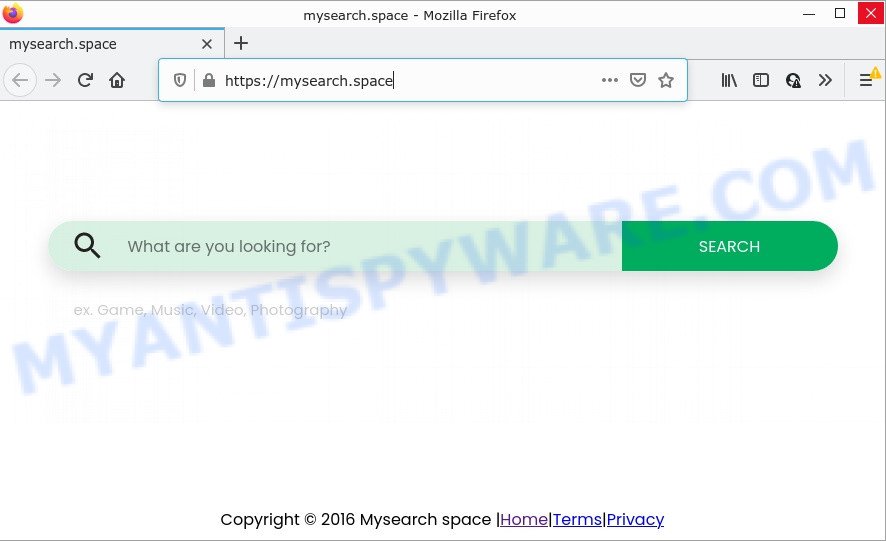
Most often, browser hijackers promote fake search engines by setting their address as the default search provider. In this case, the hijacker installs Mysearch.space as a search engine. This means that users whose browser is affected with the browser hijacker are forced to visit Mysearch.space each time they search in the Net, open a new window or tab. And since Mysearch.space is not a real search provider and does not have the ability to find the information users need, this webpage redirects the user’s internet browser to the Bing search engine.
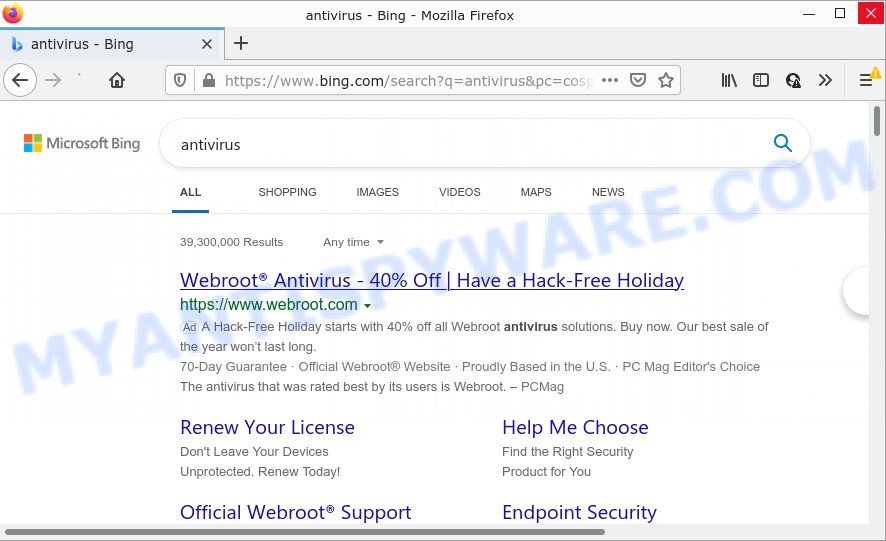
Mysearch.space redirects user seaches to Bing
And finally, the hijacker has the ability to collect a wide variety of marketing-type data about you like what web pages you’re opening, what you’re looking for the Internet and so on. This information, in the future, can be used for marketing purposes.
Thus, potentially unwanted programs and browser hijackers does not really have beneficial features. So, we suggest you remove Mysearch.space associated software from the computer ASAP. This will also prevent the browser hijacker from tracking your online activities. A full Mysearch.space removal can be easily carried out using manual or automatic method listed below.
How can a browser hijacker get on your PC system
Many PUPs and browser hijackers such as Mysearch.space are included in freeware installation packages. Most often, a user have a chance to disable all included “offers”, but some installers are created to confuse the average users, in order to trick them into installing an adware or PUPs. Anyway, easier to prevent the browser hijacker rather than clean up your PC after one. So, keep the web-browser updated (turn on automatic updates), use a good antivirus software, double check a free software before you start it (do a google search, scan a downloaded file with VirusTotal), avoid malicious and unknown web sites.
Threat Summary
| Name | Mysearch.space |
| Type | browser hijacker, startpage hijacker, PUP, redirect virus, search engine hijacker |
| Affected Browser Settings | search provider, start page, new tab page URL |
| Distribution | shady pop-up advertisements, fake updaters, free software setup files |
| Symptoms | Advertising banners appear on web-pages that you are visiting. Every time you perform an Internet search, your internet browser is re-directed to another web site. There is an unwanted application in the ‘Uninstall a program’ section of your Control Panel. Unwanted browser toolbar(s) Your internet browser settings are being altered without your request. |
| Removal | Mysearch.space removal guide |
How to remove Mysearch.space (removal guide)
We suggest opting for automatic Mysearch.space removal in order to get rid of all browser hijacker related entries easily. This method requires scanning the PC system with reputable antimalware, e.g. Zemana Anti Malware (ZAM), MalwareBytes Anti-Malware (MBAM) or HitmanPro. However, if you prefer manual removal steps, you can follow the guide below in this blog post. Some of the steps below will require you to close this web-page. So, please read the step-by-step guidance carefully, after that bookmark it or open it on your smartphone for later reference.
To remove Mysearch.space, perform the steps below:
- How to manually get rid of Mysearch.space
- Automatic Removal of Mysearch.space
- How to stop Mysearch.space redirect
How to manually get rid of Mysearch.space
The following instructions is a step-by-step guide, which will help you manually get rid of Mysearch.space redirects from the MS Edge, Google Chrome, Firefox and Internet Explorer.
Remove unwanted or recently installed programs
Some programs are free only because their setup file contains a browser hijacker such as the Mysearch.space. This unwanted applications generates profit for the developers when it is installed. Many browser hijackers can be deleted by simply uninstalling them from the ‘Uninstall a Program’ that is located in MS Windows control panel.
Press Windows button ![]() , then click Search
, then click Search ![]() . Type “Control panel”and press Enter. If you using Windows XP or Windows 7, then click “Start” and select “Control Panel”. It will show the Windows Control Panel as displayed on the image below.
. Type “Control panel”and press Enter. If you using Windows XP or Windows 7, then click “Start” and select “Control Panel”. It will show the Windows Control Panel as displayed on the image below.

Further, click “Uninstall a program” ![]()
It will display a list of all programs installed on your personal computer. Scroll through the all list, and delete any dubious and unknown applications.
Remove Mysearch.space from Google Chrome
Reset Google Chrome will reset your start page, newtab page, search engine, and other web browser settings infected by the hijacker. All unwanted and malicious extensions will also be deleted from the browser. However, your saved passwords and bookmarks will not be changed or cleared.

- First, start the Chrome and click the Menu icon (icon in the form of three dots).
- It will display the Chrome main menu. Choose More Tools, then click Extensions.
- You will see the list of installed addons. If the list has the extension labeled with “Installed by enterprise policy” or “Installed by your administrator”, then complete the following instructions: Remove Chrome extensions installed by enterprise policy.
- Now open the Chrome menu once again, press the “Settings” menu.
- Next, press “Advanced” link, that located at the bottom of the Settings page.
- On the bottom of the “Advanced settings” page, click the “Reset settings to their original defaults” button.
- The Chrome will open the reset settings dialog box as on the image above.
- Confirm the internet browser’s reset by clicking on the “Reset” button.
- To learn more, read the post How to reset Google Chrome settings to default.
Remove Mysearch.space from Mozilla Firefox by resetting internet browser settings
If Mozilla Firefox home page or search provider are hijacked by Mysearch.space, your web browser shows annoying pop up advertisements, then ‘Reset Firefox’ could solve these problems. Essential information like bookmarks, browsing history, passwords, cookies, auto-fill data and personal dictionaries will not be removed.
Click the Menu button (looks like three horizontal lines), and press the blue Help icon located at the bottom of the drop down menu as shown in the following example.

A small menu will appear, click the “Troubleshooting Information”. On this page, click “Refresh Firefox” button as shown in the figure below.

Follow the onscreen procedure to restore your Firefox web browser settings to their original state.
Delete Mysearch.space from Internet Explorer
First, open the IE, click ![]() ) button. Next, press “Internet Options” like the one below.
) button. Next, press “Internet Options” like the one below.

In the “Internet Options” screen select the Advanced tab. Next, click Reset button. The Internet Explorer will display the Reset Internet Explorer settings dialog box. Select the “Delete personal settings” check box and press Reset button.

You will now need to reboot your computer for the changes to take effect. It will remove hijacker responsible for redirecting user searches to Mysearch.space, disable malicious and ad-supported web browser’s extensions and restore the Microsoft Internet Explorer’s settings such as newtab page, home page and default search engine to default state.
Automatic Removal of Mysearch.space
If you’re not expert at computers, then all your attempts to delete Mysearch.space browser hijacker by completing the manual steps above might result in failure. To find and remove all of the Mysearch.space related files and registry entries that keep this hijacker on your PC system, use free anti-malware software like Zemana Free, MalwareBytes Anti Malware (MBAM) and Hitman Pro from our list below.
Remove Mysearch.space search with Zemana Anti Malware
Zemana Free highly recommended, because it can search for security threats such browser hijacker and adware that most ‘classic’ antivirus programs fail to pick up on. Moreover, if you have any Mysearch.space browser hijacker removal problems which cannot be fixed by this utility automatically, then Zemana provides 24X7 online assistance from the highly experienced support staff.
Now you can setup and use Zemana Anti Malware (ZAM) to remove Mysearch.space from your internet browser by following the steps below:
Visit the following page to download Zemana installer named Zemana.AntiMalware.Setup on your personal computer. Save it to your Desktop.
164810 downloads
Author: Zemana Ltd
Category: Security tools
Update: July 16, 2019
Run the setup package after it has been downloaded successfully and then follow the prompts to setup this utility on your PC system.

During installation you can change certain settings, but we recommend you do not make any changes to default settings.
When setup is done, this malicious software removal tool will automatically start and update itself. You will see its main window similar to the one below.

Now click the “Scan” button to perform a system scan for the hijacker that created to redirect your web browser to the Mysearch.space web-site. Depending on your PC system, the scan can take anywhere from a few minutes to close to an hour. While the Zemana AntiMalware is scanning, you can see number of objects it has identified either as being malware.

After the scan is done, Zemana AntiMalware (ZAM) will show a list of all items detected by the scan. Next, you need to click “Next” button.

The Zemana Anti-Malware will delete browser hijacker responsible for redirecting your internet browser to Mysearch.space web-page and move the selected items to the Quarantine. When finished, you may be prompted to reboot your PC system to make the change take effect.
Delete Mysearch.space hijacker and malicious extensions with HitmanPro
The HitmanPro utility is free and easy to use. It can scan and remove browser hijackers, malware, PUPs and adware software from PC (MS Windows 10, 8, 7, XP) and thereby revert back internet browsers default settings (start page, search engine by default and newtab page). Hitman Pro is powerful enough to scan for and get rid of malicious registry entries and files that are hidden on the personal computer.

- HitmanPro can be downloaded from the following link. Save it on your Desktop.
- When downloading is done, double click the HitmanPro icon. Once this utility is started, click “Next” button to detect hijacker which causes a redirect to Mysearch.space website. During the scan HitmanPro will look for threats present on your PC.
- When the scan is finished, Hitman Pro will prepare a list of unwanted programs and hijacker. Once you have selected what you wish to delete from your personal computer press “Next” button. Now click the “Activate free license” button to begin the free 30 days trial to get rid of all malware found.
Get rid of Mysearch.space home page with MalwareBytes Free
You can remove Mysearch.space startpage automatically through the use of MalwareBytes. We recommend this free malicious software removal utility because it may easily remove browser hijacker, adware software, PUPs and toolbars with all their components such as files, folders and registry entries.
MalwareBytes AntiMalware can be downloaded from the following link. Save it on your MS Windows desktop or in any other place.
327066 downloads
Author: Malwarebytes
Category: Security tools
Update: April 15, 2020
When downloading is done, close all software and windows on your device. Open a directory in which you saved it. Double-click on the icon that’s named MBSetup as shown on the image below.
![]()
When the setup starts, you will see the Setup wizard that will help you set up Malwarebytes on your personal computer.

Once installation is complete, you’ll see window as shown on the screen below.

Now click the “Scan” button . MalwareBytes Anti-Malware (MBAM) program will scan through the whole device for the browser hijacker related to Mysearch.space redirect. This procedure may take quite a while, so please be patient. While the MalwareBytes Anti Malware is scanning, you can see count of objects it has identified either as being malware.

After MalwareBytes Free completes the scan, it will open the Scan Results. When you are ready, click “Quarantine” button.

The Malwarebytes will now remove browser hijacker responsible for Mysearch.space homepage and move the selected threats to the Quarantine. Once finished, you may be prompted to restart your computer.

The following video explains steps on how to delete browser hijacker, adware and other malware with MalwareBytes Anti Malware (MBAM).
How to stop Mysearch.space redirect
It’s also critical to protect your web browsers from harmful web pages and advertisements by using an ad blocking program such as AdGuard. Security experts says that it will greatly reduce the risk of malware, and potentially save lots of money. Additionally, the AdGuard can also protect your privacy by blocking almost all trackers.
Visit the following page to download AdGuard. Save it on your Desktop.
26841 downloads
Version: 6.4
Author: © Adguard
Category: Security tools
Update: November 15, 2018
After downloading it, launch the downloaded file. You will see the “Setup Wizard” screen as displayed on the image below.

Follow the prompts. After the setup is done, you will see a window as shown in the following example.

You can click “Skip” to close the setup program and use the default settings, or click “Get Started” button to see an quick tutorial which will allow you get to know AdGuard better.
In most cases, the default settings are enough and you do not need to change anything. Each time, when you start your personal computer, AdGuard will start automatically and stop undesired ads, block Mysearch.space, as well as other malicious or misleading web-sites. For an overview of all the features of the program, or to change its settings you can simply double-click on the AdGuard icon, which is located on your desktop.
Finish words
Once you have removed the hijacker using this steps, Microsoft Edge, Internet Explorer, Firefox and Google Chrome will no longer display the Mysearch.space web page on startup. Unfortunately, if the few simple steps does not help you, then you have caught a new hijacker, and then the best way – ask for help here.


















