What is Businesspayments.org?
There are many scam web sites on the Internet and Businesspayments.org is one of them. It is a website which is designed to mislead users into allowing push notifications. Push notifications are originally created to alert users of newly published blog posts. Scammers abuse ‘push notifications’ to avoid anti-virus and ad-blocker programs by showing intrusive advertisements. These ads are displayed in the lower right corner of the screen urges users to play online games, visit questionable web pages, install internet browser plugins & so on.
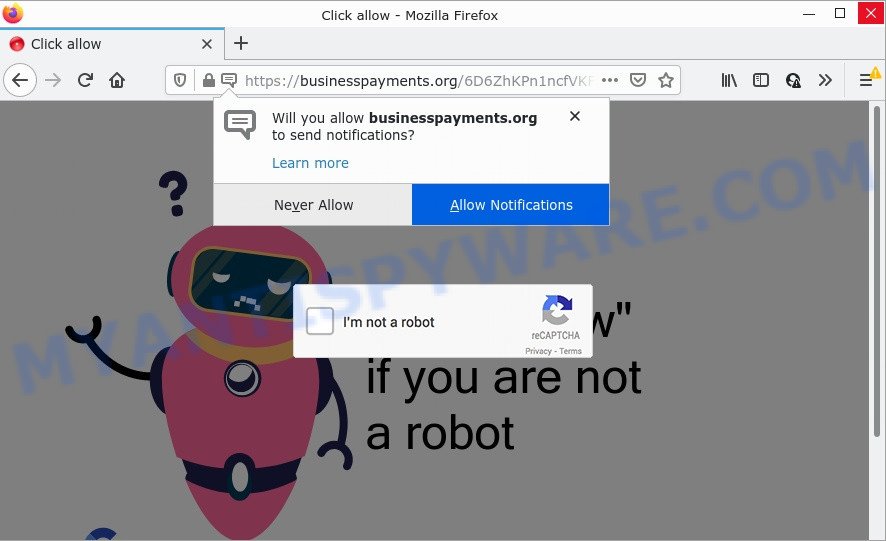
Businesspayments.org is a misleading site that delivers a message stating that you should click ‘Allow’ in order to access the content of the web site, download a file, watch a video, connect to the Internet, enable Flash Player, and so on. If you press ALLOW, then your internet browser will be configured to display pop up advertisements in the bottom right corner of your screen.

Threat Summary
| Name | Businesspayments.org popup |
| Type | spam push notifications, browser notification spam, pop-up virus |
| Distribution | shady pop up advertisements, adware software, social engineering attack, PUPs |
| Symptoms |
|
| Removal | Businesspayments.org removal guide |
How does your personal computer get infected with Businesspayments.org pop-ups
Experienced security professionals have determined that users are redirected to Businesspayments.org by adware or from malicious ads. Adware shows unwanted ads on your browser. Some of these advertisements are scams or fake ads developed to trick you. Even the harmless ads can become really irritating. Adware can be installed accidentally and without you knowing about it, when you open email attachments, install freeware.
Adware software actively distributed with free applications, along with the setup package of these apps. Therefore, it is very important, when installing an unknown program, read the Terms of use and the Software license, as well as to choose the Manual, Advanced or Custom installation mode. In this method, you can disable the setup of third-party modules and apps and protect your PC system from adware.
Remove Businesspayments.org notifications from web-browsers
If you’ve allowed the Businesspayments.org notifications by clicking the Allow button, then after a short time you will notice that these push notifications are very intrusive. Here’s how to remove Businesspayments.org push notifications from your internet browser.
Google Chrome:
- Click the Menu button (three dots) on the top right corner of the browser window
- When the drop-down menu appears, click on ‘Settings’. Scroll to the bottom of the page and click on ‘Advanced’.
- At the ‘Privacy and Security’ section click ‘Site settings’.
- Click on ‘Notifications’.
- Locate the Businesspayments.org site and click the three vertical dots button next to it, then click on ‘Remove’.

Android:
- Open Google Chrome.
- In the top right corner, find and tap the Chrome menu (three dots).
- In the menu tap ‘Settings’, scroll down to ‘Advanced’.
- Tap on ‘Site settings’ and then ‘Notifications’. In the opened window, locate the Businesspayments.org URL, other rogue notifications and tap on them one-by-one.
- Tap the ‘Clean & Reset’ button and confirm.

Mozilla Firefox:
- In the top right hand corner, click the Menu button, represented by three horizontal stripes.
- Select ‘Options’ and click on ‘Privacy & Security’ on the left hand side.
- Scroll down to ‘Permissions’ section and click ‘Settings…’ button next to ‘Notifications’.
- Find sites you down’t want to see notifications from (for example, Businesspayments.org), click on drop-down menu next to each and select ‘Block’.
- Click ‘Save Changes’ button.

Edge:
- In the top right corner, click on the three dots to expand the Edge menu.
- Scroll down to ‘Settings’. In the menu on the left go to ‘Advanced’.
- Click ‘Manage permissions’ button, located beneath ‘Website permissions’.
- Disable the on switch for the Businesspayments.org site.

Internet Explorer:
- Click the Gear button on the top-right corner of the window.
- When the drop-down menu appears, click on ‘Internet Options’.
- Click on the ‘Privacy’ tab and select ‘Settings’ in the pop-up blockers section.
- Locate the Businesspayments.org and click the ‘Remove’ button to delete the domain.

Safari:
- Click ‘Safari’ button on the top left hand corner of the screen and select ‘Preferences’.
- Select the ‘Websites’ tab and then select ‘Notifications’ section on the left panel.
- Locate the Businesspayments.org and select it, click the ‘Deny’ button.
How to remove Businesspayments.org advertisements from Chrome, Firefox, IE, Edge
As with deleting adware, malware or PUPs, there are few steps you may do. We suggest trying them all. If you do only one part of the instructions, then it should be run malicious software removal tool, because it should remove adware and block any further infection. But to completely remove Businesspayments.org pop-up ads you will have to at least reset your browser settings such as newtab page, home page and default search engine to default state, disinfect computer’s internet browsers shortcuts, remove all unwanted and suspicious software, and remove adware with malicious software removal utilities. Read this manual carefully, bookmark it or open this page on your smartphone, because you may need to close your browser or reboot your PC system.
To remove Businesspayments.org pop ups, use the steps below:
- Remove Businesspayments.org notifications from web-browsers
- Manual Businesspayments.org pop up ads removal
- Automatic Removal of Businesspayments.org pop-up advertisements
- Stop Businesspayments.org popups
Manual Businesspayments.org pop up ads removal
In this section of the blog post, we have posted the steps that will help to remove Businesspayments.org advertisements manually. Although compared to removal tools, this solution loses in time, but you don’t need to download anything on your computer. It will be enough for you to follow the detailed tutorial with pictures. We tried to describe each step in detail, but if you realized that you might not be able to figure it out, or simply do not want to change the Windows and web browser settings, then it’s better for you to use tools from trusted developers, which are listed below.
Uninstall potentially unwanted software using Microsoft Windows Control Panel
Some potentially unwanted applications, browser hijacking programs and adware can be removed by uninstalling the free software they came with. If this way does not succeed, then looking them up in the list of installed apps in MS Windows Control Panel. Use the “Uninstall” command in order to remove them.
Make sure you have closed all web-browsers and other apps. Next, delete any unknown and suspicious programs from your Control panel.
Windows 10, 8.1, 8
Now, press the Windows button, type “Control panel” in search and press Enter. Select “Programs and Features”, then “Uninstall a program”.

Look around the entire list of apps installed on your device. Most likely, one of them is the adware that causes multiple intrusive pop-ups. Select the questionable program or the program that name is not familiar to you and remove it.
Windows Vista, 7
From the “Start” menu in MS Windows, choose “Control Panel”. Under the “Programs” icon, select “Uninstall a program”.

Select the suspicious or any unknown applications, then click “Uninstall/Change” button to remove this unwanted program from your PC system.
Windows XP
Click the “Start” button, select “Control Panel” option. Click on “Add/Remove Programs”.

Choose an unwanted program, then press “Change/Remove” button. Follow the prompts.
Remove Businesspayments.org pop-ups from Chrome
If you have adware problem or the Google Chrome is running slow, then reset Google Chrome settings can help you. In the steps below we’ll show you a solution to reset your Chrome settings to original state without reinstall. This will also allow to remove Businesspayments.org advertisements from your web-browser.
First run the Chrome. Next, press the button in the form of three horizontal dots (![]() ).
).
It will display the Chrome menu. Select More Tools, then click Extensions. Carefully browse through the list of installed add-ons. If the list has the addon signed with “Installed by enterprise policy” or “Installed by your administrator”, then complete the following guide: Remove Chrome extensions installed by enterprise policy.
Open the Google Chrome menu once again. Further, press the option named “Settings”.

The web-browser will open the settings screen. Another solution to open the Chrome’s settings – type chrome://settings in the internet browser adress bar and press Enter
Scroll down to the bottom of the page and click the “Advanced” link. Now scroll down until the “Reset” section is visible, as displayed below and click the “Reset settings to their original defaults” button.

The Chrome will open the confirmation prompt as displayed in the following example.

You need to confirm your action, press the “Reset” button. The web-browser will start the process of cleaning. When it’s done, the internet browser’s settings including homepage, search provider and new tab page back to the values that have been when the Google Chrome was first installed on your personal computer.
Get rid of Businesspayments.org popups from Internet Explorer
If you find that Microsoft Internet Explorer web browser settings such as new tab, default search provider and homepage had been modified by adware software that causes the unwanted Businesspayments.org ads, then you may return your settings, via the reset browser procedure.
First, launch the Internet Explorer, then click ‘gear’ icon ![]() . It will open the Tools drop-down menu on the right part of the web-browser, then click the “Internet Options” as displayed on the screen below.
. It will open the Tools drop-down menu on the right part of the web-browser, then click the “Internet Options” as displayed on the screen below.

In the “Internet Options” screen, select the “Advanced” tab, then click the “Reset” button. The IE will display the “Reset Internet Explorer settings” prompt. Further, press the “Delete personal settings” check box to select it. Next, click the “Reset” button as displayed below.

Once the task is complete, click “Close” button. Close the Internet Explorer and restart your personal computer for the changes to take effect. This step will help you to restore your internet browser’s new tab page, start page and default search engine to default state.
Remove Businesspayments.org from Mozilla Firefox by resetting browser settings
This step will help you get rid of Businesspayments.org pop-up advertisements, third-party toolbars, disable harmful add-ons and restore your default home page, newtab page and search engine settings.
First, run the Firefox and click ![]() button. It will display the drop-down menu on the right-part of the web-browser. Further, press the Help button (
button. It will display the drop-down menu on the right-part of the web-browser. Further, press the Help button (![]() ) like below.
) like below.

In the Help menu, select the “Troubleshooting Information” option. Another way to open the “Troubleshooting Information” screen – type “about:support” in the web-browser adress bar and press Enter. It will display the “Troubleshooting Information” page as shown on the image below. In the upper-right corner of this screen, click the “Refresh Firefox” button.

It will display the confirmation prompt. Further, press the “Refresh Firefox” button. The Firefox will begin a procedure to fix your problems that caused by the Businesspayments.org adware. After, it is finished, click the “Finish” button.
Automatic Removal of Businesspayments.org pop-up advertisements
Malware removal utilities are pretty effective when you think your device is hijacked by adware software. Below we’ll discover best tools which have the ability to remove adware and Businesspayments.org popup ads from your computer and web-browser.
How to get rid of Businesspayments.org advertisements with Zemana AntiMalware
Zemana AntiMalware is a free application for Windows OS to find and delete adware that causes Businesspayments.org popups, and other undesired software like potentially unwanted programs, malicious browser add-ons, browser toolbars.
Download Zemana AntiMalware (ZAM) from the following link.
164814 downloads
Author: Zemana Ltd
Category: Security tools
Update: July 16, 2019
When the downloading process is done, run it and follow the prompts. Once installed, the Zemana Free will try to update itself and when this procedure is finished, click the “Scan” button . Zemana Free program will scan through the whole computer for the adware software that causes multiple unwanted popups.

This process may take quite a while, so please be patient. When a threat is found, the number of the security threats will change accordingly. Review the report and then click “Next” button.

The Zemana Anti Malware (ZAM) will remove adware that causes Businesspayments.org pop up ads and move the selected threats to the Quarantine.
Get rid of Businesspayments.org pop ups and malicious extensions with Hitman Pro
If Zemana cannot remove this adware software, then we recommends to use the Hitman Pro. Hitman Pro is a free removal tool for hijackers, potentially unwanted apps, toolbars and adware software that causes multiple annoying pop ups. It is specially created to work as a second scanner for your PC.
Visit the page linked below to download the latest version of HitmanPro for MS Windows. Save it directly to your MS Windows Desktop.
Download and run Hitman Pro on your computer. Once started, click “Next” button to start checking your PC for the adware software which causes pop ups. While the tool is checking, you can see how many objects and files has already scanned..

Once HitmanPro has finished scanning your personal computer, HitmanPro will prepare a list of unwanted applications and adware.

When you’re ready, click Next button.
It will display a prompt, click the “Activate free license” button to start the free 30 days trial to get rid of all malware found.
How to remove Businesspayments.org with MalwareBytes Free
We suggest using the MalwareBytes Free that are fully clean your device of the adware software. The free tool is an advanced malicious software removal application created by (c) Malwarebytes lab. This program uses the world’s most popular antimalware technology. It’s able to help you remove intrusive Businesspayments.org pop-ups from your web-browsers, potentially unwanted apps, malware, browser hijackers, toolbars, ransomware and other security threats from your PC system for free.
First, please go to the following link, then click the ‘Download’ button in order to download the latest version of MalwareBytes Free.
327071 downloads
Author: Malwarebytes
Category: Security tools
Update: April 15, 2020
When the downloading process is done, close all apps and windows on your computer. Open a directory in which you saved it. Double-click on the icon that’s called MBSetup as shown in the following example.
![]()
When the installation starts, you will see the Setup wizard which will help you install Malwarebytes on your computer.

Once installation is done, you will see window like below.

Now click the “Scan” button to perform a system scan for the adware that causes multiple unwanted pop ups.

As the scanning ends, MalwareBytes Free will show a list of all threats detected by the scan. You may remove threats (move to Quarantine) by simply click “Quarantine” button.

The Malwarebytes will now start to remove adware that causes the unwanted Businesspayments.org pop ups. After disinfection is finished, you may be prompted to restart your personal computer.

The following video explains few simple steps on how to remove hijacker, adware software and other malware with MalwareBytes AntiMalware.
Stop Businesspayments.org popups
Run ad blocker application like AdGuard in order to stop advertisements, malvertisements, pop-ups and online trackers, avoid having to install harmful and adware browser plug-ins and add-ons that affect your personal computer performance and impact your computer security. Browse the Internet anonymously and stay safe online!
- AdGuard can be downloaded from the following link. Save it on your Windows desktop or in any other place.
Adguard download
26843 downloads
Version: 6.4
Author: © Adguard
Category: Security tools
Update: November 15, 2018
- After downloading it, start the downloaded file. You will see the “Setup Wizard” program window. Follow the prompts.
- Once the setup is finished, click “Skip” to close the install program and use the default settings, or press “Get Started” to see an quick tutorial that will help you get to know AdGuard better.
- In most cases, the default settings are enough and you don’t need to change anything. Each time, when you start your computer, AdGuard will start automatically and stop unwanted ads, block Businesspayments.org, as well as other malicious or misleading web-pages. For an overview of all the features of the application, or to change its settings you can simply double-click on the icon called AdGuard, which is located on your desktop.
Finish words
We suggest that you keep AdGuard (to help you stop unwanted popup ads and annoying harmful web-sites) and Zemana AntiMalware (to periodically scan your PC for new adwares and other malware). Probably you are running an older version of Java or Adobe Flash Player. This can be a security risk, so download and install the latest version right now.
If you are still having problems while trying to remove Businesspayments.org advertisements from the IE, Firefox, Microsoft Edge and Google Chrome, then ask for help here here.


















