Did you get unwanted pop-ups from Install.socialsearchconverter.com and wonder where it came from? It could mean that you are a victim of adware (sometimes called ‘ad-supported’ software). Here’s below how the Install.socialsearchconverter.com pop-ups looked like when I got it on my computer.
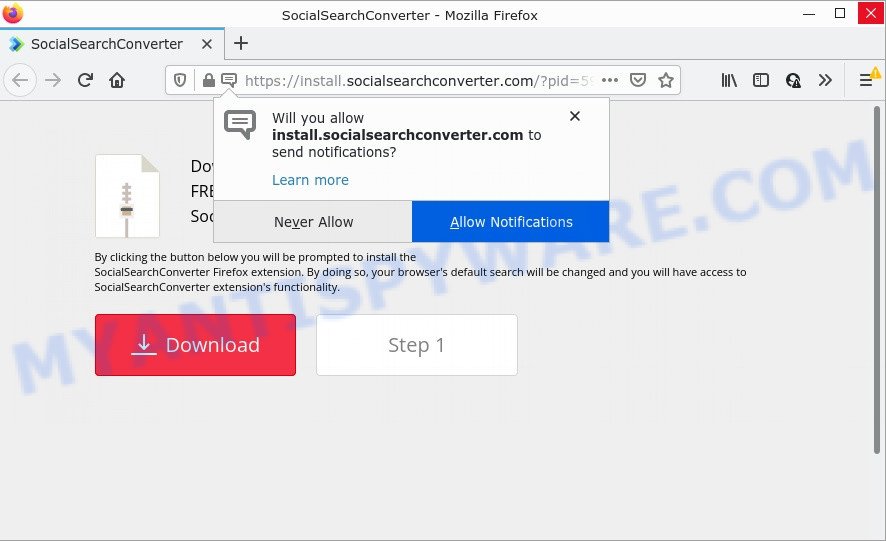
Dangerous Adware – What Is It? Many PC users consider adware, browser hijackers, keyloggers, trojans as the same thing. They are all forms of malicious software that each behave differently. The word ‘adware’ is a combination of two words ‘ad’ and ‘software’. Adware displays advertisements on an infected computer. Not very dangerous for computer users, but very profitable for the the adware authors.
Even worse, adware software can be used to collect your surfing history and user info, including passwords and credit card numbers. In the future, the information about you can be transferred third party companies.
Install.socialsearchconverter.com shows ‘Show notifications’ prompt that attempts to get you to press the ‘Allow’ to subscribe to its notifications. If you click on ALLOW, this website starts sending push notifications on your desktop. You will see the pop-up adverts even when your browser is closed.

Threat Summary
| Name | Install.socialsearchconverter.com |
| Type | adware, potentially unwanted application (PUA), pop ups, popup ads, pop-up virus |
| Symptoms |
|
| Removal | Install.socialsearchconverter.com removal guide |
A large number of spyware, adware programs, browser toolbars, hijackers, and PUPs are installed when installing freeware and peer-2-peer file sharing software. Therefore, when installing freeware, you need to be careful not to accidentally install additional apps. It’s important that you pay attention to the EULA (End User License Agreements) and choose the Custom, Manual or Advanced installation type as it will typically disclose what third-party software will also be installed.
Remove Install.socialsearchconverter.com notifications from browsers
If you’ve allowed the Install.socialsearchconverter.com notifications by clicking the Allow button, then after a short time you will notice that these notifications are very intrusive. Here’s how to remove Install.socialsearchconverter.com notifications from your web-browser.
Google Chrome:
- In the top right hand corner of the screen, click on ‘three vertical dots’, and this will open up the main menu on Google Chrome.
- When the drop-down menu appears, click on ‘Settings’. Scroll to the bottom of the page and click on ‘Advanced’.
- Scroll down to the ‘Privacy and security’ section, select ‘Site settings’.
- Go to Notifications settings.
- Locate the Install.socialsearchconverter.com URL and click the three vertical dots button next to it, then click on ‘Remove’.

Android:
- Open Chrome.
- In the right upper corner, find and tap the Chrome menu (three dots).
- In the menu tap ‘Settings’, scroll down to ‘Advanced’.
- In the ‘Site Settings’, tap on ‘Notifications’, find the Install.socialsearchconverter.com site and tap on it.
- Tap the ‘Clean & Reset’ button and confirm.

Mozilla Firefox:
- Click on ‘three horizontal stripes’ button at the top right corner of the screen.
- In the menu go to ‘Options’, in the menu on the left go to ‘Privacy & Security’.
- Scroll down to ‘Permissions’ section and click ‘Settings…’ button next to ‘Notifications’.
- Find sites you down’t want to see notifications from (for example, Install.socialsearchconverter.com), click on drop-down menu next to each and select ‘Block’.
- Save changes.

Edge:
- In the right upper corner, click on the three dots to expand the Edge menu.
- Click ‘Settings’. Click ‘Advanced’ on the left side of the window.
- Click ‘Manage permissions’ button, located beneath ‘Website permissions’.
- Click the switch below the Install.socialsearchconverter.com URL so that it turns off.

Internet Explorer:
- In the top-right corner of the browser, click on the menu button (gear icon).
- Select ‘Internet options’.
- Select the ‘Privacy’ tab and click ‘Settings under ‘Pop-up Blocker’ section.
- Select the Install.socialsearchconverter.com and other dubious URLs below and delete them one by one by clicking the ‘Remove’ button.

Safari:
- On the top menu select ‘Safari’, then ‘Preferences’.
- Select the ‘Websites’ tab and then select ‘Notifications’ section on the left panel.
- Locate the Install.socialsearchconverter.com and select it, click the ‘Deny’ button.
How to remove Install.socialsearchconverter.com pop-ups from Chrome, Firefox, IE, Edge
In the step-by-step tutorial below we will have a look at the adware software and how to get rid of Install.socialsearchconverter.com pop-ups from MS Edge, Internet Explorer, Mozilla Firefox and Google Chrome web-browsers for Windows OS, natively or by using a few free removal tools. Read this manual carefully, bookmark it or open this page on your smartphone, because you may need to exit your browser or restart your personal computer.
To remove Install.socialsearchconverter.com, complete the following steps:
- How to delete Install.socialsearchconverter.com pop ups without any software
- Automatic Removal of Install.socialsearchconverter.com popups
- Stop Install.socialsearchconverter.com pop up advertisements
How to delete Install.socialsearchconverter.com pop ups without any software
This part of the blog post is a step-by-step guide that will show you how to remove Install.socialsearchconverter.com popup ads manually. You just need to carefully complete each step. In this case, you do not need to download any additional utilities.
Check the list of installed applications first
It is of primary importance to first identify and get rid of all PUPs, adware apps and hijackers through ‘Add/Remove Programs’ (Windows XP) or ‘Uninstall a program’ (Windows 10, 8, 7) section of your Microsoft Windows Control Panel.
Windows 8, 8.1, 10
First, click the Windows button
Windows XP, Vista, 7
First, click “Start” and select “Control Panel”.
It will open the Windows Control Panel as shown below.

Next, press “Uninstall a program” ![]()
It will show a list of all apps installed on your PC. Scroll through the all list, and remove any questionable and unknown applications. To quickly find the latest installed apps, we recommend sort programs by date in the Control panel.
Remove Install.socialsearchconverter.com from Firefox by resetting internet browser settings
If the Firefox internet browser is redirected to Install.socialsearchconverter.com and you want to restore the Mozilla Firefox settings back to their original state, then you should follow the tutorial below. It will keep your personal information like browsing history, bookmarks, passwords and web form auto-fill data.
First, launch the Mozilla Firefox and click ![]() button. It will display the drop-down menu on the right-part of the web-browser. Further, click the Help button (
button. It will display the drop-down menu on the right-part of the web-browser. Further, click the Help button (![]() ) like below.
) like below.

In the Help menu, select the “Troubleshooting Information” option. Another way to open the “Troubleshooting Information” screen – type “about:support” in the web browser adress bar and press Enter. It will display the “Troubleshooting Information” page as displayed in the figure below. In the upper-right corner of this screen, click the “Refresh Firefox” button.

It will display the confirmation prompt. Further, click the “Refresh Firefox” button. The Mozilla Firefox will start a task to fix your problems that caused by the Install.socialsearchconverter.com adware. When, it is done, press the “Finish” button.
Get rid of Install.socialsearchconverter.com advertisements from IE
In order to recover all web-browser start page, newtab page and search provider you need to reset the IE to the state, that was when the Windows was installed on your PC system.
First, launch the IE, then click ‘gear’ icon ![]() . It will display the Tools drop-down menu on the right part of the web-browser, then press the “Internet Options” like below.
. It will display the Tools drop-down menu on the right part of the web-browser, then press the “Internet Options” like below.

In the “Internet Options” screen, select the “Advanced” tab, then press the “Reset” button. The Internet Explorer will show the “Reset Internet Explorer settings” dialog box. Further, click the “Delete personal settings” check box to select it. Next, click the “Reset” button as shown in the following example.

After the process is complete, press “Close” button. Close the Microsoft Internet Explorer and reboot your PC system for the changes to take effect. This step will help you to restore your web-browser’s default search provider, start page and newtab page to default state.
Remove Install.socialsearchconverter.com advertisements from Chrome
Reset Google Chrome will allow you to remove Install.socialsearchconverter.com pop-ups from your web browser as well as to restore internet browser settings hijacked by adware. All unwanted, malicious and ‘ad-supported’ addons will also be removed from the web browser. However, your saved bookmarks and passwords will not be lost. This will not affect your history, passwords, bookmarks, and other saved data.

- First start the Google Chrome and click Menu button (small button in the form of three dots).
- It will show the Chrome main menu. Choose More Tools, then click Extensions.
- You’ll see the list of installed extensions. If the list has the plugin labeled with “Installed by enterprise policy” or “Installed by your administrator”, then complete the following guidance: Remove Chrome extensions installed by enterprise policy.
- Now open the Google Chrome menu once again, press the “Settings” menu.
- You will see the Chrome’s settings page. Scroll down and click “Advanced” link.
- Scroll down again and click the “Reset” button.
- The Chrome will open the reset profile settings page as shown on the screen above.
- Next click the “Reset” button.
- Once this procedure is done, your browser’s default search provider, home page and new tab will be restored to their original defaults.
- To learn more, read the post How to reset Chrome settings to default.
Automatic Removal of Install.socialsearchconverter.com popups
Using a malicious software removal utility to scan for and get rid of adware hiding on your PC system is probably the simplest solution to remove the Install.socialsearchconverter.com pop up advertisements. We recommends the Zemana AntiMalware (ZAM) program for Microsoft Windows PCs. Hitman Pro and MalwareBytes Free are other anti malware tools for MS Windows that offers a free malicious software removal.
How to remove Install.socialsearchconverter.com pop ups with Zemana Anti-Malware
Zemana Anti Malware (ZAM) is free full featured malware removal utility. It can scan your files and MS Windows registry in real-time. Zemana Anti Malware can help to remove Install.socialsearchconverter.com pop-up ads, other potentially unwanted apps, malware and adware. It uses 1% of your computer resources. This utility has got simple and beautiful interface and at the same time effective protection for your computer.
- Zemana Free can be downloaded from the following link. Save it on your MS Windows desktop.
Zemana AntiMalware
164807 downloads
Author: Zemana Ltd
Category: Security tools
Update: July 16, 2019
- Once you have downloaded the installation file, make sure to double click on the Zemana.AntiMalware.Setup. This would start the Zemana install on your computer.
- Select install language and press ‘OK’ button.
- On the next screen ‘Setup Wizard’ simply press the ‘Next’ button and follow the prompts.

- Finally, once the installation is finished, Zemana will start automatically. Else, if doesn’t then double-click on the Zemana icon on your desktop.
- Now that you have successfully install Zemana Anti Malware, let’s see How to use Zemana Anti-Malware (ZAM) to delete Install.socialsearchconverter.com ads from your computer.
- After you have started the Zemana AntiMalware, you’ll see a window as shown in the figure below, just press ‘Scan’ button to perform a system scan with this utility for the adware.

- Now pay attention to the screen while Zemana Anti Malware scans your device.

- When the scan is finished, you will be shown the list of all detected threats on your computer. Once you have selected what you wish to remove from your device press ‘Next’ button.

- Zemana may require a restart PC in order to complete the Install.socialsearchconverter.com pop up ads removal process.
- If you want to completely remove adware software from your computer, then click ‘Quarantine’ icon, select all malware, adware, PUPs and other threats and click Delete.
- Reboot your device to complete the adware removal procedure.
Use HitmanPro to delete Install.socialsearchconverter.com redirect
Hitman Pro is a free application which created to remove malicious software, potentially unwanted software, browser hijackers and adware from your device running MS Windows 10, 8, 7, XP (32-bit and 64-bit). It will help to identify and remove adware responsible for the Install.socialsearchconverter.com popup advertisements, including its files, folders and registry keys.
Visit the page linked below to download the latest version of Hitman Pro for Windows. Save it directly to your MS Windows Desktop.
Download and run HitmanPro on your PC. Once started, press “Next” button . Hitman Pro program will scan through the whole PC system for the adware software which redirects your internet browser to the annoying Install.socialsearchconverter.com web-site. Depending on your PC system, the scan can take anywhere from a few minutes to close to an hour. When a threat is found, the number of the security threats will change accordingly. .

Once HitmanPro has finished scanning your device, a list of all items detected is created.

All found items will be marked. You can remove them all by simply click Next button.
It will display a dialog box, press the “Activate free license” button to begin the free 30 days trial to remove all malware found.
Run MalwareBytes Free to remove Install.socialsearchconverter.com pop up ads
Trying to delete Install.socialsearchconverter.com pop up ads can become a battle of wills between the adware software infection and you. MalwareBytes Anti Malware can be a powerful ally, removing most of today’s adware, malicious software and PUPs with ease. Here’s how to use MalwareBytes Anti-Malware will help you win.

Download MalwareBytes AntiMalware by clicking on the following link.
327063 downloads
Author: Malwarebytes
Category: Security tools
Update: April 15, 2020
After the download is complete, run it and follow the prompts. Once installed, the MalwareBytes Anti Malware (MBAM) will try to update itself and when this task is complete, press the “Scan” button to perform a system scan with this utility for the adware that causes multiple unwanted popups. A system scan can take anywhere from 5 to 30 minutes, depending on your computer. While the MalwareBytes is checking, you can see how many objects it has identified either as being malicious software. Review the report and then click “Quarantine” button.
The MalwareBytes is a free program that you can use to delete all detected folders, files, services, registry entries and so on. To learn more about this malware removal utility, we suggest you to read and follow the guidance or the video guide below.
Stop Install.socialsearchconverter.com pop up advertisements
One of the worst things is the fact that you cannot block malicious sites using only built-in Microsoft Windows capabilities. However, there is a program out that you can use to block unwanted web-browser redirects, advertisements and popups in any modern internet browsers including Internet Explorer, Mozilla Firefox, Chrome and MS Edge. It’s named Adguard and it works very well.
Visit the following page to download AdGuard. Save it on your Desktop.
26841 downloads
Version: 6.4
Author: © Adguard
Category: Security tools
Update: November 15, 2018
After downloading it, start the downloaded file. You will see the “Setup Wizard” screen as shown on the image below.

Follow the prompts. After the install is done, you will see a window as shown in the following example.

You can press “Skip” to close the installation program and use the default settings, or press “Get Started” button to see an quick tutorial which will assist you get to know AdGuard better.
In most cases, the default settings are enough and you don’t need to change anything. Each time, when you start your PC system, AdGuard will start automatically and stop unwanted advertisements, block Install.socialsearchconverter.com, as well as other harmful or misleading web sites. For an overview of all the features of the program, or to change its settings you can simply double-click on the AdGuard icon, that is located on your desktop.
To sum up
Once you have removed the adware using this guidance, Edge, Internet Explorer, Firefox and Chrome will no longer show the Install.socialsearchconverter.com web site when you browse the Internet. Unfortunately, if the step-by-step guidance does not help you, then you have caught a new adware, and then the best way – ask for help.
Please create a new question by using the “Ask Question” button in the Questions and Answers. Try to give us some details about your problems, so we can try to help you more accurately. Wait for one of our trained “Security Team” or Site Administrator to provide you with knowledgeable assistance tailored to your problem with the Install.socialsearchconverter.com ads.





















